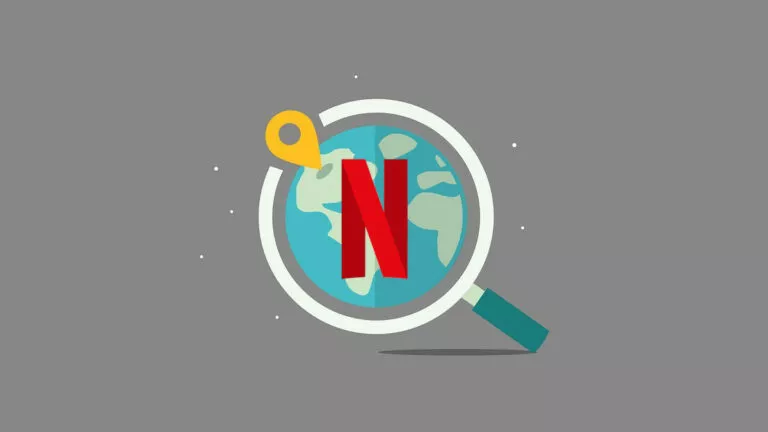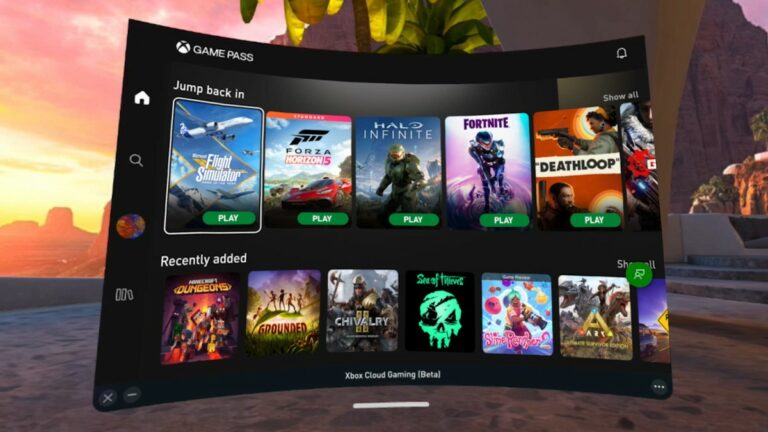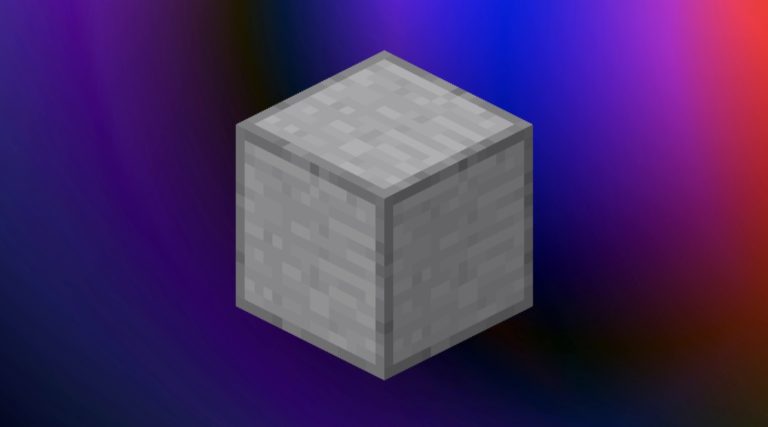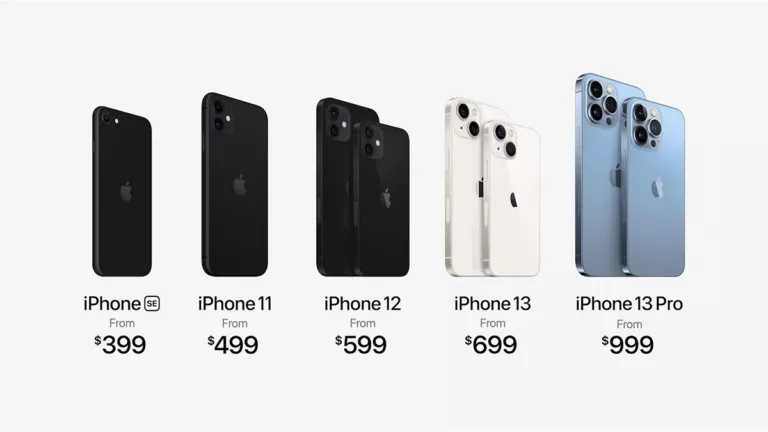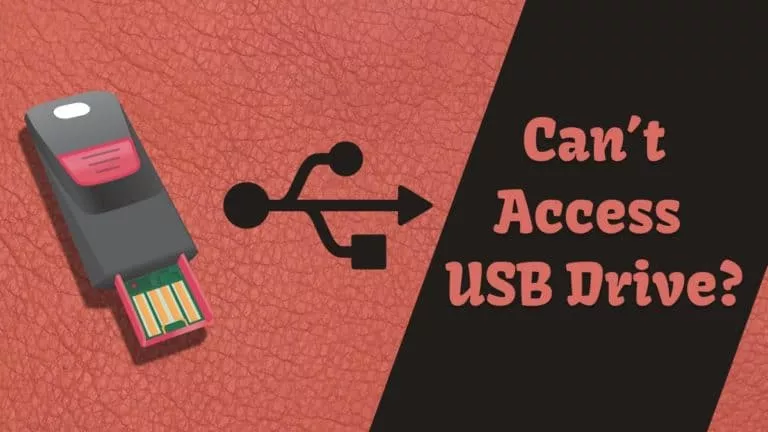How To Set Up Parental Controls On A Chromebook?
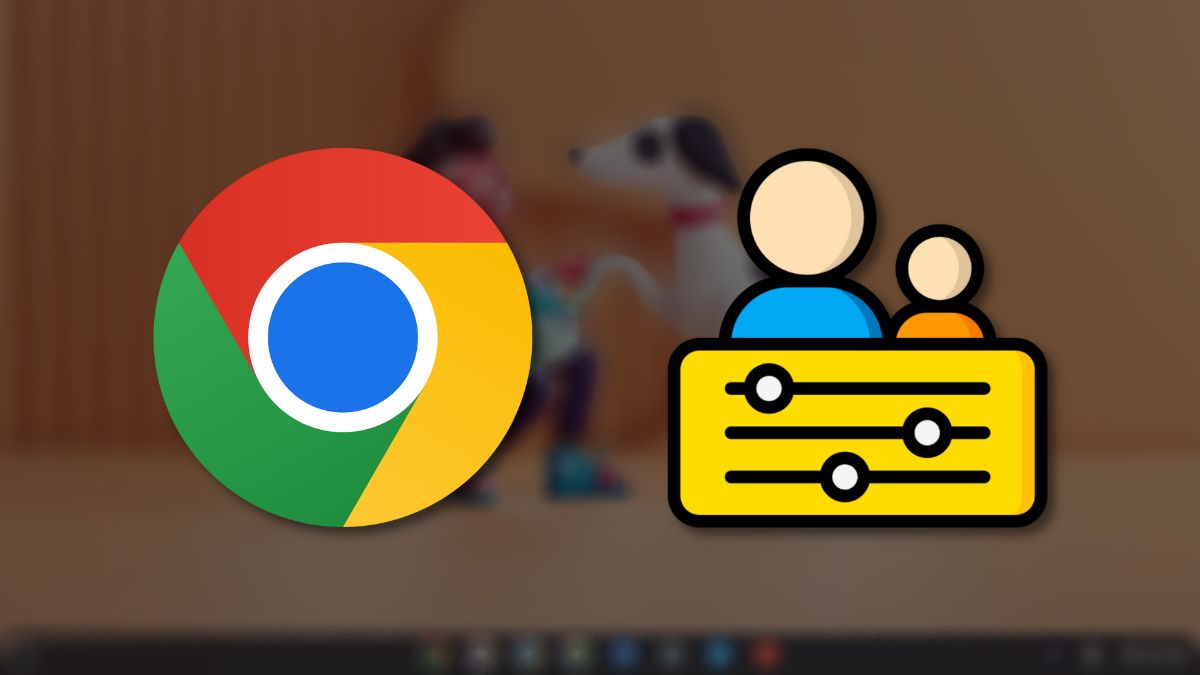
There’s no denying that one could benefit from the ocean of information on the internet, especially for kids, but we cannot ignore that the internet also has a dark side. If you don’t want your kid to be visiting shady websites, that’s when setting up Parental Controls might come in handy.
The feature does exactly what the name suggests. By activating Parental Controls, you can supervise your child’s activities on their Chromebook. Here’s how to set up parental controls on a Chromebook.
Set up Parental Controls on Chromebook
Before we begin, parental controls can only be set up if the parent is logged into their child’s Chromebook using their Google account. Hence, if you’re not already logged into your Google account, now is the time to do it.
1. Swipe twice from the taskbar to open the app menu and open the “Settings” app.
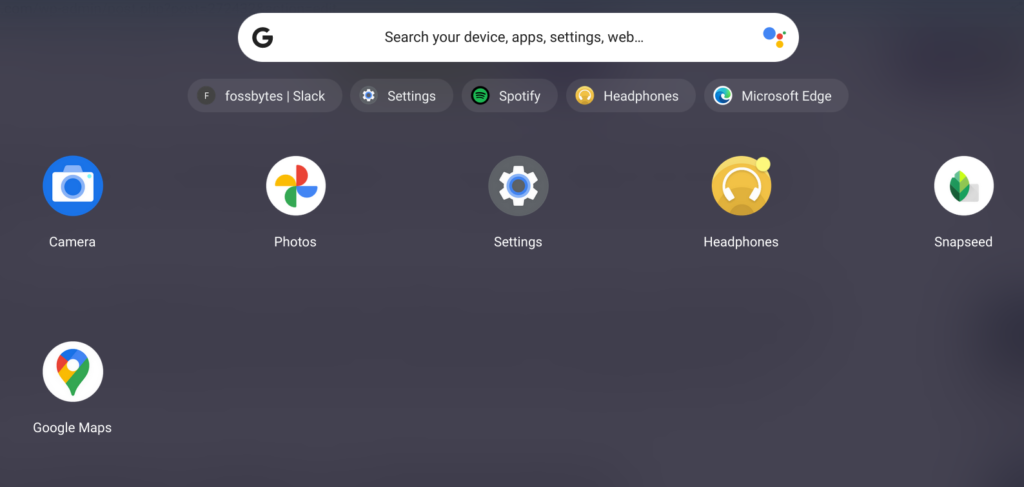
2. In the left menu, click on “Accounts.”
3. You’ll see the “Parental Controls” option. Click on “Set up.”

4. In the new window that pops up, click on “Get started.”
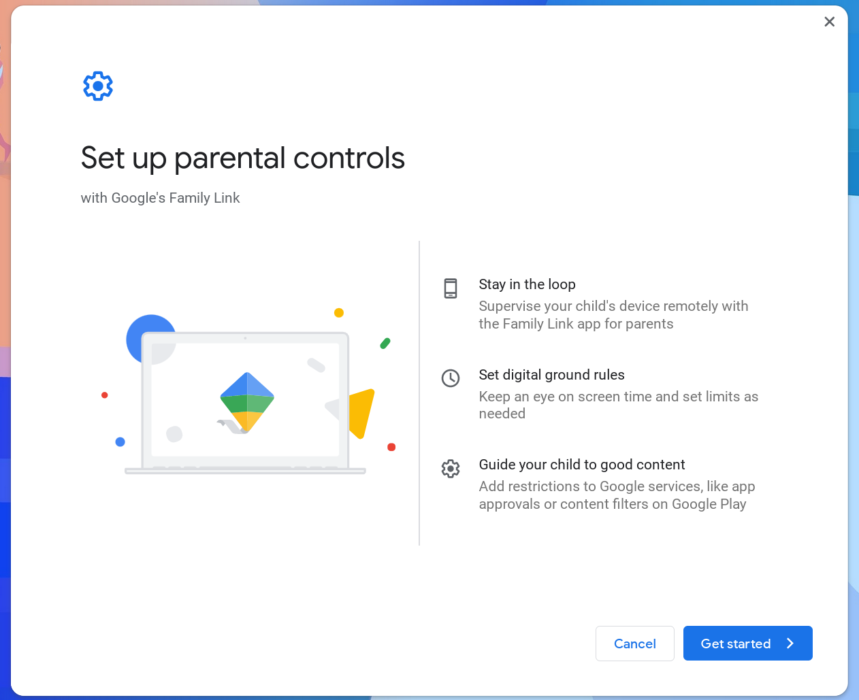
5. After clicking “Next,” select your child’s Google account in the window which says, “Is this the child you want to supervise.”
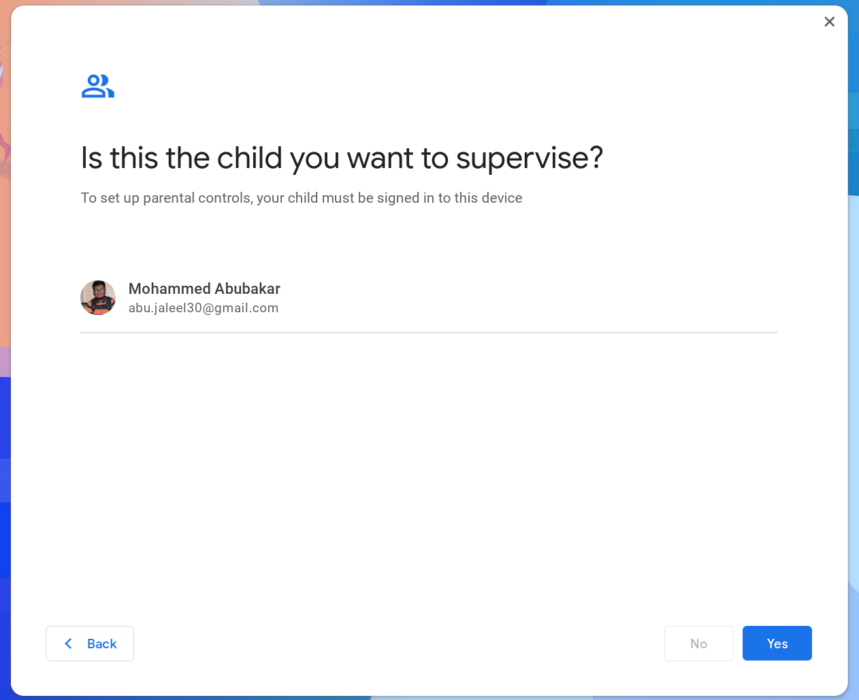
6. Follow the on-screen instructions to set up parental controls. On the “About Supervision” page, enter your (parent’s) Google account password when asked and click on “Agree.” Forgot your Google account password? Here’s how to change the password on a Chromebook.
7. You have successfully set up parental controls on your child’s Chromebook.
All that’s left is to head over to families.google.com and supervise your child’s activities on their Chromebook. Apart from the web version of Google families, you can also download the app from the Google Play Store or the App Store to make monitoring easier.
And that’s how you set up parental controls on a Chromebook. What are your thoughts about the same? Do you think it’s necessary to monitor what our children do on the web? Let us know in the comments section below.