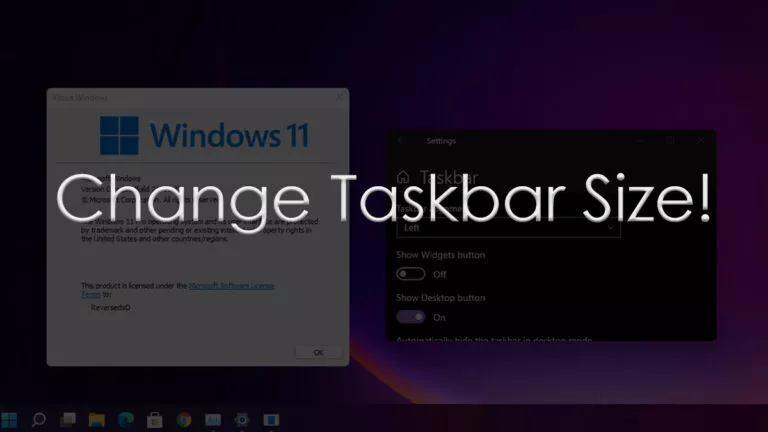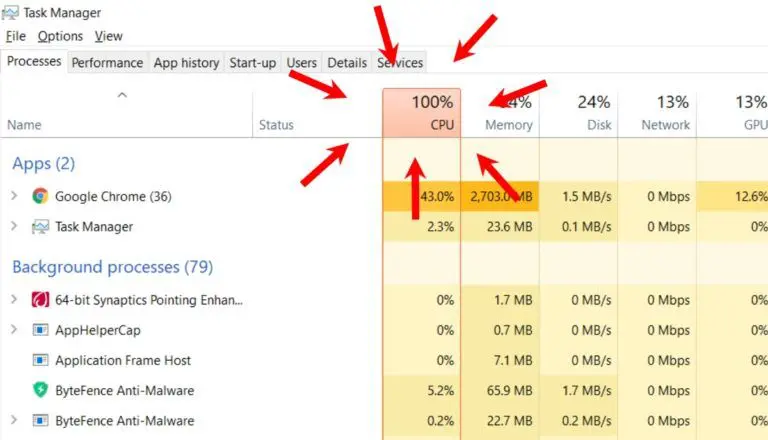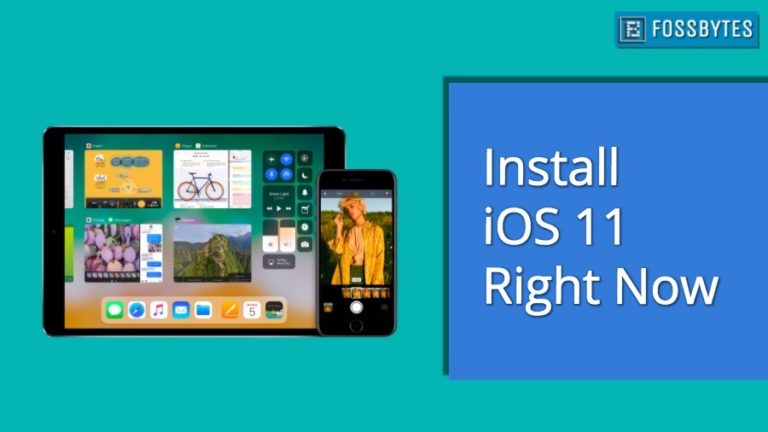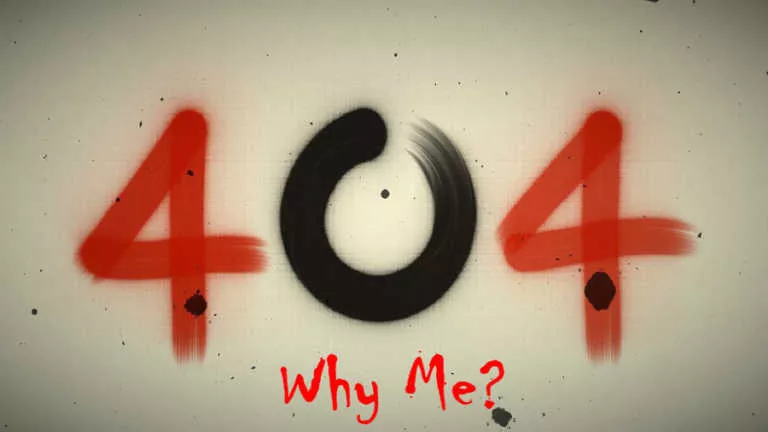Here’s How To Turn On ‘Developer Mode’ On Chrome OS

If you own an Android device, you might’ve heard about “Developer mode” or even have it enabled on your device. In a nutshell, developer mode unlocks more of the device’s hidden capabilities and, as the name suggests, is primarily used by developers to debug their applications.
A similar setting in Chrome OS unlocks new features but with some setbacks. In this article, let’s look at enabling Chrome OS developer mode.
Warning! Before we get started, be warned that enabling developer mode on your Chromebook will wipe your Chromebook. Doing the same will enable features that might be unstable, which might affect the user experience.
Turn on the Chrome OS ‘Developer Mode’

1. Switch off the Chromebook, hold the Esc+Refresh+power keys/button simultaneously, and wait for the device to boot into the “Chrome OS is missing or damaged” screen.
2. Press and hold the key combination Ctrl+D. If your Chromebook asks you to turn off OS verification by hitting the “Enter” key, do so.
3. Once done, your Chromebook will restart, and you’ll again need to go through the setup process as switching to developer mode will reset your Chromebook, as stated earlier.
4. Every time you boot into Chrome OS, you will now see the “OS verification is off” screen for a few seconds until you boot into the OS.
How to Turn Off Chrome OS ‘Developer Mode’
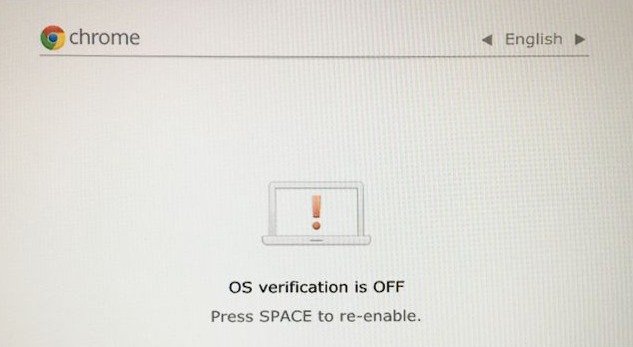
Turning off developer mode on Chrome OS will completely reset your Chromebook. Hence, make sure to take a complete backup of your device. (Tip: You can directly transfer files from your Chromebook to Google Drive).
1. Press the spacebar when you get to the “OS verification is off” screen.
2. Your Chromebook will be reset and will boot into Chrome OS again, where you will be greeted by the setup process again.
Why should/shouldn’t you enable ‘Developer Mode’?
Why should you?
While Chromebooks allow you to run Linux, they still lack the openness that other Google products like Android provide. Enabling developer mode unlocks experimental features and, more importantly, the ability to sideload Android APKs.
Why should you not?
Yes, Developer Mode is suitable, but is it worth sacrificing your Chromebook’s security and ability to boot faster? For most people, it’s probably not. Not to mention, by enabling developer mode, you risk losing your device’s warranty, which could help you if your device decides to give up on you within a year.
Can I sideload APKs without enabling Developer Mode?
The answer is no. While there is a workaround where users can connect Linux to Chrome OS’s Android container (used for running Android apps) via ADB and sideload the APK via Linux, the method sadly no longer works.
We tried enabling ADB debugging in our container, but the same repeatedly showed us a toast “you need to enable developer mode.”
What are your thoughts about sideloading APKs on Chrome OS? Should Google add a way to sideload APKs without enabling developer mode? Let us know your opinions in the comments section below.