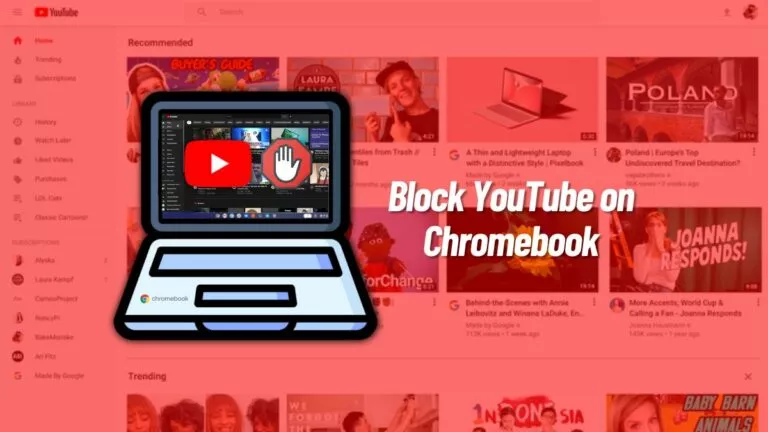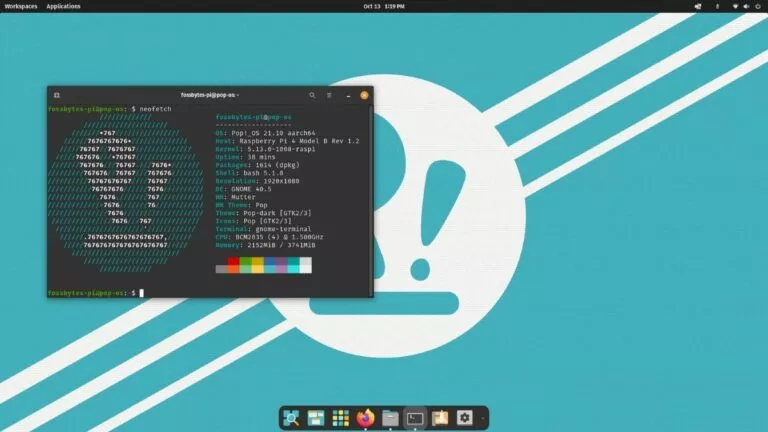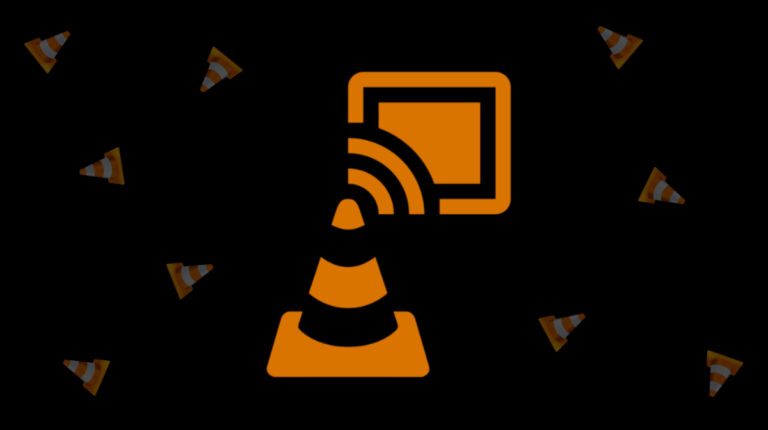How To Play Roblox On Chromebook?
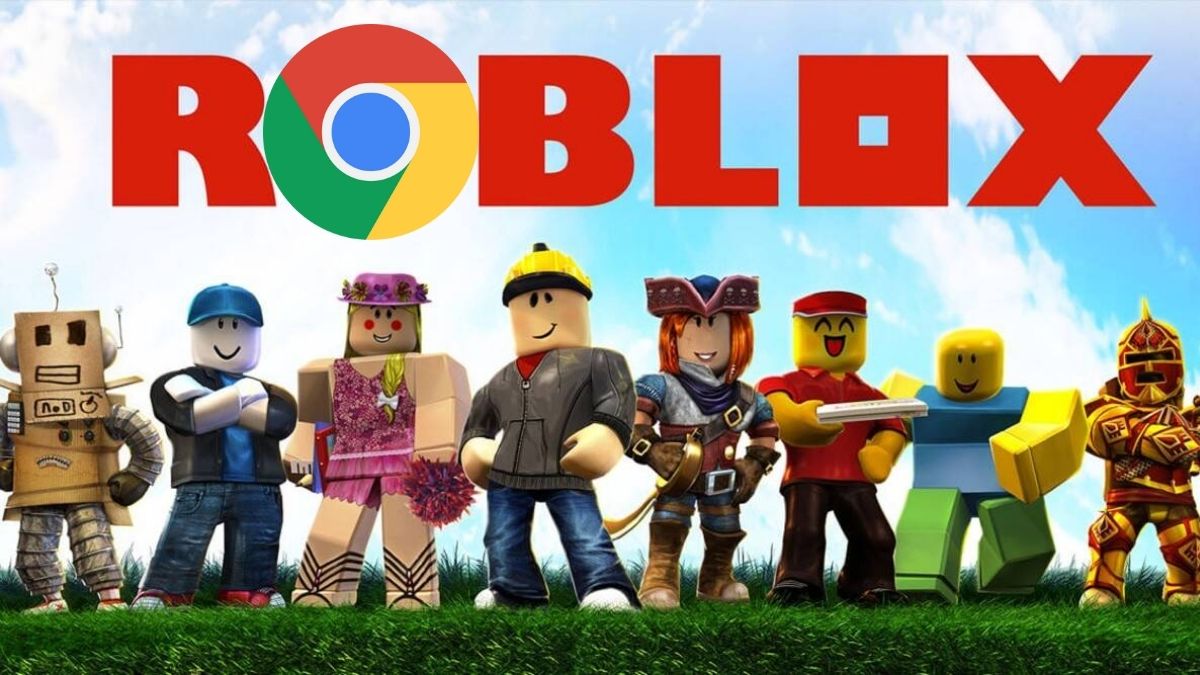
One of the best things about owning a Chromebook is apps/game support. If an app isn’t available on the Chrome web store or Linux, chances are there’s probably an Android version of the same available on the Google Play Store. One app that isn’t officially available for Chrome OS is ‘Roblox.’ However, there is an Android variant available on the Google Play Store.
In this article, let’s look at how to download and play ‘Roblox’ on Chromebook. The Google Play Store is widely available on most Chromebooks; installing ‘Roblox’ is much easier now.
Before we begin, if your school administrator manages your Chromebook, there’s sadly no way to play ‘Roblox’ on your school Chromebook.
How to play ‘Roblox’ on Chromebook?
Here’s how you can easily play Roblox on your personal/school Chromebook:
1. Open the app menu and head over to the Google Play Store.
2. Type “Roblox” in the search bar of the Google Play Store.
3. Click on the “Install” button and wait for the game to install on your Chromebook.
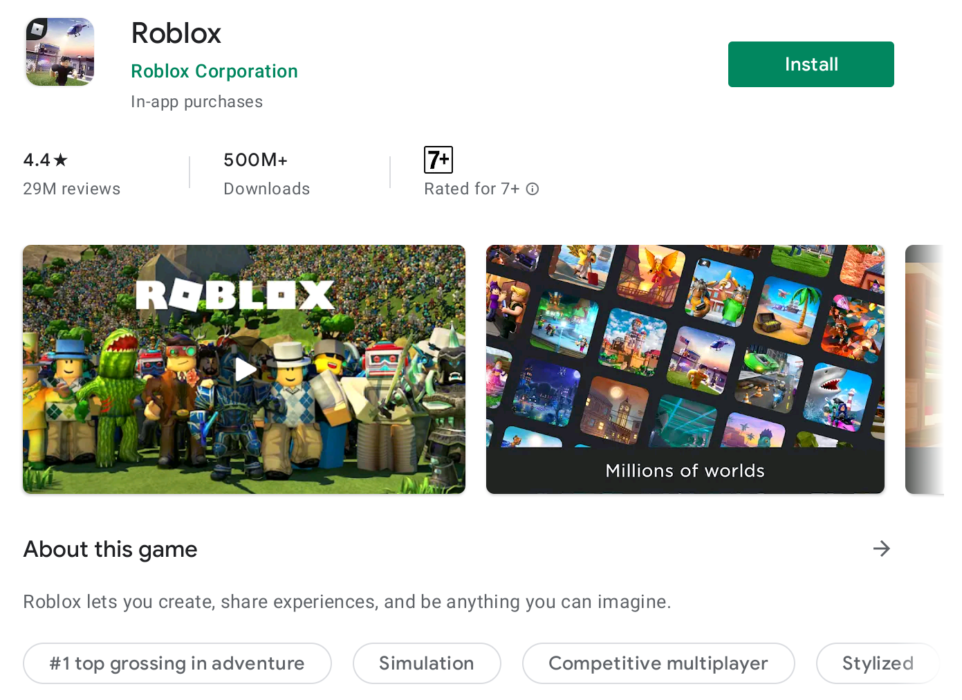
4. Once the game is installed, click on “Open” right from the Play Store or the app menu.
If for some reason, you’re unable to download Roblox via the Google Play Store, you can also sideload the APK for the same. However, to do that, you will need to enable Chrome OS developer mode. Here’s how to enable Chrome OS developer mode in just a few steps.
Here’s how you can play Roblox on your Chromebook. While Chromebooks are not meant for gaming, the Google Play Store grants you access to a wide library of games. However, in the future, you won’t have to rely on just the Play Store, as Google is working with Valve to bring Steam to Chrome OS. The alpha version of the same has already been released for the latest Chromebooks.