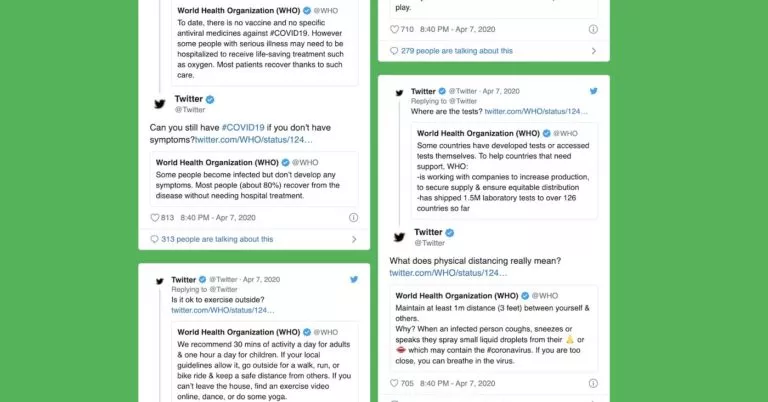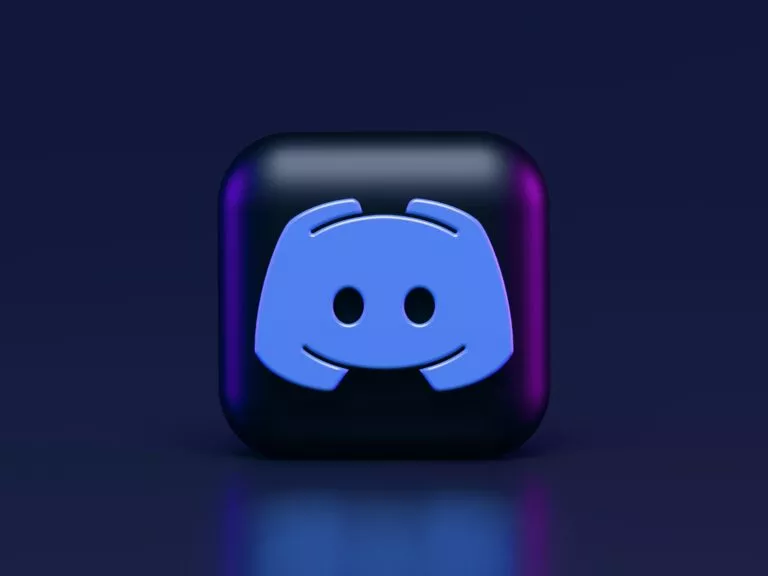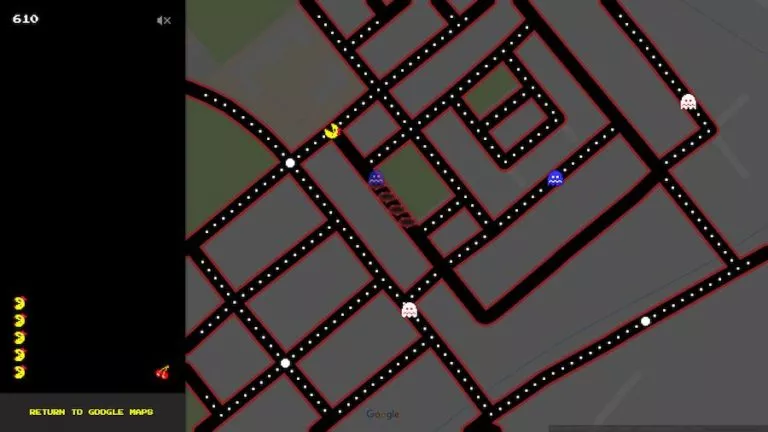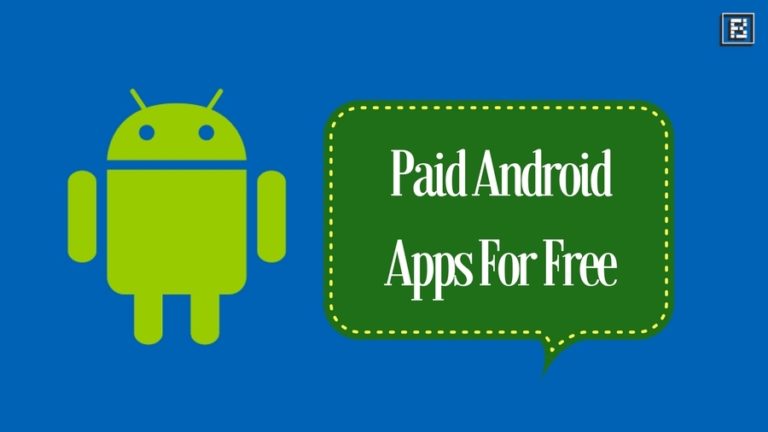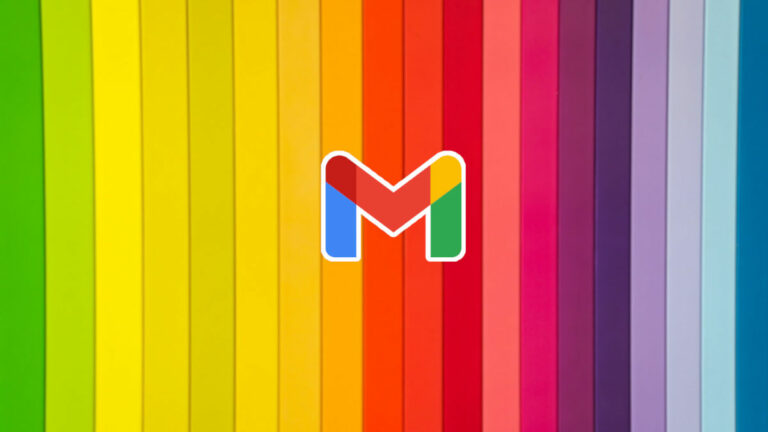How To Remove Camera From iPhone Lock Screen?
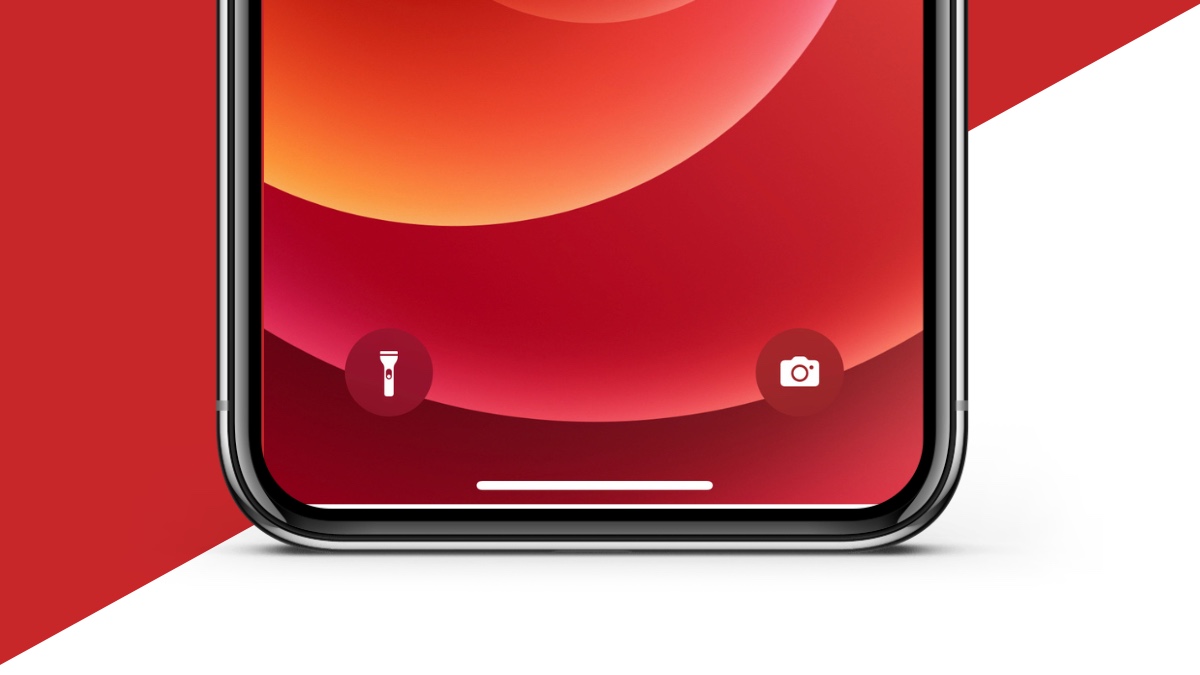
There are a couple of reasons why you may want to remove the camera from your lock screen. Doing this can save you from accidentally toggling on the camera while you pocket your iPhone. It also allows you to keep your camera private, so nobody can access it while your phone is locked.
Here’s how to remove the camera from the lock screen of your iPhone in a couple of simple steps.
How to remove the camera from the lock screen
- Open Settings and select Screen Time. Also, follow the on-screen instructions if you’re setting it up for the first time.
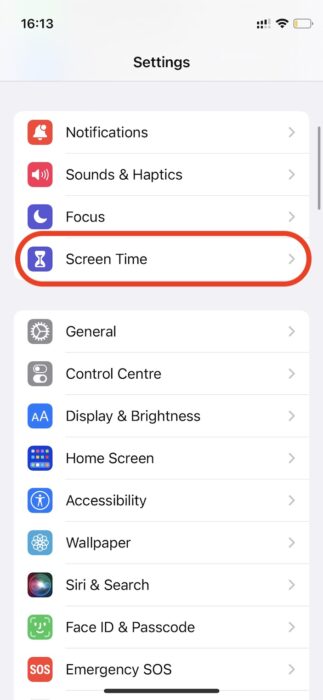
2. Go to Content & Privacy Restrictions.
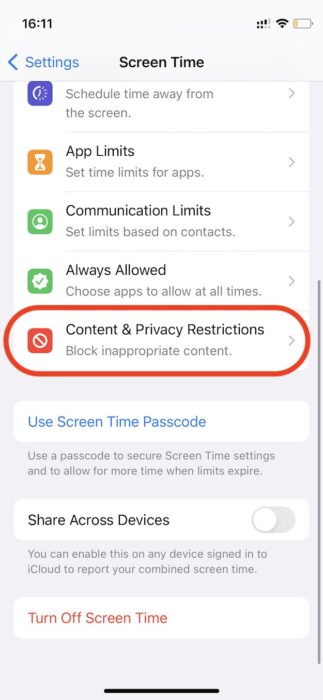
3. Toggle on Content & Privacy Restrictions.
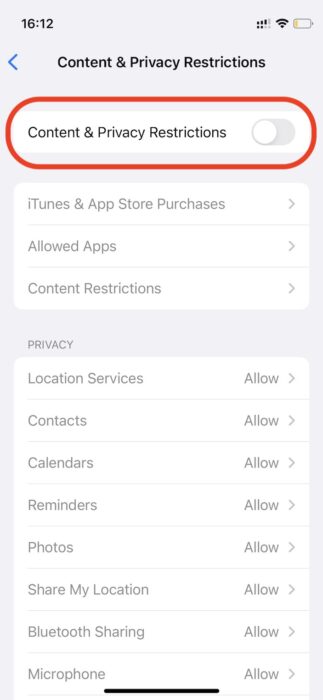
4. Select Allowed Apps.
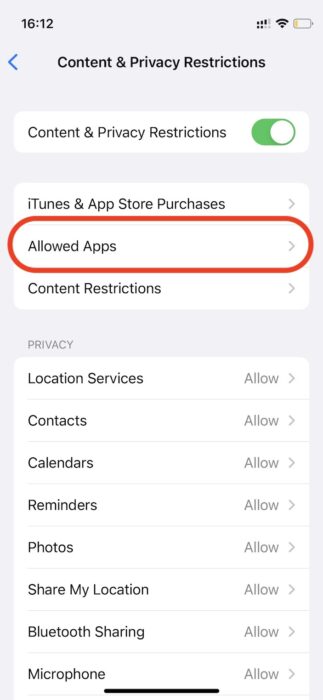
5. Toggle the camera off.
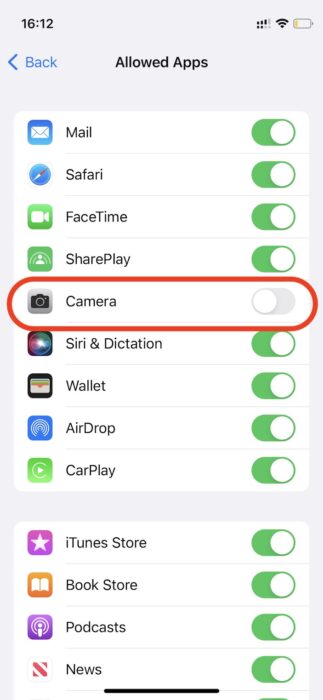
Odd way out
Using content and privacy restrictions successfully removes the camera from your lock screen. However, in doing so, you’ll also disable it from the home screen, control center, and pretty much everywhere else. As a workaround, you can check out a third-party camera app to replace the default iOS camera.
While you will end up sacrificing your default camera, third-party iPhone camera alternatives can offer more customization, controls, and features. If you want to go ahead with it, be prepared to let go of the default app.
We also think this is a major miss from Apple. While launching the camera from your lock screen is convenient, it can be a privacy problem too. Apple should provide Face ID or Touch ID authentication to activate cameras.