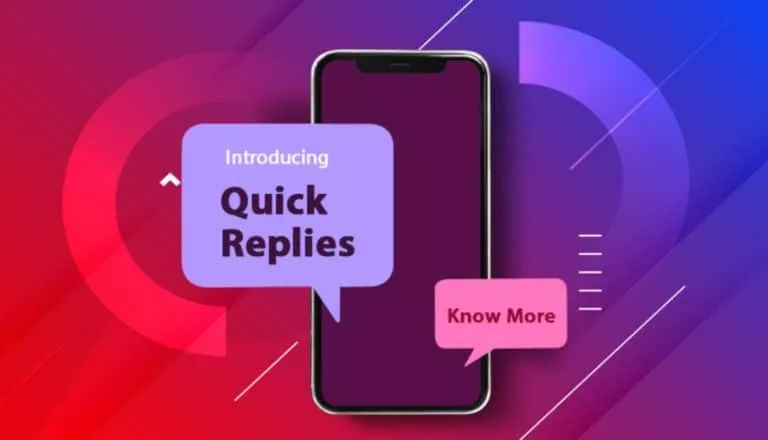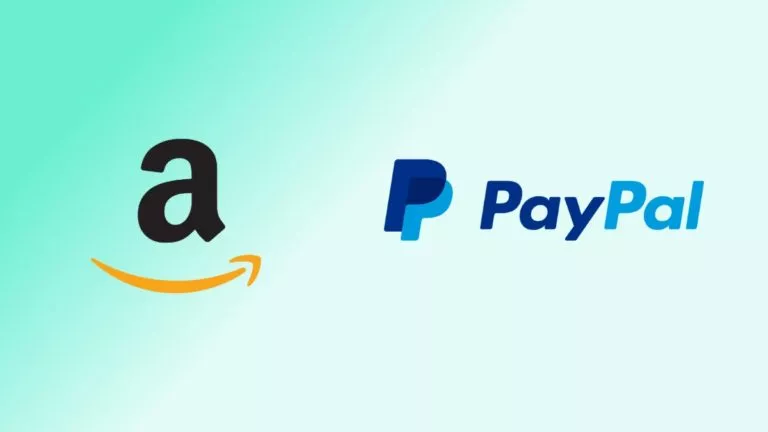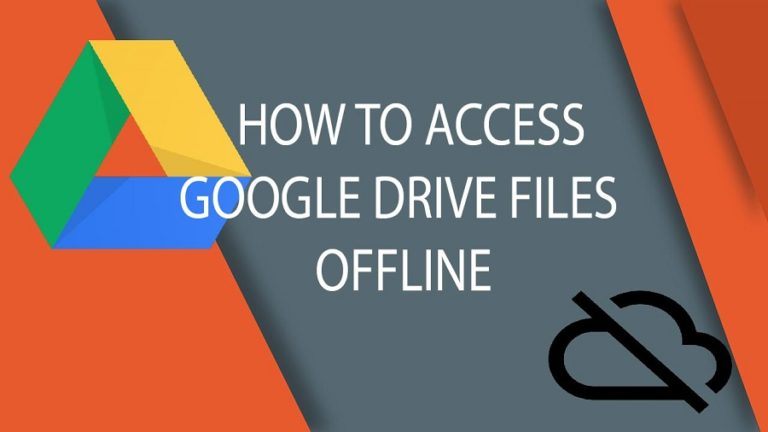Chromebook Won’t Connect To Wi-Fi? Here’s How To Fix It
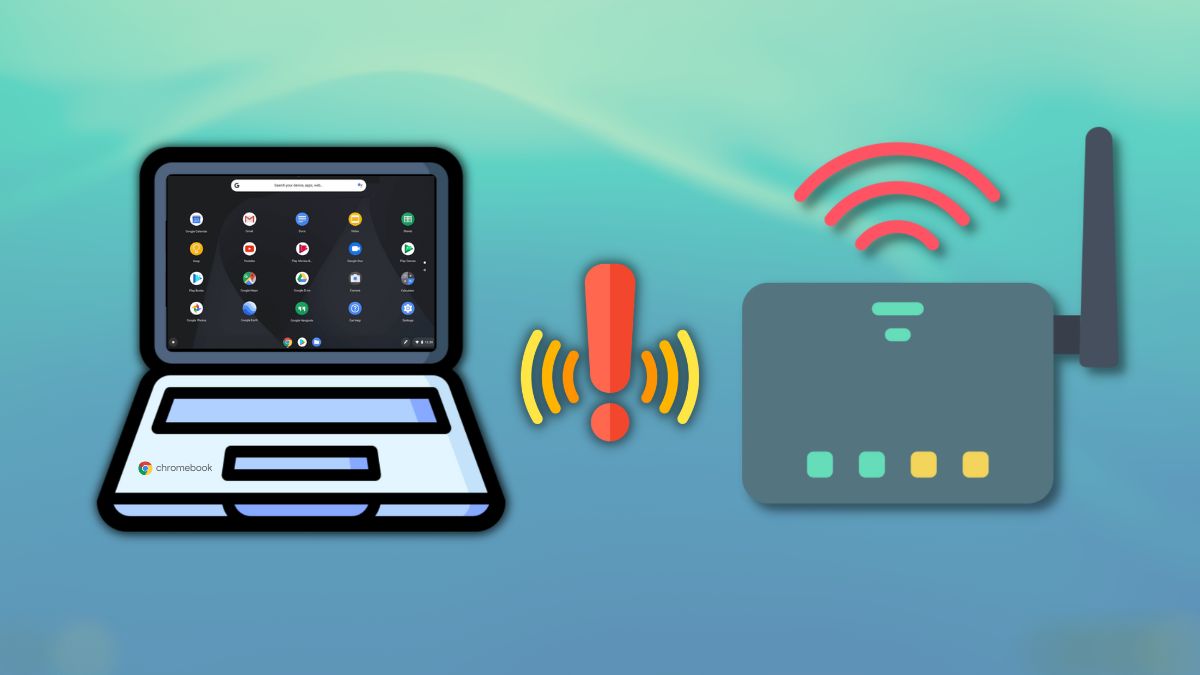
Connectivity issues are very common in various operating systems, and Chrome OS is no different. If you’re facing an issue where your Chromebook won’t connect to Wi-Fi, this article will help you with some of the troubleshooting tips you can try if your Chromebook won’t connect to Wi-Fi.
Fix ‘Chromebook won’t connect to Wi-Fi’ issue
Here are some things you can try if your Chromebook won’t connect to Wi-Fi.
1. Restart your Chromebook
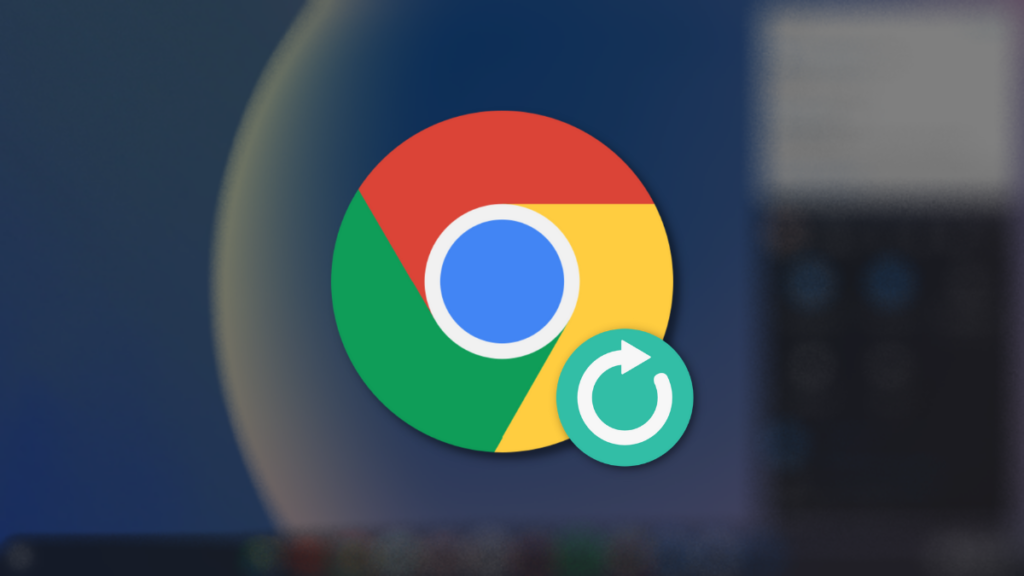
Sometimes, a quick restart is enough to solve most Chromebook issues that you’re both aware of and unaware of. If you’re new to Chromebooks, here’s how to restart it.
2. Check for physical switches
If Wi-Fi is disabled on your Chromebook, the physical Wi-Fi switch on the machine might be turned off. Like Windows laptops, some Chromebooks ship with Wi-Fi and Bluetooth switches, which you may have accidentally turned off. They’re mainly located on the sides of the machines.
Find the switch, push it in the opposite direction, and check if Wi-Fi is working. If your Chromebook doesn’t have a physical Wi-Fi switch, fret not; there are a lot of troubleshooting tips coming up.
3. Update your Chromebook
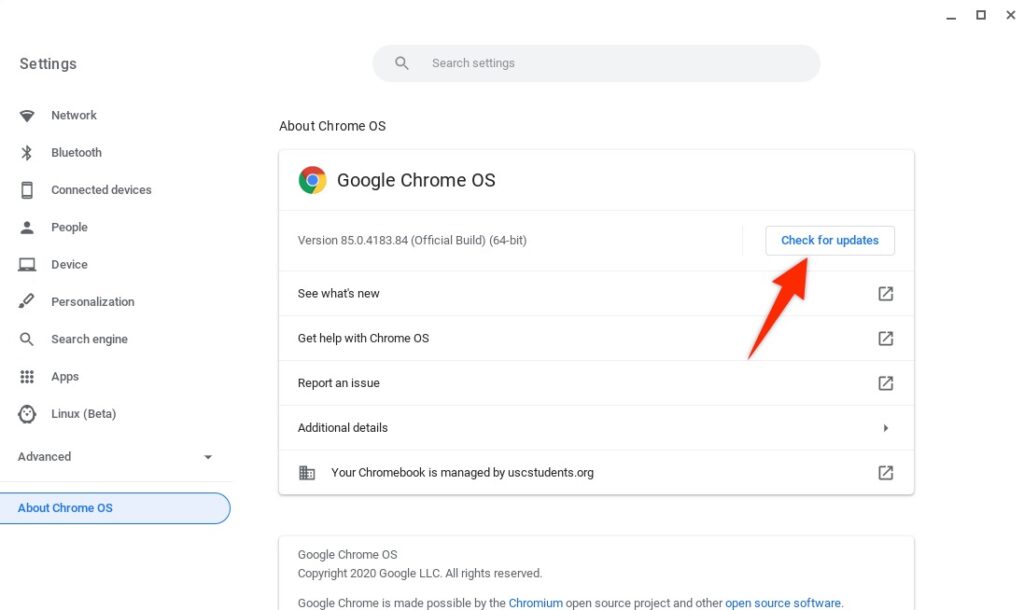
OS updates may sometimes break features. If your Chromebook was recently updated, a bug might be causing the “Chromebook won’t connect to Wi-Fi” issue. If the issue is widespread, Google should start pushing an update soon. You can go to the settings and update your Chromebook to check if a new update is available.
4. Restart your router
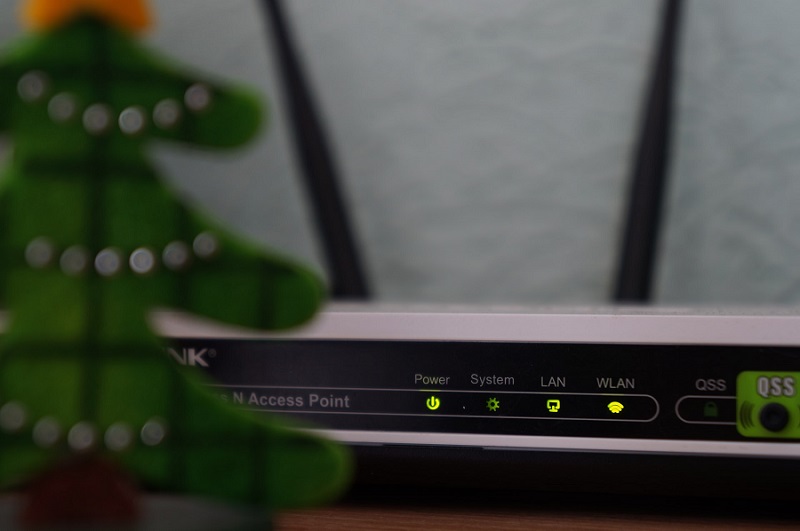
It is possible that the issue might not be related to your Chromebook but rather your router. Using another device, try connecting to the SSID you’re trying to connect to on your Chromebook. If you’re unable to connect to the network, try restarting your router and connecting your Chromebook to the same Wi-Fi network.
5. Try connecting to another network
If you’re unable to connect to a Wi-Fi network, there’s a slight chance that the Wi-Fi administrator may have blocked you. If you own a smartphone, turn on the hotspot and try connecting to the hotspot network on your Chromebook. You may need to talk to your Wi-Fi admin to unblock you in the router settings if the connection is unsuccessful.
6. Try Chromebook Connectivity Diagnostics
If your Chromebook is connected to Wi-Fi, but you cannot browse the internet, you may want to check your device’s date and time. If the same is accurate, download the Chromebook Connectivity Diagnostics tool to test the connection between the machine and the internet. You can also try disconnecting and reconnecting to the network.
7. Delete the preferred network
If you have more than one network saved on your Chromebook, they might often conflict based on the signal strength, and you may not be able to connect to either of the Wi-Fi networks. In that case, you might want to delete one preferred network and try connecting to a network to check if the Wi-Fi will start connecting and working again.
8. Powerwash your Chromebook
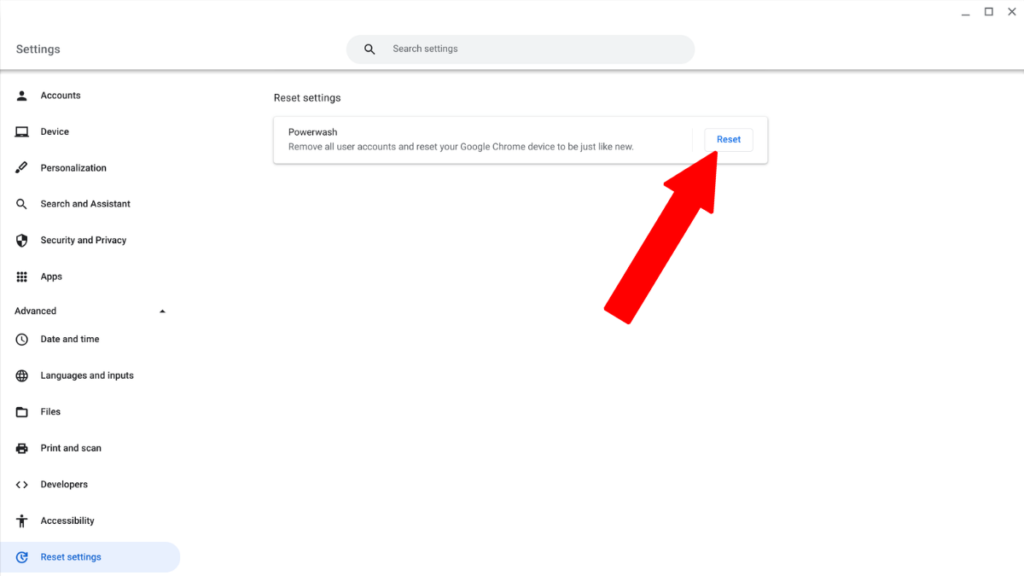
If none of the above methods solve the “Chromebook won’t connect to Wi-Fi” issue, we’re afraid Powerwash is your last resort. In Chromebook, Powerwash means factory reset. All Wi-Fi issues should mostly be solved by factory resetting a Chromebook. Here’s how to Powerwash a Chromebook.
9. Take your Chromebook to a repair technician
Hardware issues on Chromebooks are not uncommon. If you recently bought a Chromebook, it is possible that the batch has hardware issues. In which case, you might want to take it to your manufacturer’s official service center. If it’s a hardware issue and your device is under warranty, you can get the issue fixed for free.
Wi-Fi alternatives on Chromebook
If you cannot get Wi-Fi to work on your Chromebook, there are some alternatives you can try.
1. Connect via Ethernet
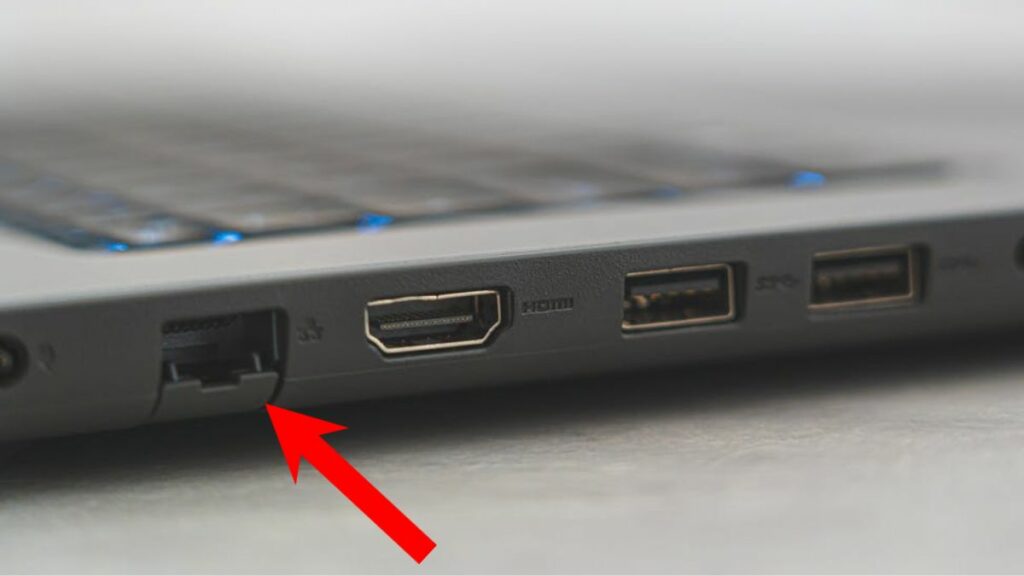
Most Chromebooks come with an ethernet port where you can plug in the ethernet cable to directly access the Internet.

If your Chromebook doesn’t have an RJ45 port, you can use a USB 3.0/USB-C to RJ45 female dongle. This is one of the best ways to instantly connect to the internet if your Chromebook won’t connect to Wi-Fi.
2. Use USB Wi-Fi adapters

USB Wi-Fi adapters are cheap and provide an easy way to connect to Wi-Fi networks. All you need to do is plug in a Wi-Fi adapter and connect to the Wi-Fi network. You’ll be up on the internet in no time.
Did any of the suggested methods help you connect to Wi-Fi on your Chromebook? Let us know in the comments section below.