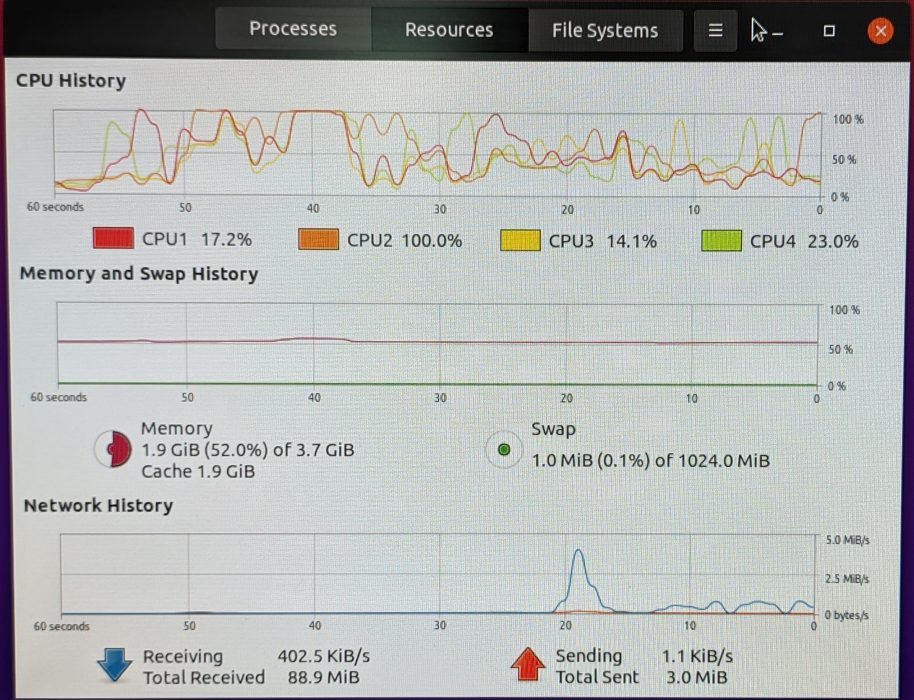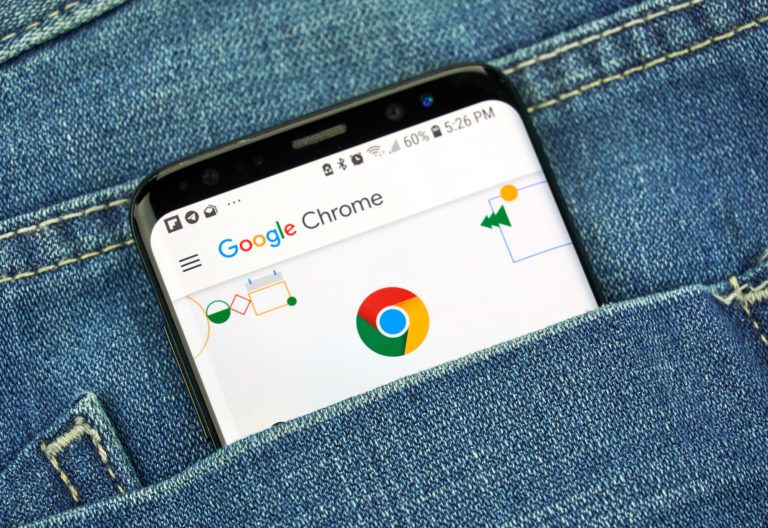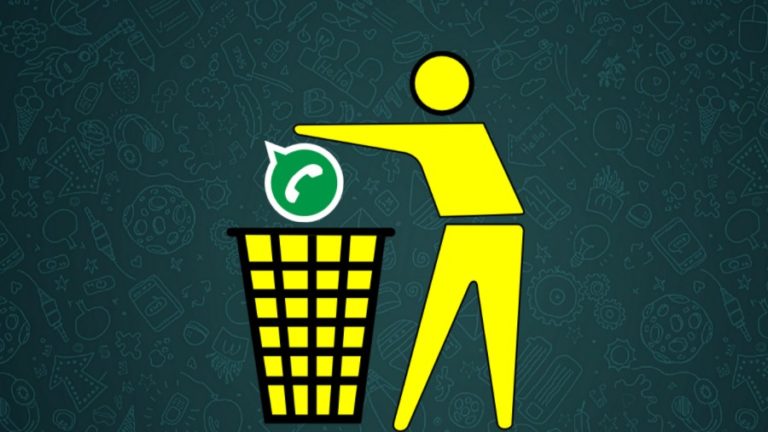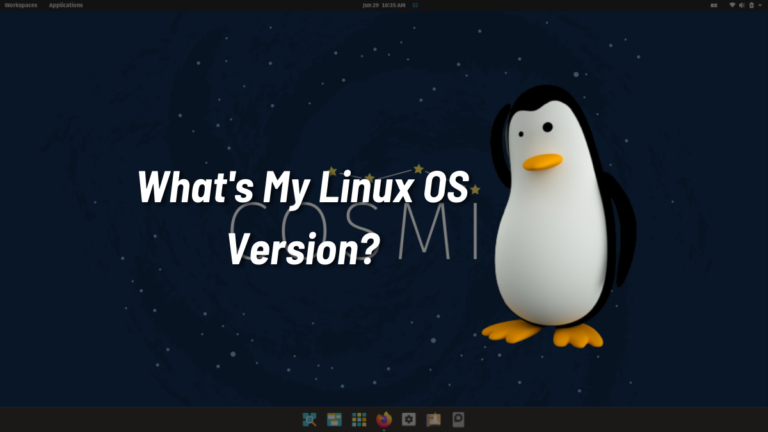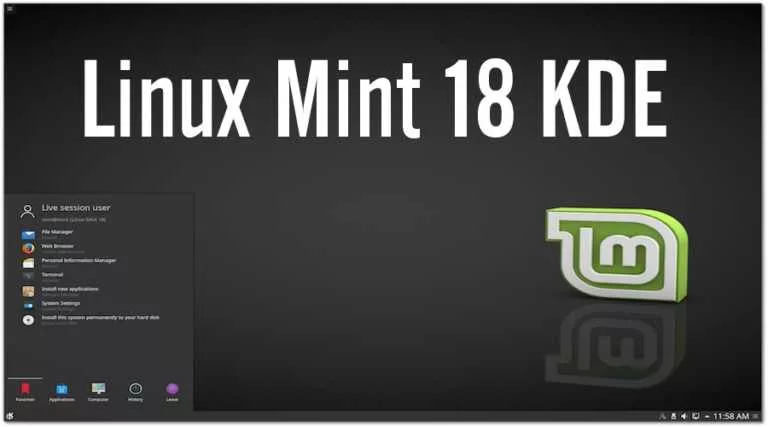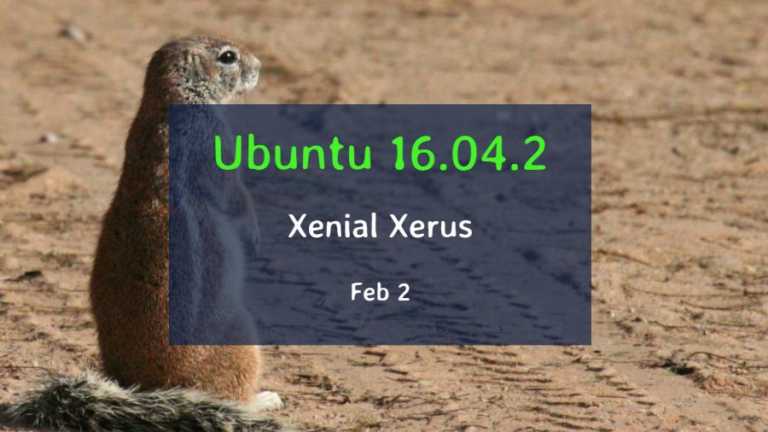How To Install Ubuntu MATE On Raspberry Pi 4?
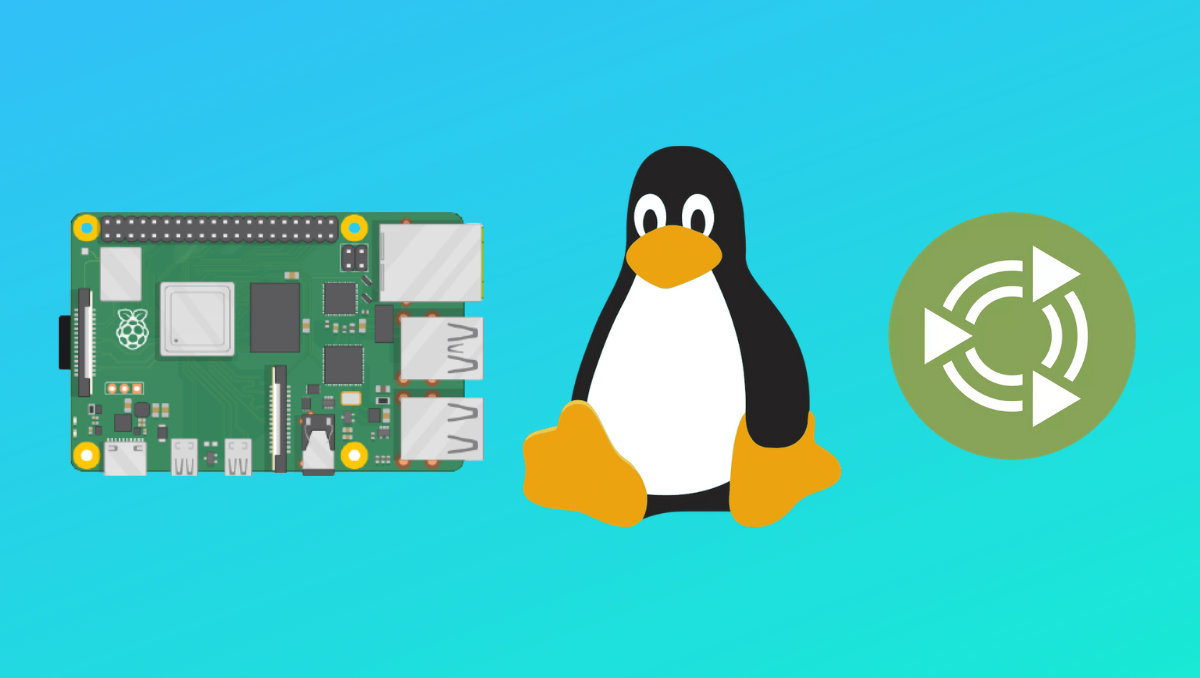
So you bought a Raspberry Pi and aced through Raspberry Pi OS’s installation process, and in the end, didn’t like it? The open-source community has plenty of other options for you like Ubuntu-mate. In this article, let’s see how you can install Ubuntu-mate on Raspberry Pi 4.
The problem with the Raspberry Pi OS is — it’s still a 32-bit OS. Hence, if you intend to use Pi to run desktop applications, 64-bit OS is the way to go.
Why Ubuntu MATE And Not Ubuntu?
GNOME on Ubuntu is hardware greedy, whereas MATE consumes lesser hardware resources. Although the 4GB Pi variant should be enough, the performance was average at best.
While idle, Ubuntu consumed over 1.2 GB of RAM. After firing up two Chromium tabs, app store, and two instances of the terminal, the average memory consumption bumped over 3.2 GB, and the Pi started lagging. However, the peak temperature never crossed 52℃, thanks to the fan accessory that I got in the kit.
Whereas, in MATE, the idle RAM consumption was significantly lower at just 700 MB. Opening the same set of apps as above, the RAM consumption was between 2.2-2.7 GB. The bottom line is, get the 8 GB variant if you’re buying the Raspberry Pi 4 for Desktop computing and if you’ve already bought the 4 GB variant, use Ubuntu-mate.
This is no way means that Ubuntu-mate runs very smoothly on Pi. After all, there’s only so much you can do on Pi’s hardware. If light desktop computing is what you’re installing Ubuntu-mate for, then you’ll have no issues.
Anyways, let’s leave the rest of the features for our Raspberry Pi 4B review that’s coming shortly. Let’s get started with the installation process.
Install Ubuntu MATE On Raspberry Pi 4
After the installation’s done, fire up the terminal using the key combination Ctrl+Alt+T and type the following command.
sudo apt update && sudo apt upgradeThis will update all the applications and repos and might take a lot of time.
That’s pretty much it with the installation process. Since a Raspberry Pi uses SD cards to read the OSes, you can have many SD cards with different OSes that you can swap and use in the blink of an eye. Pretty cool, right?
Were you successfully able to install Ubuntu-mate? Let us know in the comments section below. Also, we’re brewing more Raspberry Pi content, so stay tuned!