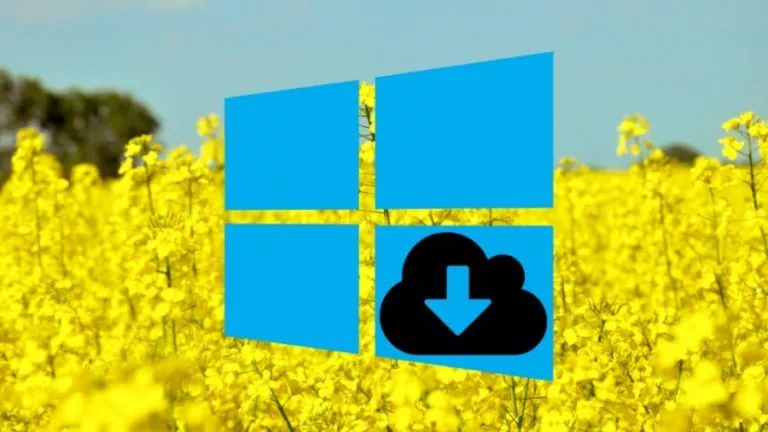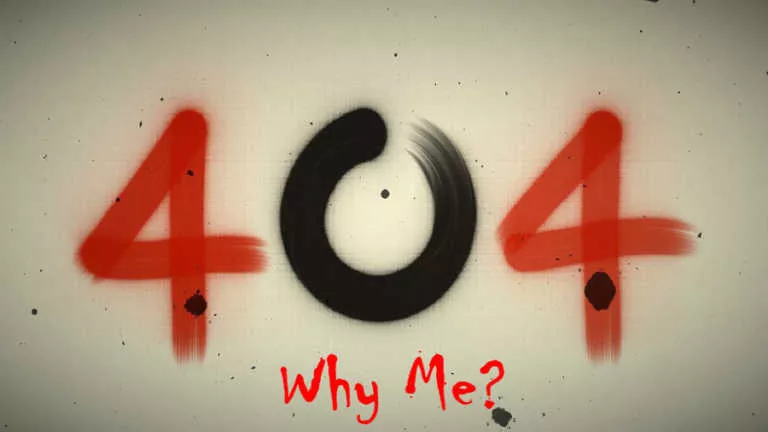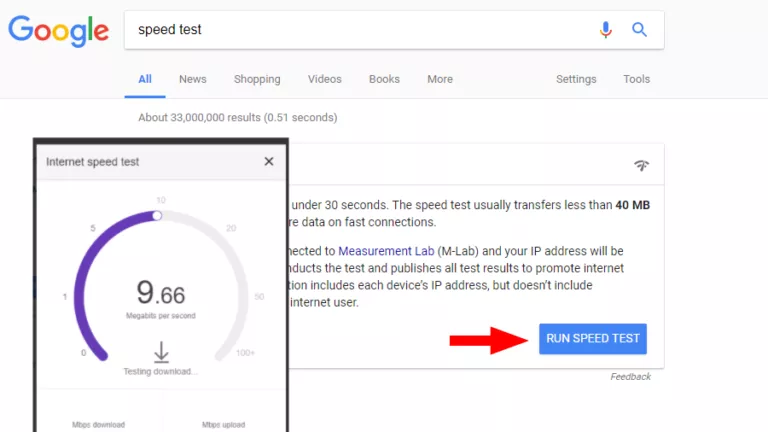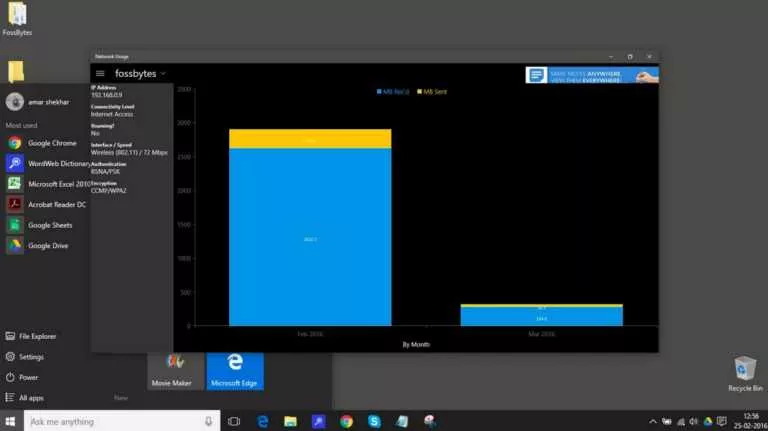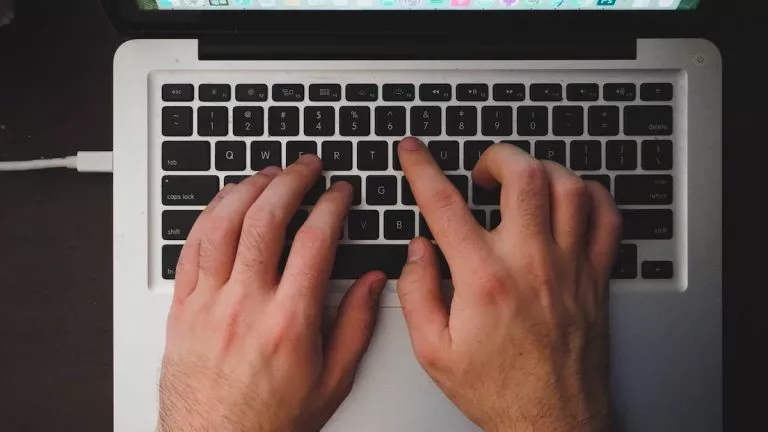How To Install Microsoft Edge On Linux?

After much waiting and beta testing, a stable version of Microsoft’s new Edge browser was finally made available on Linux. If you’re looking for an alternative to Google Chrome or were waiting for the edge to arrive, here’s how to install Microsoft Edge on any Linux distribution.
Install Microsoft Edge on Linux
Edge is now available for the most popular Linux distributions. Let’s look at how to install it on most of the popular distributions and their bases.
Install Microsoft Edge on Debian, Ubuntu & Ubuntu-Based Distributions
There are two ways to install Microsoft Edge on Ubuntu, Ubuntu-based distros and Debian — Using the command line and the .DEB package.
To install using the command line, follow these steps
1. Add the necessary components for the installation.
curl https://packages.microsoft.com/keys/microsoft.asc | gpg --dearmor > microsoft.gpg
sudo install -o root -g root -m 644 microsoft.gpg /etc/apt/trusted.gpg.d/
sudo sh -c 'echo "deb [arch=amd64] https://packages.microsoft.com/repos/edge stable main" > /etc/apt/sources.list.d/microsoft-edge-dev.list'
sudo rm microsoft.gpg2. Update the repositories.
sudo apt update3. Install Microsoft Edge
sudo apt install microsoft-edge-stableYou can also download and install Microsoft Edge by downloading the .DEB package from the official downloads page.
1. Download the .DEB package from here.
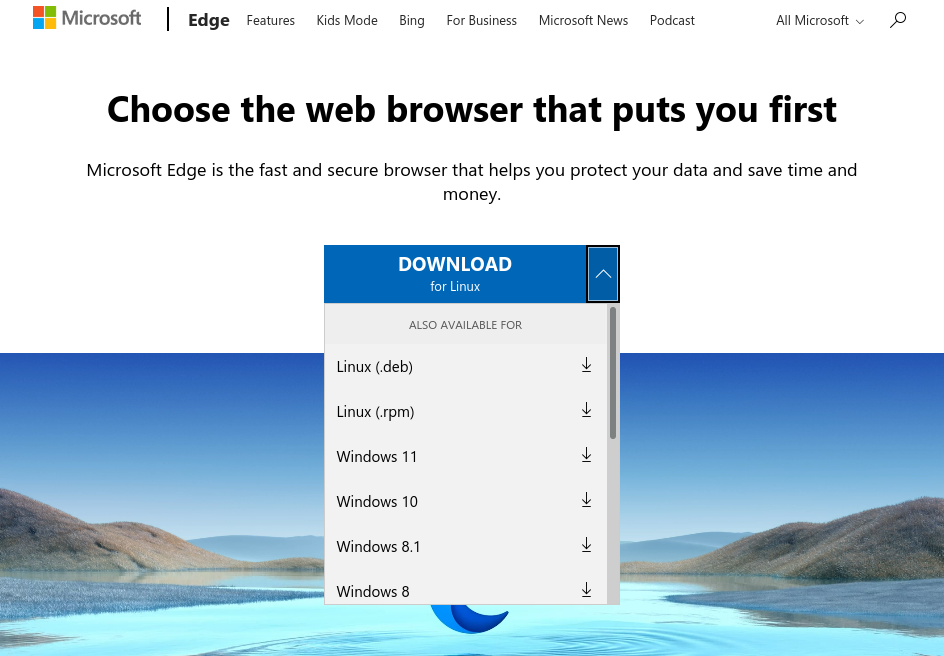
2. Double-click on the downloaded package.
3. Install it using your favorite package installer.
In addition to downloading the installer
Install Microsoft Edge on Fedora, OpenSUSE & CentOS
One of the easiest ways to install Microsoft Edge on Fedora, OpenSUSE, and CentOS is downloading the .rpm file from the official downloads page.
1. Download the .rpm file.
2. Double-clicking on the file will open it in the software app.
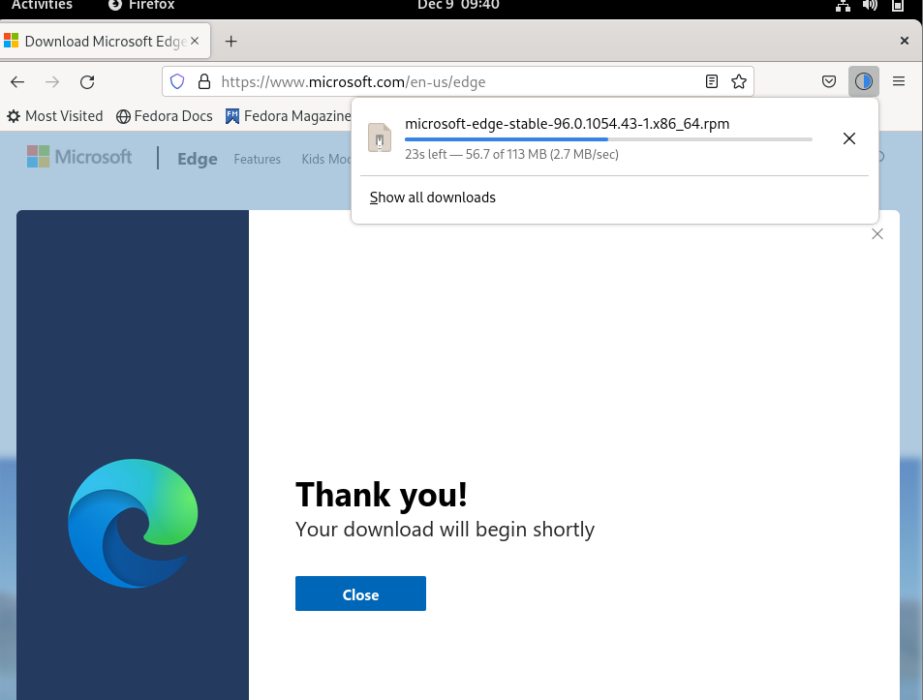
3. Click on install > Enter your password > Wait until it’s done installing.
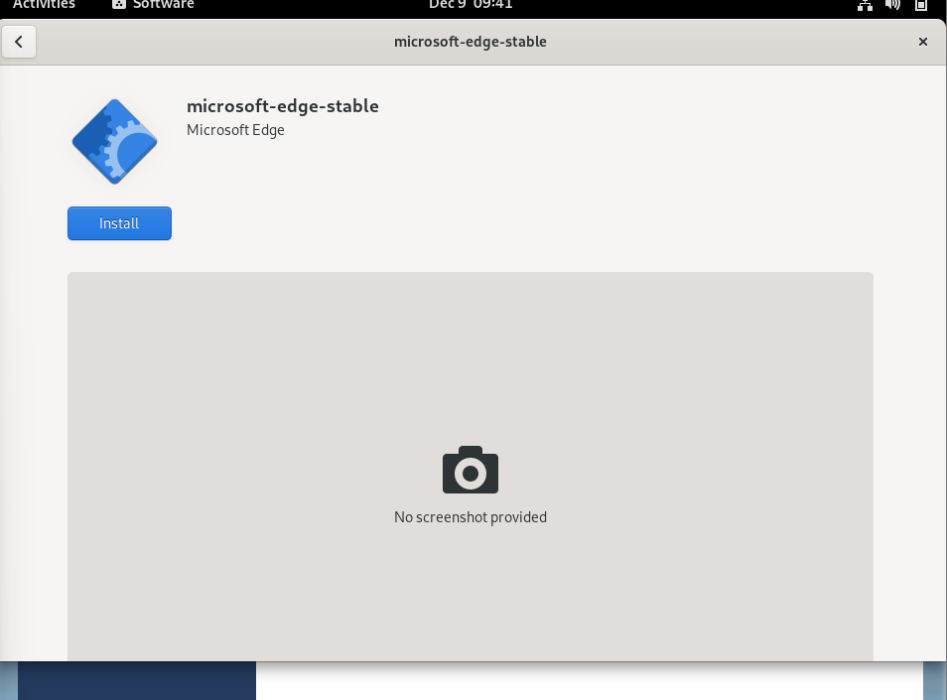
Install Microsoft Edge on Arch
Using the Arch User Repository, you can install Microsoft Edge on Arch and Arch-based distros like Manjaro and EndeavourOS.
1. Head over to the Arch User Repository and search for Microsoft-edge-stable-bin (binary).
2. Copy the Git URL and fire up the terminal.
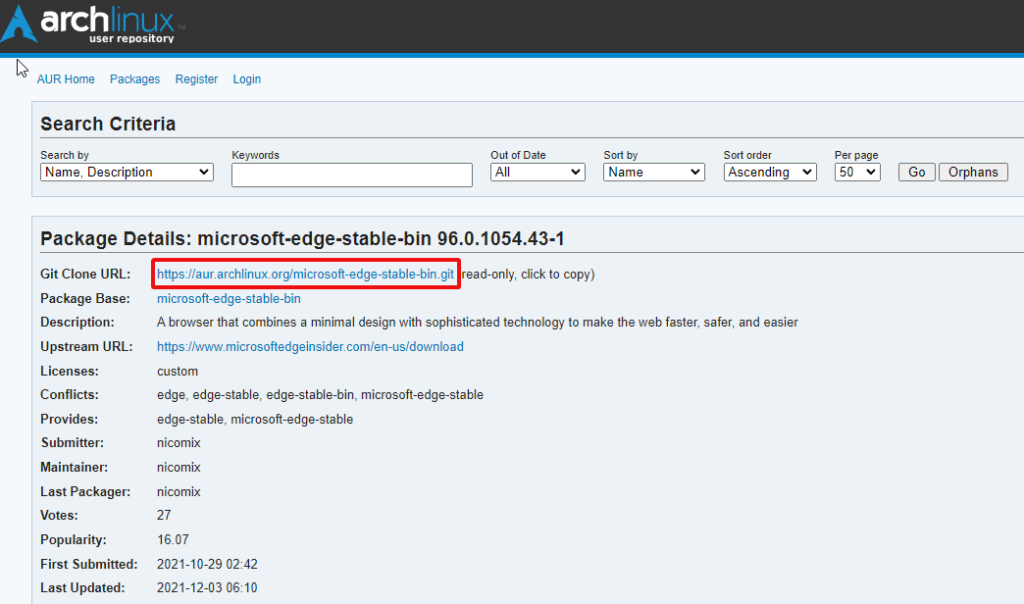
3. In the terminal, git clone and paste the URL that you copied. In the end, the command will look like this.
git clone https://aur.archlinux.org/microsoft-edge-stable-bin.git4. Cd into the downloaded file and enter the following command:
cd microsoft-edge-stable-bin
makepkg -si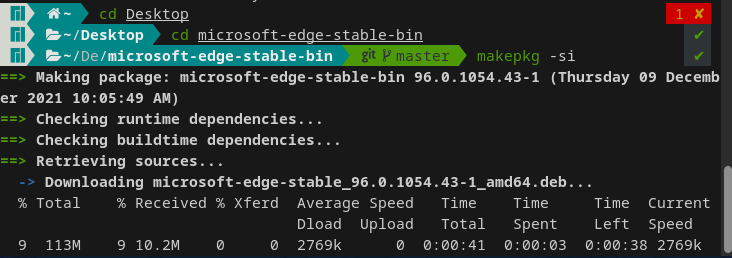
5. Give it some time to install and type “Yes” when it prompts you to type the same.
6. You can also enable the AUR from the “Add/remove applications” software if you’re using Manjaro.
7. After doing so, all you need to do is search for Microsoft Edge in the application and click on install.