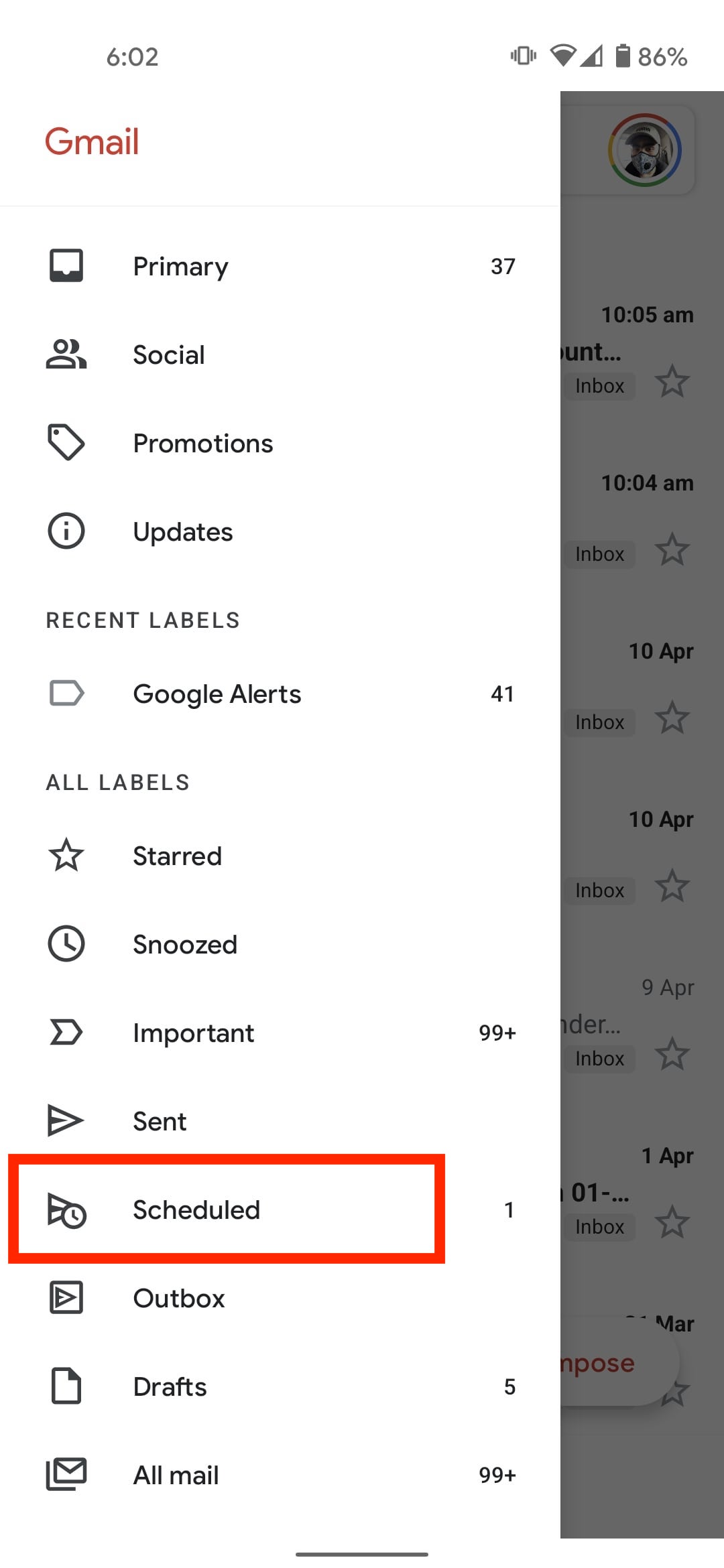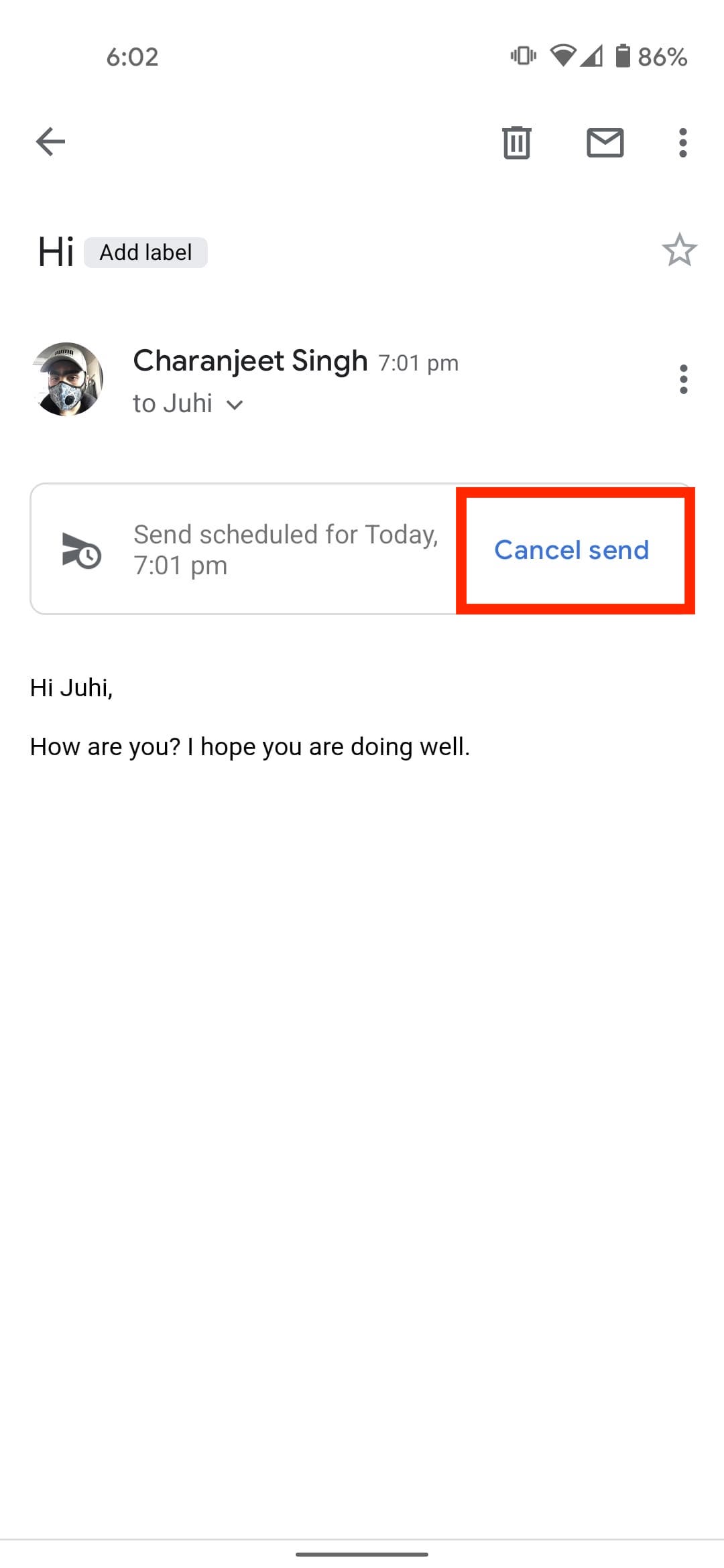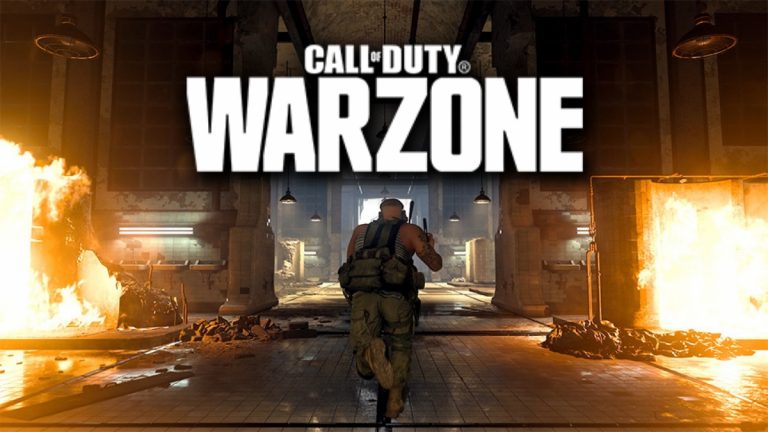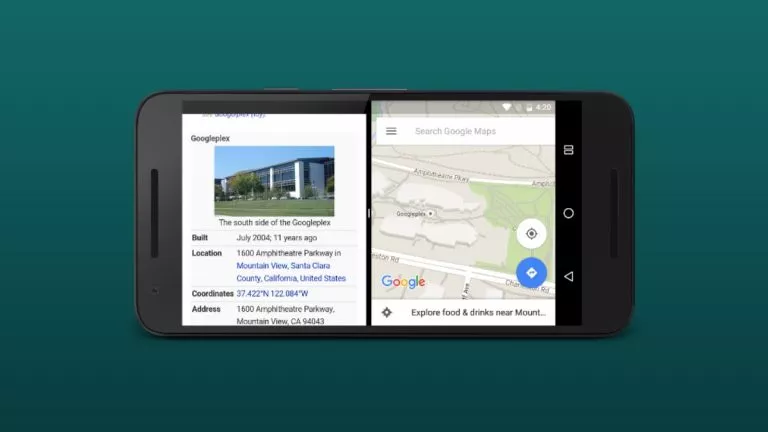How To Schedule An Email In Gmail [Bonus Gmail Hack]?
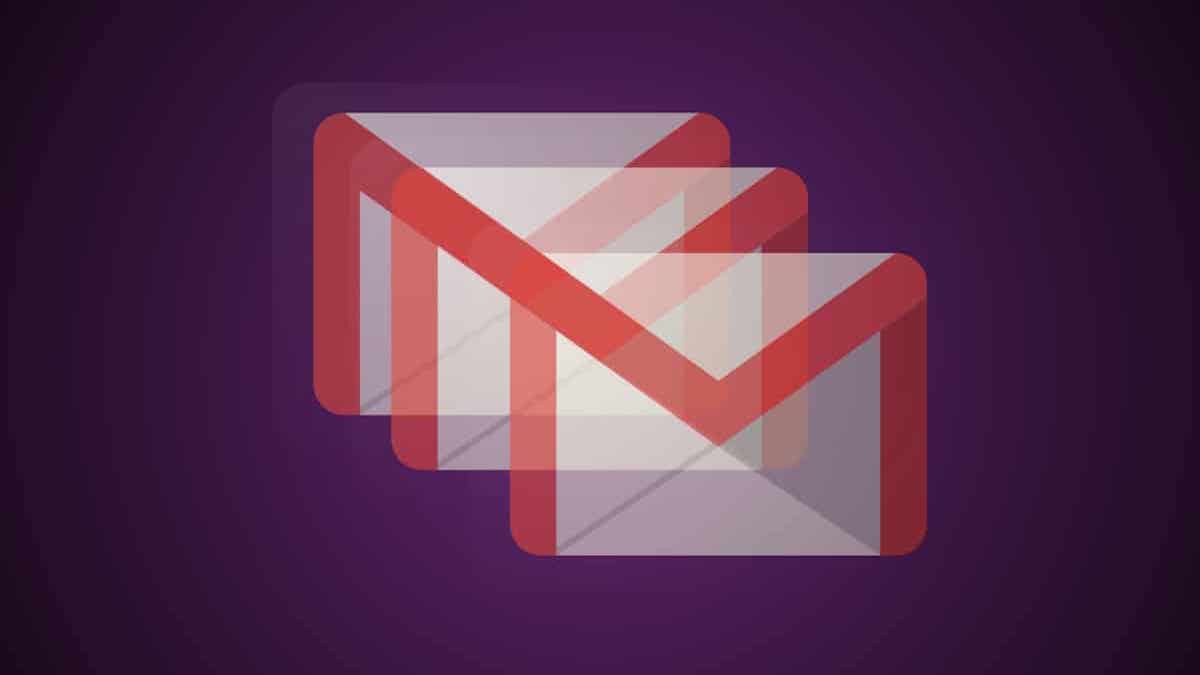
You may not like Gmail for its awful email sorting or probably for its interface. However, if there is one thing that you can’t help but love about Gmail is its feature to schedule emails for a specific time.
Scheduling emails in Gmail comes in very handy in many situations. Say you are a freelancer living in a different timezone from your other colleagues. You certainly don’t want to disturb them at night.
Maybe you have finished your work early, but you are obligated to send an email a few hours later. Or the best use of Gmail’s Schedule Send, in my opinion — sending emails to your future self. You can do all of this with Gmail’s in-house email scheduler.
Without further ado, here are two ways to schedule an email in Gmail —
How To Schedule An Email In Gmail?
Using Gmail’s Schedule Send
With the Schedule Send feature in Gmail, you can send your emails at a later time.
Desktop
Here’s how to schedule emails in Gmail on desktop —
- Go to Gmail.
- Click on the Compose button on the top left of the screen, right above the Inbox tab.
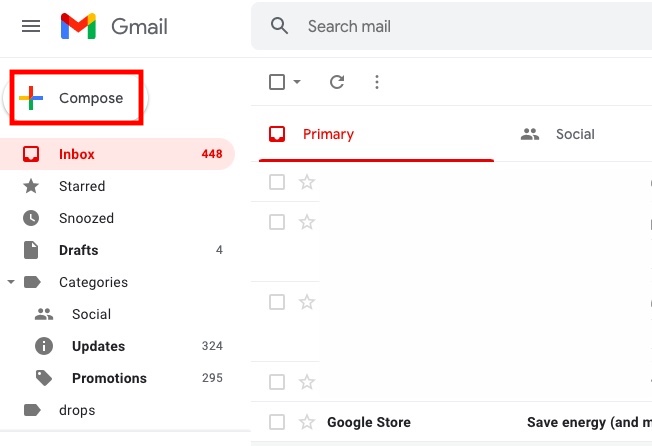
- Fill in the email contents such as the recipient, subject, body, etc.
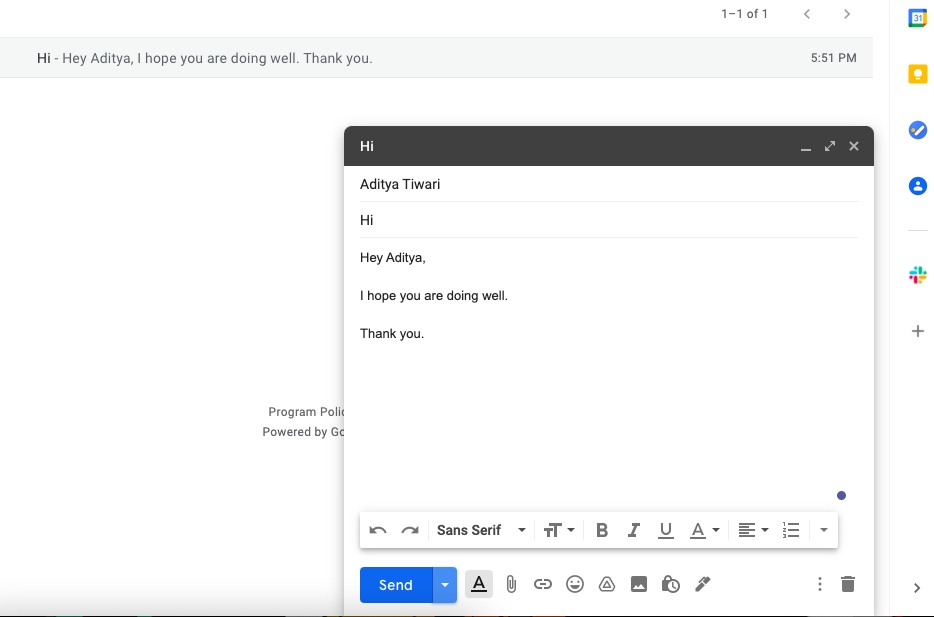
- Tap on the inverted triangle button right next to the Send button.
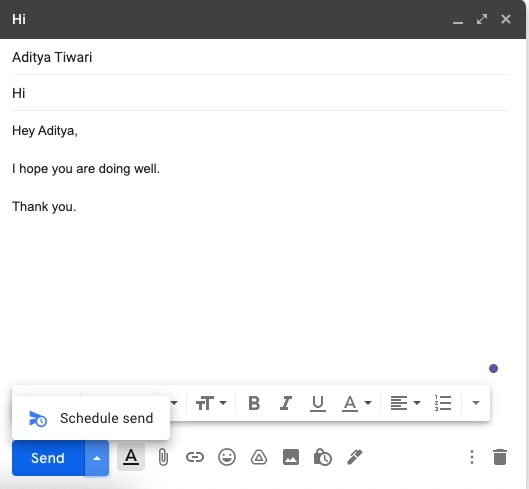
- Select Schedule Send.
- Click on Pick date and time.
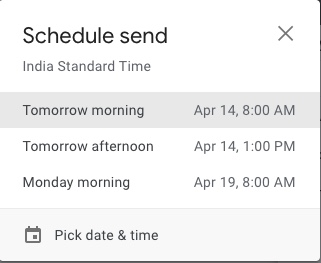
- Select the date and time of your choice and tap on Send.
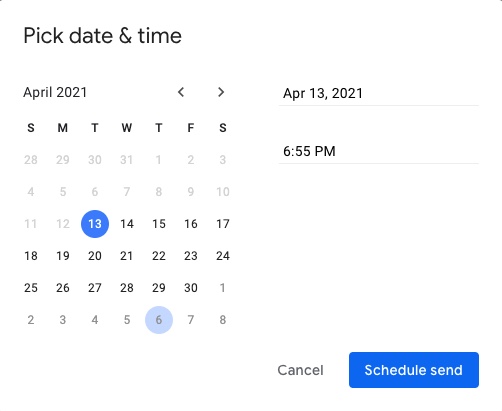
In case you want to change the scheduled send time of the email or want to cancel the email altogether — Click on the Scheduled tab located in the panel on the left.
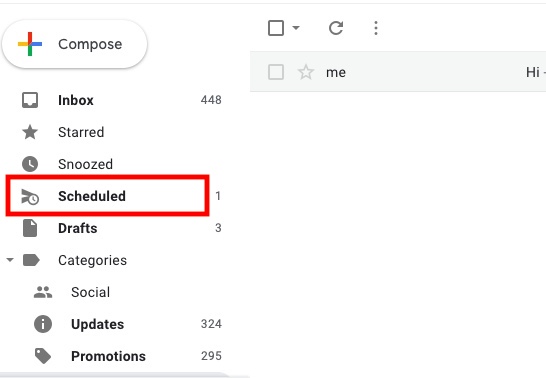
Click on the email and click on Cancel Send. Once the scheduled email is canceled, make the changes and schedule send it again.
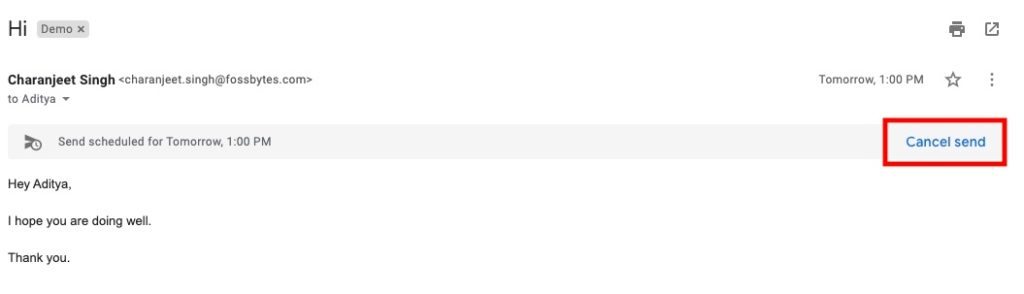
Android and iOS
Here’s how to schedule emails in Gmail on Android or iOS —
- Go to the Gmail app.
- Tap on the Compose button at the bottom right.
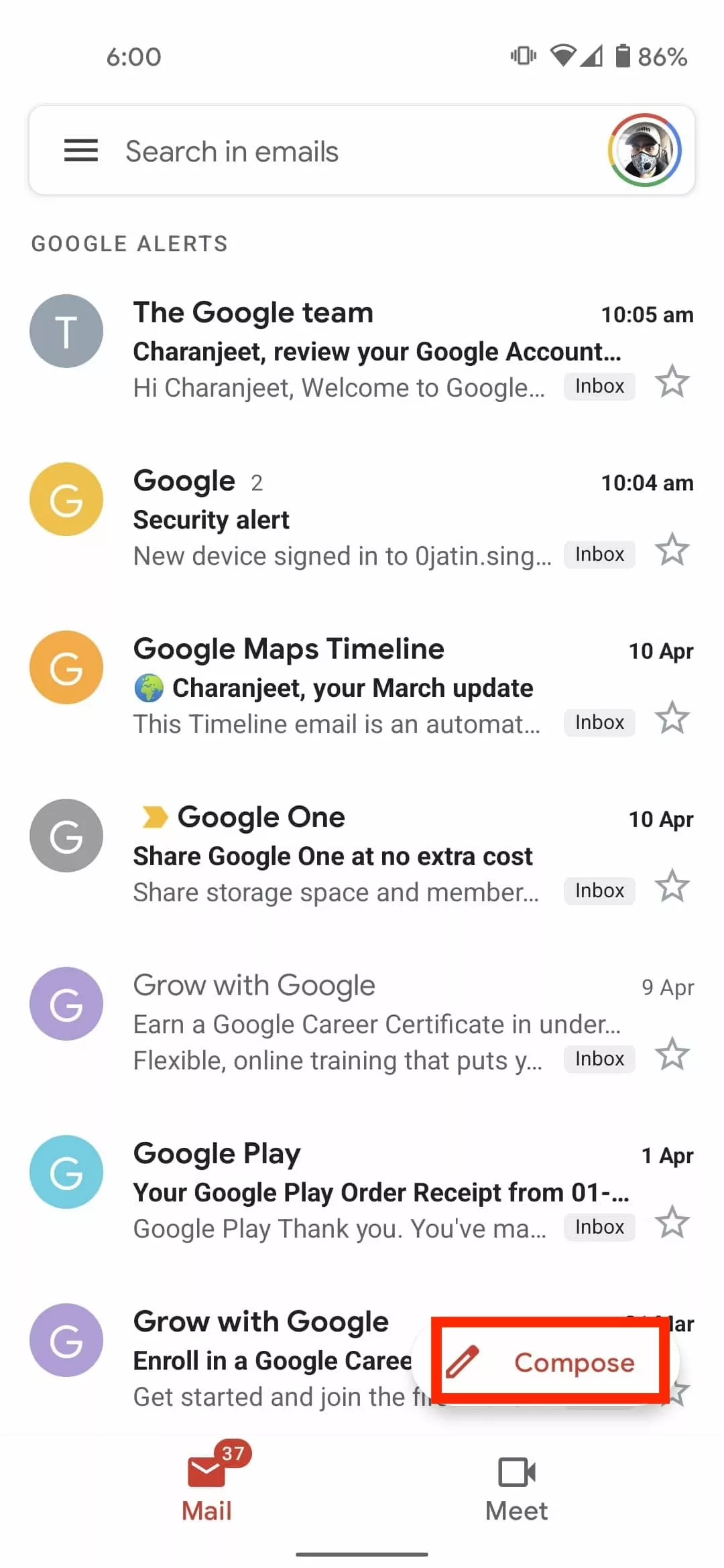
- Fill in the email contents such as the recipient, subject, etc.
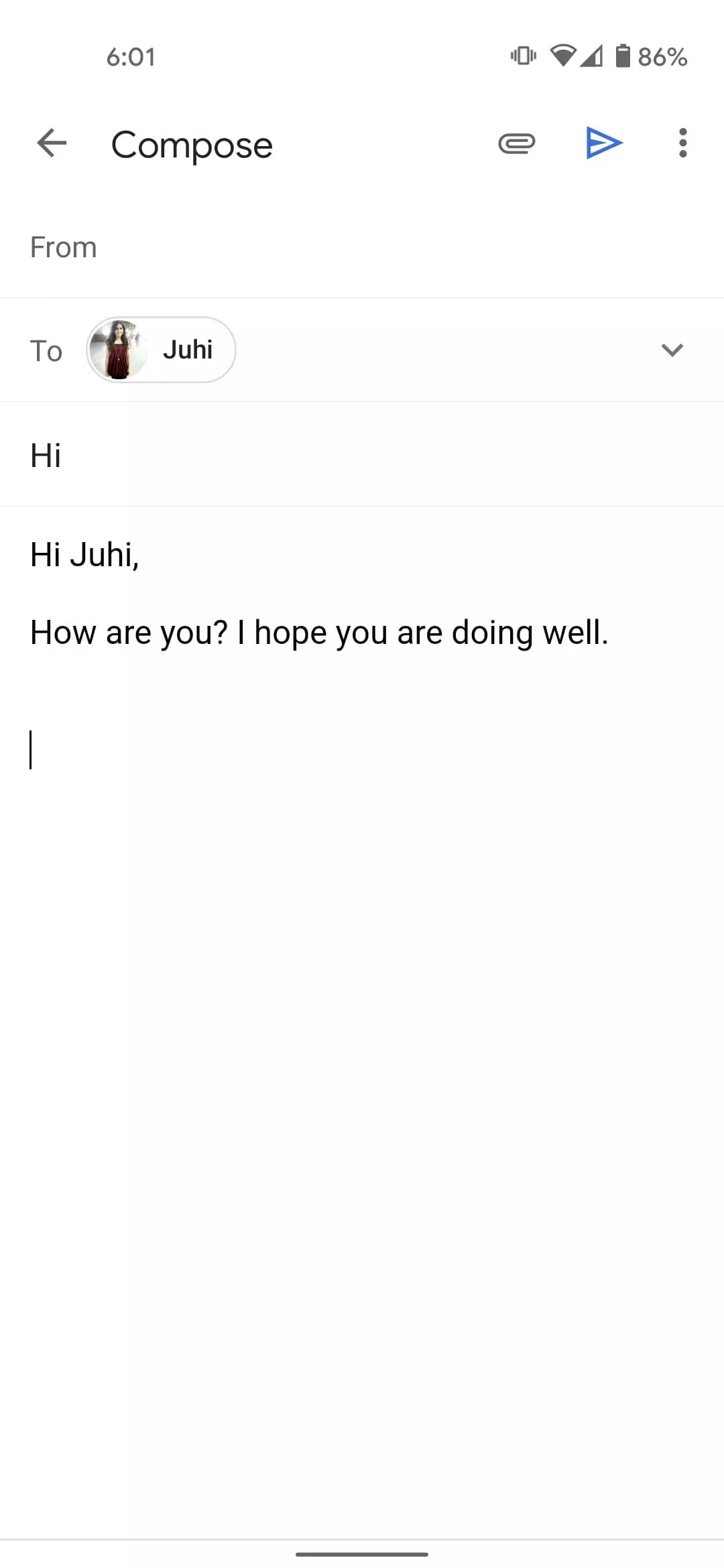
- Tap on the three-dot menu located in the top right corner, right next to the Send button.
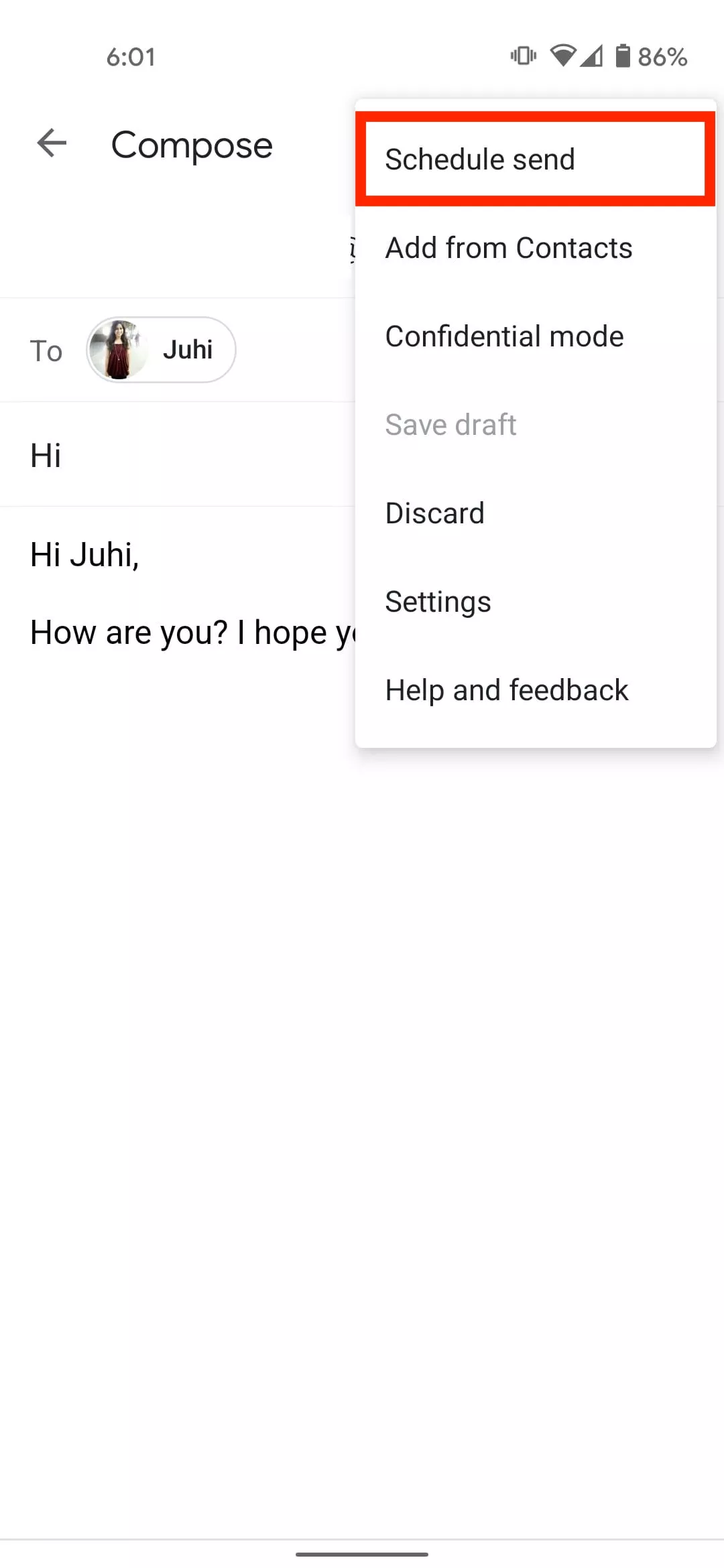
- Tap on Schedule Send and select the date and time of your choice.
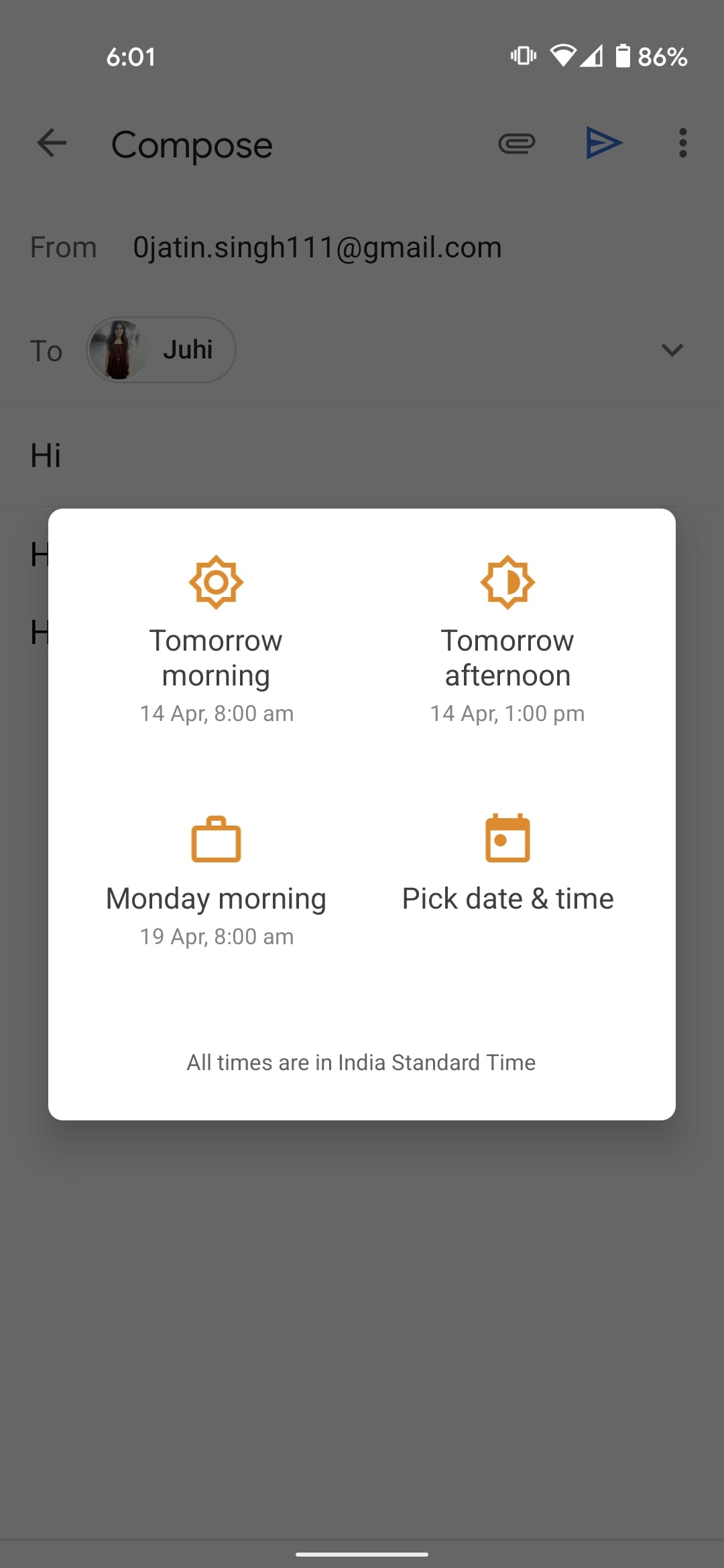
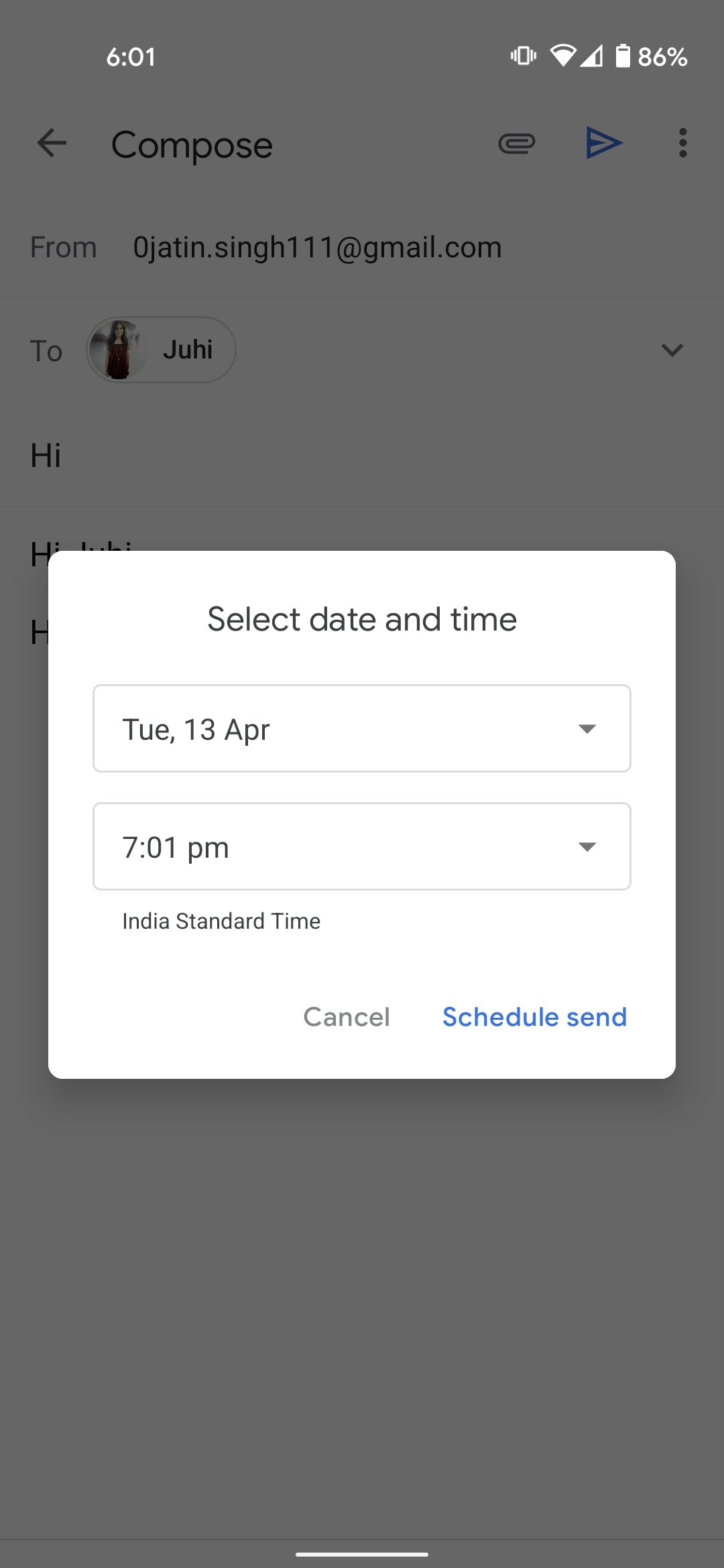
Similar to how it is on your desktop, you can change the time and date of the scheduled email or cancel it by going to the Gmail menu > Select Scheduled > Tap on the email and tap on Cancel Send.
Now that you know how to schedule emails in Gmail, here is a Gmail hack that will help you a lot especially if you send a lot of emails.
Gmail Hack: Send yourself a follow up reminder
Following up can be tough if you send a lot of emails on a daily basis or your inbox is crawling with thousands of emails.
If you are facing this issue, here’s what you can do — Before sending an email, write something like [email protected] in the ‘bcc’ field.
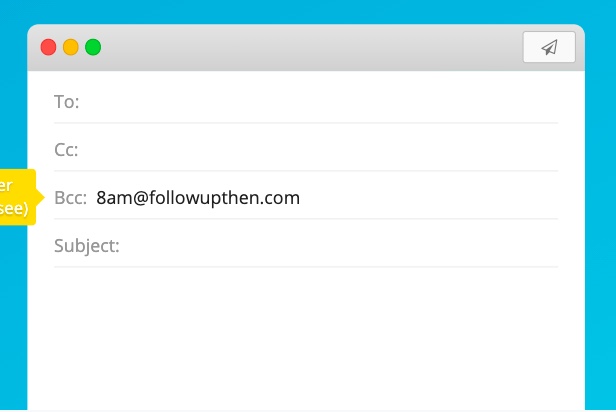
Here is the list of time formats that you can use. Once you do this, you will receive a reminder from Followupthen at the mentioned time and date.
This is a great way to remind yourself to follow up on a recipient.