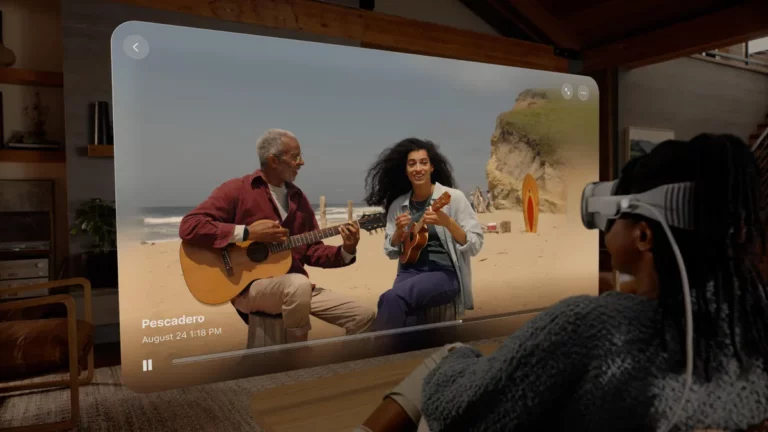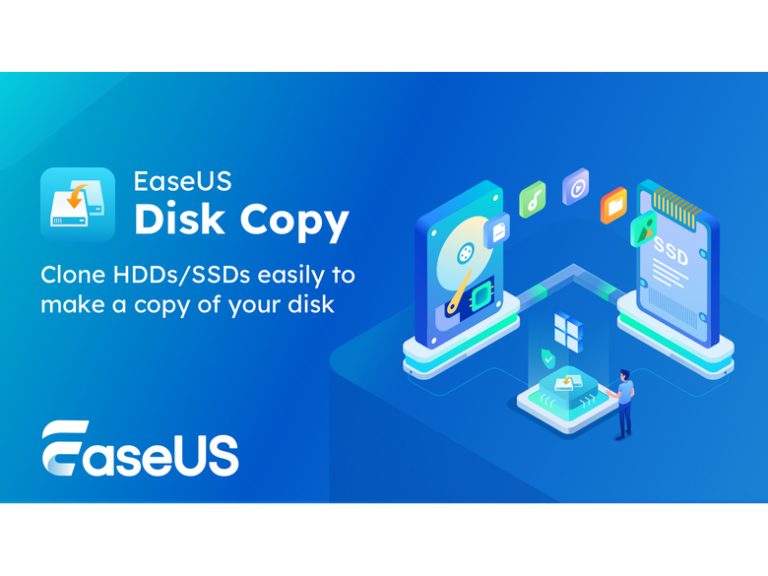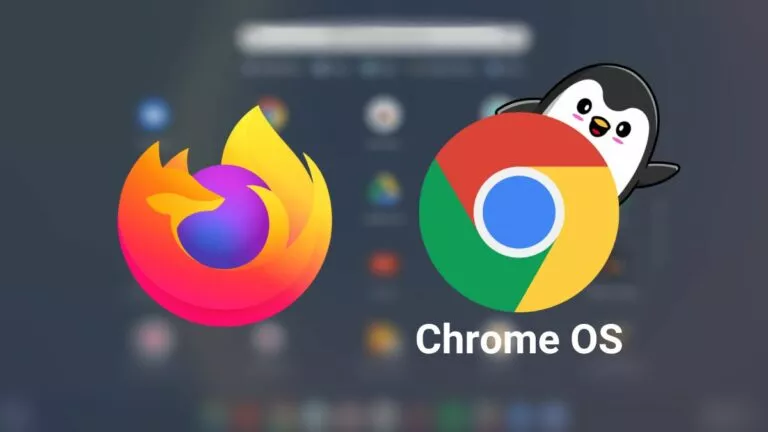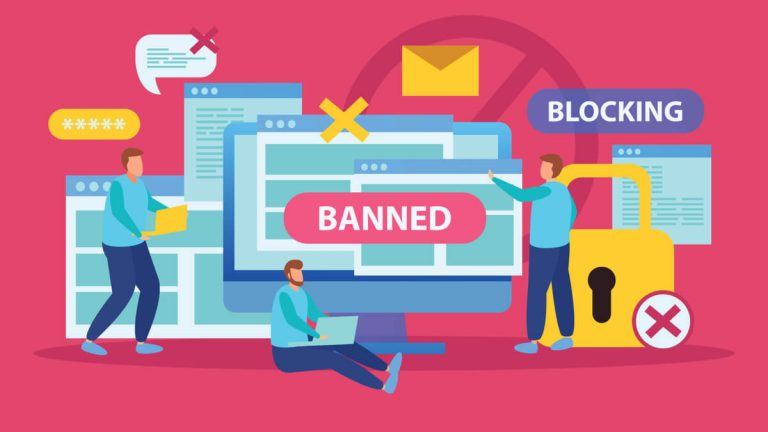How To Hide Pixel 5/4a Punch Hole In Android 12?
Last month, Google launched the first developer preview (DP) of Android 12 for Google Pixel devices. The early Android 12 build comes with several new features, including a revamped settings menu, media player UI, and more.
One Android 12 feature worth talking about is the new option to hide the display cutout on Pixel devices. If you own a Pixel 4a, 4a 5G or the Pixel 5 and want to get rid of the punch hole on the display temporarily, you can now do so on Android 12 DP1.
How To Hide Pixel 5/4a Punch Hole In Android 12 DP1?
To access the new option, you will need to install Android 12 DP1 on your Pixel 4a, Pixel 4a 5G or Pixel 5.
- Go to Settings on your Pixel device.
- Enable Developer options by going to About Phone and tapping on Build Number five times.
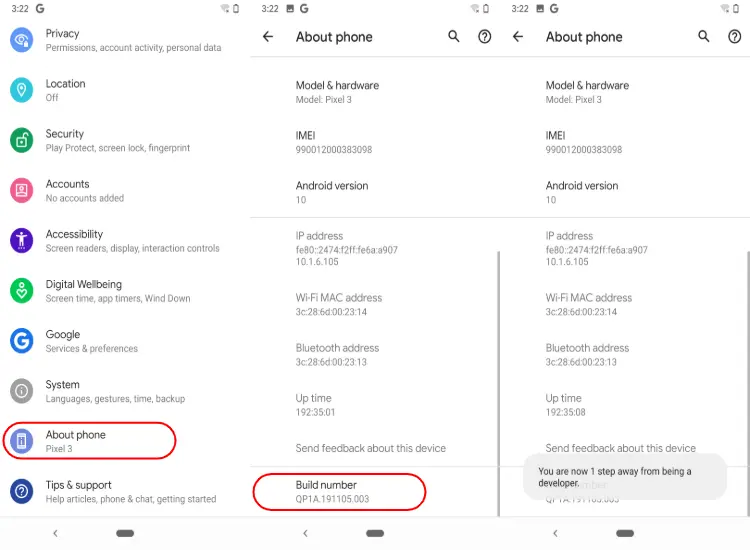
- Go back to the Android settings > System > Advanced Developer options.
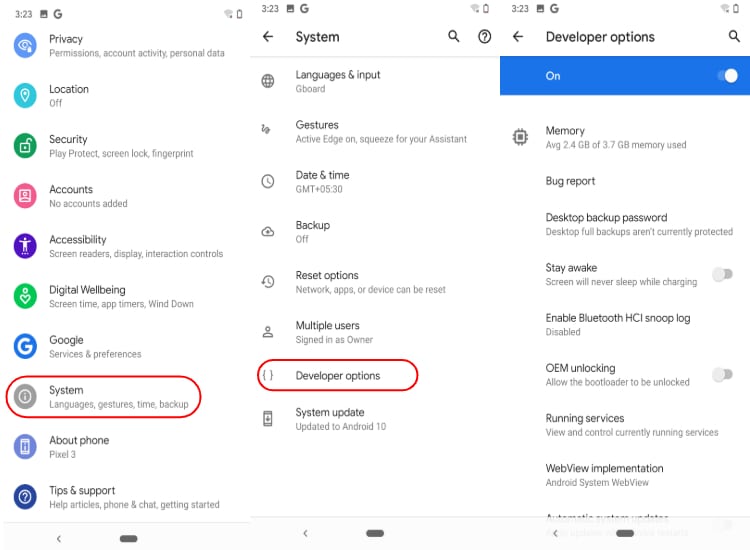
- Scroll down to the Drawing section and tap on Display cutout.

- Choose Hide
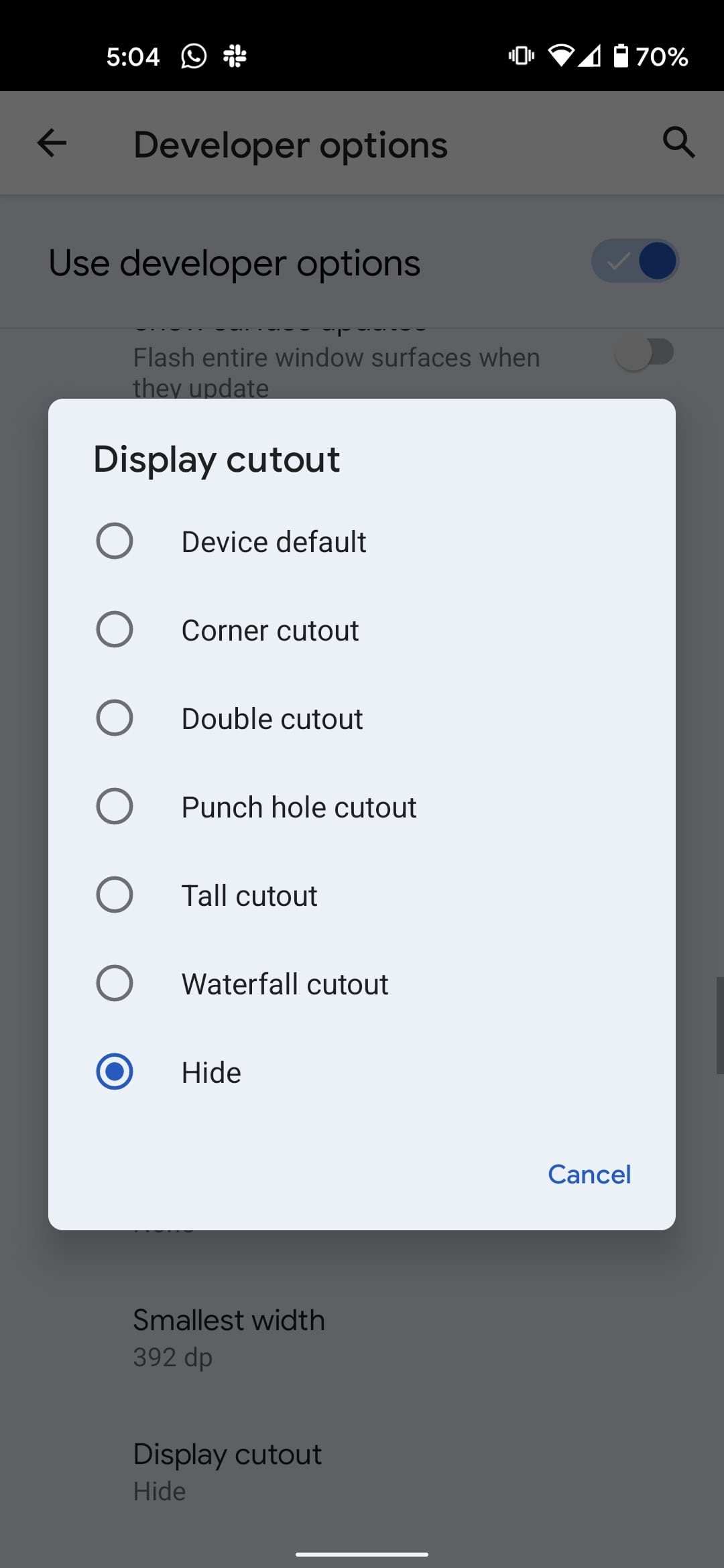
Once enabled, you will now see a black bar over the status bar, effectively hiding the punch hole. This is different from Pixel 3XL, where hiding the notch shifts the status bar downwards.
Since this is a very early build of Android 12, the feature’s implementation is buggy. However, they will be fixed with the upcoming Android 12 builds.
Note that developer preview builds are barely stable and come with several issues. While Android 12 DP1 is relatively stable and easy to install, we would still recommend users avoid flashing the update on their primary device.