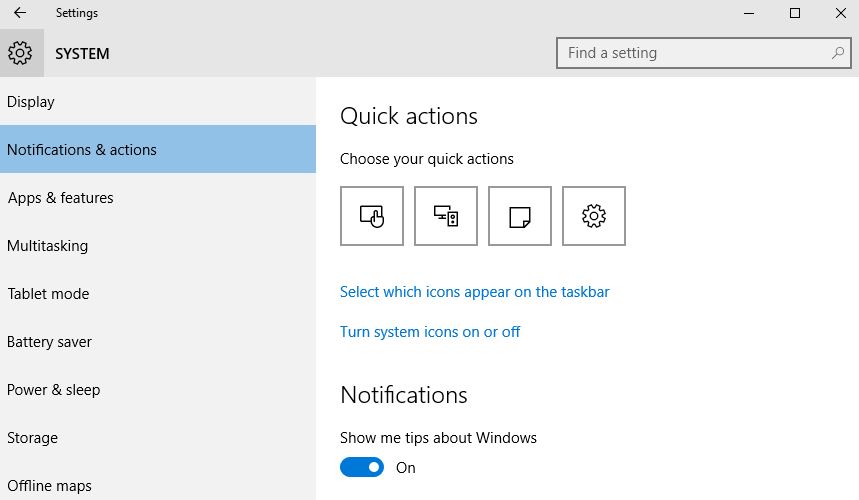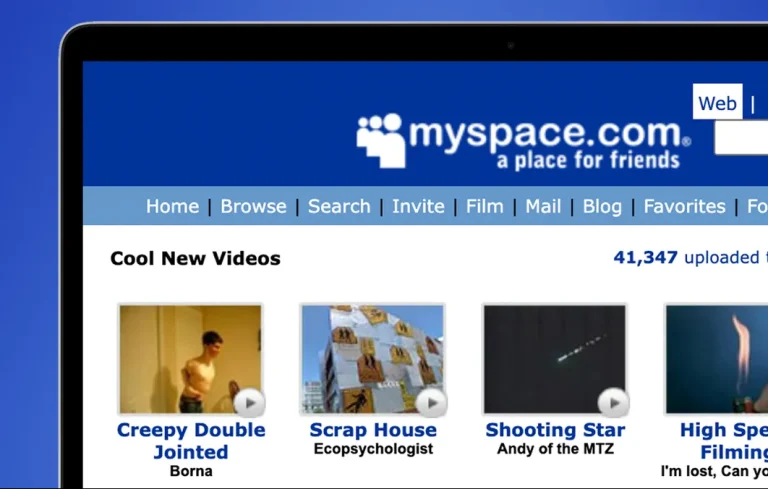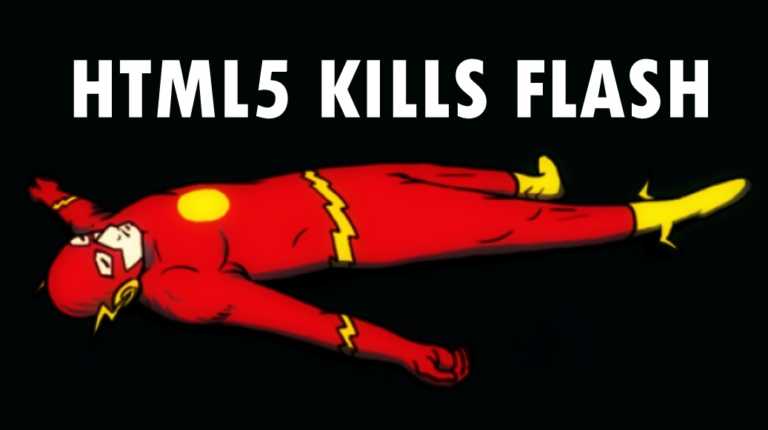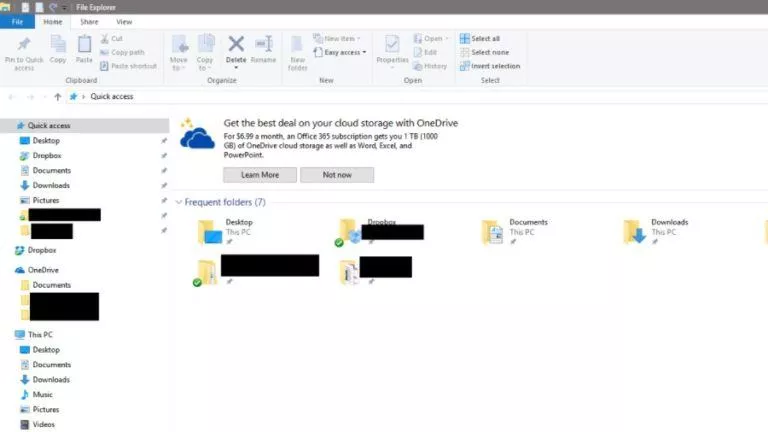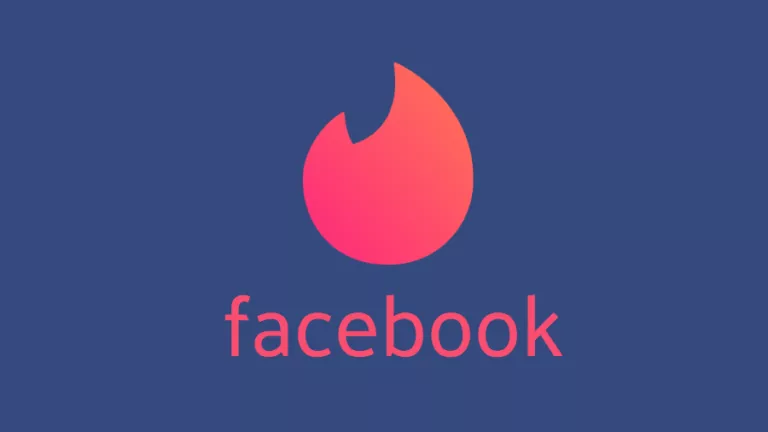How To Fix High RAM and CPU Usage of Windows 10 System (ntoskrnl.exe) Process
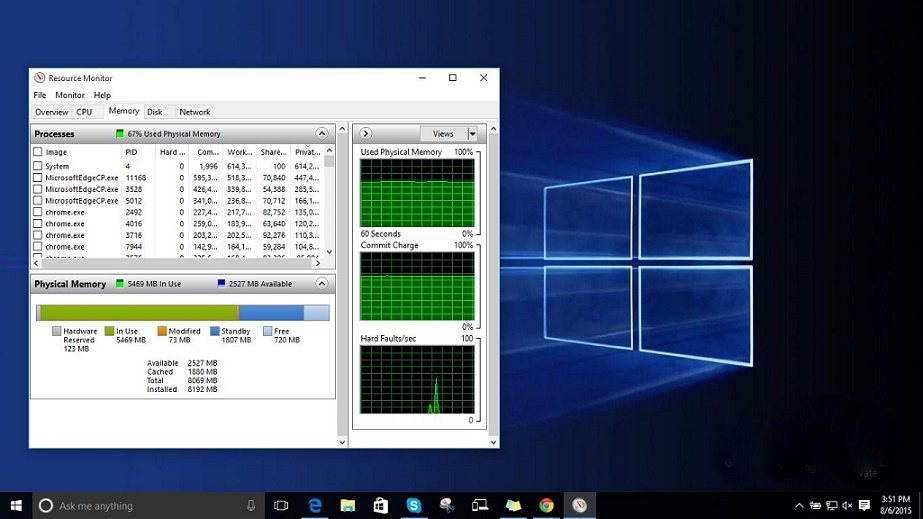
Many Windows 10 users report on Reddit and Microsoft forums that some processes (e.g., ntoskrnl.exe) in Windows 10 are slowing down the OS by consuming tons of RAM and CPU power. Here are some ways to fix high RAM and CPU usage in Windows 10.
What is the ntoskrnl.exe process?
Today, I’m here to tell you about a bug in Windows 10 that is worrying the Windows 10 users. According to them, processes like ntoskrnl.exe Windows 10 are slowing down the OS by consuming tons of RAM and CPU power.
The primary process that is being observed as troublesome is the System (ntoskrnl.exe) process. This process uses an increasing amount of RAM after the PC starts. It remains calm for a few hours, but it eats up all the free RAM and a large portion of CPU juice.
Is ntoskrnl.exe process a virus?
Just because you saw numbers crunching in the Task Manager, it doesn’t mean the System process is some malware. It’s an internal process present in Windows 10. Still, if you’re skeptical, make sure it’s located in the System32 folder on the Windows installation drive.
Here, we are sharing some simple fixes to fix the memory leak in Windows 10 due to the high RAM and CPU usage issue.
How To Fix High RAM and CPU Usage of Windows 10 System (ntoskrnl.exe) Process?
Instead of changing any advanced system settings on your PC, make sure that your PC isn’t affected by some malware. It’s probable that malware affects your PC and eats up its resources.
You can install anti-malware tools like MalwareBytes to deep scan your Windows 10 PC and take the first step in fixing Windows 10 high memory leakage. After the scan, reboot your PC. If this problem persists, move to the next solution to fix high RAM and CPU usage.
How to Fix High RAM and CPU Usage of Windows 10
While it’s difficult to determine the cause of high RAM and CPU usage, you can try the following methods to solve the problem:
1. Registry Hack
- Hit Win Key + R
- Type in “Regedit” and then hit Enter.
- Go to ‘HKEY_LOCAL_MACHINE\SYSTEM\CurrentControlSet\Control\Session Manager\Memory Management’
- Find ‘ClearPageFileAtShutDown’ and change its value to 1
- Restart the computer.
2. Get rid of malware
- Open the Windows Security app, and run a full scan.
- If it locates, any threats, remove them.
- Use a third-party app like MalwareBytes to remove any undetected malware.
3. Adjust your Windows 10 for the best performance
- Right click on “Computer” icon and select “Properties.”
- Select “Advanced System settings.”
- Go to the “System properties.”
- Select “Settings”
- Choose “Adjust for best performance” and “Apply.”
- Click “OK” and Restart your computer.
4. Disable startup programs
- Hit Win Key + R
- Type ‘msconfig’ and press enter
- The Task manager window will open. Click on the “Startup” tab, and you will see a list of programs that run at startup.
- Right-click on the applications that you don’t want to run at startup and select “Disable”.
5. Defragment Hard Drives
- Hit Win Key + R
- Type “dfrgui” and press enter
- In the new window click on the hard drives you want to defragment (Prefer the drive in which Windows is installed)
- Click “Optimize” and follow the instructions on the screen to finish the defragment process.
- Restart your computer.
6. Increase physical memory
If you have less than 8GB of memory, it’s pretty standard that you would run into issues. Windows is a relatively heavy operating system that requires a certain amount of RAM to function smoothly. Hence, make sure you have 8GB or more RAM to run things smoothly.
7. Close and uninstall as many unwanted applications as you can.
The above steps should be sufficient to solve the high CPU uses problem in Windows 10, and High RAM uses in Windows 10. Below are the steps on containing memory leaks and High CPU/ RAM problems due to the ntoskrnl.exe process.
Here are the steps on How To Remove Pre-installed And Suggested Apps In Windows 10
How To Fix System ntoskrnl.exe Process High CPU/RAM uses in Windows 10?
- Clean your PC using a trusted antivirus
- Update the faulty and outdated drivers
- Disable Runtime Broker to fix high CPU and memory usage
- Go to Start menu > Settings app and then open System > Notifications & Actions. Deselect the option “Show me tips about Windows” and reboot the computer.
On Reddit and Microsoft forums, people have claimed that the root cause of this Windows 10 memory leak is some faulty driver. If you have a RAID disk drive setup, update those drivers. Also, try updating the remaining hardware drivers as it’s a problem caused due to unmatching OS and drivers. It is a known fact that Microsoft has taken control of the update process. Still, we recommend updating the network, graphics, and sound drivers manually. This step has worked for most people and fixed their high RAM and CPU usage.
Some discussion threads suggest that Runtime Broker is a system process that eats a large chunk of CPU power due to poor memory optimization. This ntoskrnl.exe Windows 10 doesn’t deliver any functionality, so you can disable it to solve the Windows 10 high memory leakage problem.
Open the Settings app and go to System to disable the Runtime Broker. Inside the System window, locate Notifications & Actions and unselect “Show me tips about Windows.” Now restart the PC to bring it back to normal and fix high RAM and CPU usage.
If you are having any alternate solution to fix this high RAM and CPU usage due to ntoskrnl.exe Windows 10, do let us know in the comments below.
Other Windows processes that could cause high system usage
The Windows 10 OS is crowded with many processes that could run into problems. If the Ntoskrnel process is not the culprit in your case, then you should read about other Windows processes. High CPU usage or memory leak in Windows 10 could be caused by other Windows processes, including DWM.exe, System Interrupts, Service Host, Runtime Broker, etc.
Also read: How to Enable Full Disk Encryption in Windows 10 in Simple Steps.
Frequently Asked Questions
No, if your CPU is at 100% usage, the RAM isn’t an issue.
Yes, having more memory can reduce CPU usage, but the effect is insignificant.