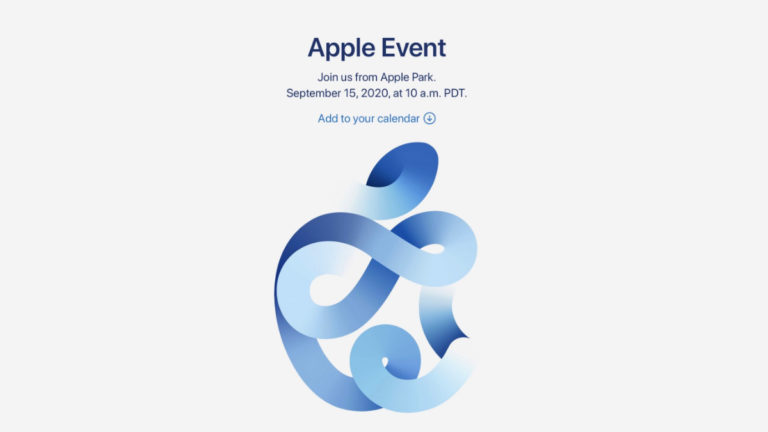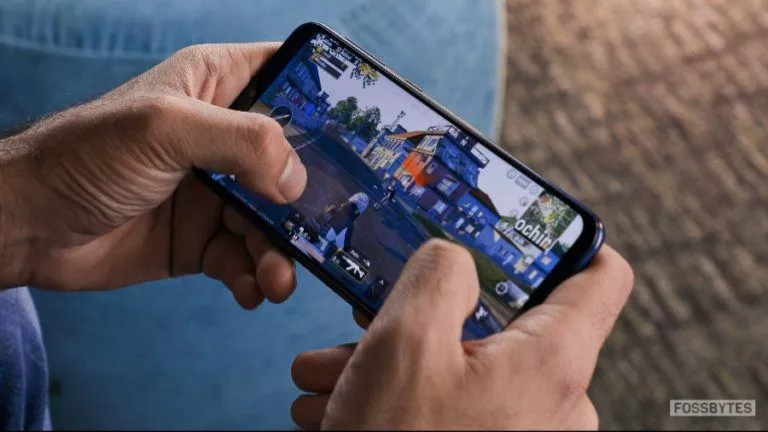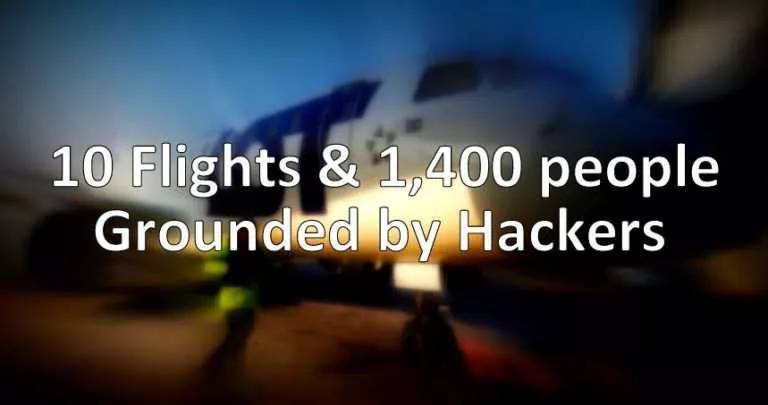How To Install Custom ROM On Any Xiaomi/Redmi MIUI Device?

Xiaomi offers affordable devices with up-to-date specifications; no wonder it’s one of the best selling smartphone brands in India.
However, there is a good chunk of users who despise Xiaomi devices for their Android skin. The majority of Xiaomi/Redmi devices run a forked version of Android, known as MIUI (Mi user interface).
Other than the unintuitive Android skin, Xiaomi also gifts its users with oblivious ads in the MIUI apps, which by the way, cannot be removed, at least through conventional means.
With that being said, the latest MIUI 11 upgrade with all its features and improvements in the UI (user-interface) does present with a ray of hope for Xiaomi users.
Nevertheless, I thought of making an in-depth article for people who would like to install custom ROMs on their Xiaomi devices and get rid of MIUI, once and for all.
How to install custom ROM on the Xiaomi devices?
A custom ROM is a modified version of Android. Unlike the stock Android in popular smartphones, a custom ROM offers a vast amount of customizations.
You can change the theme of your phone, get faster Android updates, and a lot more since installing custom ROM and rooting go hand-in-hand.
Installing a custom ROM on Xiaomi devices is a difficult feat, involving several risks such as unresponsiveness, and worst of all, a bricked device. I would advise you to backup your phone using Xiaomi cloud or third-party apps.
Without any further ado, here are the steps to install custom ROM on MIUI devices:
1. Unlock the bootloader of the Xiaomi device
Unlocking bootloader is an obvious first step in the Android ecosystem en route to installing custom ROM. Unfortunately, Xiaomi has the most irksome unlocking process.
Xiaomi makes its users go through an agonizing wait before allowing them to unlock the bootloader. I have made a separate in-depth article on how to unlock the bootloader of Xiaomi devices. Here is a brief about the process.
Prerequisites for unlocking the bootloader:
– A working Xiaomi account synced with your phone number
– Developer settings toggled ON
– Mi Unlock Tool
Unlocking the MIUI bootloader –
- Turn on Find my device under Mi Account > Mi Cloud.

- Go to Mi Unlock Status in Developer settings and tap on “Add account and device.”
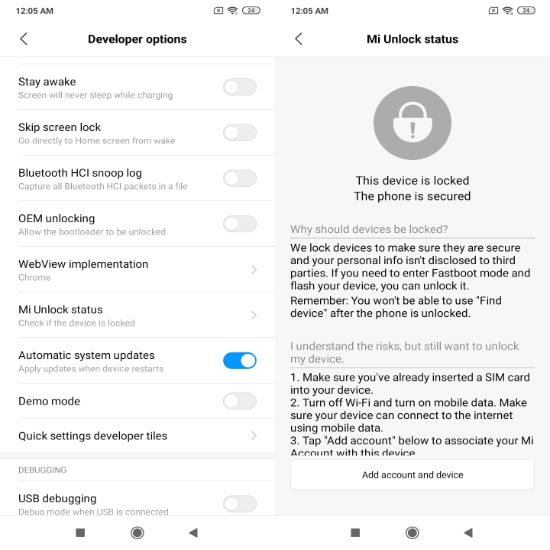
- Turn on USB debugging in the Developer settings.
- Login in the Mi Unlock tool application installed on PC.
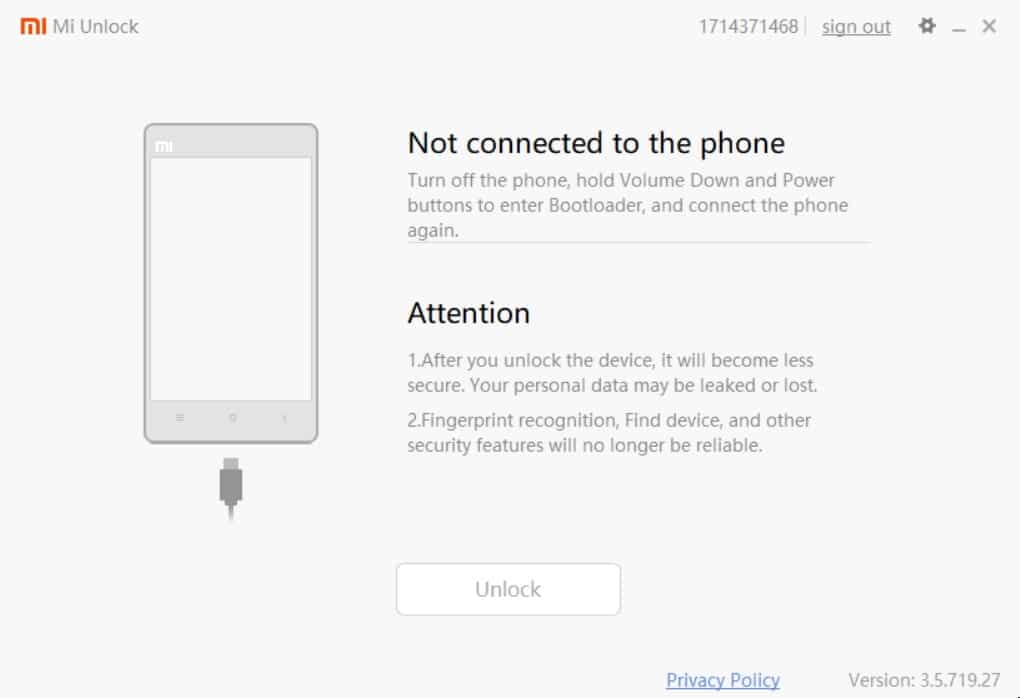
- Connect your device to the PC and start the unlocking procedure.
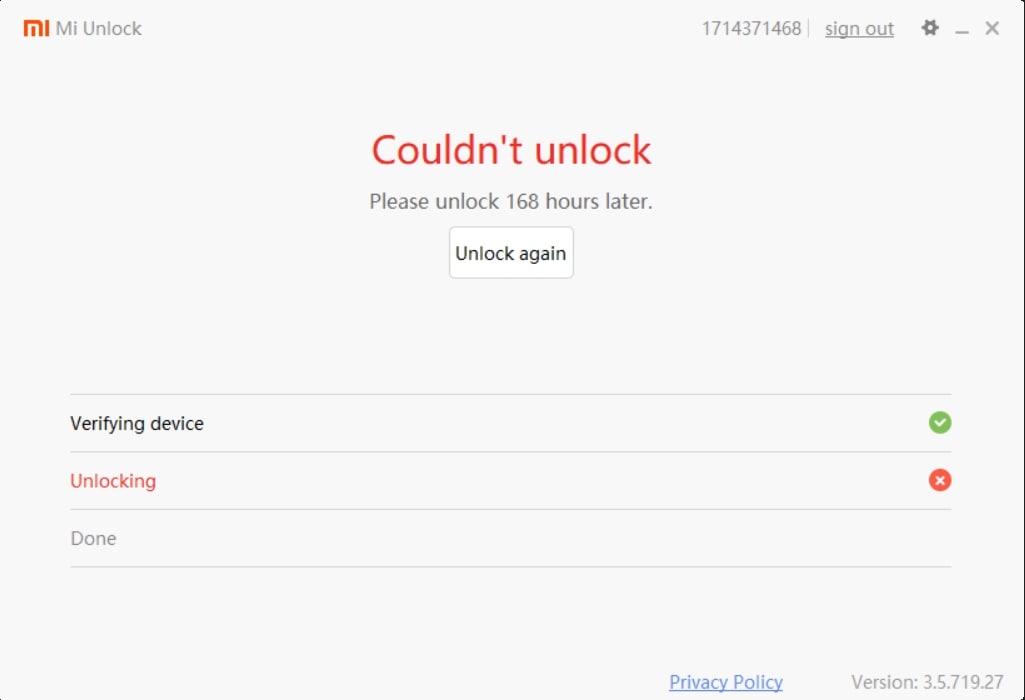
If everything goes right, the Mi unlock tool will show the error, “Couldn’t unlock. Wait for 168 hours” i.e users will have to wait for Xiaomi to process the request and try again.
2. Install a Custom Recovery
Most Android devices come fitted with an Android recovery. Recovery is essentially a small LinuxOS that enables users to perform multiple tasks such as factory resetting a device, installing a custom image, and more.
However, the pre-installed Android recovery restricts users to perform tasks that could interfere with the working of the device.
Prerequisites for installing a Custom Recovery
– ADB and Fastboot SDK
– A custom Recovery zip file (Here, I have used OrangeFox Custom Recovery)
How to Install a Custom Recovery on Xiaomi device?
- Download the Android SDK and install it on your PC.
- Go to Start and Open Command Line (CMD).
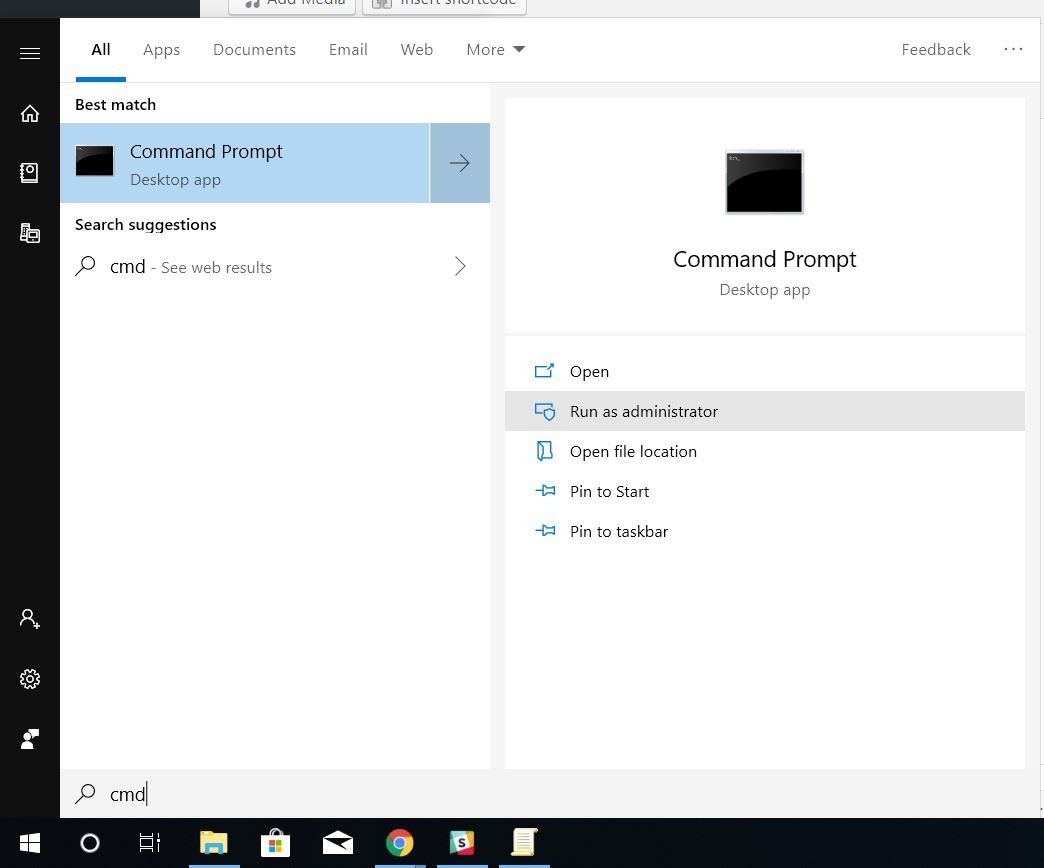
- Power off the Xiaomi device. Now, hold the power button + Volume Down to get into the device’s Fastboot mode.
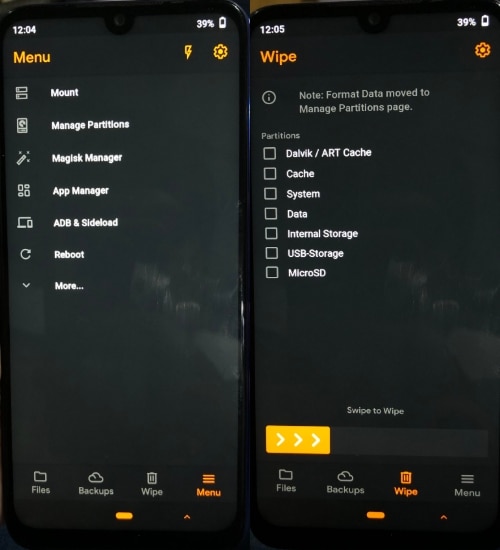
- Connect your device to the computer using the USB cable.
- Back to the CMD window, type fastboot devices, and press Enter.
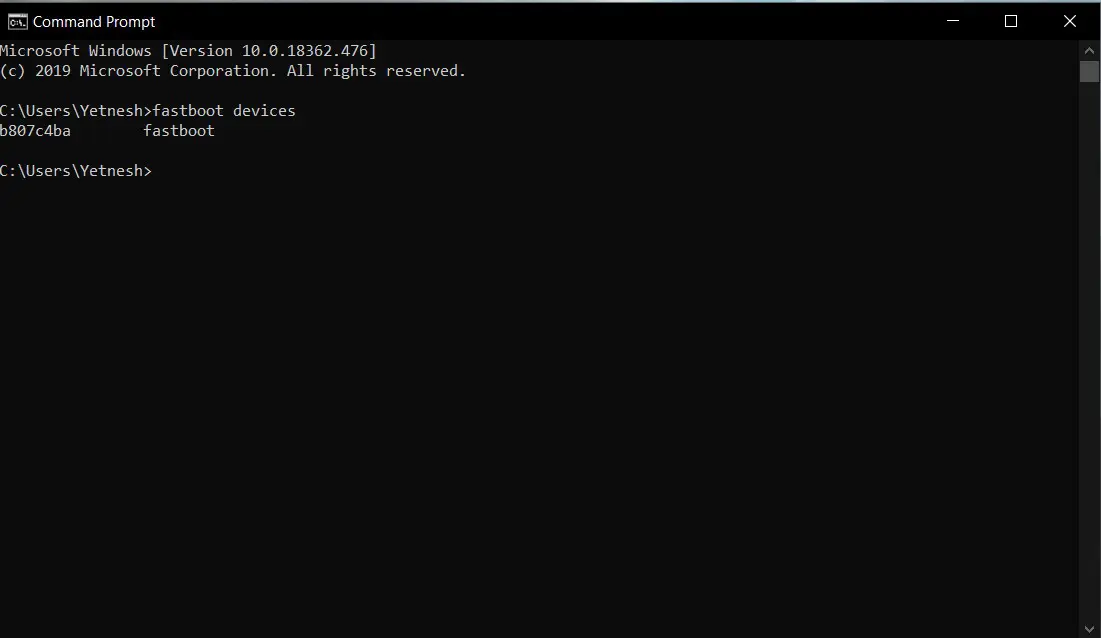
- Download the custom recovery image for your device.
- Copy the file to the ADB source folder.
- Now, type fastboot flash recovery (name of the downloaded file).img, and press Enter.
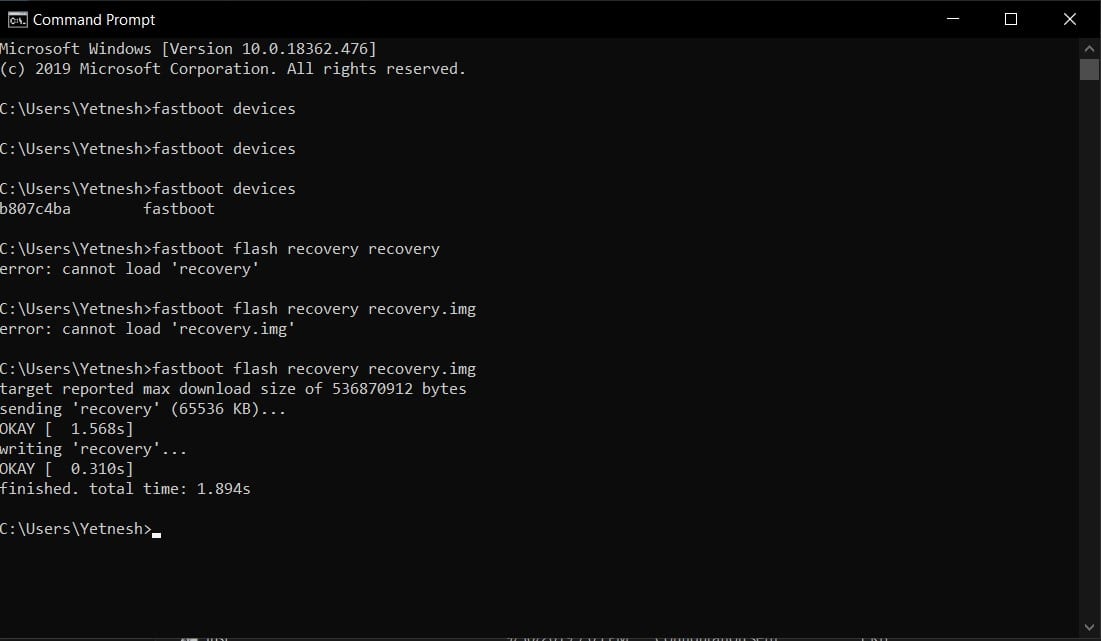
- Disconnect the device and boot up into the recovery mode via holding the Power button + Volume up.
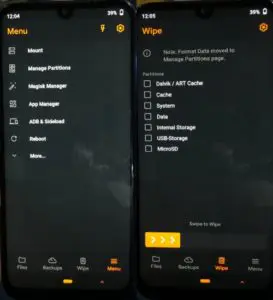
If you are facing the error, “Could not load the file,” that means you have not copied the recovery file to the ADB original folder.
3. Install a Custom ROM
Before we move on, bear in mind that installing a Custom ROM will void the device’s warranty. However, you can restore it via installing the original MIUI ROM and restoring the MIUI recovery on the device.
In case you have soft bricked the device. Follow this tutorial to restore the MIUI original ROM using fast boot.
Prerequisites for installing a Custom ROM
– A custom ROM Zip File (Here, I am using Pixel Experience. The custom ROM brings Google Pixel-like UI on other Android devices.)
–GApps Zip file (Google applications are required in several custom ROMS)
How to install a Custom ROM on Xiaomi device?
- Download the custom ROM for your device.
- Transfer the file to your device’s internal storage using the USB cable.
- Boot the device to the custom recovery by pushing the Power button + Volume Up button simultaneously.
- Navigate to the zip file on the custom recovery and install it.
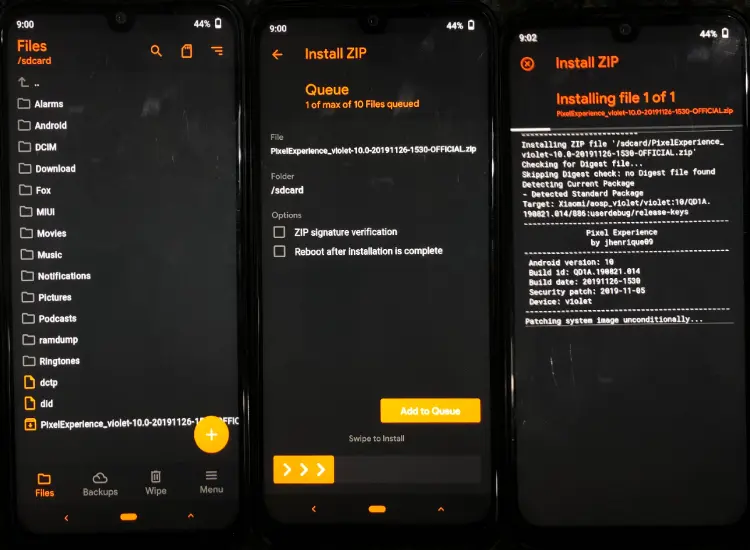
- Once the process is complete, wipe data and wipe cache of your device.
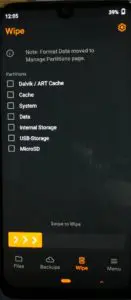
- Reboot.
Every custom recovery offers a different layout. However, you will find the settings mentioned above in nearly all of them
If the custom ROM doesn’t include the GApps, download the zip file and install the Google Applications using the same method; however, you don’t need to wide data/cache in this case.
Meanwhile, you might be interested in our detailed article on how to turn on a phone with a broken power button.
How to get Pixel on Xiaomi/Redmi devices –
There are a bunch of custom ROMs that you can install on your Xiaomi device. However, I would recommend you to install the Pixel Experience if you want a Google Pixel-like experience on your Redmi device.
Also, installing the Pixel experience custom ROM won’t require users to install GApps.
If you are installing a custom ROM for the first time, expect many hurdles and errors along the way. The trick to installing custom ROMs on Android is to keep tweaking around the process until you get it right.
Comment down below if you face any problems. I will try my best to help you with it :)
Also Read: Xiaomi/Redmi MIUI 11 Devices Getting An App Drawer! Finally!