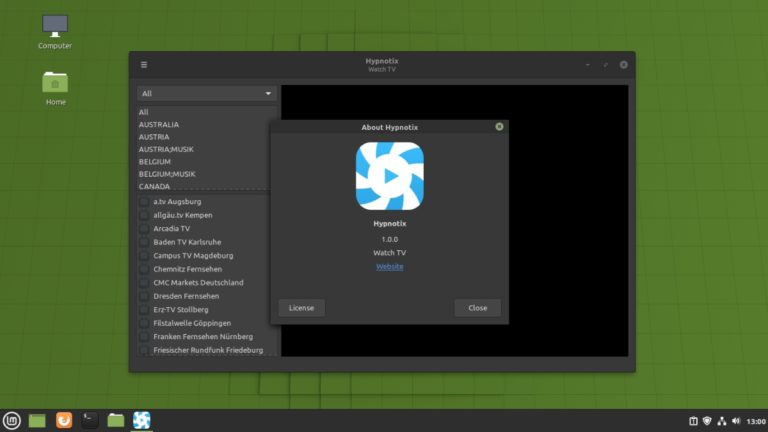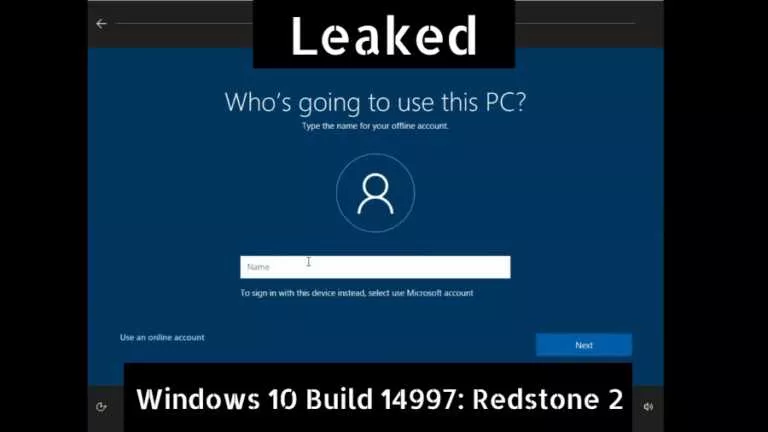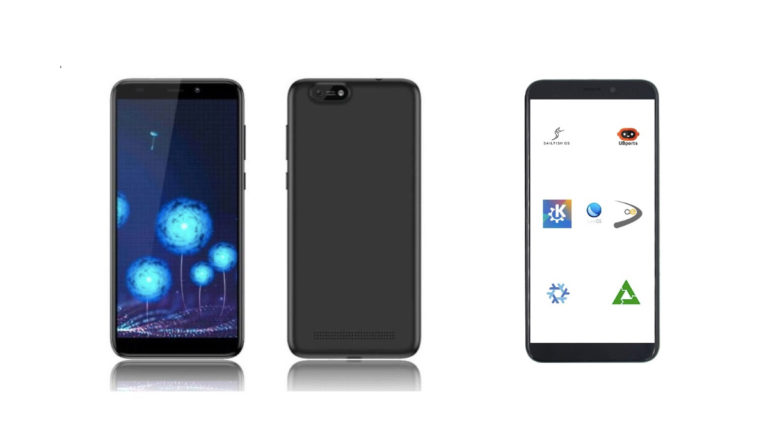How to Install VirtualBox 5.0 In Ubuntu, Debian, Linux Mint, RHEL, CentOS and Fedora
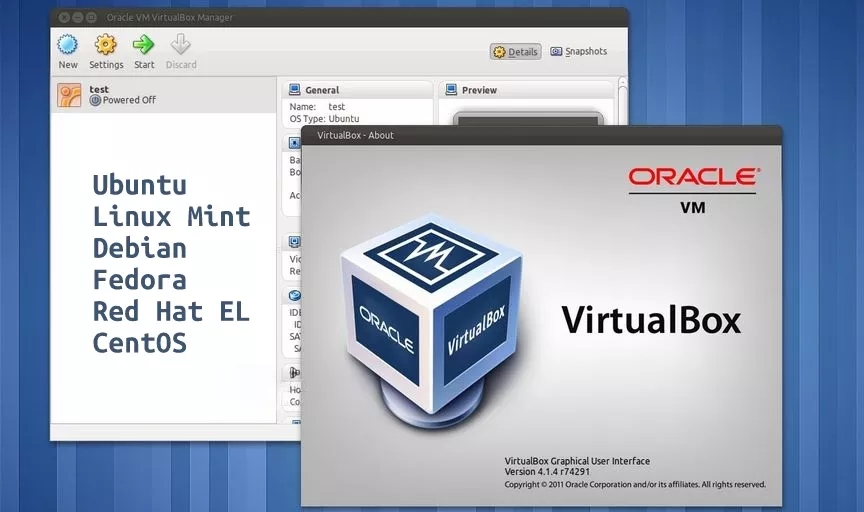
Virtual Machines are software that are used to run other operating systems within a pre-installed operating system. This self-contained OS runs as a separate computer that has no relation to the host OS. VirtualBox is an open source cross-platform software that can help you to run multiple guest operating systems on a single computer.
What are the new features in VirtualBox 5.0?
As mentioned earlier, the new paravirtualization support in Windows and Linux guest OS, improves the system performance and time-keeping accuracy by leveraging built-in visualization support. In VirtualBox 5.0, with the support of 256-bit data encryption, data can be now transparently encrypted on virtual disk images. New version supports USB 3.0 and it has can be configured for USB 3.0, 2.0, and 1.1 support. Some new set of CPU instructions is added for allowing guest OS to give better performance. Apart from all this, now you can “drag and drop” content between host and guests on all OS platforms.
Read the complete changelog in the official VB web page.
How to Install VirtualBox 5.0 In Ubuntu/Debian/Linux Mint
Before installing Virtual Box 5.0, uninstall any older version of VirtualBox from your system. Use the following command:
$ sudo apt-get remove virtualbox-4*
Now it’s time to install VirtualBox 5.0 by accessing the official VirtualBox 5.0 repo. Add the repo using following commands:
$ sudo sh -c 'echo "deb https://download.virtualbox.org/virtualbox/debian $(lsb_release -cs) contrib" >> /etc/apt/sources.list.d/virtualbox.list' $ wget -q https://www.virtualbox.org/download/oracle_vbox.asc -O- | sudo apt-key add - $ sudo apt-get update $ sudo apt-get install virtualbox-5.0
Starting VirtualBox 5.0 in Ubuntu/Debian/Linux Mint
To start the VirtualBox 5.0 on your computer you need to hit the following command in the terminal, or simply launch from the menu.
# VirtualBox
How to Install VirtualBox 5.0 in Fedora/RHEL/CentOS
Before installing Virtual Box 5.0, uninstall any older version of VirtualBox from your system. Use the following command:
# yum remove VirtualBox-4*
To install VirtualBox 5.0, you need to add VirtualBox 5.0 repo on your system.
Adding VirtualBox 5.0 repository in RHEL/CentOS 7/6/5:
# cd /etc/yum.repos.d/ # wget https://download.virtualbox.org/virtualbox/rpm/rhel/virtualbox.repo
Adding VirtualBox 5.0 repository in RHEL/CentOS 5:
# wget https://dl.fedoraproject.org/pub/epel/5/i386/epel-release-5-4.noarch.rpm # rpm -Uvh epel-release-5-4.noarch.rpm
Adding VirtualBox 5.0 repository in Fedora 22-12:
# cd /etc/yum.repos.d/ # wget https://download.virtualbox.org/virtualbox/rpm/fedora/virtualbox.repo
VirtualBox 5.0 Dependency Package installation:
# yum update # yum install binutils qt gcc make patch libgomp glibc-headers glibc-devel kernel-headers kernel-devel dkms
Installing VirtualBox on Fedora/RHEL/CentOS:
After adding the needed repos and installing the dependency packages, now it’s time to hit the install command:
# yum install VirtualBox-5.0
Rebuilding VirtualBox 5.0 Kernel Modules:
Use following commands to create automatic vboxusers group and user:
# /etc/init.d/vboxdrv setup OR # service vboxdrv setup
Installing VirtualBox 5.0 Extension Packs:
Go to Virtualbox > Preferences > Extensions and find vbox-extpack to install the extension pack.
Did you find this tutorial helpful? Tell us in comments and feel free to ask if you faced any difficulty.
Also Read: Linux Windows Dual Boot and More: Multi-booting Up to Five OS
[adinserter block=”12″][adinserter block=”13″]