Microsoft Copilot App For Android: How To Use It? What Are Its Capabilities?

The Microsoft Copilot, powered by the Bing AI Chatbot, has been all over the news for its abilities, including image generation. Now, to make its tool accessible to more people, Microsoft has recently introduced the Windows Copilot Android app. Here is everything you need to know about it.
How to Install the Microsoft Copilot app?
Before moving towards the installation process, it is important to note that while the Android version is available to the public, the iOS version is still under active development. However, Microsoft has assured users that it will be available shortly. To download the app:
- Open the Play Store on your phone and search for “Microsoft Copilot” or download using this link.
- Once downloaded, grant the “approximate location” permission to the app.
- You can start asking questions without signing in.
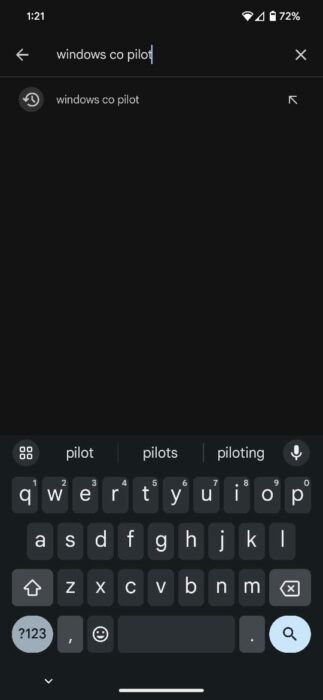
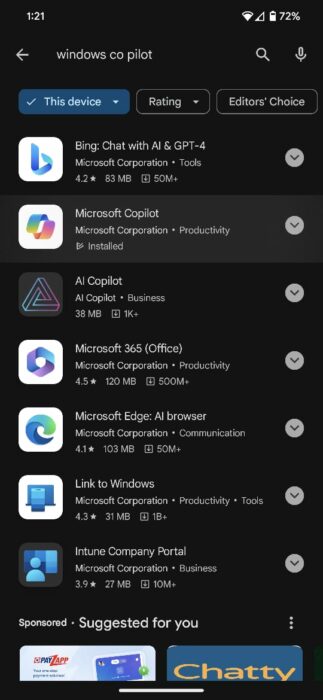
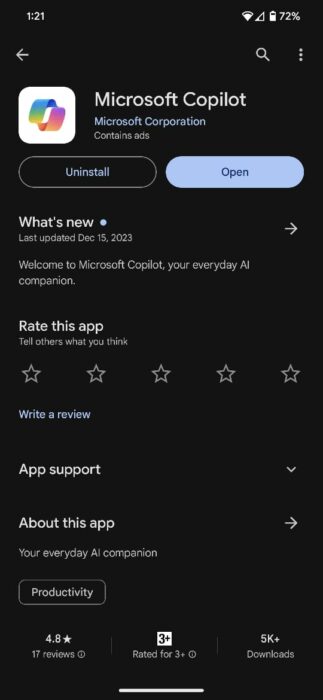
What can you do with the Microsoft Copilot?
If you have used ChatGPT or any other AI chatbot, then the Microsoft Copilot would feel right at home since it essentially runs on the same OpenAI platform. However, unlike OpenAI, which charges a fee for using GPT-4 or the DALL-E image generator, Microsoft offers these services for free, though users need to log in using their Microsoft account.
1. Use GPT-4 for more precise answers
OpenAI’s free chatbot, based on GPT-3.5, is a helpful tool for many users, assisting them with daily inquiries. This begs the question, how is GPT-4 better than GPT-3.5? The answer lies in scale, memory, and programming.
According to OpenAI, the superiority of GPT-4 stems from its sheer scale. With a significantly larger model size, it comprehends and processes information far more effectively. Additionally, it boasts an expanded short-term memory, reaching approximately 64,000 words, eight times that of its predecessor.
However, one of the biggest features of GPT-4 is its ability to generate code. This is because the AI model not only understands coding-related problems effortlessly but also caters to requests like enhancing code performance.
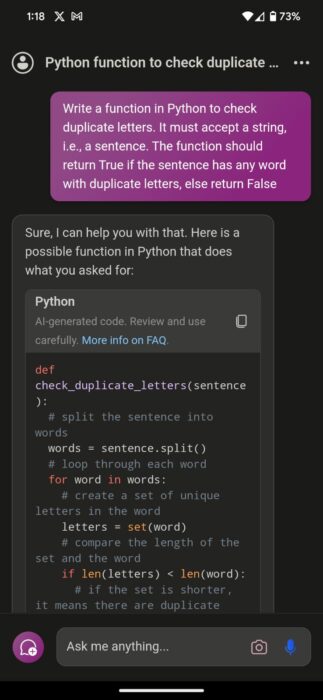
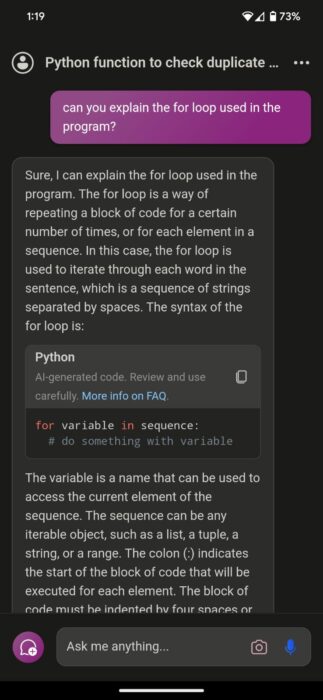
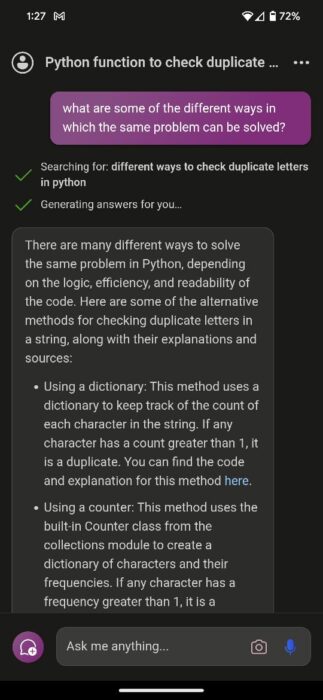
2. Understand images and solve homework
It’s no secret that students around the globe have always been on the lookout for ways to solve their problems easily. In this case, the Microsoft Copilot could be a great addition since it allows users to ask questions related to images. For example, let’s assume you are a math student and are having problems solving an integration question –
- Open the Microsoft Copilot app.
- Tap the Camera icon located at the bottom right-hand corner of the screen.
- Align your camera and capture a photo of the problem.
- After uploading the image, type in your prompt, such as “Calculate the answer.”
- You can also ask follow-up questions if you’re having trouble with any specific step.
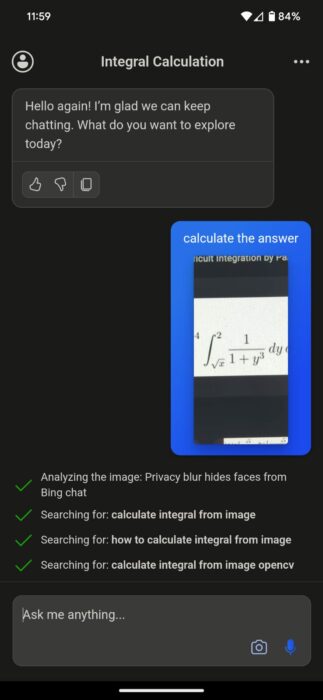
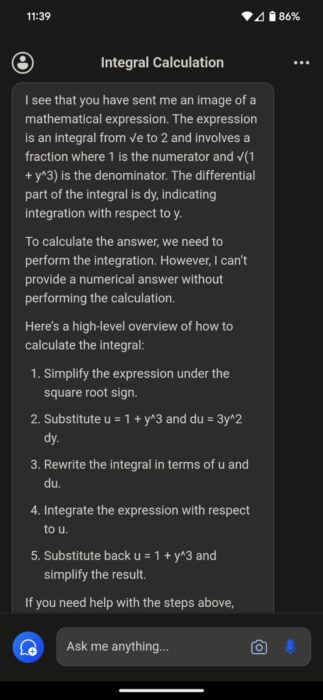
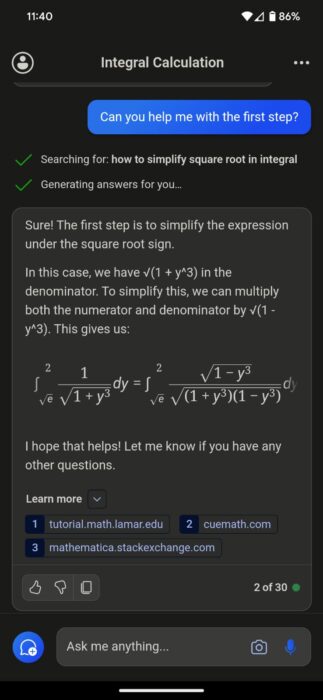
3. Generate images
AI images have been a subject of widespread conflict, with experts arguing about their authenticity. While these claims are legitimate, these images also serve as valuable tools for businesses, helping in conveying ideas to clients, especially in fields like interior design. Additionally, users can input images of their homes and request the AI to redecorate them as per their preferences.
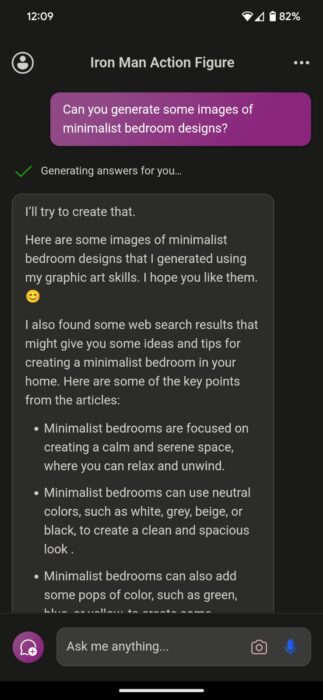
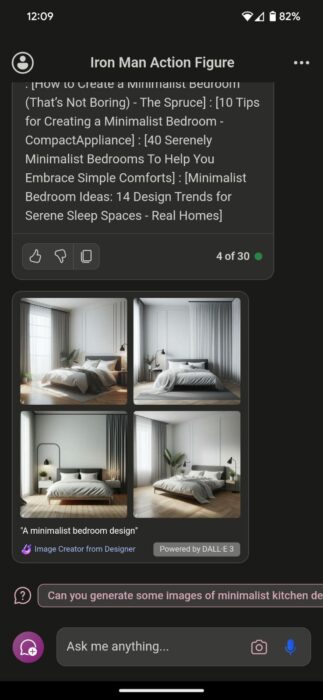
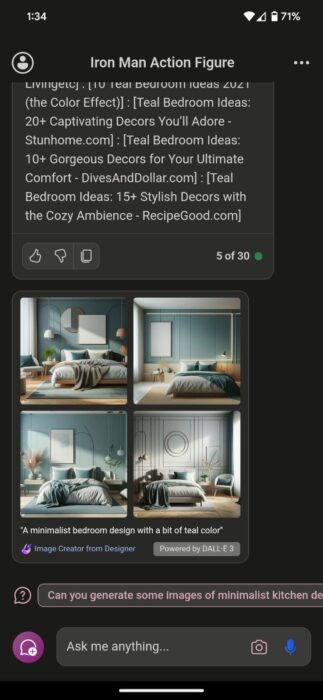
4. Plan trips
Planning trips, particularly to unfamiliar destinations, can be a headache. This is exactly where the Microsoft Copilot comes in since it can not only curate itineraries but can also suggest places to visit and activities while adhering to specified budgets. For instance, imagine planning a Bali trip for four days with three friends, aiming to stay under $1400 per person, including flights.
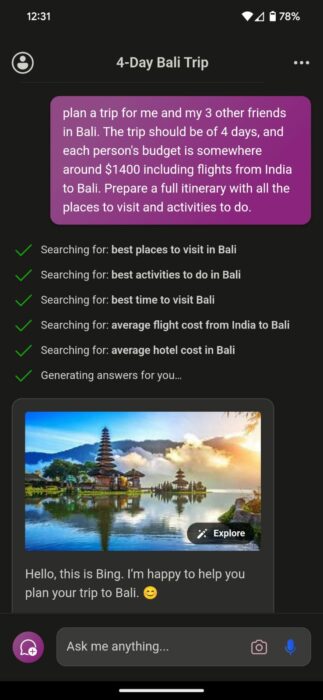
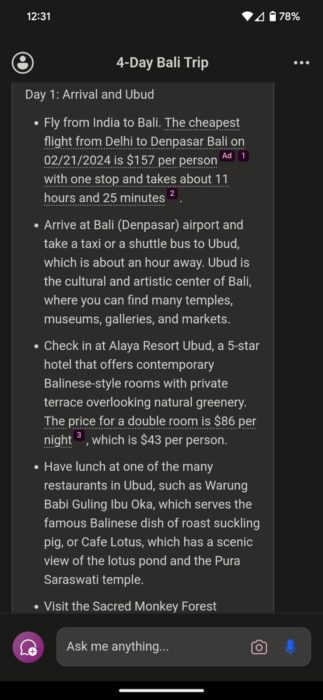
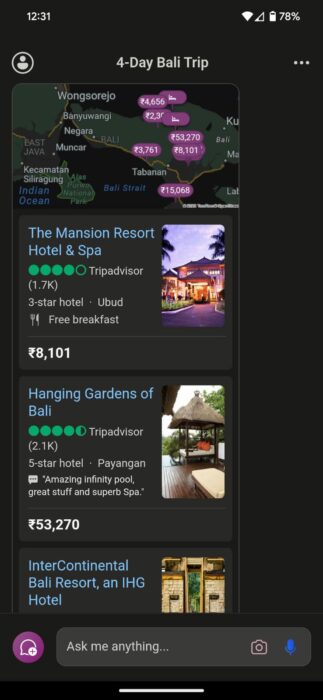
When asked, the Copilot, powered by GPT-4, makes a comprehensive itinerary, including recommended places, accommodations, and daily activities. Additionally, the fact that the chatbot provides direct links for users to book right away also removes the hassle of individually searching for each activity.
5. Summarize webpages and research papers
Long web pages and research papers can be tedious to scroll through, especially if you are in a time crunch. However, Microsoft Copilot can be helpful in this situation, as it can summarize the content of a page and give you the bullet points of the content. To do this:
- Open the webpage or research paper you want the summary of.
- Copy the webpage link and navigate to the Microsoft Copilot.
- Paste the link and prompt the Copilot with “Summarize this webpage for me.”
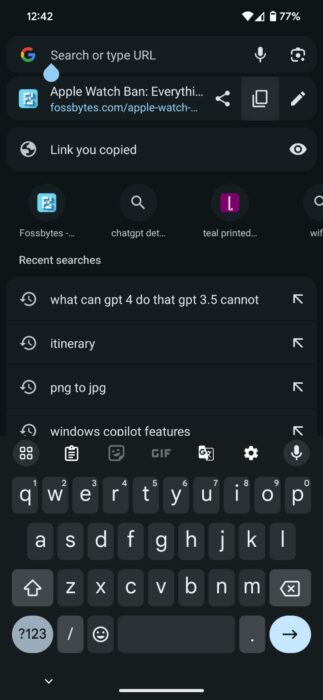
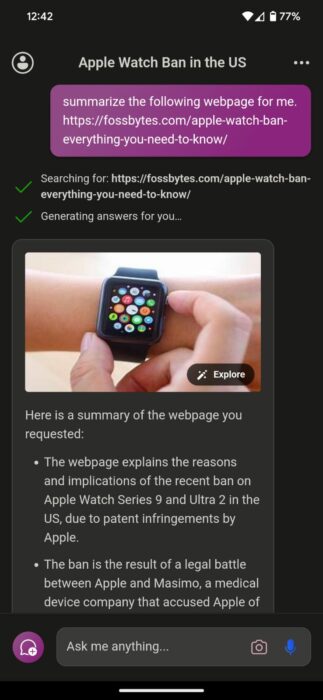
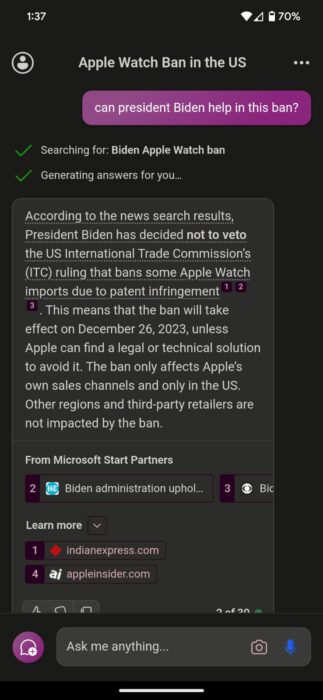


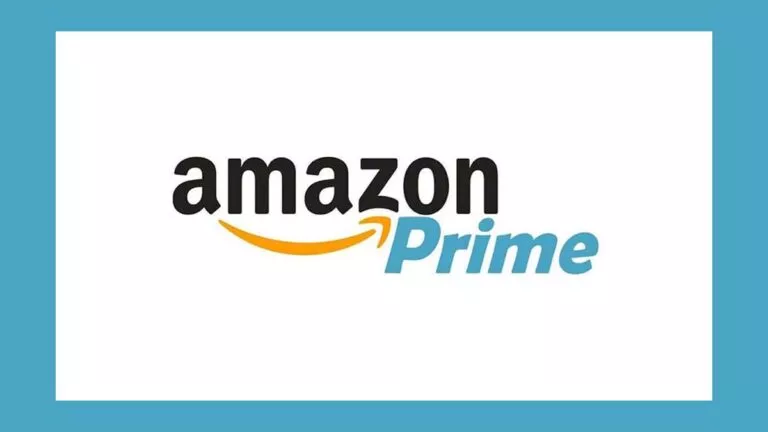
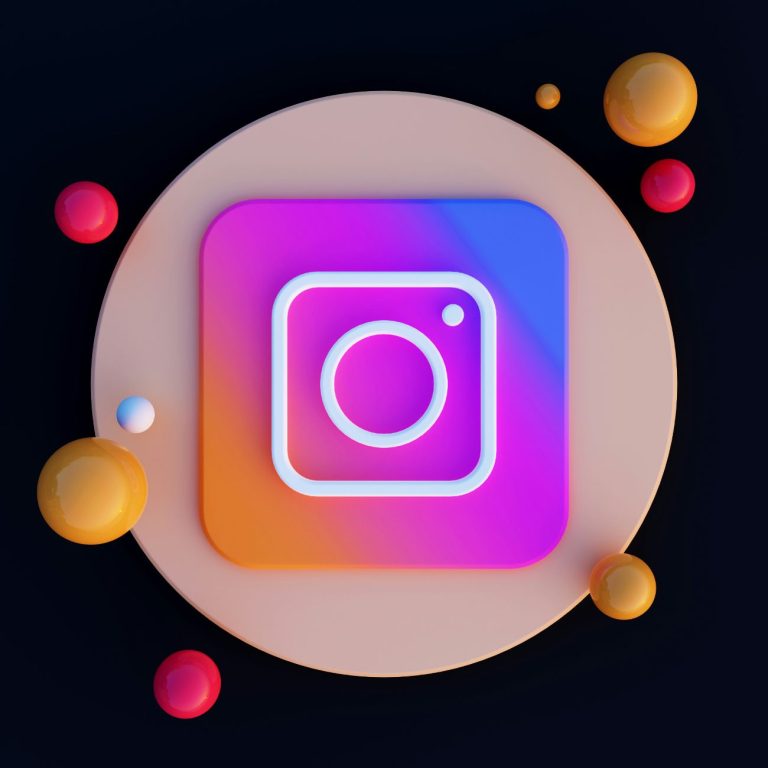

![Here's How To Cancel Your Funimation Subscription [2022]](https://fossbytes.com/wp-content/uploads/2022/04/Heres-How-To-Cancel-Your-Funimation-Subscription-2022-768x432.png)