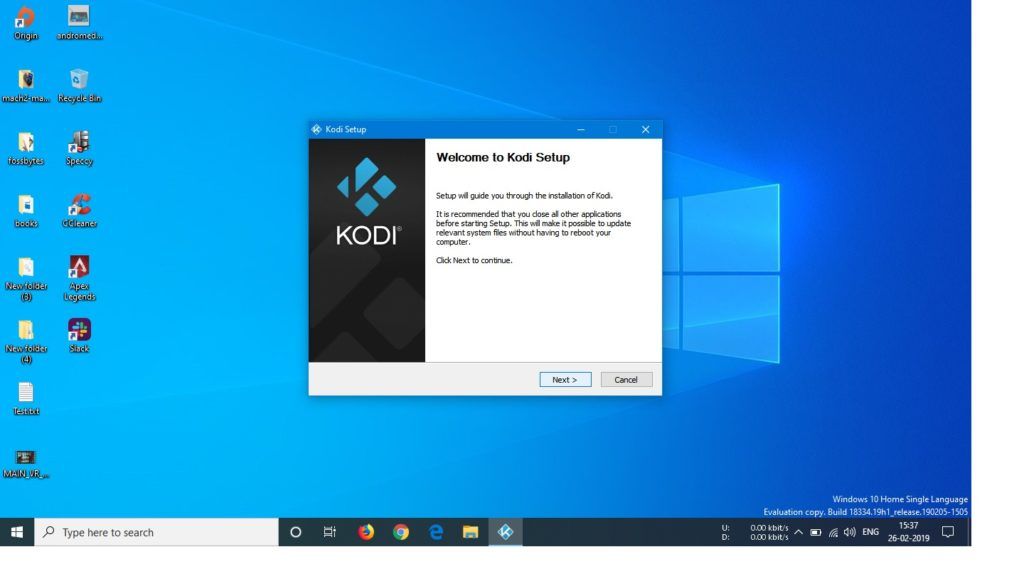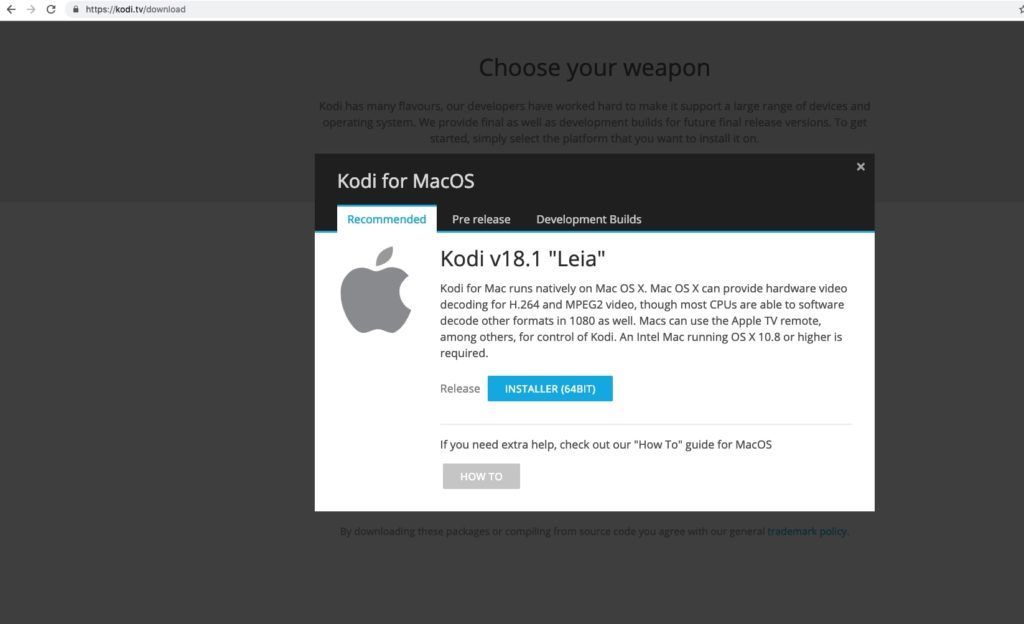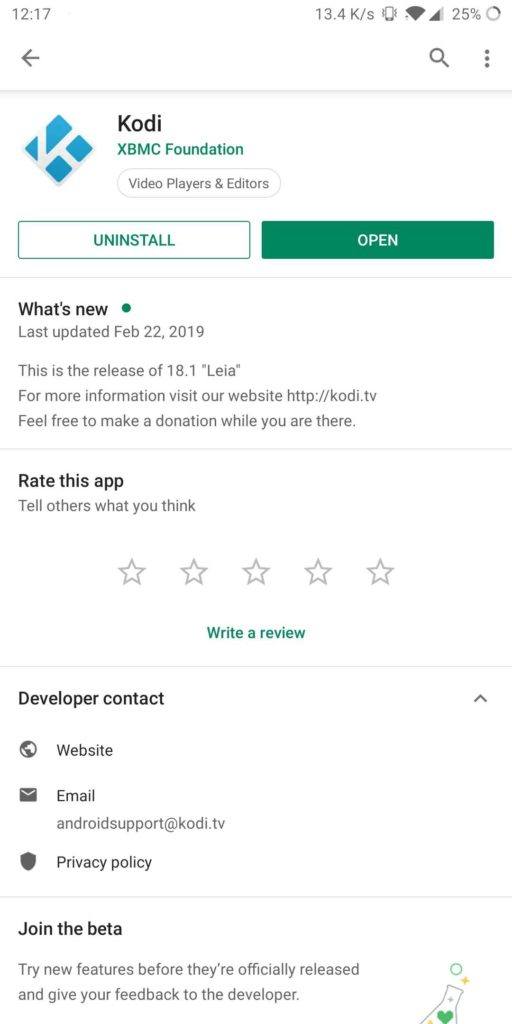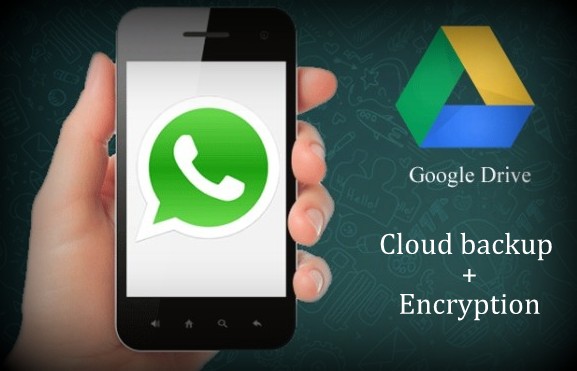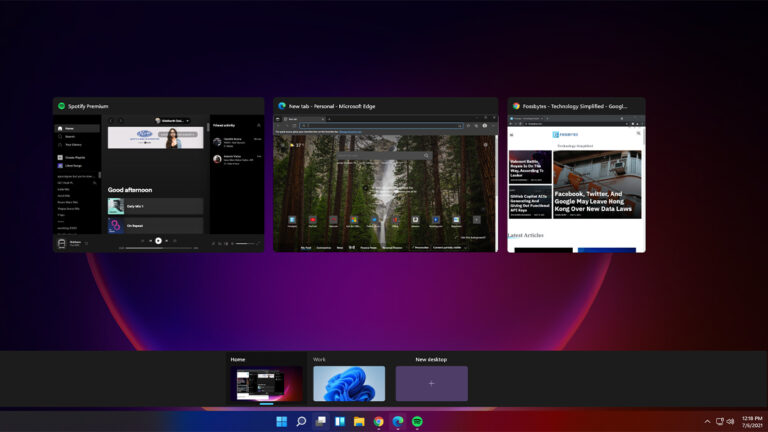How To Install Kodi On Windows, Mac, Android And iPhone?

With cord cutting on the rise, Kodi, the XBMC-owned media player, has become one of the most sought after means to access movies, tv shows, and live TV. The latest Kodi update Kodi 18 has brought several features to improve the overall user experience for streaming video content. You can read more about Kodi 18 features in our detailed article.
For those who are unaware of how Kodi works, it is simply a media player that doesn’t come loaded with content. You have to download and install Kodi repositories and add-ons to stream content.
Kodi sounds interesting, doesn’t it? Interestingly, Kodi is available for almost all the platforms including Windows, Android, iOS, Linux and Mac.
Installing Kodi On Windows
Getting Kodi loaded up on a PC running Windows is effortless. Here are the steps you need to follow if you want to enjoy Kodi on PC —
- Visit the official Kodi website Kodi.tv and select ‘Download’ option from the menu on the top right side of the website.
- Scroll down and choose Windows to download Kodi for Windows.
- You will see the option to download Kodi 18, the latest version of the media player. Choose 64-bit or 32-bit installer as per your system.
- After downloading the Kodi for Windows installer, run the file and install it like you would install any other application.
- Kodi setup wizard will guide you through the installation procedure. Follow the onscreen instructions and you are ready to enjoy Kodi on laptop or PC.
You require Windows Vista or above to run Kodi on PC. Also, XBMC has provided Kodi for Windows 10 that works flawlessly on all Windows 10-supported devices.
Installing Kodi On Mac
If you have a macOS device and you want to run Kodi on it, there is a dedicated Kodi app for it. To install Kodi on Mac, here are the steps you need to follow.
- Visit the official Kodi website Kodi.tv and select ‘Download’ option from the menu on the top right side of the website.
- Scroll down and choose MacOS to download Kodi for Macbook.
- Download the 64-bit installer file for running Kodi 18 Leia on Macbook.
- Once downloaded, drag-and-drop it to Applications folder and click on open to launch Kodi.
Installing Kodi On Android
You can also enjoy Kodi on Android smartphone. To run Kodi on Android platform, XBMC has provided an official Kodi app that can be downloaded from the Google Play Store.
Kodi app for Android provides an interface similar to what is available on the Windows and Mac version of the media player. Here are steps to download Kodi for Android.
- Go to Google Play Store and type in Kodi in the search box.
- The official Kodi app for Android will be available on the top of the listing. You can ensure the credibility of the app of the app by making sure that it is provided by the XBMC Foundation.
- Install the Kodi app, and you are ready to stream movies, TV shows and live tv on your Android smartphone.
Once downloaded and installed, open the app, and grant it the permission to access your device’s media and files. To setup Kodi on Android, you simply have to download repositories and addons to start streaming video content of your choice.
Installing Kodi On iPhone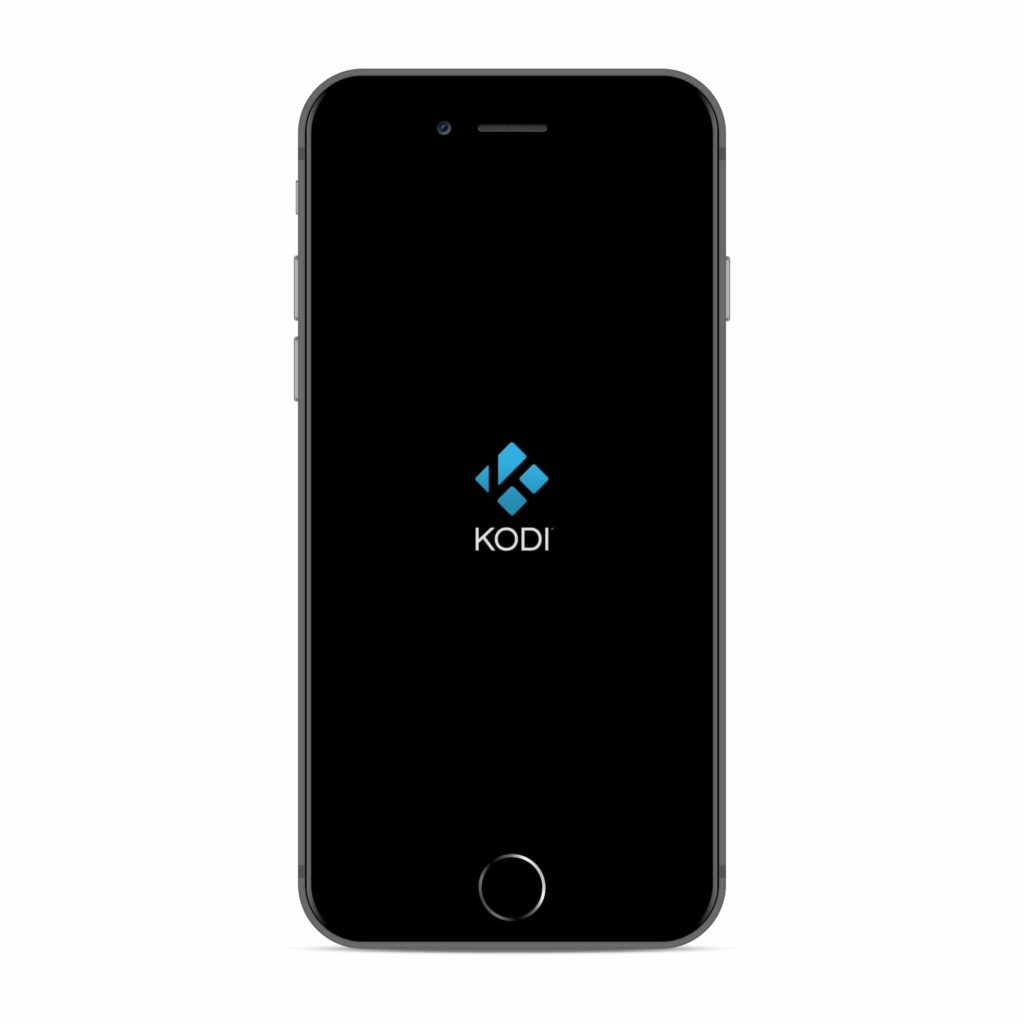
Unlike Android, Kodi is not officially available for iOS devices. According to Kodi.tv, to run Kodi on iPhone you need to have a jailbroken iDevice with iOS 6.0 or above. If you have a jailbroken iPhone, you can download the Kodi app for iPhone by visiting the official website of Kodi.
You can also use third-party app installers to download Kodi app for iPhone. However, it comes with a security risk as third-party apps installers could bundle malware. Also check out our list of best Kodi Sports addons for streaming sports online.
Making Kodi Up And Running
Once you’ve downloaded Kodi on the device of your choice, next step is to install repositories and addons to stream content. You can refer to our list of best Kodi repositories and best Kodi live tv addons for streaming your favorite content.
Also Read: 8 Best Kodi Builds For 2019 Every Kodi User Must Install