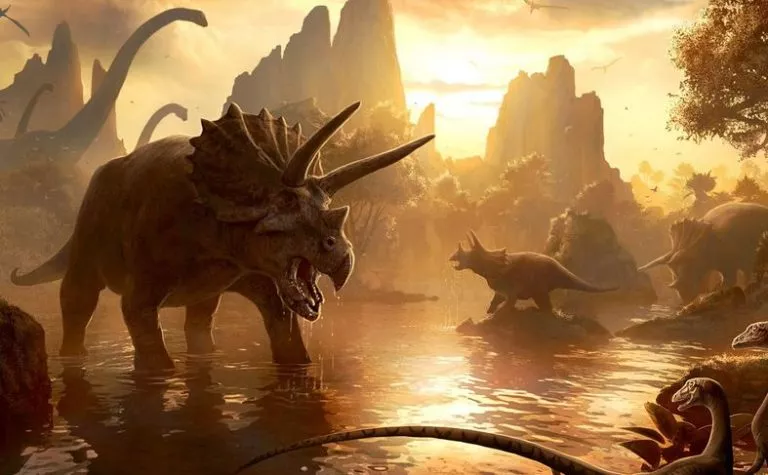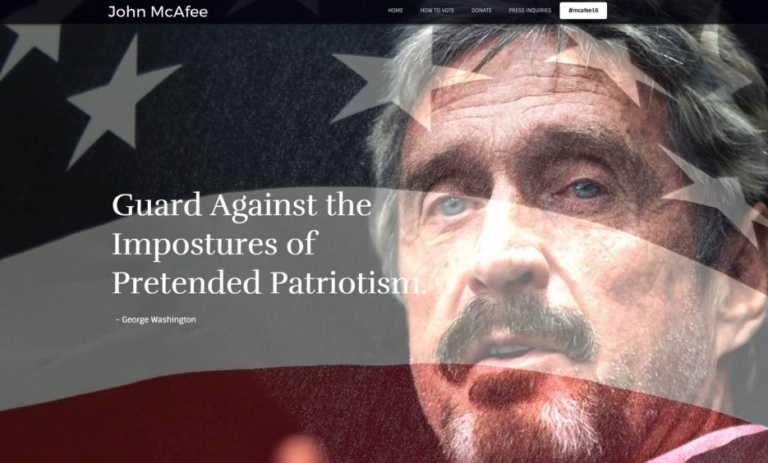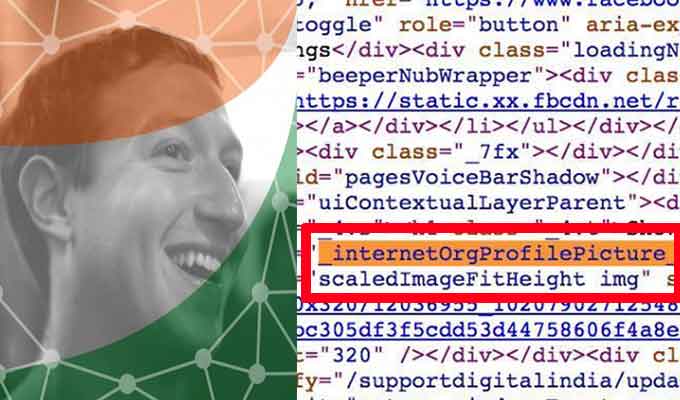If Avast Broke Your Windows 10 April Update, Here Is The Fix
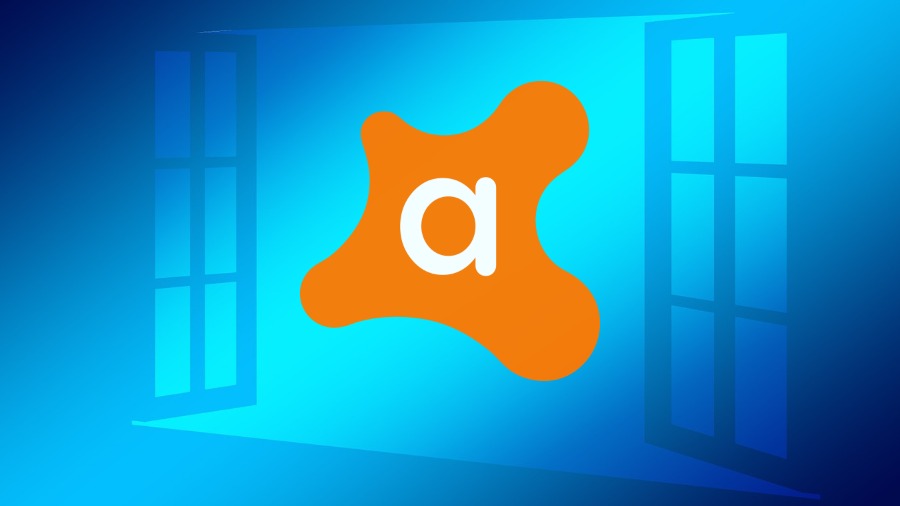
One of the many problems associated with the Windows 10 April Update is because of the Avast antivirus software. A few days ago, some Windows 10 users saw a blank desktop with no icons after upgrading, and Microsoft had to block April Update.
Later, it was known that the Avast Behavior Shield was incompatible with the April 2018 Update and causing the issue which even left some people with unusable PCs.
Avast claims that that issue only affects a limited number of its users and could be caused due to other software as well.
They’ve rolled out an automatic software update to fix the issue. Users running VPS version number 180524-08 won’t face any problems, Avast said.
How to fix Avast compatibility issues in Windows 10 April Update?
For the users who are already affected Avast has detailed a method using which they can restore the machines back to normal.
The workaround requires you to have an 8GB pen drive and a spare computer to create a bootable media needed during the process.
1. Turn on the affected computer.
2. At the blue screen, choose your keyboard layout’s language (e.g. “US”).
3. Choose “Use another operating system”.
4. Choose the second option, “Windows 10 on volume X” (X stands for a number)
5. Wait for the computer to boot to the desktop (if necessary, enter your password to login). You may have to wait a long time for the desktop to appear, while the “update” gets ready.
6. Once the desktop attempts to load, close any error messages that appear.
7. On a functioning Windows PC, go to Microsoft’s download page.
8. In the “Create Windows 10 installation media” section, click “Download tool now”.
9. Run the tool you downloaded, and follow the simple steps to create a Windows 10 installation USB stick. This will erase any existing contents of your USB drive. The only option you should check is to make sure it is a 64-bit or 32-bit version. Your computer is MOST LIKELY 64-bit if it’s reasonably new.
10. On the problem computer, right-click any blank area on the taskbar, then click “Task Manager”.
11. Click “More details” so that you can see the menu bar.
12. Click “File”.
13. Click “Run new task”.
14. In the dialog box that appears, check the box “Create this task with administrative privileges”/
15. Click “Browse…”
16. Navigate to your USB drive and select “setup.exe”.
17. Run the file and follow the steps to “upgrade” Windows. Uncheck the boxes for “check for new updates” and to “help make this version better”. If you are asked what you want to keep, make sure you tell it to keep everything!
The process will take some time. Once completed, the computer should be free of Avast compatibility issues that annoyed Windows 10 users.
via Windows Latest
Also Read: How to Track App Usage on iPhone to See the Time You’re Wasting on Each App?