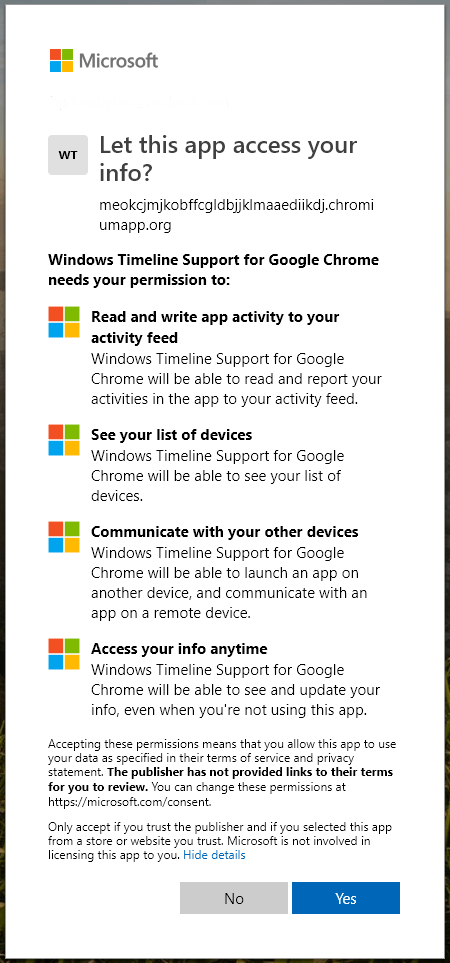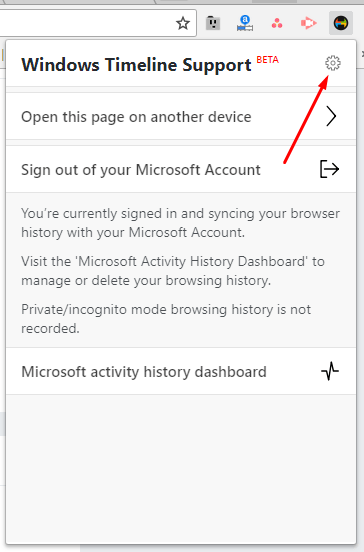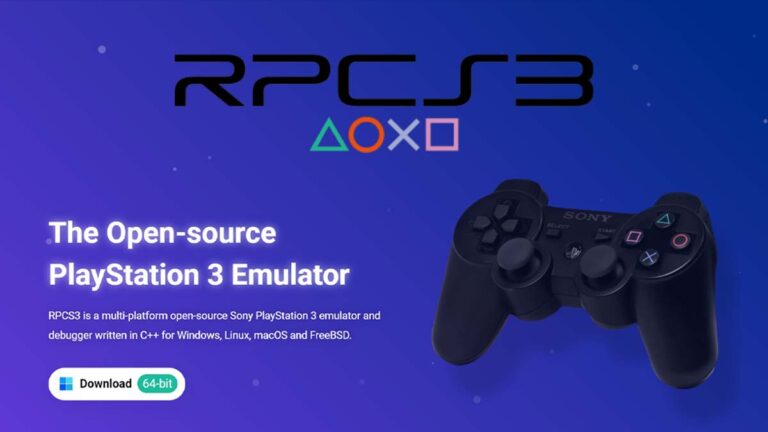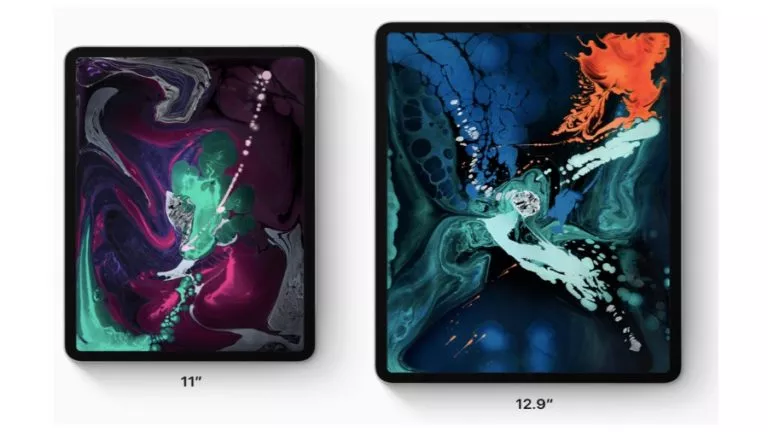How To Integrate Windows Timeline With Chrome, Firefox, And Vivaldi?
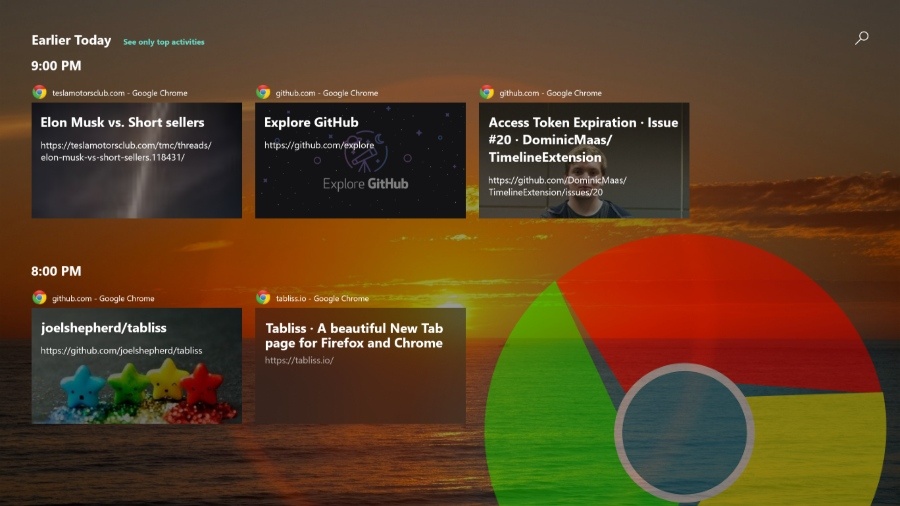
If you’re running the Windows 10 April 2018 Update, you already know what is Timeline and what it does. While you may be able to go back in time and resume apps, the capabilities of Microsoft Graph-powered feature fall short with the fact that native apps support it mostly.
Microsoft has left the door open for 3rd party devs to add support for their apps. But Google has never been exceptionally eager to invest its efforts when it comes to Windows. The result, what you do in Google Chrome doesn’t appear in the Timeline.
Finally, a UWP developer named Dominic Maas has come up with his web extension called Windows Timeline Support (source code on GitHub) which fills the gap between Chrome and Windows Timeline. He received help from another developer Daniel Aleksandersen who worked on the Firefox port of the extension.
So, other than Google Chrome, the free to use extension is also available for Vivaldi browser and Mozilla Firefox.
What the extension does is it submits your browsing history to Microsoft Graph in the form of activities that you can access later. It also supports the Continue on PC feature that lets users push web pages between different devices.
How to add Timeline Support in Google Chrome?
For Chrome and Vivaldi, you can download the extension from Chrome Store. For Firefox, you can download the add-on using this link.
One important thing to note. You need to use the same Microsoft account with the extension that you have used to sign-in on your Windows 10 PC.
For the extension to work efficiently, it asks for permissions including the ability to see your list of devices, communicate with other devices, access info, etc. So, go ahead only if you’re comfortable.
It’ll take a while for the Chrome activities to populate in your Timeline. By default, 8 seconds is the minimum time a web page must remain open to be added as a Timeline activity. To change it, click on the extension’s icon in the toolbar then click on the gear button.
As said, the extension collects your browser history and gives it to Microsoft. You can manage and delete it by visiting Activity History.
So, this is how you can integrate Timeline with Chrome and other browsers. Since the extension is currently in beta, it may have some shortcomings. If you have something to add, drop your thoughts in the comments.
Also Read: Highly Useful Tips And Tricks To Control Windows 10 Notifications