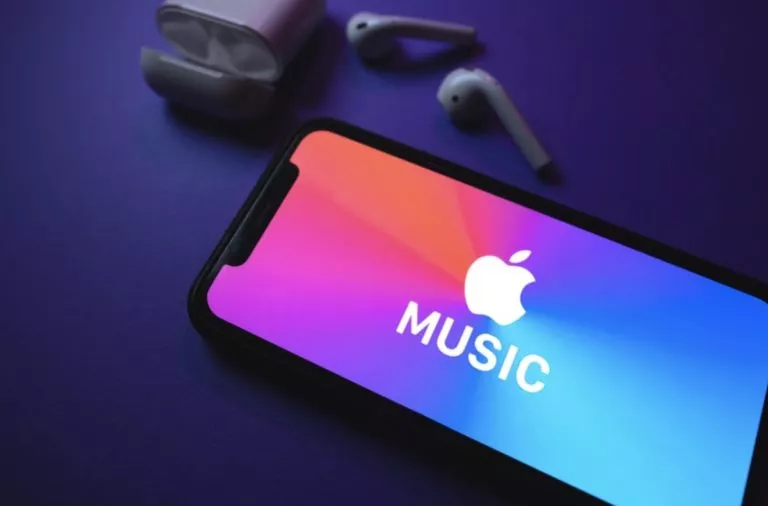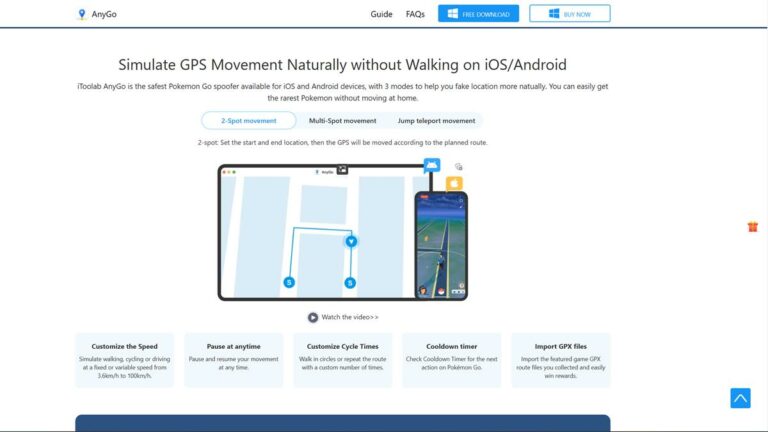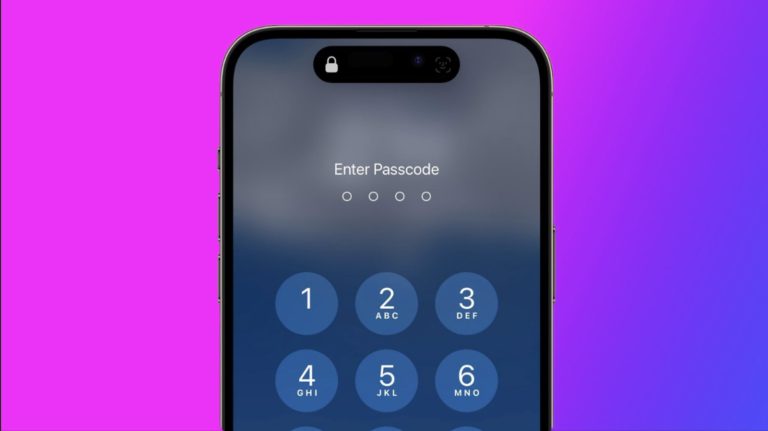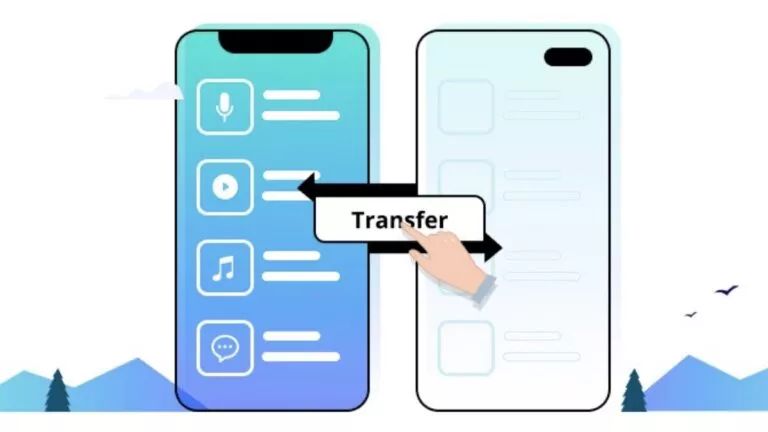How To Bypass Your iPhone Passcode With TunesKit iPhone Unlocker?
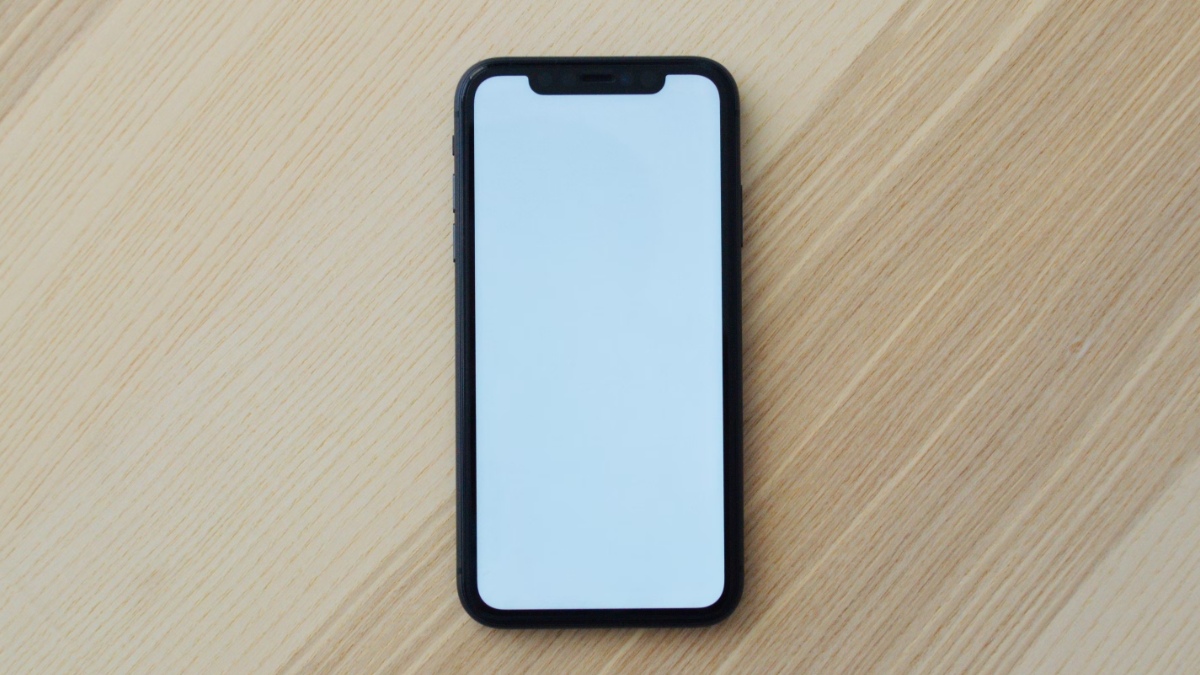
iPhone is one of the most popular smartphones out there. The device and the Apple ecosystem can easily give most Android flagships a run for their money when it comes to the overall experience. The smoothness and performance of the Apple iPhone series are certainly top-of-the-line.
One important aspect where iPhone rules the game is security. It’s hard to crack open an iPhone and access its data. But that can be problematic sometimes when you forget your iPhone passcode. We have seen cases where entering a wrong passcode might lock your iPhone not for 15 or 30 seconds but up to 84 years and even more.
So, what can you do if you forget your iPhone passcode or the screen is broken and you can access the data even on a PC? Here, we can take the help of a useful app called TunesKit iPhone Unlocker, and in this article, we are going to give you an overview of the same.
TunesKit iPhone Unlocker
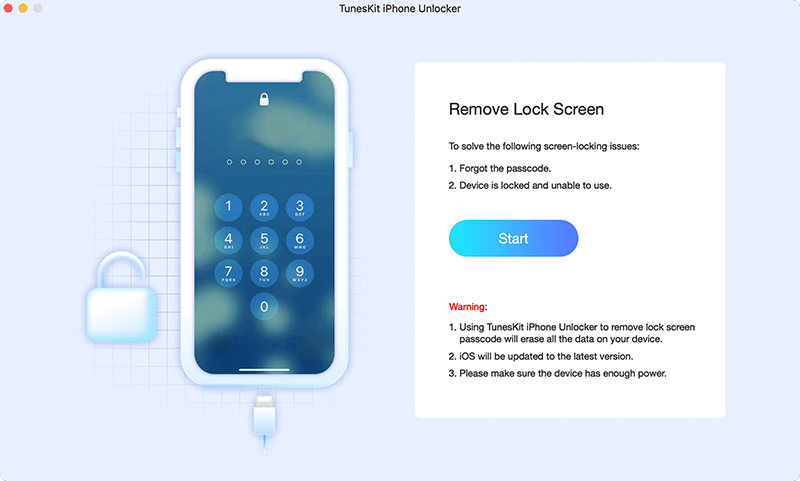
As the name says, the app is designed to unlock iPhone without password. There are many scenarios where you might want to put the app into action. For example, the Face ID is not working on your new iPhone, you brought a second-hand iPhone but the previous owner forgot to remove the activation lock.
Or, maybe a notorious friend of yours changed the passcode. TunesKit iPhone Unlocker can easily deal with these situations and get you out of trouble. Not just iPhone, there are many other Apple devices it can support:
- iPhone 4 to iPhone 13 (All models)
- iPad, iPad Pro, iPad mini (All models)
- iPod Touch 2 to iPod Touch 7
The app can work with almost all iOS and iPadOS versions, from iOS 7 to the latest iOS 15 that came out in 2021. It runs on the Mac computer (macOS 10.8 or later) and your Windows PC (XP or later).
How to unlock your iPhone using TunesKit iPhone Unlocker
The process of removing your iPhone passcode using this app is pretty simple. You just need to download TunesKit iPhone Unlocker and follow the steps. The app will do the job while you can relax and enjoy a cup of coffee.
Before starting, make sure you have a USB to Lightning cable at your disposal that’s in good condition without significant wear and tear. This is to ensure the process remains smooth and doesn’t get interrupted due to a faulty wire.
A couple of other things to note is that the passcode removal process will delete all data on your iPhone and the iOS will be updated to the latest version. Of course, if you can’t access your iPhone you can’t back up any data. But if you have iCloud sync enabled, make sure to pull down the control center and turn on the internet. Hopefully, all your data will get backed up in the cloud.
Now, let’s talk about the process. Open the TunesKit app to your PC and click on the Start button. Next, you need to pick your device model to see what instructions you need to follow. You can do so by clicking the relevant tab; click on the drop-down menu on the top right to pick an iPad or iPod model.
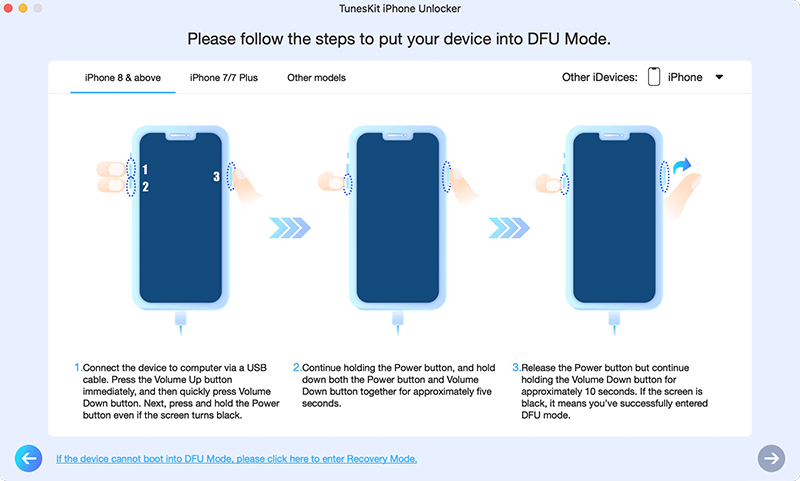
Here, the goal is to enter the DFU mode on your device. For example, if you have an iPhone 8 or later, press the Vol Up button immediately after connecting the cable, then press the Volume Down button. After that, you need to press and hold the power button. Then while holding the Power button, press and hold the Volume Down button as well for about 5 seconds.
Now, release the power button but keep holding the Volume Down button for about 10 seconds. The device will enter DFU mode when the screen turns black. Then click on the Next button in the bottom right corner.
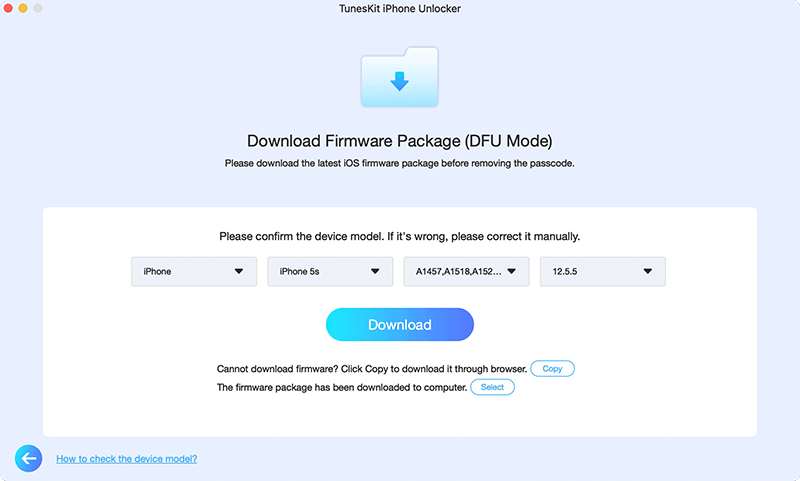
On the next screen, you need to verify the model number and iOS version of your device then click on the Download button to fetch the latest firmware. The process will take some time depending on the speed of your internet connection.
Next, click on the Unlock button to remove the passcode once the download process completes. This will take some more time and you’ll get your unlocked device to use. You can watch this YouTube tutorial for detailed instructions about the process.
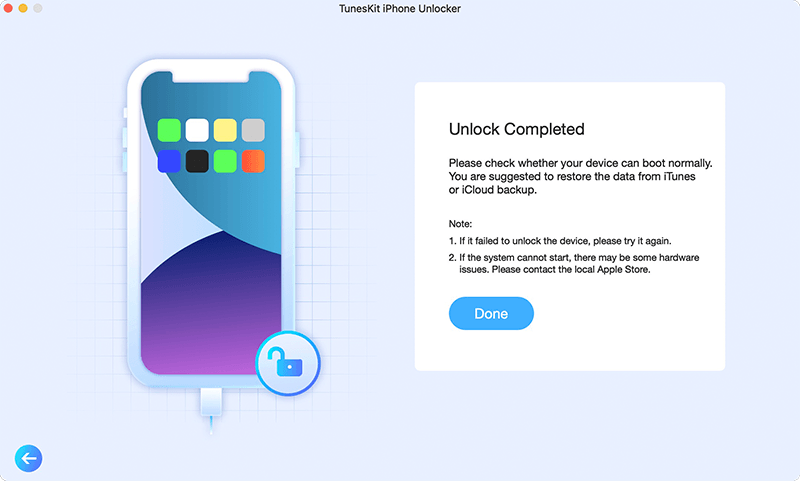
Should you get TunesKit iPhone Unlocker?
While the app isn’t something you would use every day, it can certainly save some hard cash that you might have to spend when taking the device to a repair center that might charge you $100 or even more. But TunesKit iPhone Unlocker is available with a starting price tag of $19.95 (1-month license) for one iDevice and installs on unlimited PCs.
You can also go for the lifetime license ($39.95) of the app that supports 5 iDevices. All plans come with a 30-day money-back guarantee in case you’re not satisfied with the experience. So, if you have an iPhone that needs to be unlocked, give this app a try.