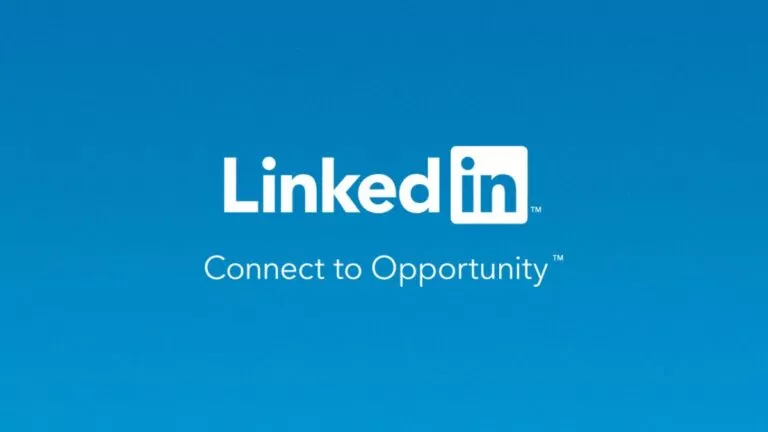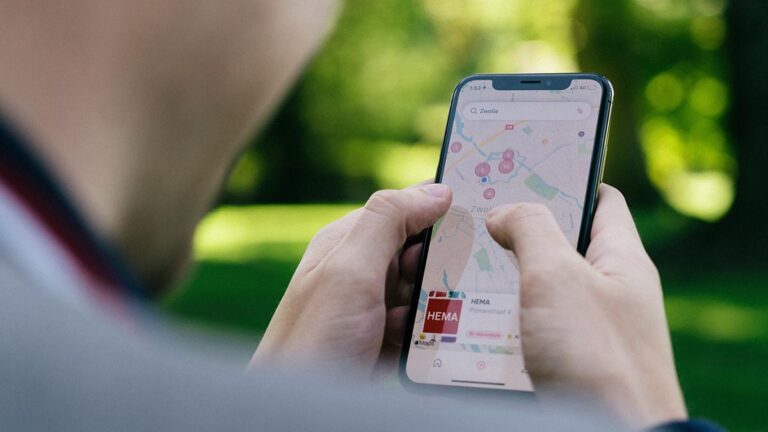Hack Sticky Key Feature And Reset Windows Password Using CMD
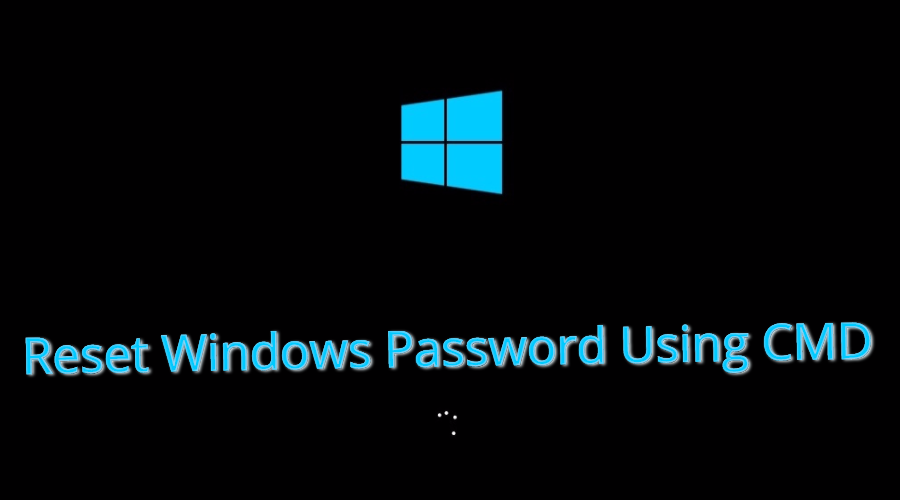
Short Bytes: There are times when you forget your Windows password. You can reset Windows password using the password reset disk. But what if you don’t have one? You can use this simple method to change your Windows password using the Windows repair disk.
Protecting your Windows machine with a password is a must. It’s a great layer of security disabling unauthorized people from using your computer. But there are times when your own security layer restricts you from using your Windows OS. Probably, because you aren’t worthy of it. You fail to enter the correct password because you were absent-minded when the last time you changed your password. Or you can’t recall your password because you haven’t used your computer for months.You can take the help of the password hint on the login screen. But what if it doesn’t help you. An effective solution to reset Windows password is to use the password reset disk. And just like me, you didn’t create the disk in the first place. Now, you’re left with an option to reinstall Windows on your computer. Well, you can do so if you don’t have any important data stored on your machine.
What if you have something important, like cat videos and dog selfie? You don’t want to loose them. So, there is a workaround by which you can reset Windows password and preserve the video of a backflipping cat. You can use Windows CMD and sticky keys to reset Windows password and gain access to your computer without formatting it.
Requirements
- Drive letter of your Windows installation. For instance, it is C in my case.
- Windows installation disk or Windows repair disk.
- The most important, you shouldn’t be able to recall your Windows password.
How To Reset Windows Password Using CMD?
- Use the Windows repair disk to boot your computer.
- Choose your preferred language.
Note: The method was tried on Windows 10. The repair disk options may differ for other Windows versions. - Click Troubleshoot.
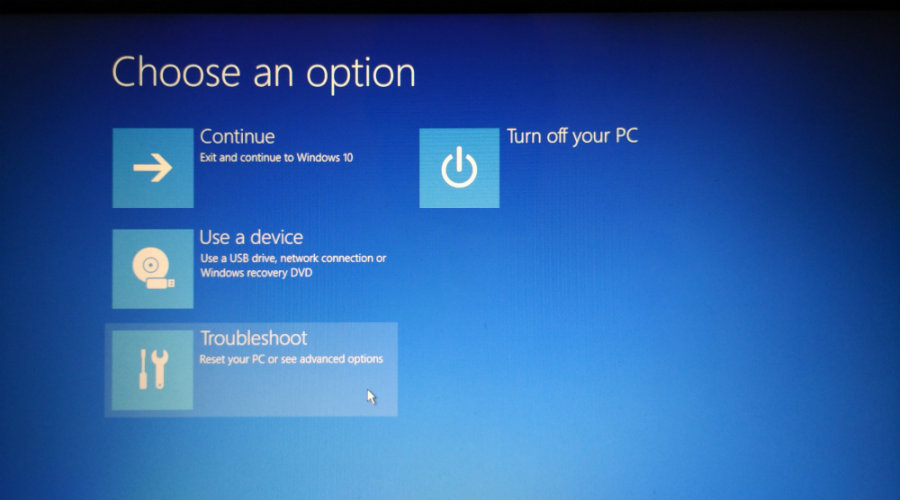
- Click Command Prompt.
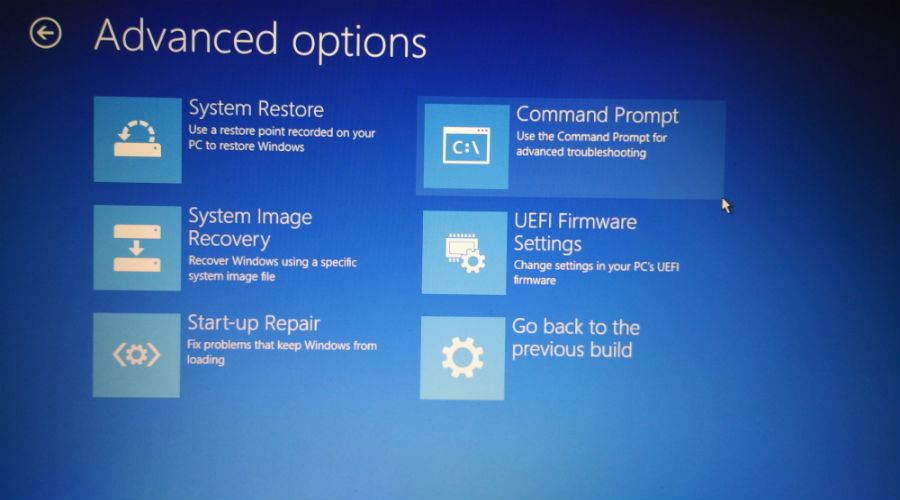
- In the CMD window, type the following command and press Enter:copy c:\windows\system32\sethc.exe c:\
- Now, type the following command and press Enter:copy /y c:\windows\system32\cmd.exe c:\windows\system32\sethc.exe
Note: You will see the Overwrite c:\sethc.exe? confirmation if you have done this method in the past. In this case, type All and press Enter.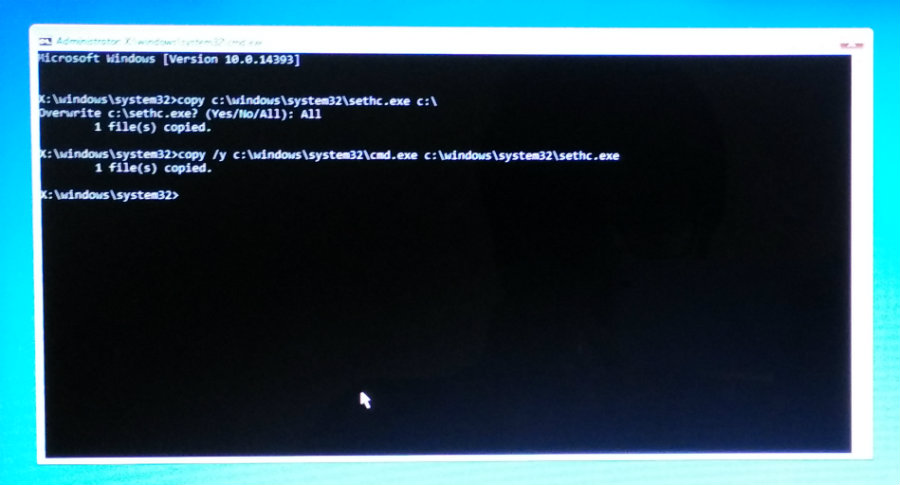
- To quit CMD, type exit and press Enter. Restart your computer.
- At the login screen where you enter your password, press Shift key for five times. A CMD window will show up.
- Type the following command and press Enter:net user username password
Important: Here, the username is your user account name and password is the new password you want to set. If your username is ironman and new password Jarvis, the command will be:
net user ironman Jarvis - Now press Enter.

- Exit the command prompt.
- You can login to your Windows machine using the new password.
So, in the process, what you basically did is swapped the SETHC.exe with CMD.exe. The SETHC.exe is used to trigger the sticky key accessibility feature in Windows. Replacing it with cmd.exe starts the command prompt which can be used to change the administrator password.
Important: In our case, the method only worked for local account. We were not able to reset Windows password for the Microsoft account we used on our machine. We tested the above method on Windows 10.
Have you ever wondered why the main drive is called C? Well, you can find out right here!
How to revert what you’ve done?
Now, you have successfully changed your password but you don’t want some other person to do the same. You can easily revert the changes you’ve made:
- Follow the process as described earlier till step no. 4.
- In the command prompt window, type the following command:copy /y c:\sethc.exe c:\windows\system32\sethc.exe
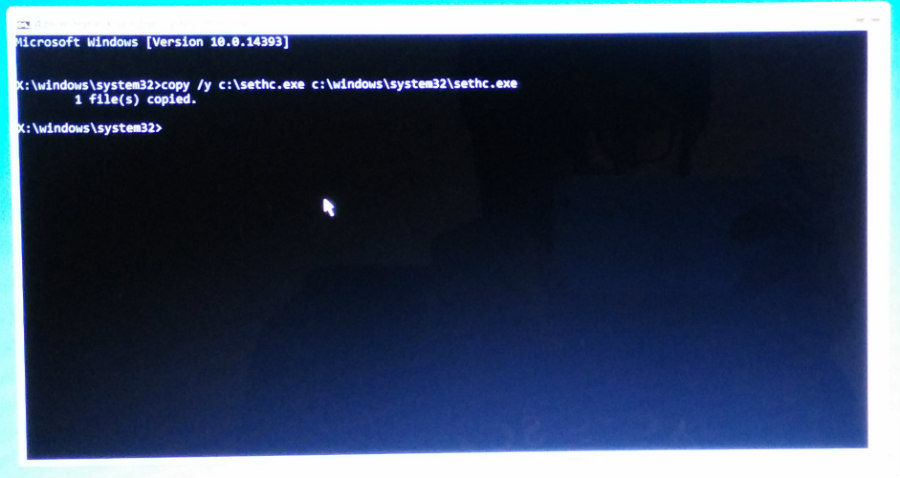
- Press Enter and restart your machine.
- Now, at the login screen, if you press Shift key for 5 times the sticky keys option will show up instead of the command line.
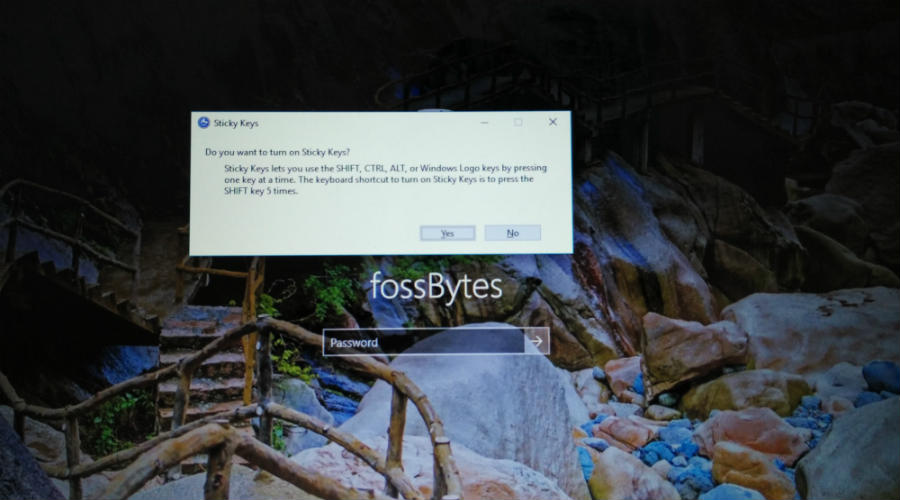
This way, you can reset Windows password and have a sense of relieve. If you are concerned that someone can type those commands and gain access to your machine, you disable the USB ports on your machine.
If you have something to add, tell us in the comments below.
Also Read: 3 Simple Commands To Disable Forced Windows 10 Updates