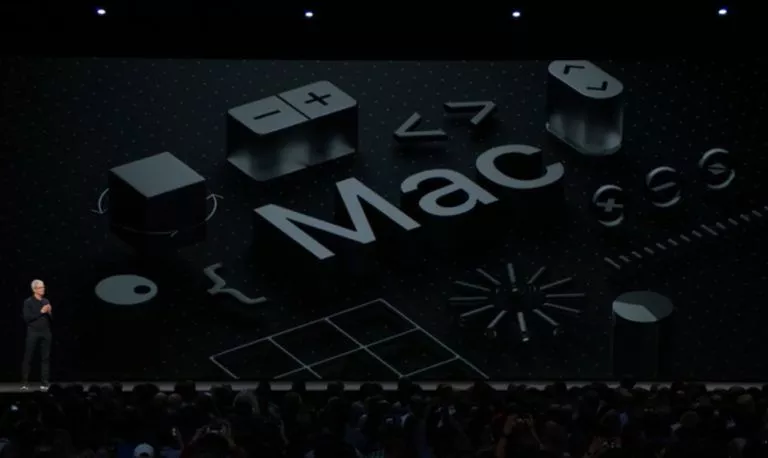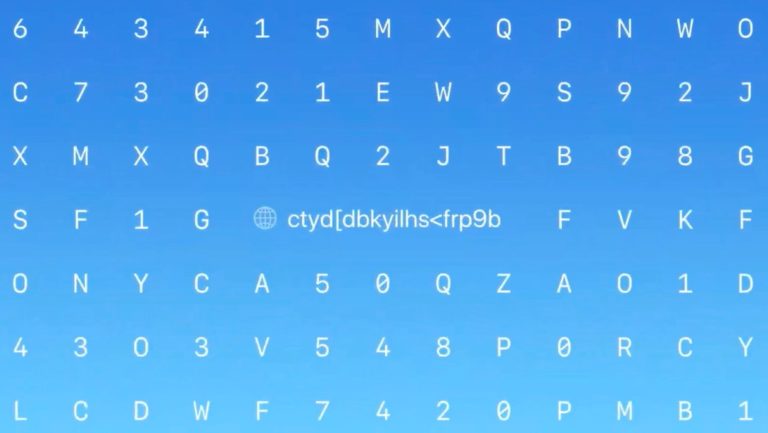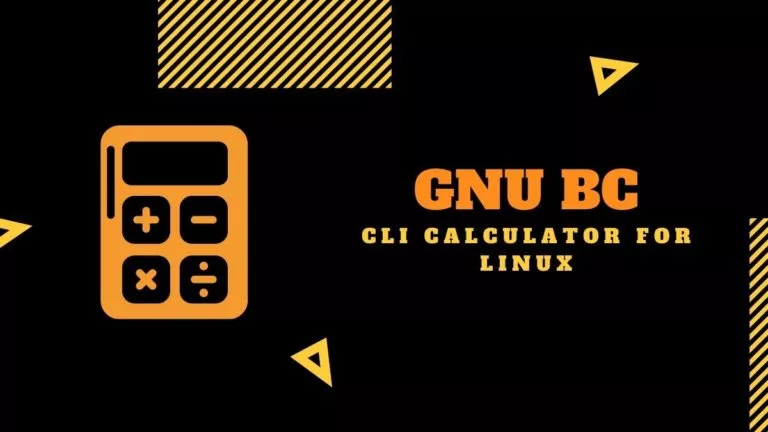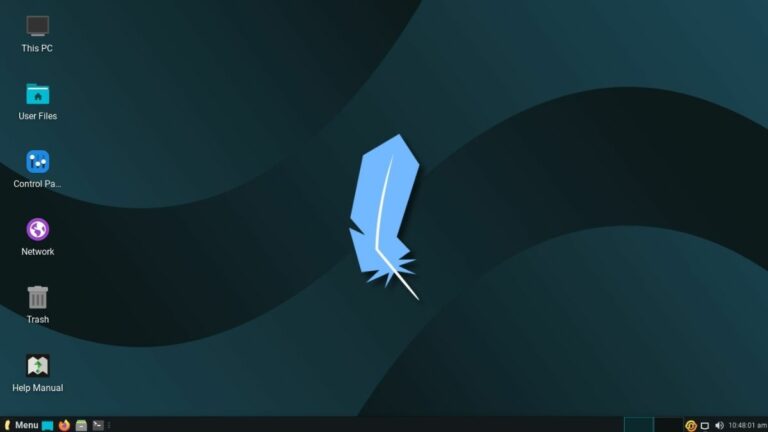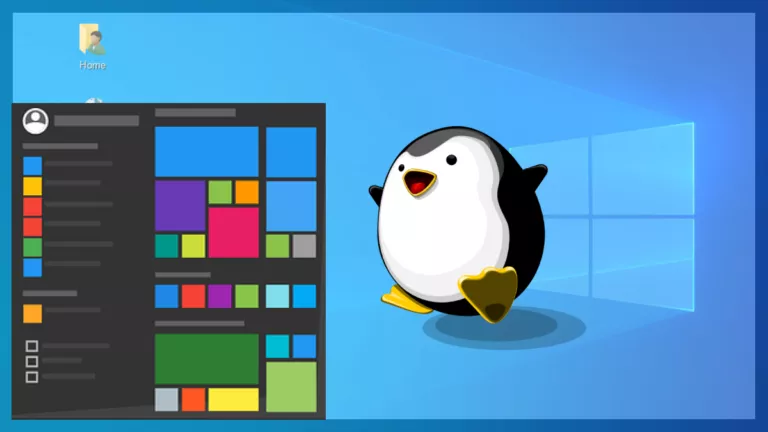Should I Shut Down My Mac Every Night Or Leave It To Sleep?

If you go digging around when you should shut down your mac, you’ll find answers going back to the days of OS X. Deciding a shut-down routine for your Mac is somewhat dependent on your usage. You’ll also find the argument that Windows users shut down their devices every night, so why should it be any different for Mac users?
Like the many differences and reasons to choose a Mac over Windows, the shutdown schedules also differ. There are different ways you can compensate for practically never shutting down your Mac. One such way is to put it to sleep or enable Power Nap. Let’s look at when you should shut down your Mac and when you should avoid doing it.
Sleep Mode Vs Shutdown
Sleep Mode
When it comes to giving your Mac a break, you have to choose between Sleep Mode and Shut Down. Putting your Mac to sleep automatically enables Power Nap, which means your Mac will wake up now and then to update and synchronize it with your other devices.
The Power Nap allows a Mac to update your email, calendar, contacts, notes, iCloud Documents, and Photos when in sleep mode. Another crucial function it performs is to keep the Find My Mac location updated. If you’re on the go and manage to lose your MacBook, you have a better chance at finding it using Find My Mac.
Also, if your MacBook is plugged into the charger, it’ll automatically install software updates, perform Spotlight indexing, and take scheduled Time Machine backups. All of this makes for a compelling argument for sleep mode regarding Sleep Mode vs. Shutdown on Mac.
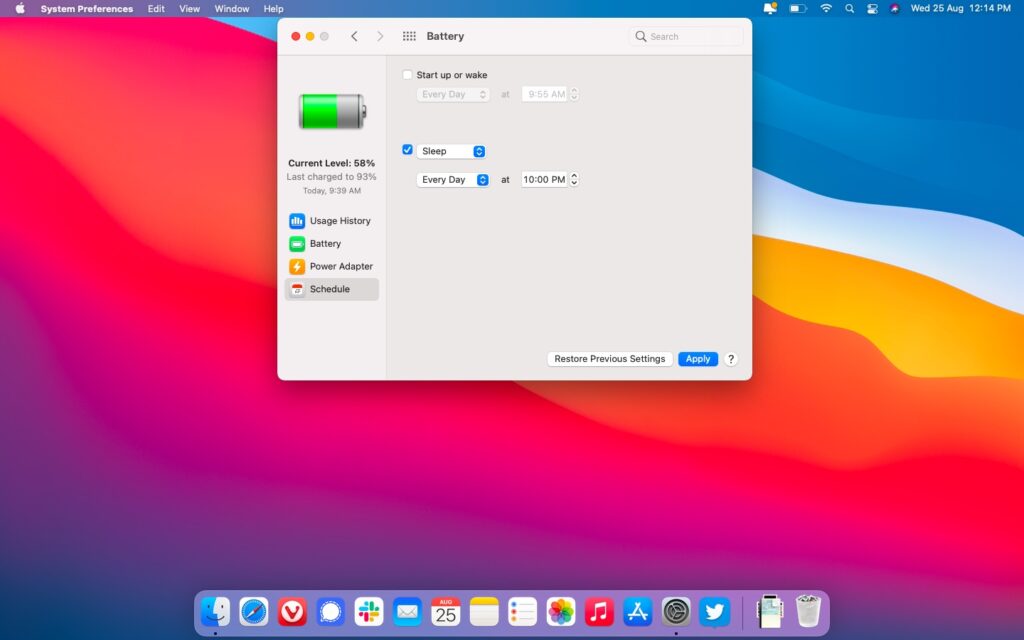
Considering you get up from work and want to go to sleep, you can get your Mac to go to sleep after a set period of inactivity. Just click on the Apple menu > System Preferences > Battery. From here, you can use the Schedule option to set a timer for your Mac to wake up and sleep whenever you want.
Speaking of numbers, an Apple discussion thread says that a 27-inch iMac consumes only up to 1.53W of energy on sleep mode. If you leave your Mac idle, this number goes up to 43W. So putting it to sleep will not only save time when you reboot, but it also consumes way less energy.
Shut Down
There’s time for everything, so there’s also time to shut down your Mac. You should shut down your Mac if you’re not going to use it for a longer time. Suppose you’re going to travel for a couple of weeks and you’re not carrying your Mac. It would be good to shut it down for that time.
However, it isn’t necessary to do it. So if you leave it at sleep, that is okay too, but we recommend you shut down your Mac if you’re not going to use it for a long period of time. When it comes to shutting down a MacBook, there are certain things to keep in mind.
If you’re going to shut down and store your MacBook for a long time, you should shut it down with the battery charged to around 50%. Apple also has a dedicated battery page if you want to know more about optimizing your Mac’s battery life.
How To Shut Down Your Mac?
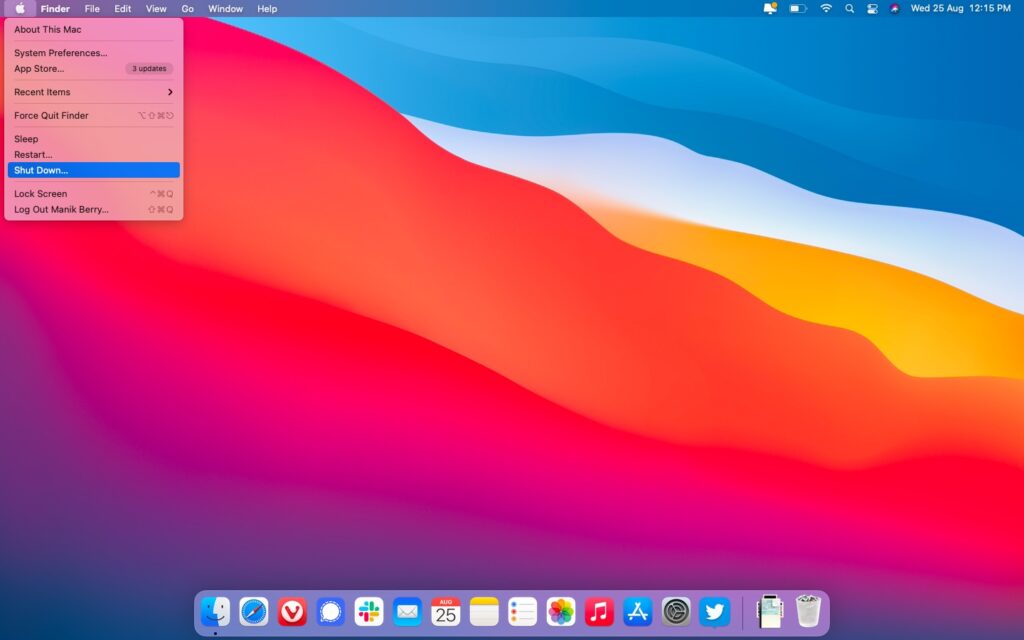
To shut down your Mac, click on the Apple menu > Shut Down. From there, you can choose if you want to open the same tasks when you restart your computer. You can also long-press the power button and choose to shut down your machine.
How Often Should You Shut Down Your Mac?
Now that we’ve discussed the ideal scenarios for sleep mode vs. shutdown on Mac, it should be easier to decide when to shut down your Mac. I’ve been using a MacBook Air for 5 years now, and I shut it down every alternate Friday night. This is when I don’t have to use my MacBook over the weekend. You can close the lid and put your MacBook to sleep when it comes to daily usage.