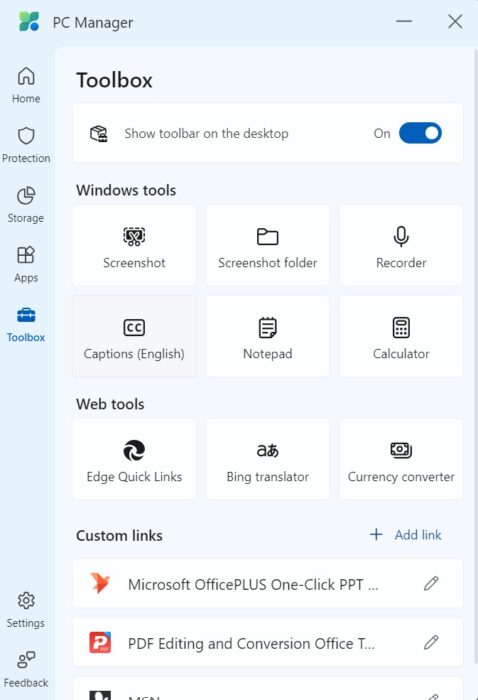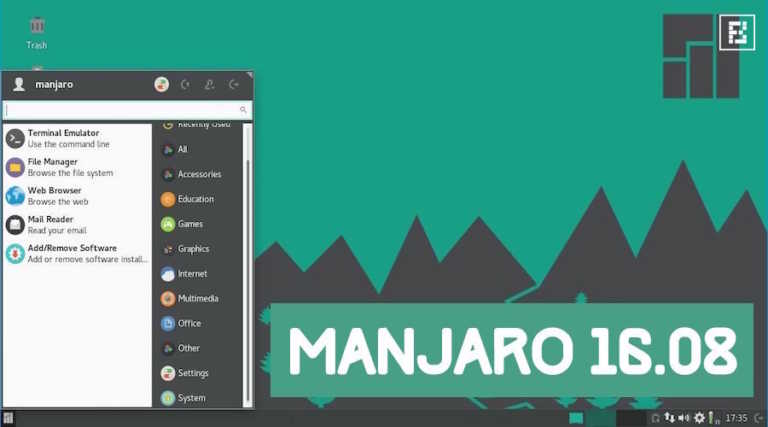Microsoft PC Manager App: How Use The Official Cleaner And Performance App

Keeping your Windows laptop up-to-date and running at its best performance settings is quite a hassle, considering there are multiple ways to do one action. Keeping this issue in mind, Microsoft has now launched its all-inclusive management app, Microsoft PC Manager, after two years of testing. Here’s everything you need to know about it.
How to download the Microsoft PC Manager app?
Before delving into the features, it’s worth noting that while the app was previously available in certain regions as part of a public beta, Microsoft is now rolling it out to all regions. To download it:
- Open the Microsoft Store.
- In the search bar, type “Microsoft PC Manager” and hit search.
- Download the app.
What can you do with the Microsoft PC Manager app?
Once installed, users are greeted with the home section, which serves as the central hub and offers a range of optimization options such as health checks, deep cleanups, and startup application management.
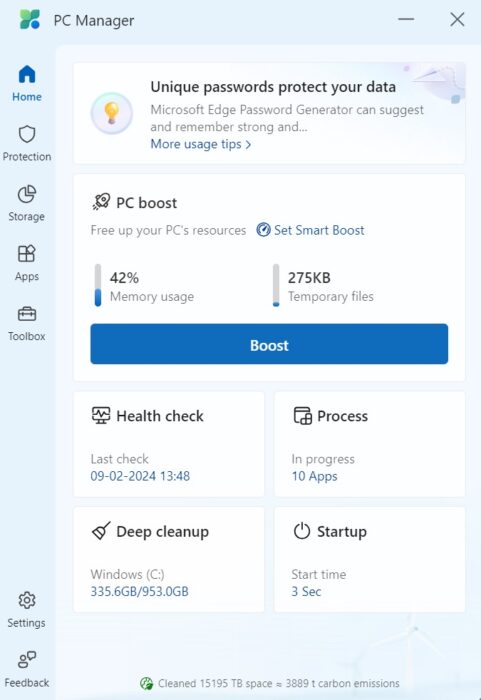
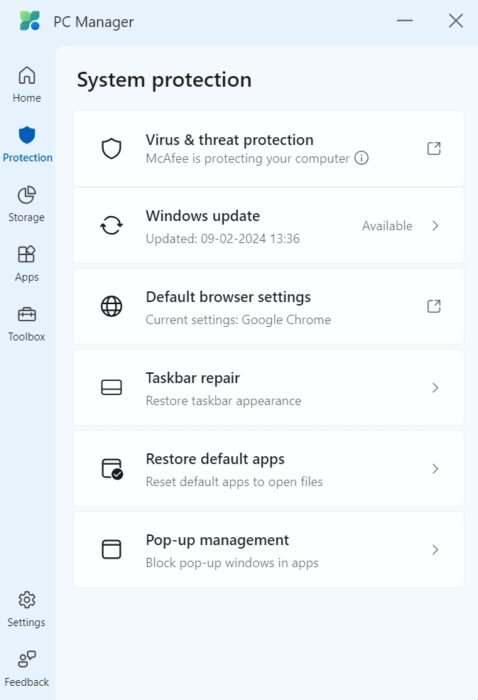
The next section on the app is Protection, which, as the name suggests, provides various system protection functionalities, including checking for Windows updates, running security scans, repairing the taskbar, managing pop-up windows, and resetting default apps. However, it is important to note that the app isn’t a standalone antivirus software; it utilizes the Windows Defender application for virus checks.
Storage and app management tools
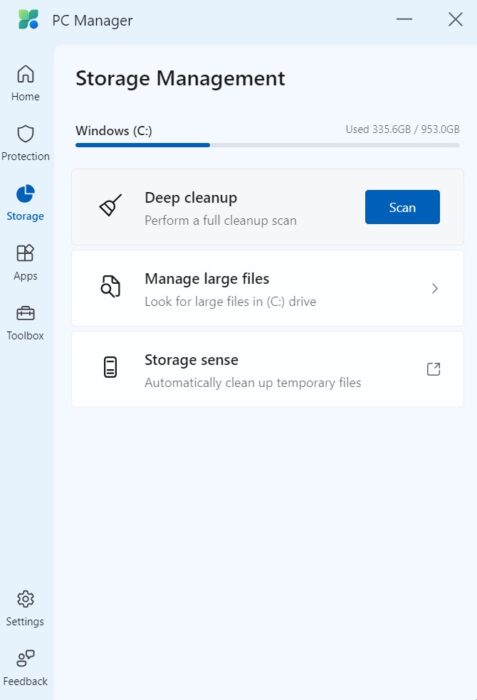
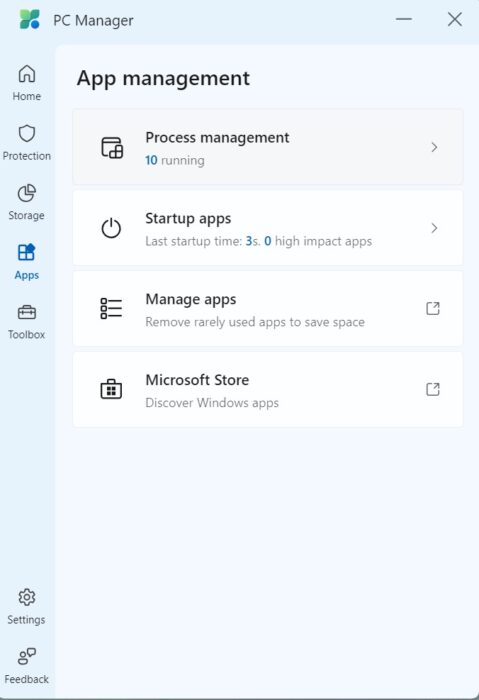
Despite Microsoft’s efforts to simplify storage cleanup, many users still find it challenging. The new PC Manager app simplifies this process by allowing users to categorize and view files of various sizes, facilitating efficient file management and organization. Additionally, the app offers straightforward app management features, such as configuring running processes, startup apps, and installed applications.
New toolbox
In addition to the PC management tools, the app introduces a new toolbox providing quick access to essential Windows tools such as screenshots, recorder, calculator, captions, and notepad. Additionally, users also have the option to customize the toolbox to their preferences.