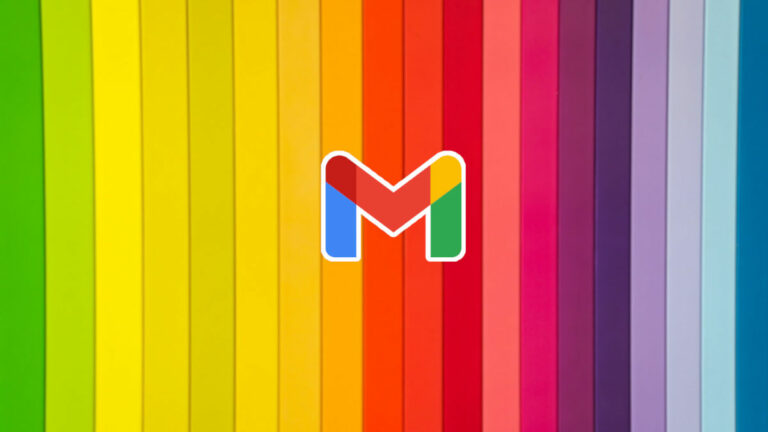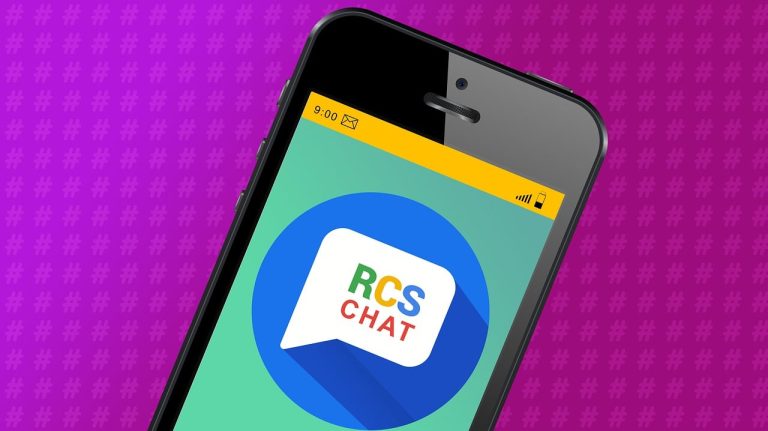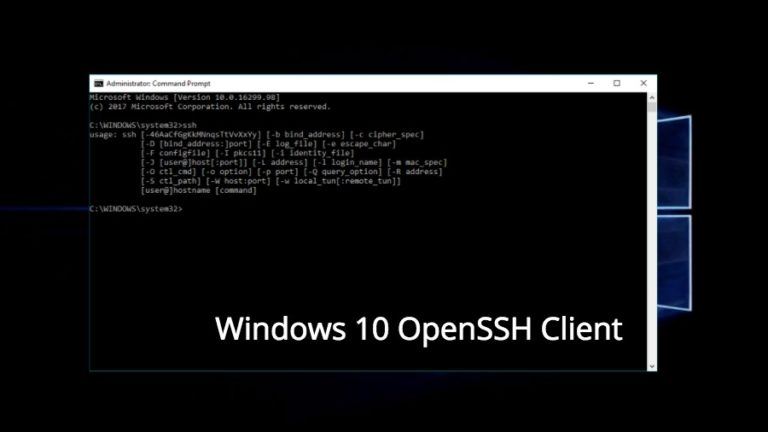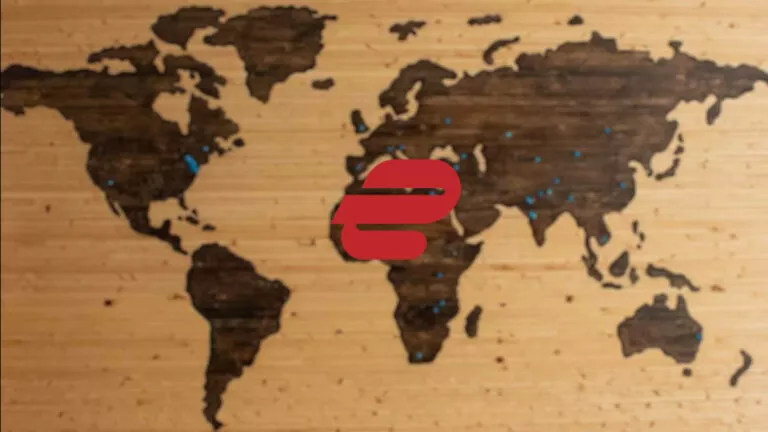How To Transfer Microsoft Office To Another Computer?
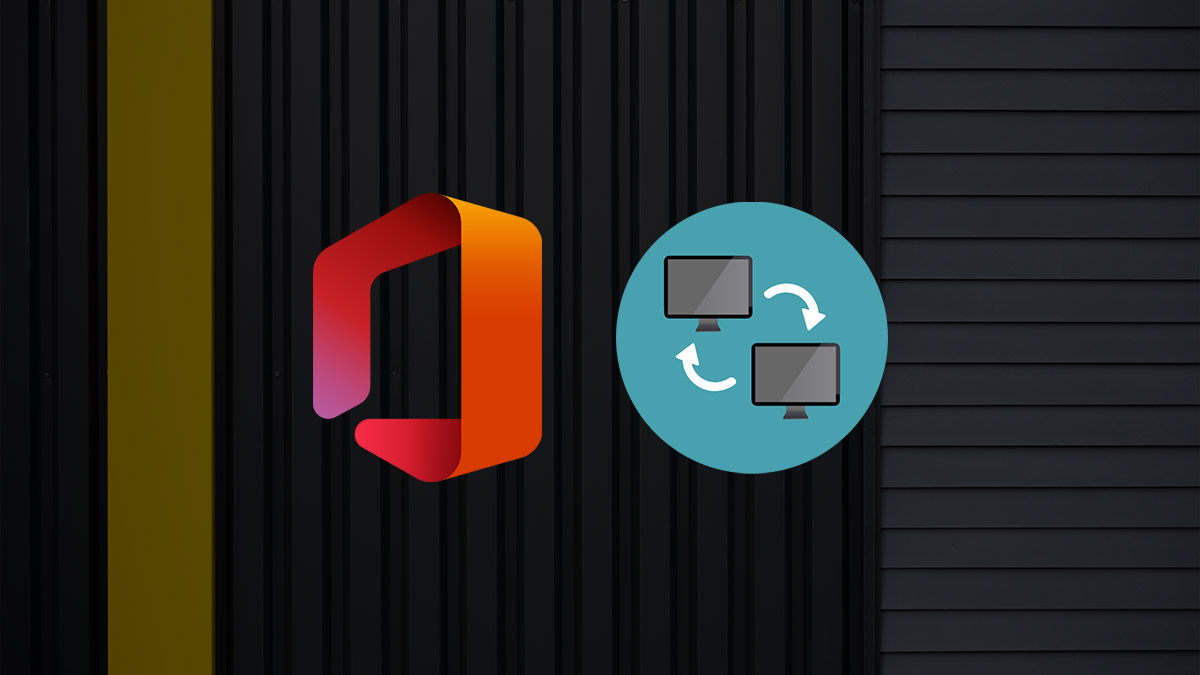
Are you finally getting a new computer and having a Microsoft Office license? You must transfer all your data and applications to the new computer, including Microsoft Office depending on your subscription. Likewise, you can quickly move to your new PC without scratching your head.
Transferring data is an exceptionally uncomplicated process if you have an Office 365 subscription. Meanwhile, you will need your product key if you own a standard Microsoft Office license. Here’s how to quickly transfer your Microsoft Office installation to another computer.
Transfer Microsoft Office to another computer
Firstly, you will need to check the type of Microsoft Office license you own. Based on the same, you can choose the method to transfer your installation to a new computer.
Note: The following methods are only for legitimate license holders of the Microsoft Office suite. If you don’t own Microsoft Office already, you can get it from here:
Transfer Office 365 subscription to another computer
You can use this method if you have an Office 365 personal or work/school account. Likewise, here’s how to do the same.
1. Open any Microsoft Office app like Word on your old computer.
2. Secondly, click on the “Account” button on the bottom-left of the home page.
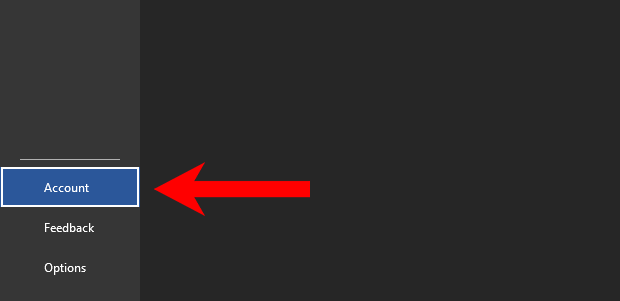
3. On the account page, select the “Sign Out” option on the top-left of the page.
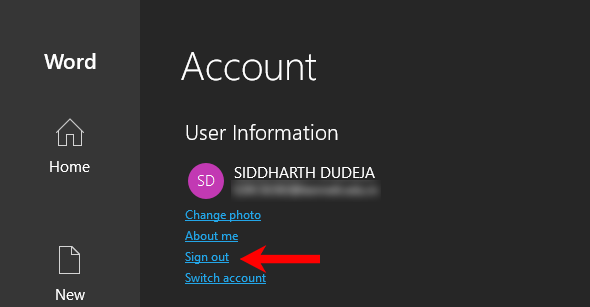
4. Further, click the blue “Sign out” button to finish signing out of all Microsoft Office apps on your old computer.
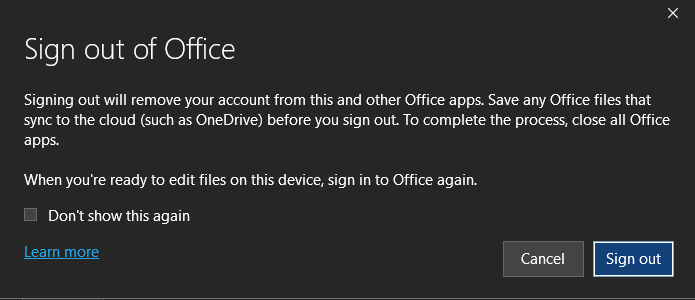
5. Then, visit this link on your new computer to download the installer and install Office on it. You can check our in-depth guide on how to install Microsoft Office.
6. Furthermore, open any Office app on your new computer after you have finished installing Office 365 on your new computer.
7. Finally, sign in to your account if prompted and accept the terms of service to start using the office suite.
Transfer standard Microsoft Office to another computer
If you own a retail version of Office, you will need its product key or the account with which the license is tied. Here’s how to transfer Microsoft Office to another computer.
1. On your old computer, open the Start Menu, search for “Control Panel,” and open it.
2. From the home page, select the “Uninstall a program” option.
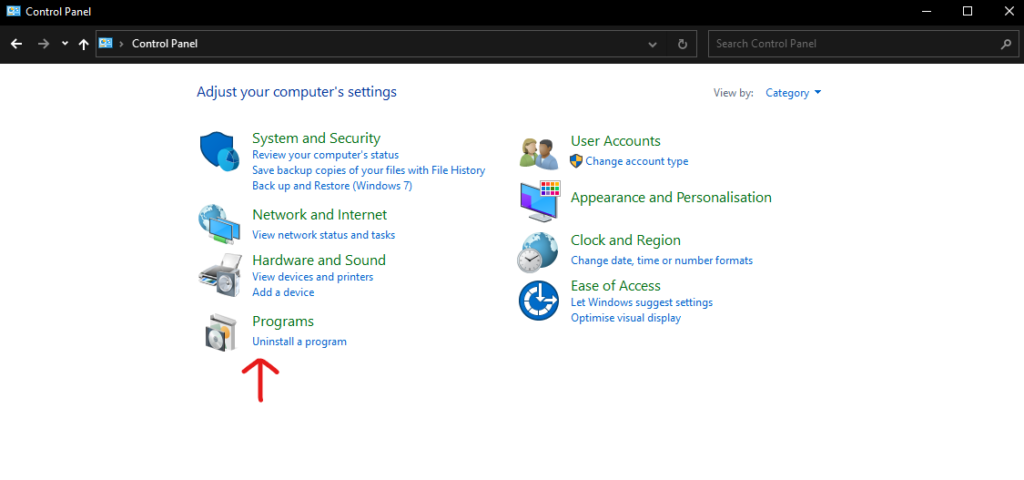
3. Further, find Microsoft Office in the list of apps, right-click on it, select the “Uninstall” option and follow the on-screen instructions.
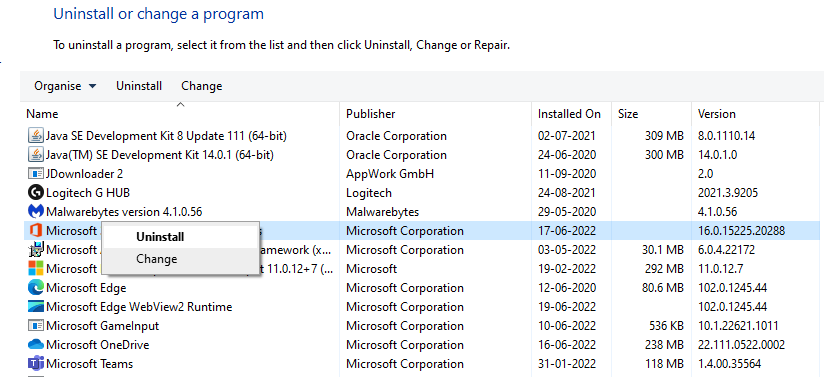
4. Now, open “www.office.com” on a browser on your new computer, sign in to your account and download the Office installer from the downloads page. You can check our in-depth guide on how to install Microsoft Office.
5. Finally, open any Office app to activate it and start using it after you’ve installed Office on your new computer.
Conclusion
If you have an Office license, switching computers is not complicated. You can easily transfer your Microsoft Office license to another computer, depending on the type of license you own. Also, if you don’t own Office yet, you can purchase Office 2021 and Office 365 from their respective websites.