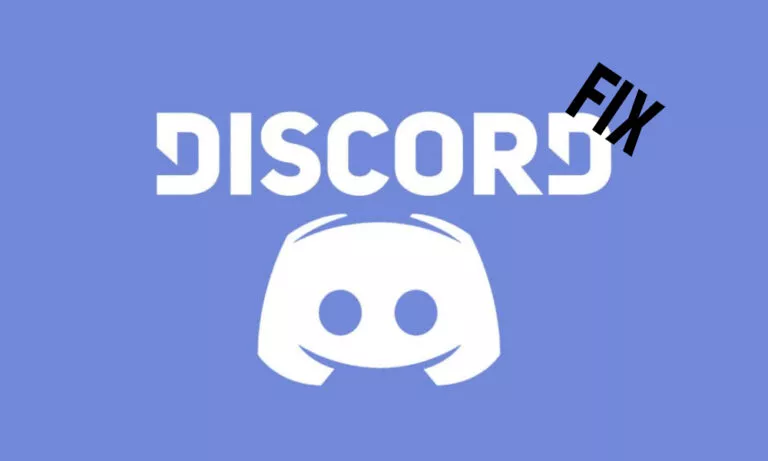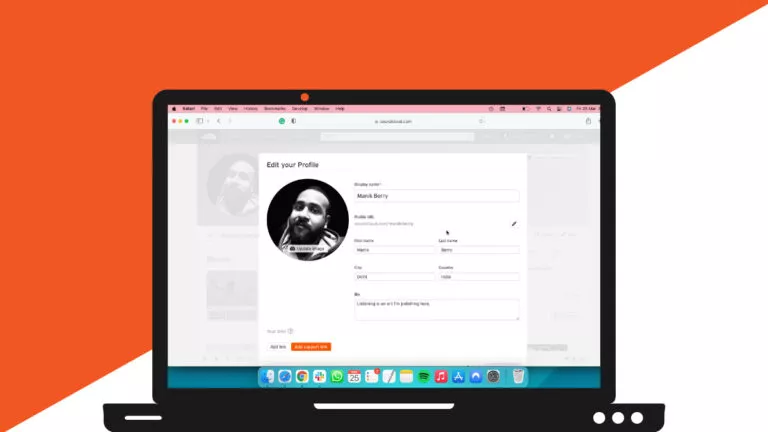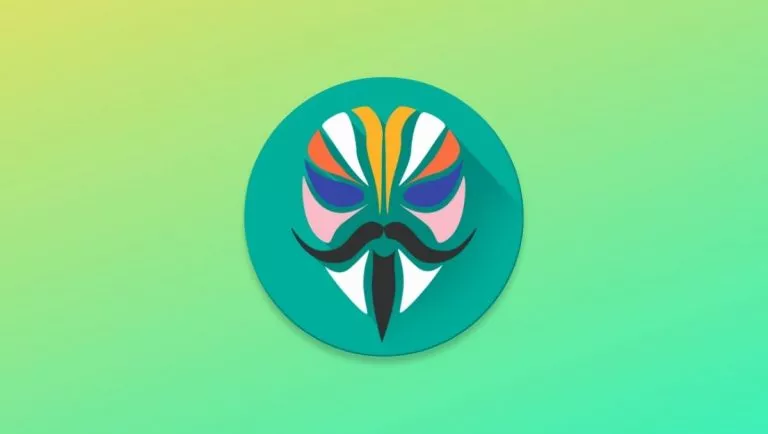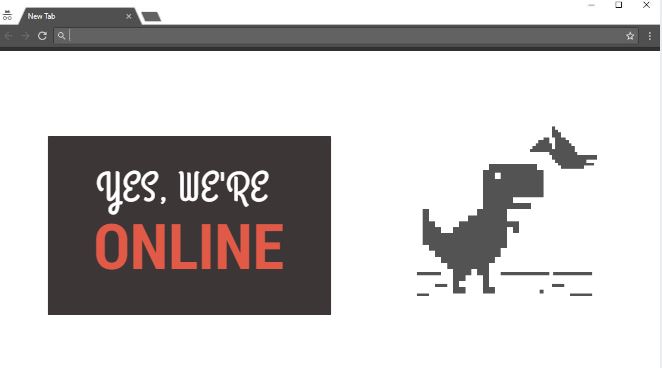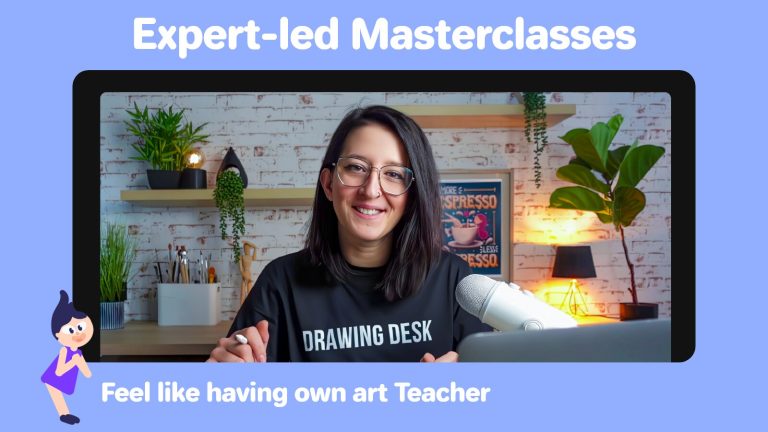How To Fix Kodi Not Working Issues? 5 Troubleshooting Tips
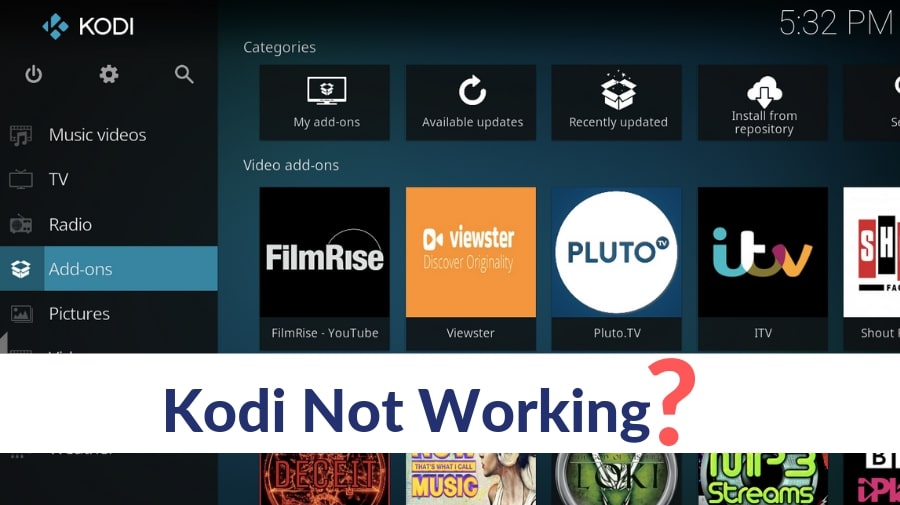
Kodi media player depends largely on repositories and addons that you install to stream your favorite content. Kodi, as it is, is a but a media player that doesn’t come with any content pre-installed in it. If you’re unsure about the how Kodi works, here is a brief article on Kodi that you can refer to.
Personally speaking, my experiences with Kodi aren’t exactly smooth as there are many problems that I come across often. Some of the common Kodi problems that almost everyone who uses the media player comes across. Here, I have discussed some issues that you could be facing if your Kodi is not working.
Kodi Not Working? Here Are Common Issues & Fixes
In case you’re experiencing Kodi problems and you’re frantically searching “Kodi Stopped Working” on Google, check whether you are facing any of the issues listed below.
Issue: Kodi crashes too often
Solution: Update to latest Kodi version
If your Kodi crashes when playing a video, you can try updating your Kodi to the latest version. XBMC, the company behind the media player, has recently released Kodi 18 Leia that comes with many bug fixes to improve the content watching experience of users. Here are some major features of Kodi 18 Leia. Unfortunately, Kodi doesn’t update automatically, and you have to manually download the latest Kodi version to update. To download the latest Kodi version, visit the official website and choose your platform from there. After that, Kodi installation procedure is fairly simple.
Issue: Kodi freezes while playing video
Solution: Clear cache and uninstall recently installed Kodi addon/build
If a Kodi video tries to play but never starts, it is a sign that Kodi is not working as it should, and there’s an issue with the software. In this case, you can try uninstalling a recently installed addon that could be the cause of freezing. You can clear cache to stop Kodi from freezing and to get rid of occasional lags in playback. To clear Kodi cache, you need to install a maintenance addon. We recommend using Indigo addon for the task.
Issue: Failed To Install a dependency
Solution: Install dependencies manually using TVAddons repository
When we talk about Kodi issues, Failed to Install a dependency is one of the most common issues. This arises when you’re trying to install a Kodi addon or build. The reason behind this Kodi issue is missing files on which the functionalities of the addon you’re trying to install depend. To solve this issue, you can install the dependencies manually from the TVAddons repository. It has all the dependency files that you’d require to ensure proper working of top Kodi addons.
Issue: Kodi addons not working
Solution: Force update Kodi addons and remove dead repositories
With government agencies tightening the noose on developers who are streaming copyrighted content, some of the best Kodi repositories have vanished lately. If your Kodi addons are not working, there are chances that the Kodi repository from which you’ve installed the addon has been taken down.
If you’re trying to stream content from an addon that comes from a repository that is offline, you usually get ‘Kodi is unable to connect to a source’ error. In such a case, you need to remove the dead repository and install the addon from another Kodi repo. Alternatively, you can force update a Kodi addon to make sure that you have got the latest version installed in your device.
Issue: Kodi Buffering Issues
Solution: Increase video cache size in Kodi
Kodi buffering issues are frequent, and as a regular Kodi user, it is frustrating. If you’re facing buffering issues in Kodi, you can try increasing video cache size. This solution requires some technical know-how as you wouldn’t want to increase the cache size to the maximum that could lead to crashing of Kodi. For increasing the size of the buffer for videos in Kodi, you can use Ares Wizard Maintenance Kodi addon.
Kodi Not Working Despite Troubleshooting?
If you’ve tried all the troubleshooting tips and fixes given above and still facing Kodi issues, there is nothing you can do other than factory resetting the media player. To factory reset Kodi and start everything from scratch, use Ares Wizard addon.
Also Read: 8 Best Kodi Builds For 2019 Every Kodi User Must Install