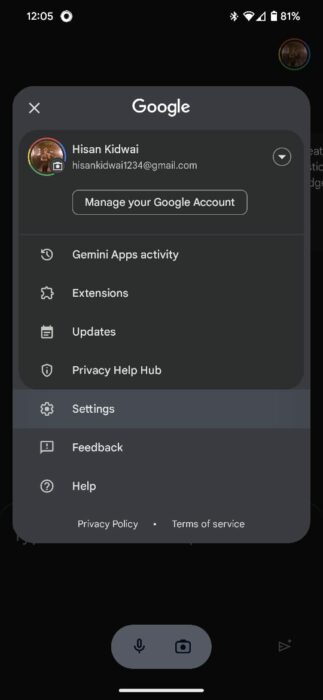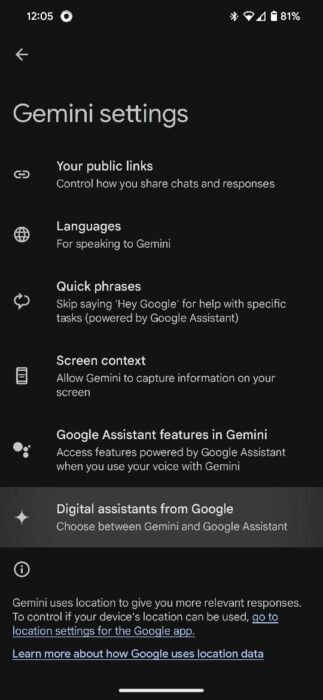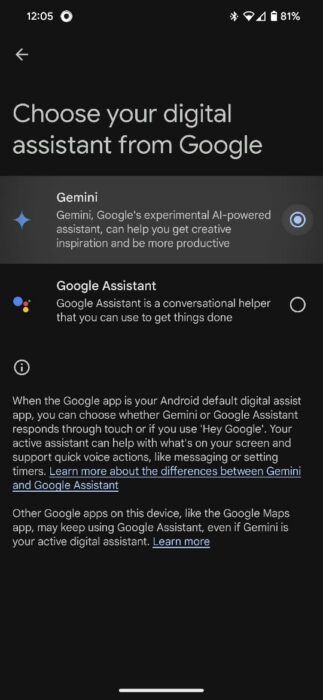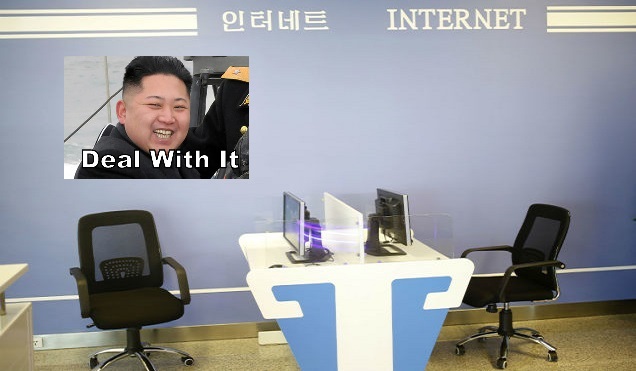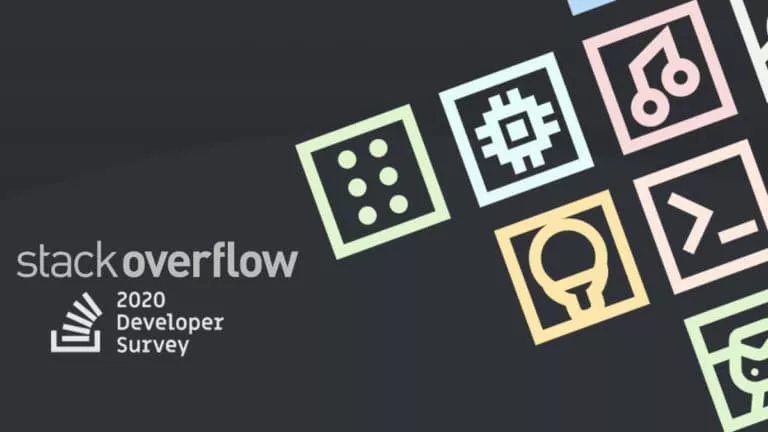How To Install Google Gemini In Any Region And Replace Google Assistant?

It’s no secret that generative AI has always been the future we’ve been working towards, whether in designing or writing code. Now, after months of teasing, Google is finally rolling out the Gemini app to users, bringing a slew of new features and capabilities. Here’s how you can install it and replace Google Assistant.
How to Install Google Gemini?
Google is slowly rolling out the new service to countries, starting with the US. Therefore, if you’re in a supported region, you can install the app directly from the Play Store. Here’s how:
- Open the Play Store.
- In the Search tab, type “Google Gemini.”
- Install the app.
If the app isn’t available in your region, you can install the APK file from a trusted third-party source, such as APKMirror. Here’s how:
- Visit the APKMirror Website [here].
- Scroll down and click on available downloads.
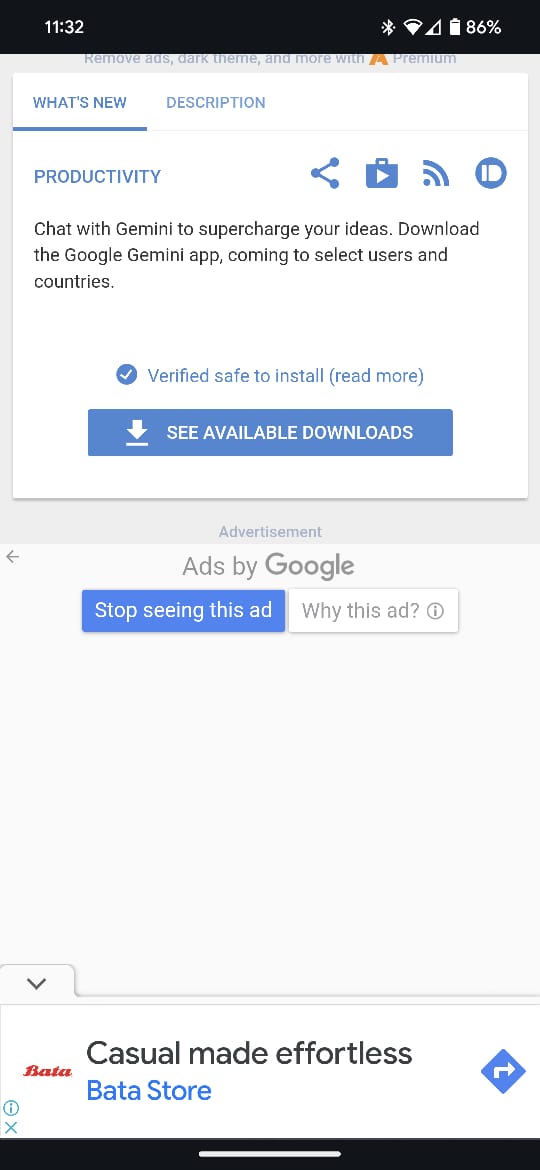
- Click on the install button.
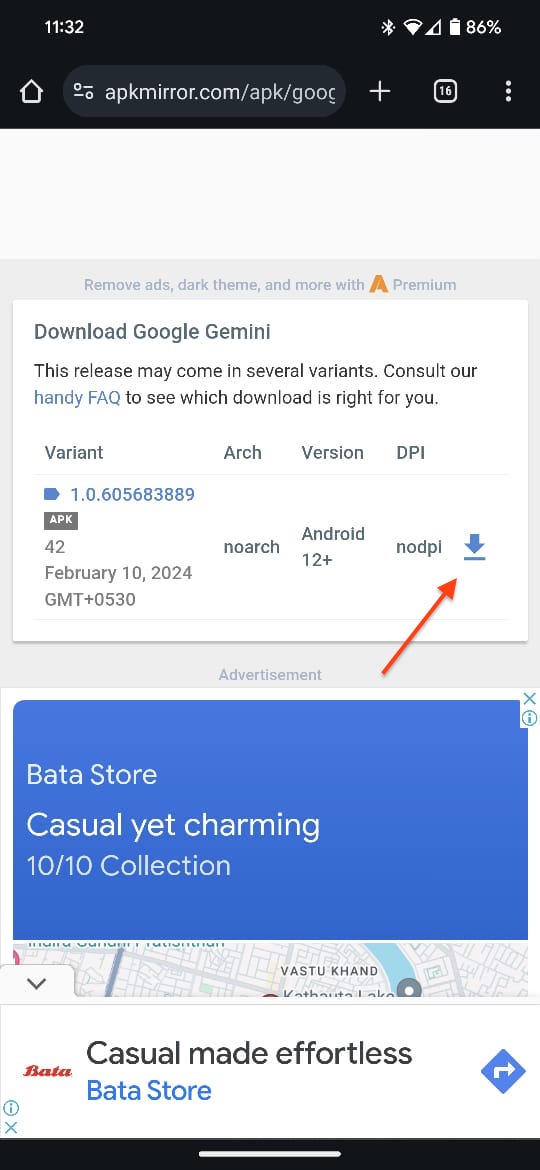
- On the next page, scroll down and click on the Download button.
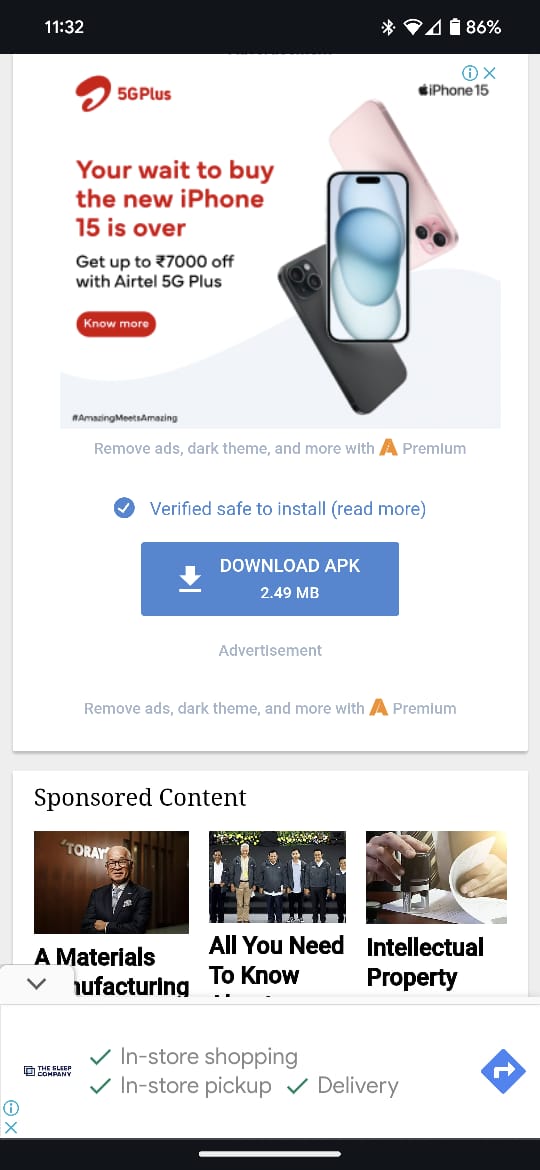
- If you see a popup warning about downloading files from third-party sources, click “Download Anyway”.
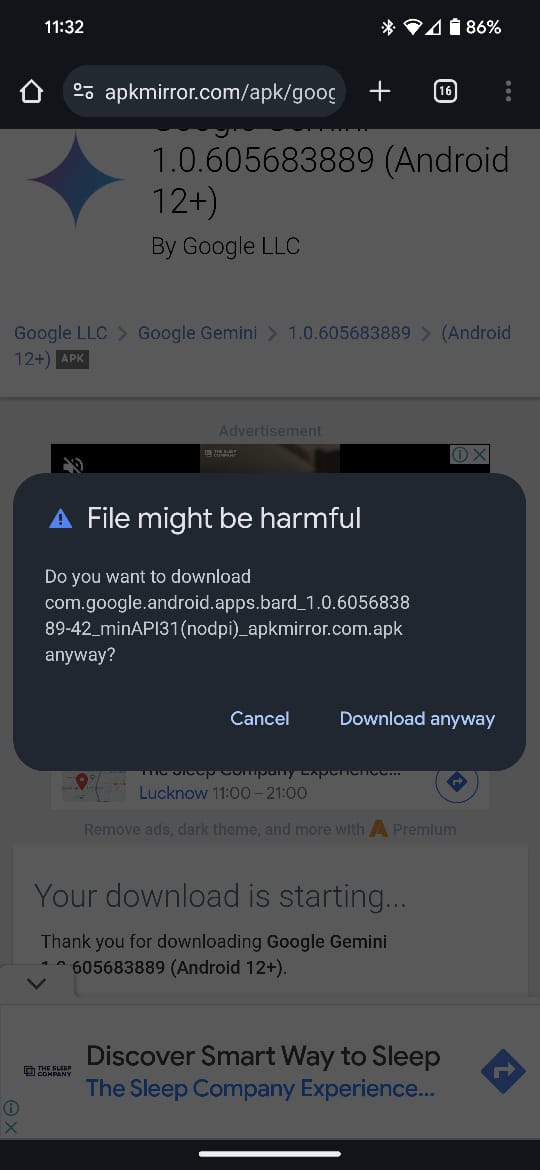
- Once downloaded, install the app.
Solved: Gemini Not available in your location error
If you’ve downloaded the Gemini app from a third-party source, you may encounter an error stating, “Gemini is not currently supported in this region.” However, there’s an easy way to bypass this problem:
- Open the Google app and tap on your profile in the top-right corner.
- Select Settings, and then navigate to Google Assistant.
- Head over to the languages section and change the default language to English (United States).
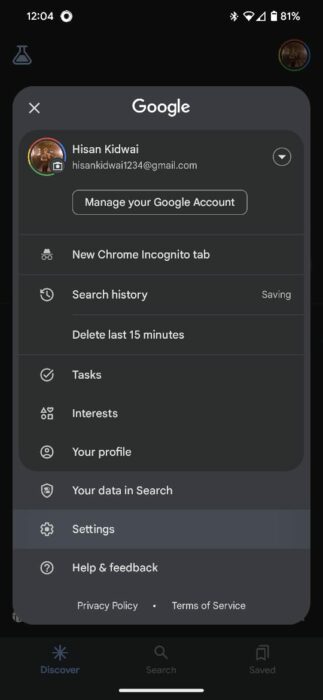
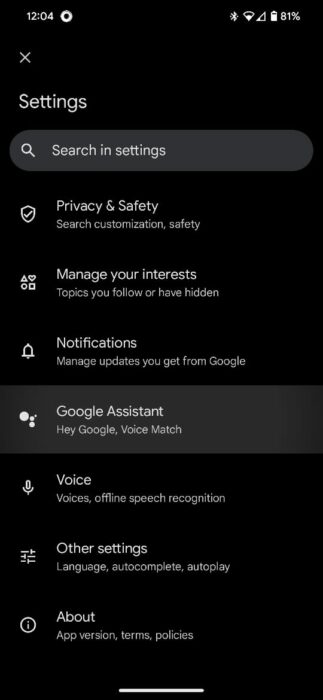
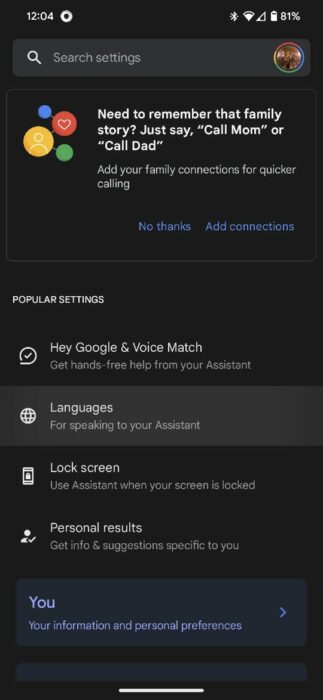
How to replace Google Assistant with Gemini?
While Google has designed the app to automatically replace Google Assistant upon installation, some users may encounter issues where Assistant still pops up instead of Gemini. Here’s how to fix it:
- Open the Gemini app and tap on your profile on the top right.
- Now, click on Settings, and then navigate to Digital Assistants from Google.
- Select Gemini in the following menu.