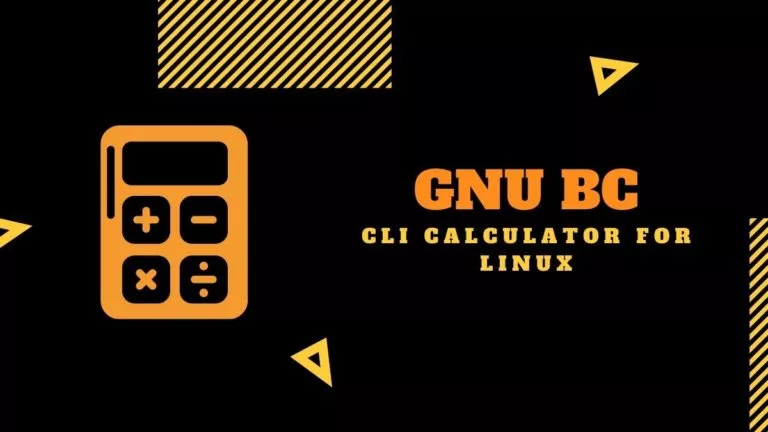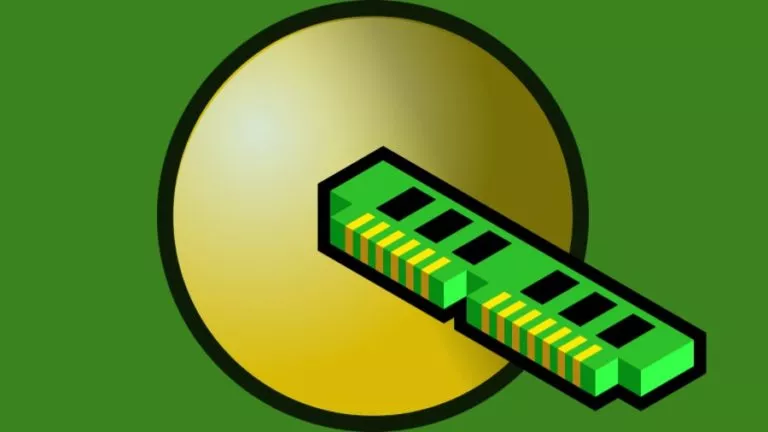How To Transfer PS Account Data From PS4 To PS5?
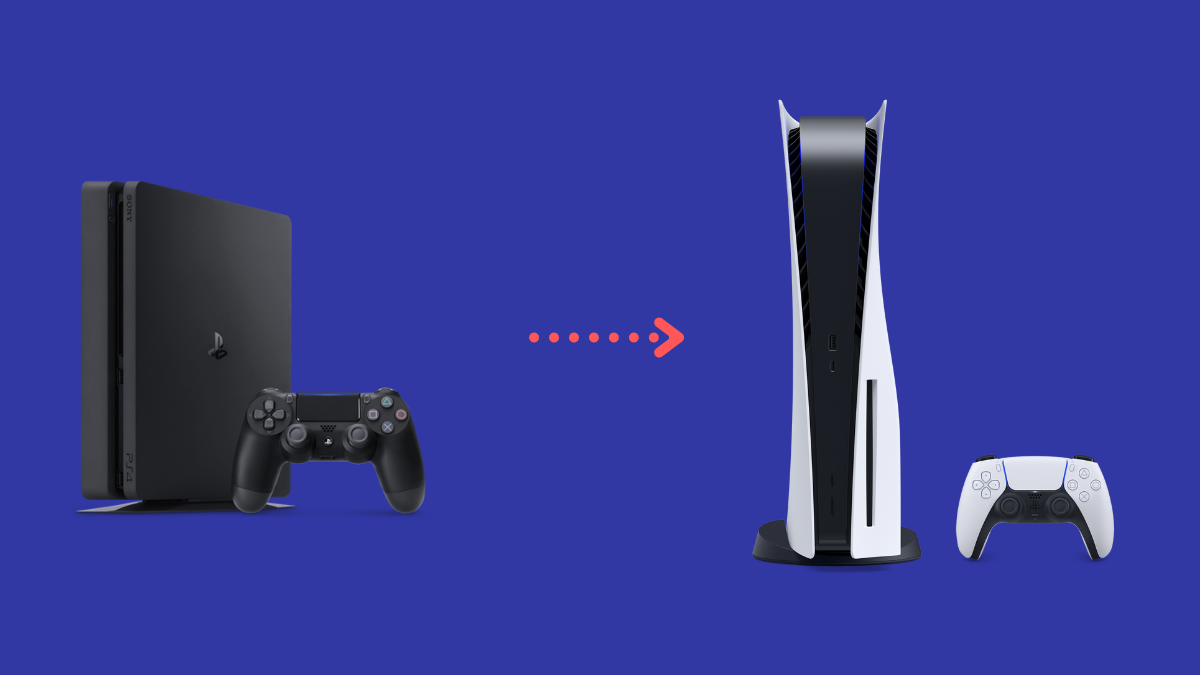
The lucky ones who’ve managed to get their hands on a new and shining PS5, and own a PS4, too, will need to transfer their PS account data from PS4 to PS5 not to lose any progress. However, if the PS5 is your first console, you won’t need to worry about transferring the data from a PS4 to a PS5.
Interestingly, the PS5 supports backward compatibility with almost every PS4 game. However, you might find that the previous generation games won’t run as smoothly on the new PS5. That said, whether you want to revisit the old PS4 games on your new PS5 or load all your saved PS4 data to your new PS5, this guide will show you how to transfer your PS account data from PS4 to PS5.
How to transfer data from PS4 to PS5
Before you start, ensure that the PS4 and PS5 are updated with the latest system software. Furthermore, you can follow two approaches to transfer data from PS4 to PS5. If you have an active PS Plus subscription, you can use Sony’s cloud storage to transfer all your old data to the PS5. However, if you do not have a PS Plus subscription, you can do it the old way by copying the data on a USB storage device and transferring it to the PS5.
This method is suitable if you wish to transfer the complex data stored on your PS4 to the PS5. Furthermore, depending upon the size of the data, it may take several minutes; you might want to be prepared and have a consistent power supply to both consoles during the data transfer phase. In addition, this method will only transfer data from one user and will not transfer any data stored on extended storage.
Step 1:
Ensure both consoles have an active internet connection and that both consoles are connected transfer speeds. To initiate the data transfer between your PS4 and PS5, follow this path; Settings > System > System Software > Data Transfer.
Step 2:
Afterward, ensure both the consoles are signed in with the same account and continue the process until a prompt appears that tells you to press down on the power button on the PS4 until you hear a beep. This will allow your PS4 to restart; the data transfer process will begin upon restarting. During the process, ensure that you do not remove the LAN cable connected to the consoles, as this will disrupt the data transfer between your PS4 and PS5.
Step 3:
Once the process completes, the screen will show you the list of apps and games stored on the PS4 to save them to the PS5. At this point, ensure you keep track of the app and game file size and the storage on your PS5, considering the file size will impact the time taken to transfer the data between PS4 and PS5.
After selecting the files, click next until you appear on the Ready to Transfer screen. The console will show you the estimated time to transfer all the data from your PS4 to your PS5. Moreover, do not worry if your PS4 restarts several times during the process, as this is part of the cycle.
How To Transfer PS4 data to PS5 using Cloud storage
First, ensure that the data you wish to transfer is stored on the Cloud by going to this path; Settings > System > System Storage > Save Data.
1. On the PS4, go to Settings and navigate to Application Saved Data Management.
2. Click on Saved Data in System Storage in the saved data management menu.
3. Next, choose Upload to Online Storage and select the game data you wish to upload to Cloud.
4. Now, on your PS5, go to Settings and navigate to Saved Data and Game Settings.
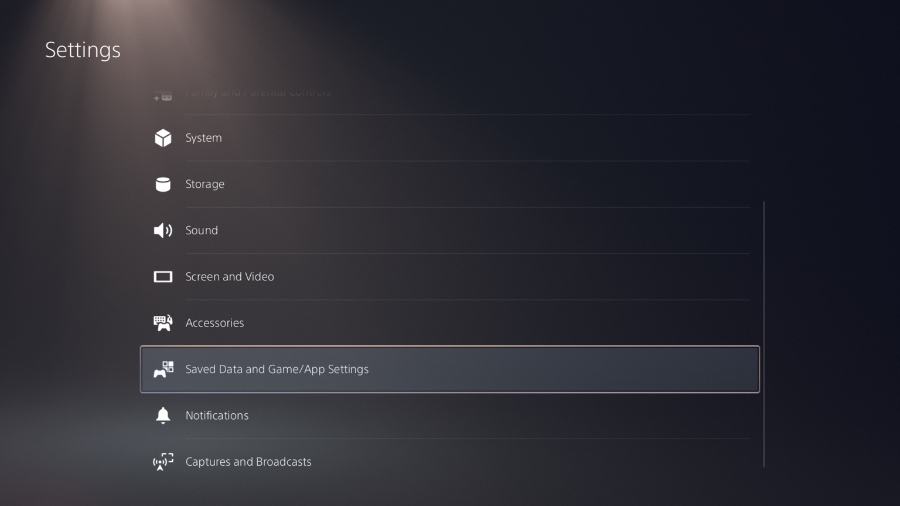
5. In the saved data and game settings, navigate to Save Data(PS4) and Cloud Storage.
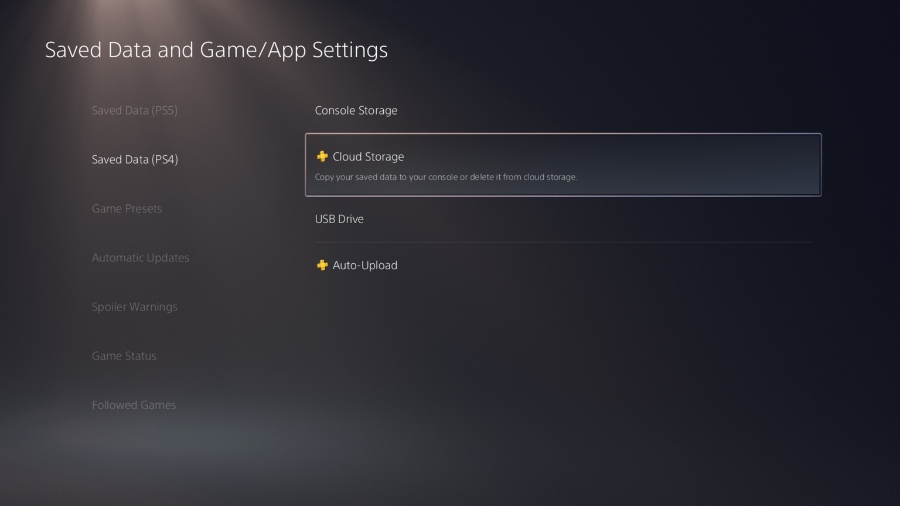
6. Select the data you want to download to your PS5 and hit the download button.
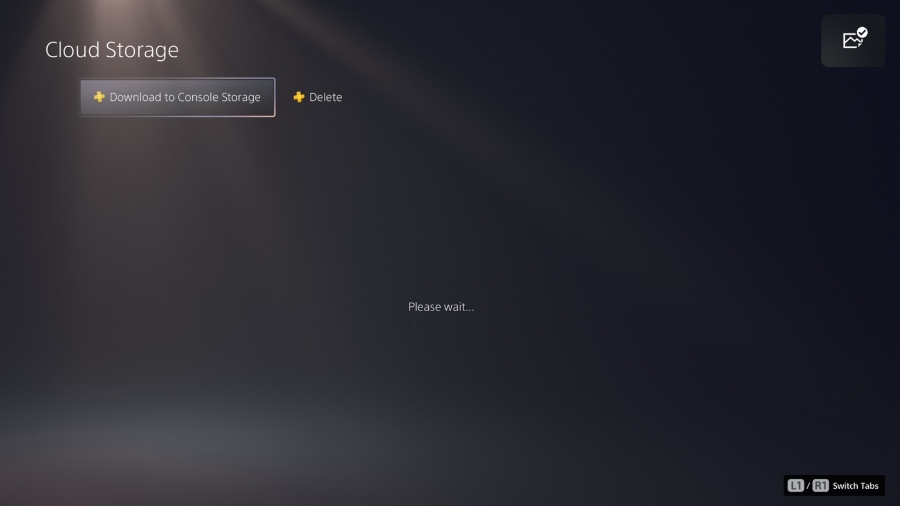
There you have it, two methods to transfer your PS4 data to your PS5 with a wired connection and wirelessly via the Cloud. Meanwhile, if you’ve previously downloaded any free games on your PS4 and have deleted them, you do not need to download them on the PS4 again and transfer them to the PS5; you can download them on the PS5.