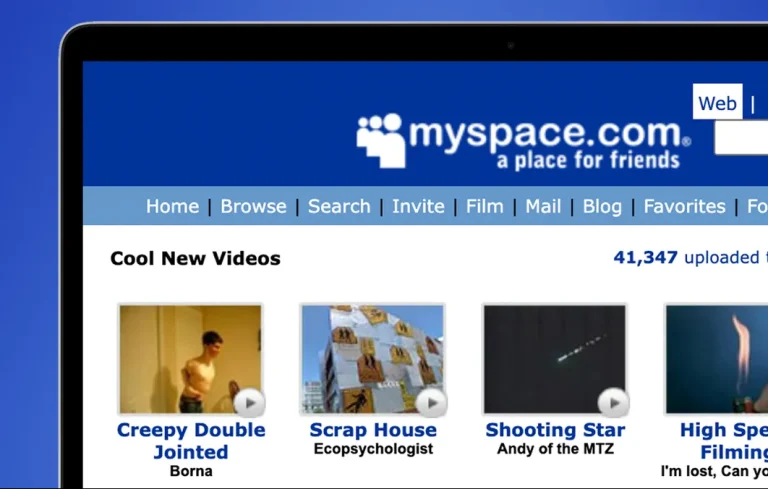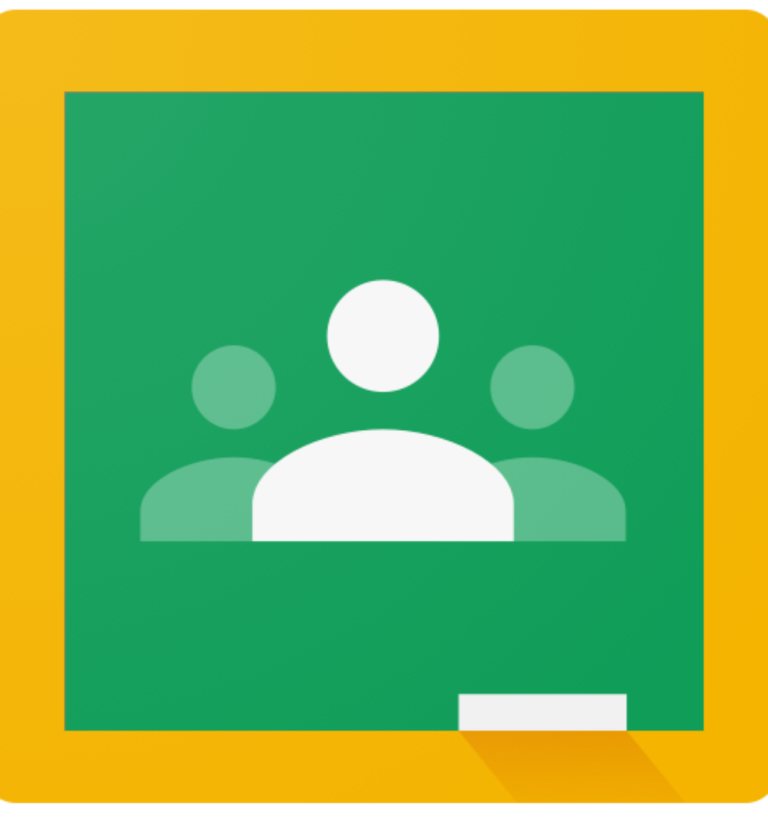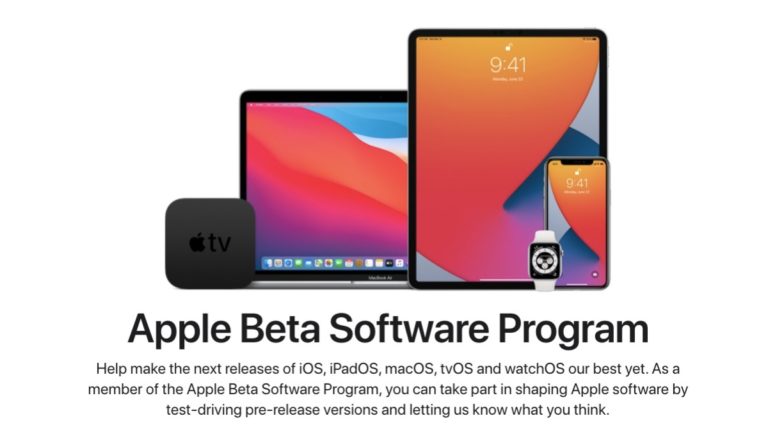How to Test Apple Intelligence Features with iOS 18.1
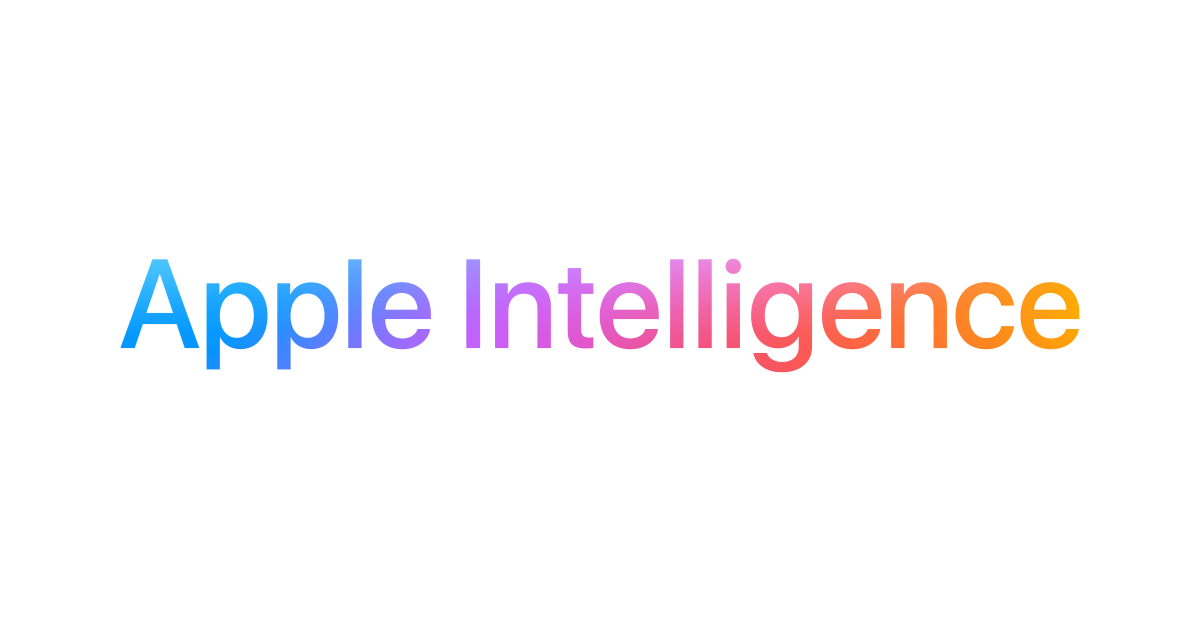
At WWDC, Apple announced a whole suite of Apple Intelligence features coming to iPhones this fall, ranging from smart writing tools to a much more powerful ChatGPT-enabled Siri. If you are excited to try these new AI features before anyone else, then we have some good news. Apple has already released the iOS 18.1 Developer Beta, which gives users access to some Apple Intelligence features. In this guide, we will go through all the features and show you how you can test them right now!
Available Apple Intelligence features
As mentioned, not all AI features are available in the iOS 18.1 update. Features like Genmoji, which lets users create emojis based on prompts, and the AI image generator will arrive later. However, users do gain access to six Apple Intelligence features, including:
1. AI-enabled Siri
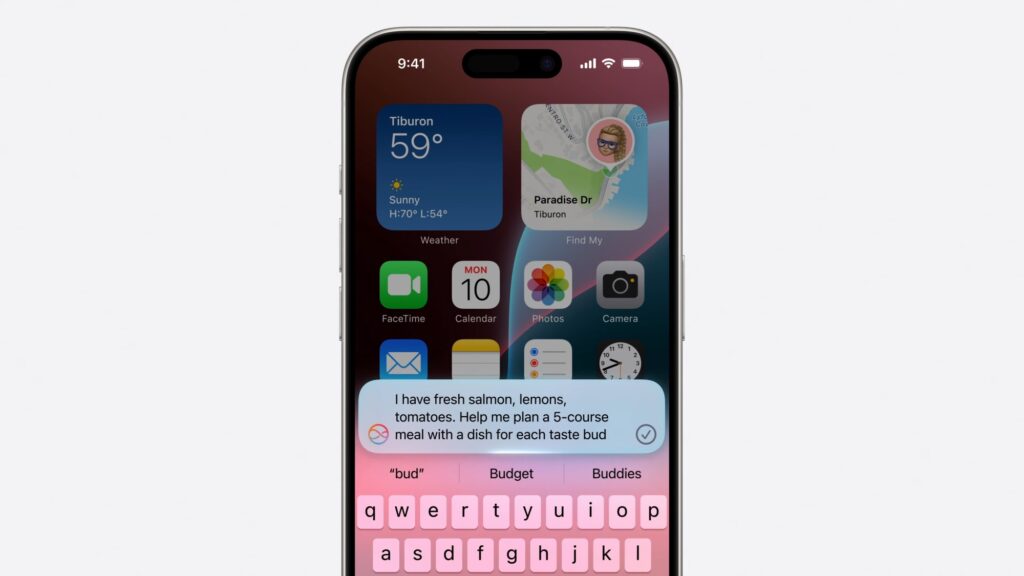
We’ve been waiting for a major Siri update for years, and the new Apple Intelligence-powered Siri could finally be it. Powered by OpenAI, Siri can now tap into ChatGPT to provide detailed answers to complex questions, such as “Make me a five-course meal for people with different tastes.” You can even attach photos to your questions or search PDF documents for specific answers.
But that’s not all—Siri’s contextual capabilities have also improved. If you stumble upon your words, Siri will still automatically understand and correct the commands. For example, if you say, “Siri, set a timer. No, oops, I meant an alarm. Wake me up at 3:45 p.m. Actually, no, let’s make that 4:10 p.m.,” the assistant will understand the context and set the alarm for the correct time.
2. Writing Tools
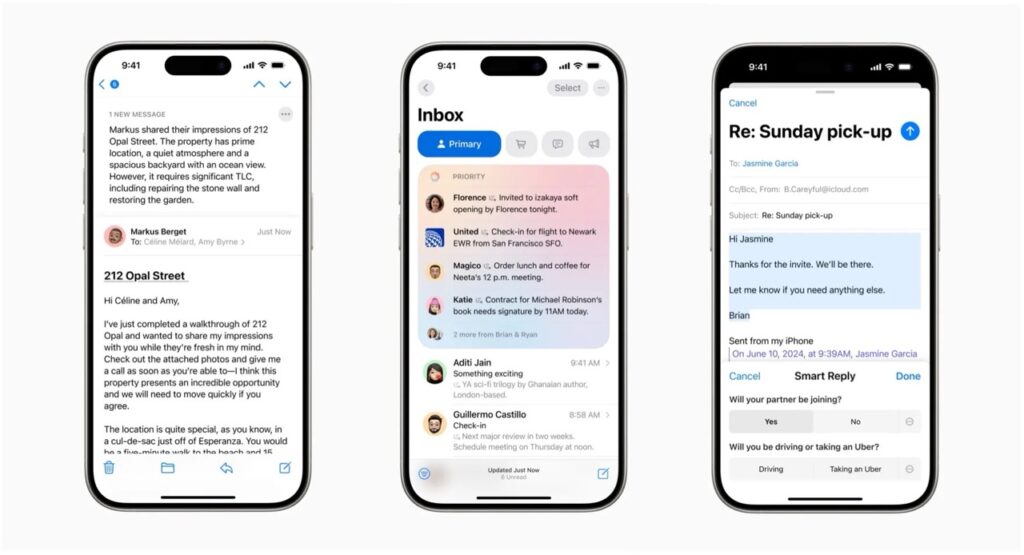
One of the foundational use cases of generative AI has been improving our writing skills, and Apple Intelligence is no different. With iOS 18.1, you gain access to a comprehensive suite of writing tools designed to help you rewrite, summarize, and proofread texts or documents across all Apple apps and select third-party apps.
3. AI summarized Notifications
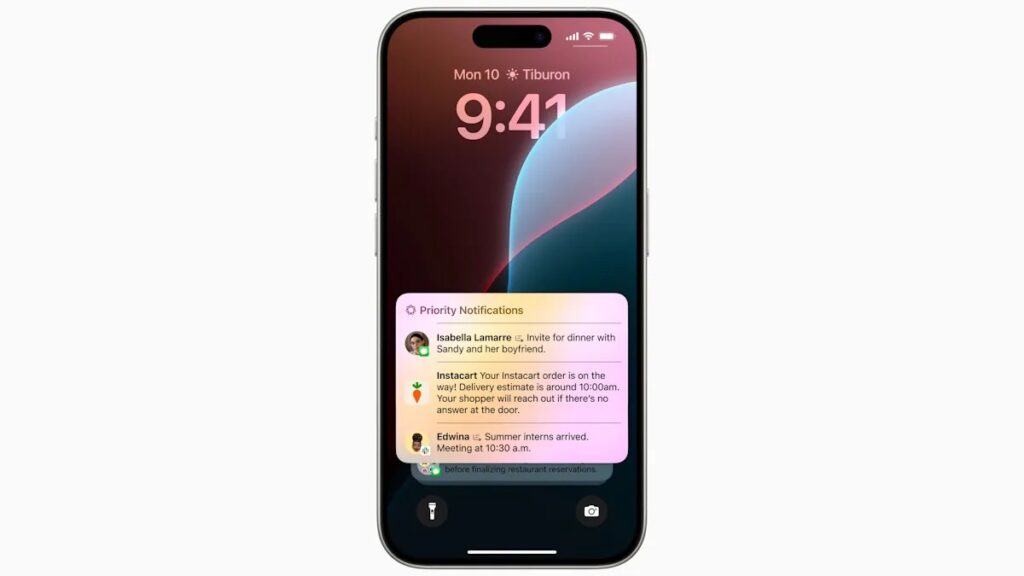
With iOS 18.1, users get access to AI summarized notifications. The feature prioritizes important messages by placing them on top of your notifications and summarizing their content. This helps you respond more quickly to essential messages.
4. Natural Language Search in Photos
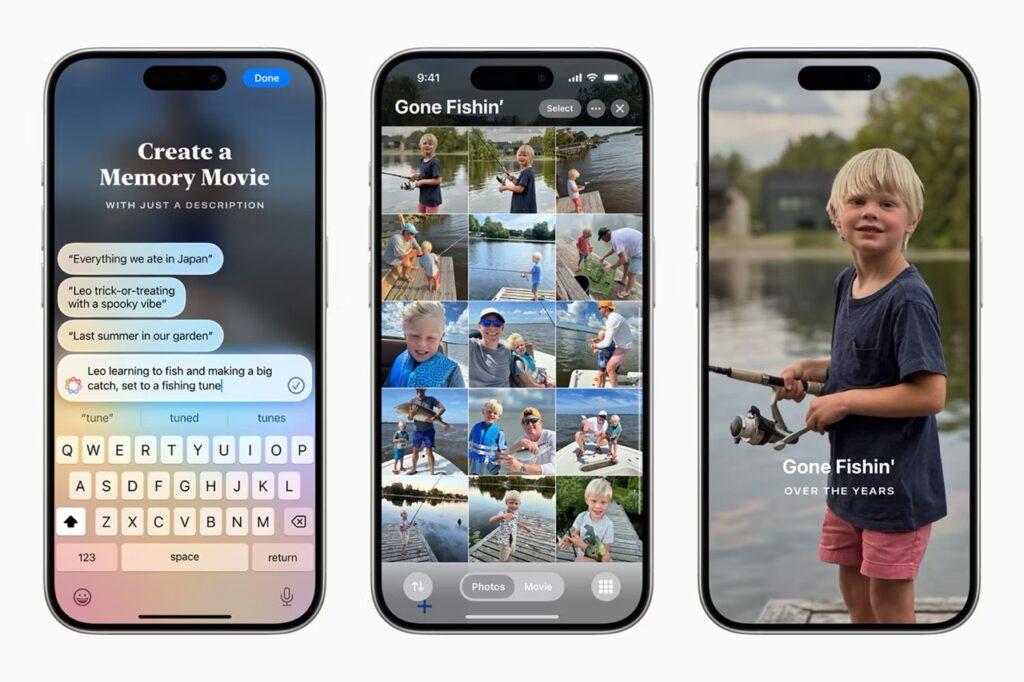
If you have a huge library of photos, then you know the struggle of locating a specific image taken years ago. Fortunately, iOS 18.1 makes this task much easier. You can now describe the photo you’re searching for in natural language, and the AI will find it for you.
5. Revamped Email
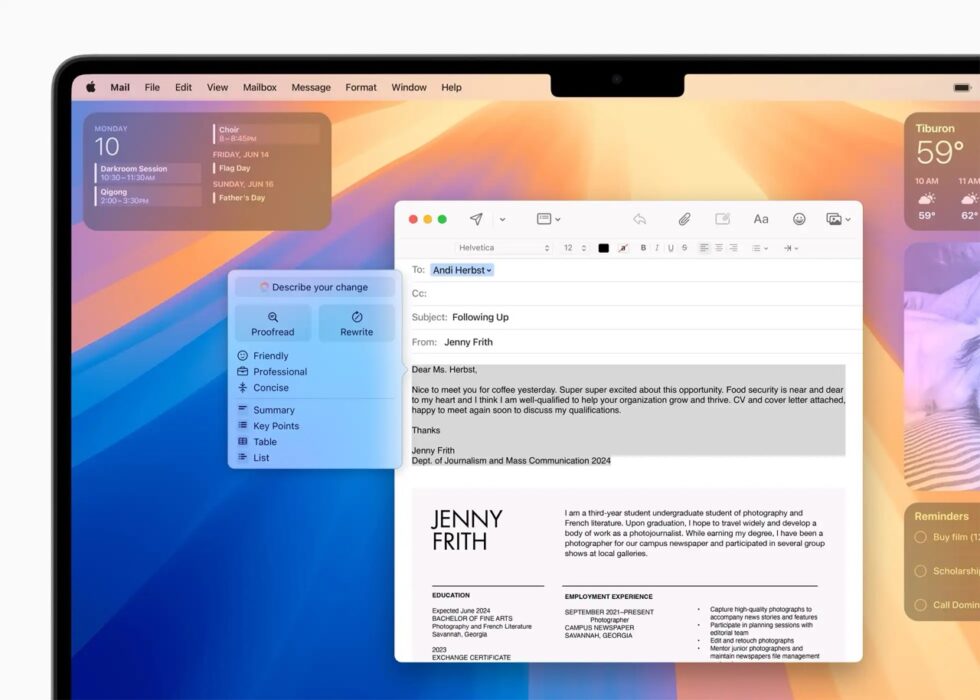
Apple Mail has long been on the sidelines, outshined by Gmail’s better spam protection and email sorting algorithm. While the app still looks barebones, Apple has finally implemented some much-needed changes. These include email summarization, priority detection, and even AI-suggested replies tailored to the person you’re responding to.
6. Call Recording
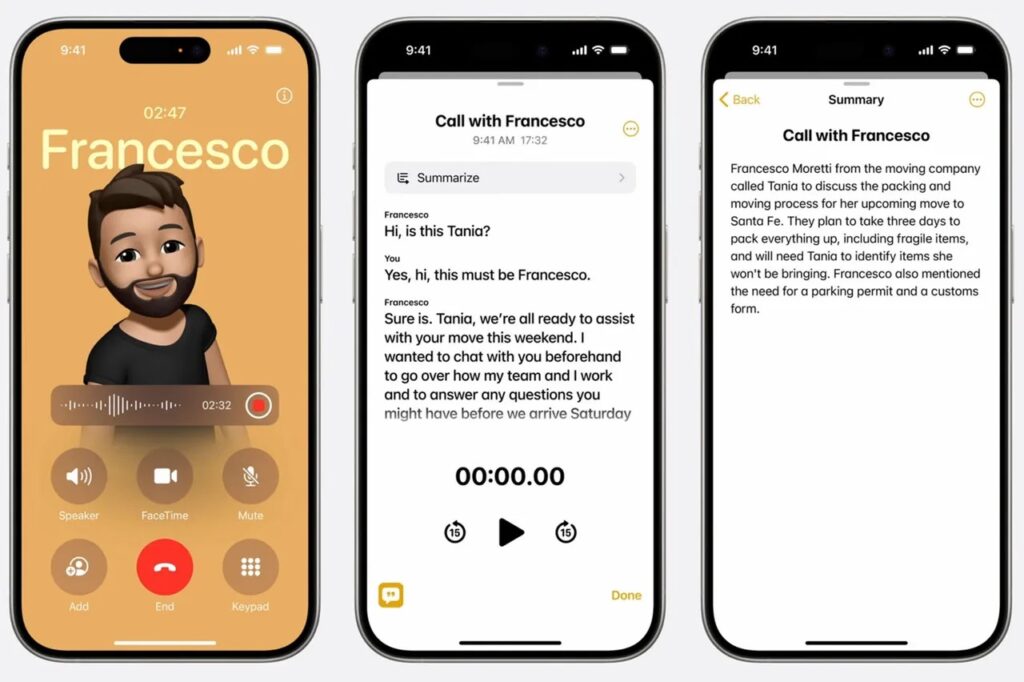
After 17 years of people asking, Apple has finally introduced a native call recording feature in iOS 18.1. To record a call, simply click the record button at the top left. Though similar to Google, the phone will notify everyone that the call is being recorded.
Install iOS 18.1 Developer Beta
Unfortunately, Apple Intelligence features are only available on the iPhone 15 Pro and the iPhone 15 Pro Max. Also, if you’re not already running a previous developer beta of iOS 18, you’ll need to sign up for the Beta Program. However, keep in mind that these updates are geared toward developers and might contain bugs and glitches. Therefore, we recommend fully backing up your important data to prevent any potential loss.
Now that you have hopefully backed up your data, here is how to enroll in the beta program and install the update:
- Download the Apple Developer Beta app from the App Store.
- Click on Enroll Now and select Continue the following instructions.
- Once enrolled, head over to Settings > General > Software Update.
- Click the Beta Updates button and select iOS 18 Developer Beta.
- Install the iOS 18.1 update.
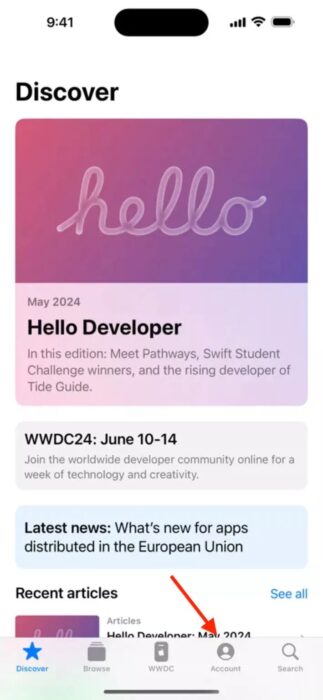
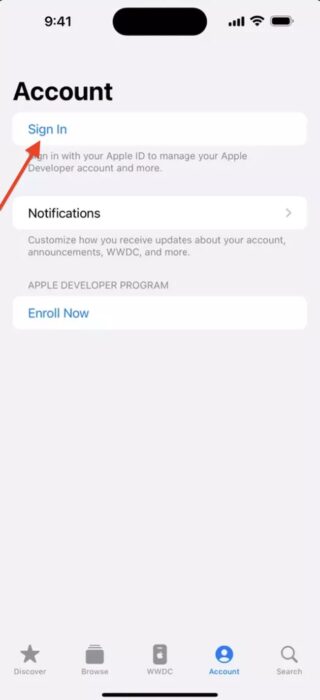
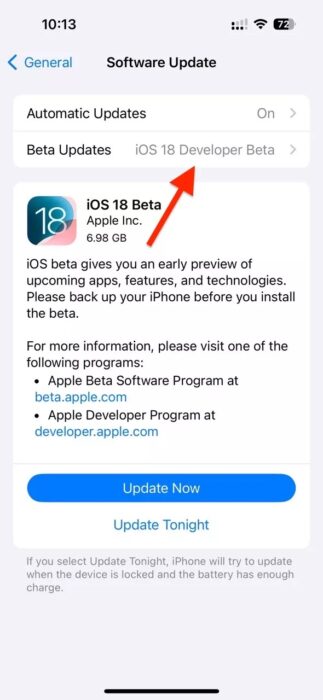
After updating to the latest firmware, you’ll also need to join a waitlist to test the features by going to Settings > Apple Intelligence & Siri > Join the Apple Intelligence waitlist. Don’t worry—Apple typically accepts all applicants within a few hours.