How to Take a Screenshot on HP laptops?
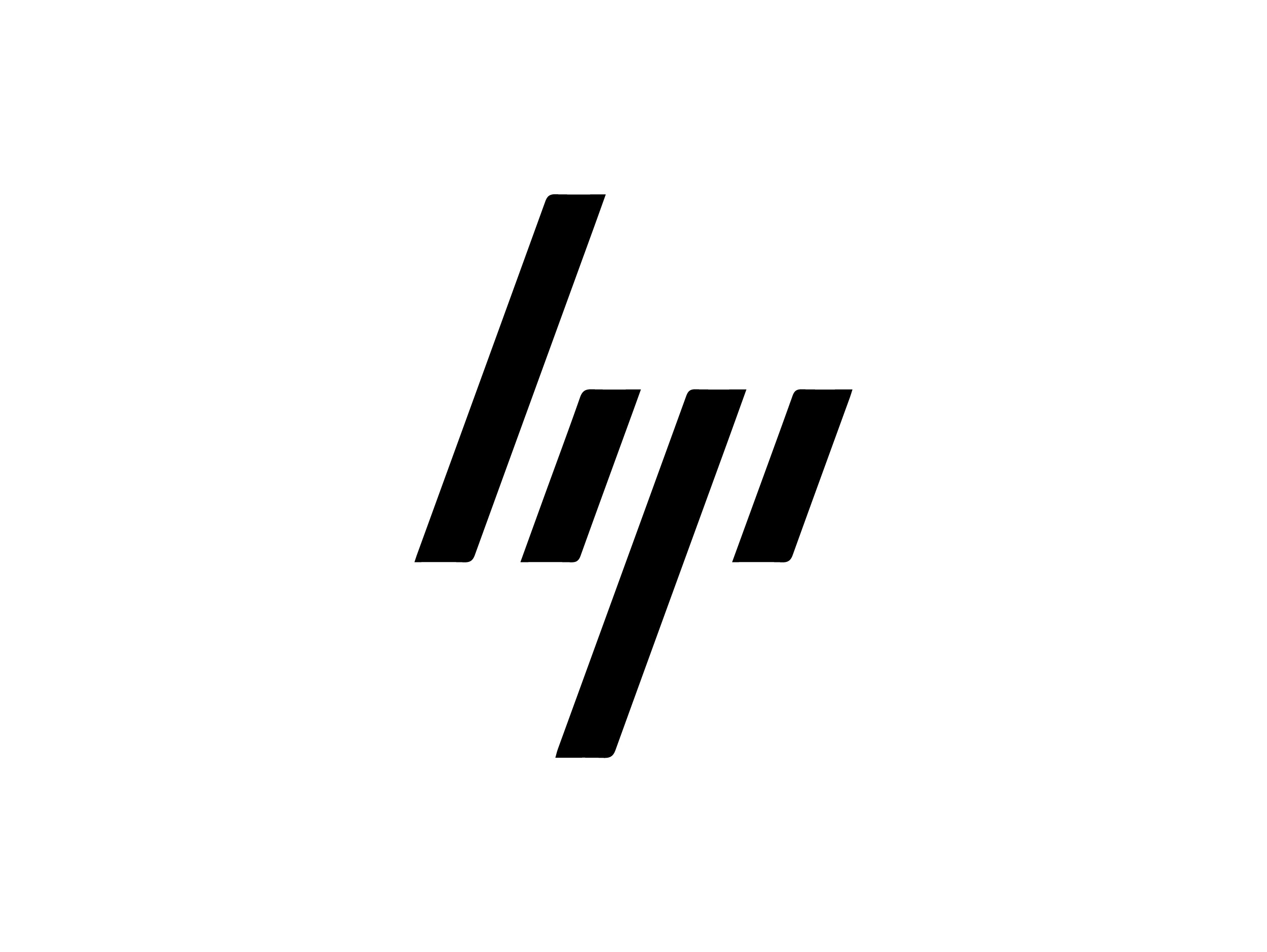
Taking a screenshot on your Windows laptop is an essential skill, especially when you need to save important information such as passwords, documents, and more. However, if you’re new to Windows 11 or switching from another operating system like macOS, you might find the process a bit confusing, particularly since HP laptops don’t have a dedicated screenshot button. If you are facing the same problem, then don’t worry! Here are three easy ways to take a screenshot on your HP laptop.
1. How to Take a Full-Screen Screenshot
Long-time Windows users might be familiar with the Print Screen (PrtSc) button, which has traditionally been the go-to method for capturing the entire screen. Fortunately, this method works just as well on Windows 11. To take a screenshot on your HP laptop, here’s how to do it:
- Navigate to the page you want to capture.
- Hold down the Windows key (located at the bottom of your keyboard).
- Press the PrtSc button.

Your screenshot will automatically be saved in the Pictures folder under Screenshots. However, note that some modern HP laptops may not include a PrtSc key. If that’s the case, try the next method.
2. How to Take a Partial Screenshot
Let’s say you’re working on a problem set online and want to save a specific question for future reference. While you could take a screenshot of the entire screen, it’s not the most efficient method if you only need a portion of it. This is where Windows’ Snipping Tool comes in handy. To take a partial screenshot on your HP laptop:
- Navigate to the page you want to capture.
- Press and hold the Windows and Shift keys simultaneously.
- Press the S key. The Snipping Tool overlay will appear on your screen.
- Select the area you want to capture.
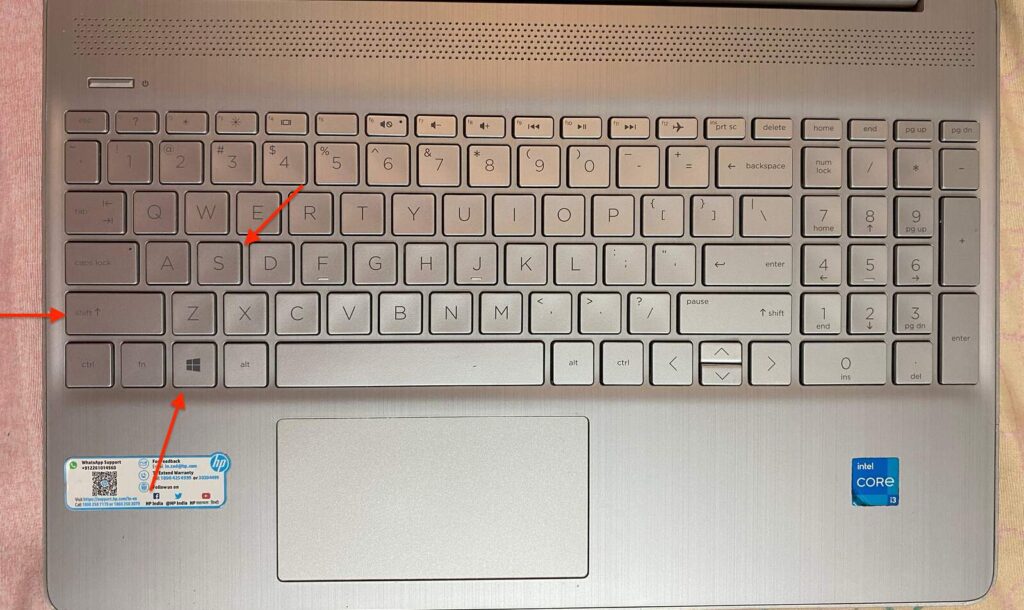
Furthermore, your screenshot will also be copied to the clipboard, and you can paste it wherever you need it.
3. How to Take a Screenshot on HP Tablets
If you’re using an HP tablet, there’s one more way to take a screenshot. Here’s how:
- Navigate to the page you want to capture.
- Press and hold the volume down and power buttons simultaneously for a couple of seconds.

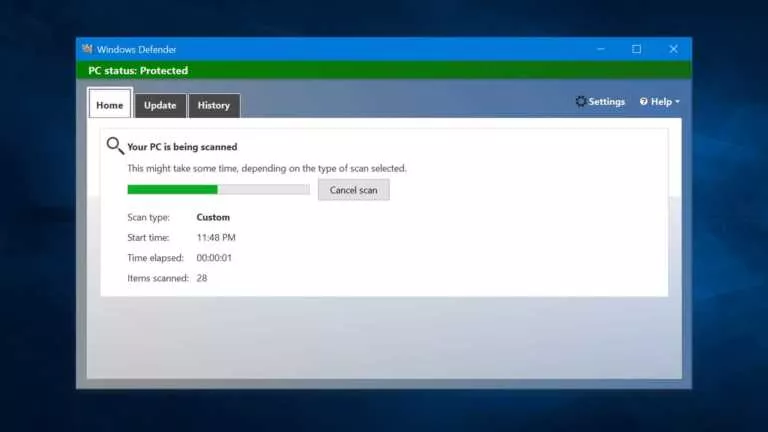
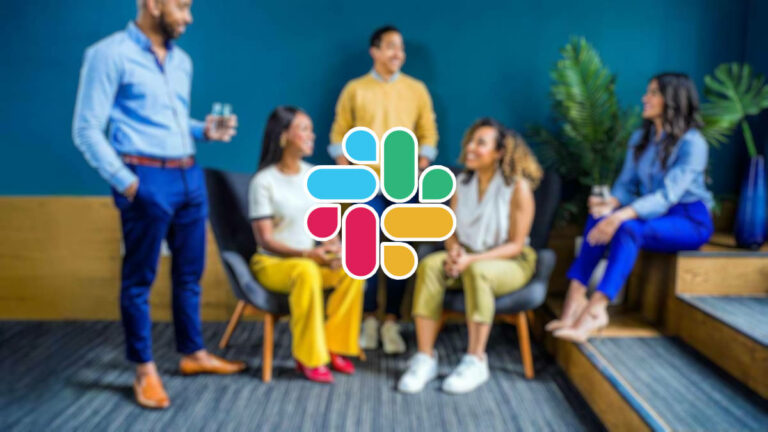
![Here's How To Cancel Your Funimation Subscription [2022]](https://fossbytes.com/wp-content/uploads/2022/04/Heres-How-To-Cancel-Your-Funimation-Subscription-2022-768x432.png)


