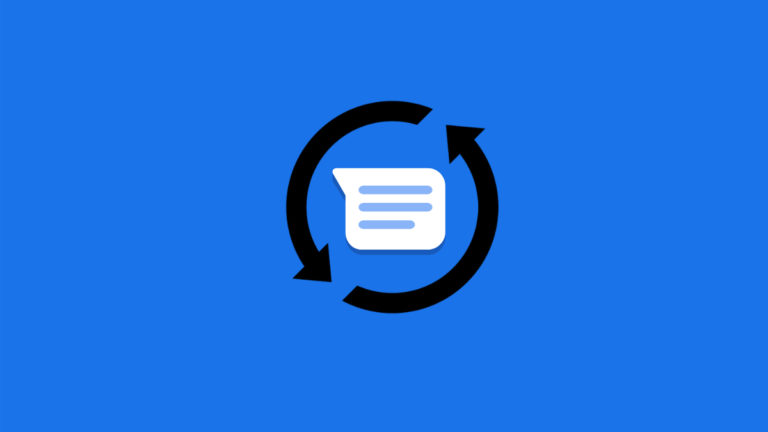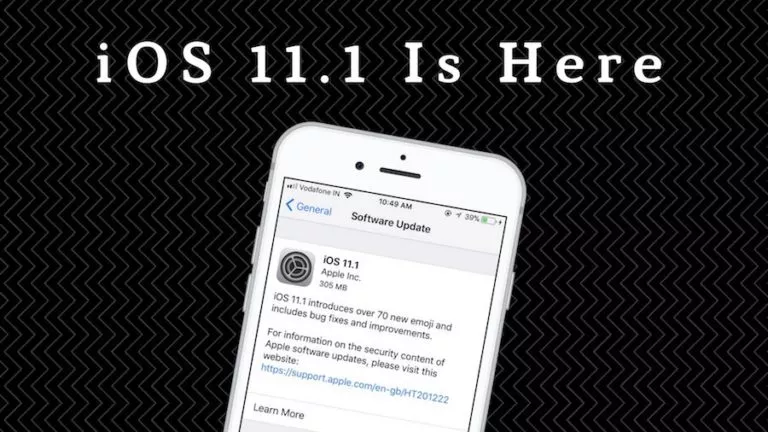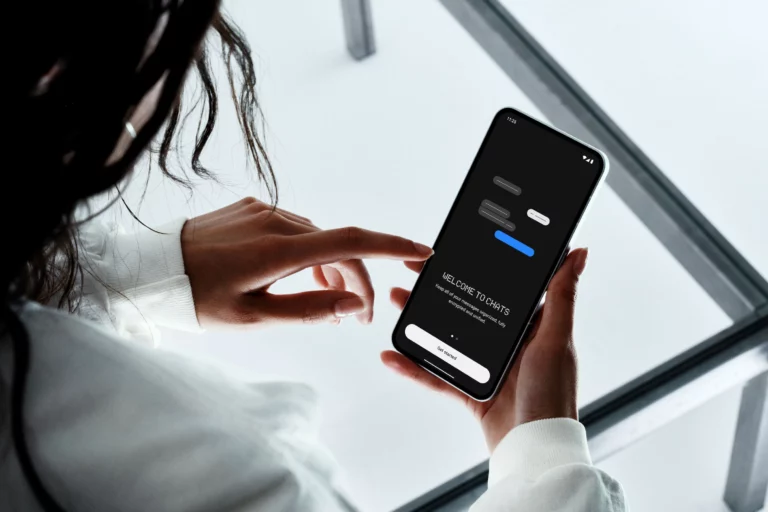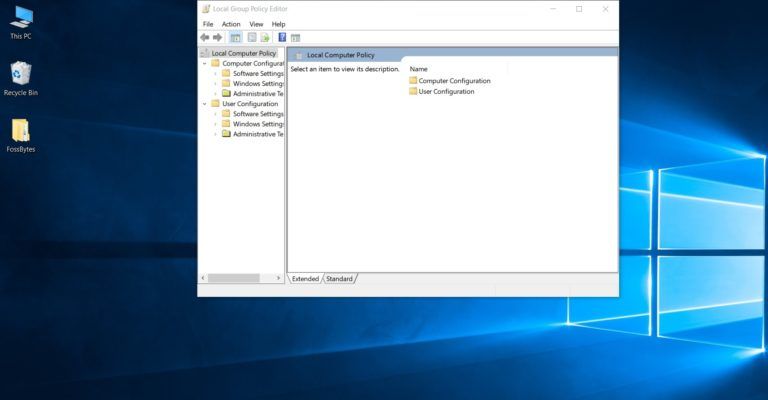How To Use Clipboard On Android?

There’s no denying the fact that we spend a lot of time on the internet copying and pasting stuff between apps. Remember that feeling when you copy an important piece of text, forget and copy the other text, and then realize you lost the first one? But what if we told you that you already have a clipboard on your Android device?
Gboard is the default keyboard app in most Android phones, and it has a built-in clipboard. However, if you don’t like using it, there are a few open-source apps that do a great job of keeping track of what you copy while not sacrificing your privacy and data. Here’s how to use a clipboard on Android.
Using a Clipboard on Android
We won’t be listing closed-source apps as they can steal your passwords when you copy them.
Using Clipboard on Gboard
Considering that you have Gboard set as the default keyboard app, here’s how to use the clipboard feature on it. If you don’t already have it installed, do it using this link and set it up.
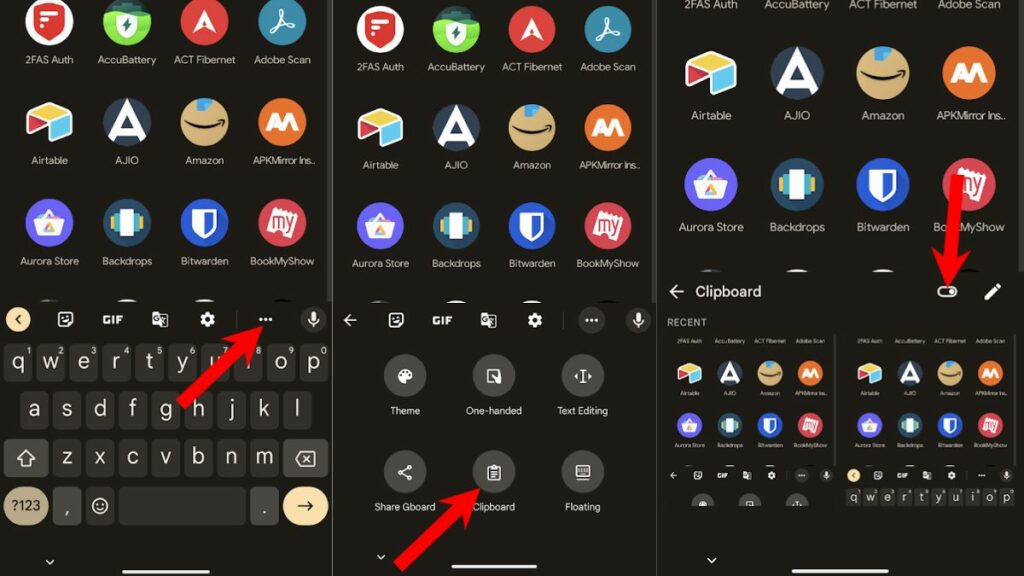
1. Tap in an empty text field to open Gboard.
2. Tap on the three dots to reveal more options.
3. Open the Clipboard and toggle it on.
4. Try copying a piece of text, and it should appear in the Clipboard panel.
And that’s how you can enable Clipboard on Android using Gboard. But what if you didn’t want to use Gboard? We have a solution. Enter XClipper.
Using Clipboard on Android using other apps
Gboard is great, but if you don’t like it, there are other ways to keep track of the texts you copy, i.e., by using open-source apps. If you’re unaware, a piece of software is called open-source when its source code can be viewed by the general public. Open-source is a highly collaborative way of building software that’s privacy-focused and caters to a large group of people.
One of our favorite open-source clipboard apps for Android is XClipper. Here’s how to set up and use it.
1. Go to this link and install XClipper.
2. Open it from the app menu and grant all the required permissions like Accessibility, Display over apps, etc.
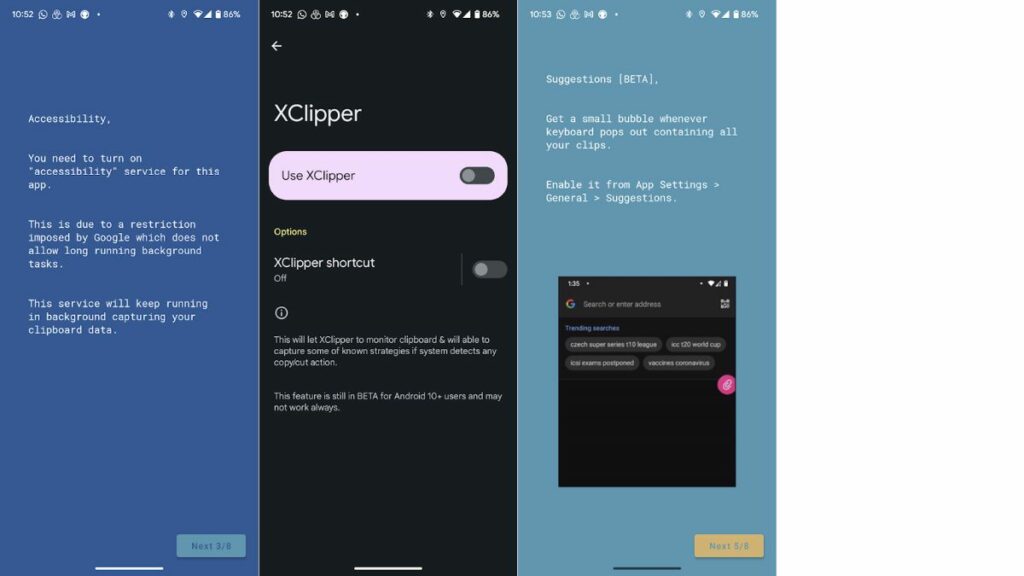
3. Once you’re all set, go to a website and copy some text.
4. Once you hit copy, XClipper should grab the text and record it on the app’s main page.
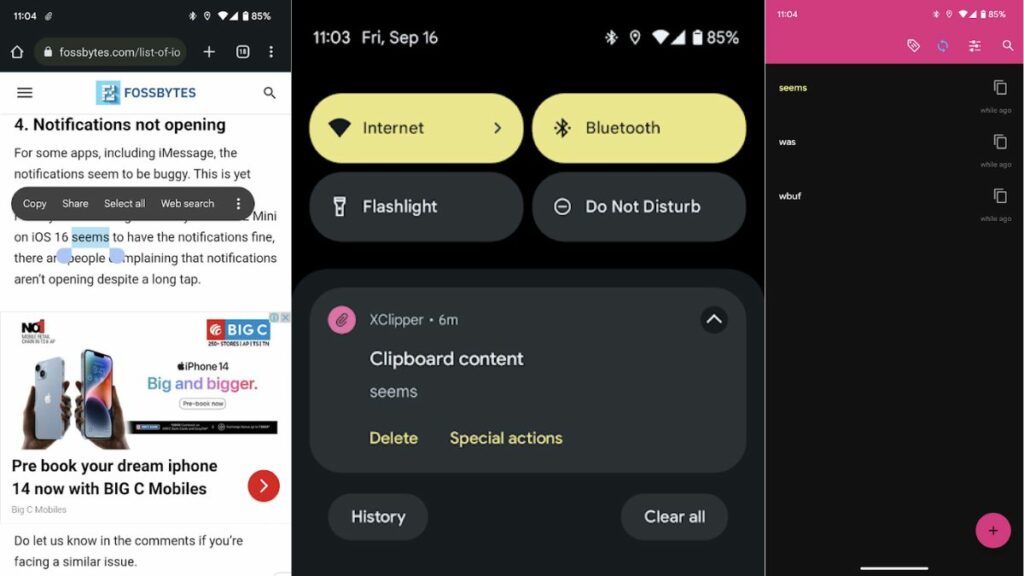
Besides copying and pasting, XClipper can also do other things like search for the copied text on the internet, send it to messaging platforms, etc. Overall, if you’re looking for an excellent clipboard manager, your search ends here.
Best Clipboard Managers for Android: Honorable Mentions
While XClipper is our go-to choice when it comes to clipboard managers, there are a bunch of similar applications that deserve a mention. Mind you, some of these are closed-source.
Do you know any Clipboard manager apps that deserve to be on this list? Let us know in the comments section below.