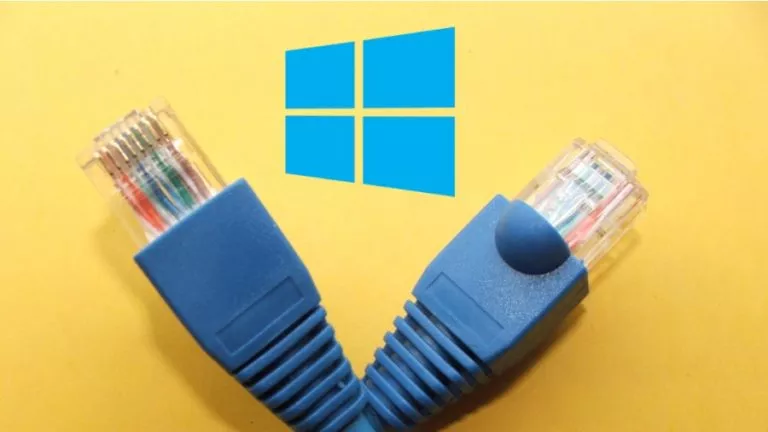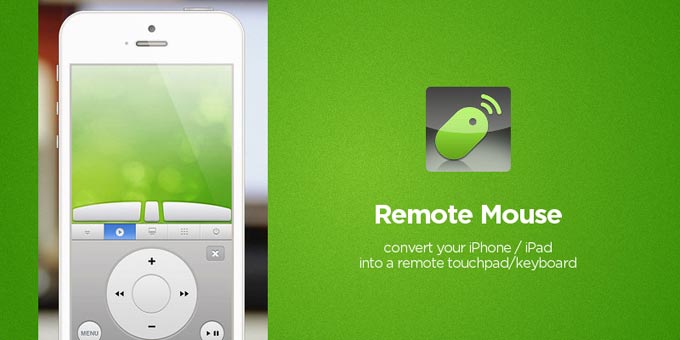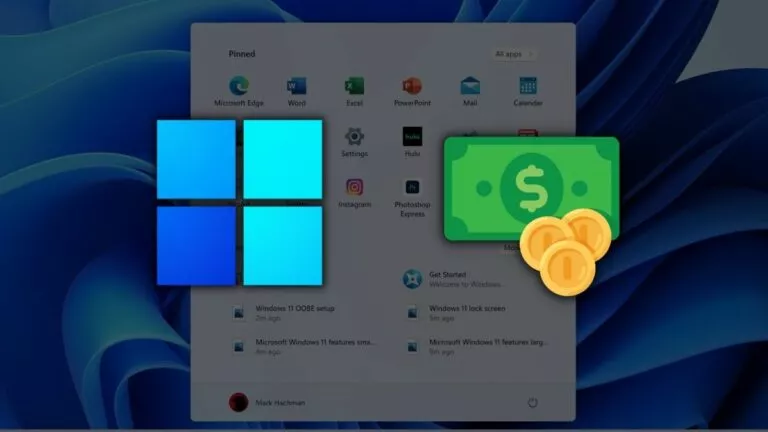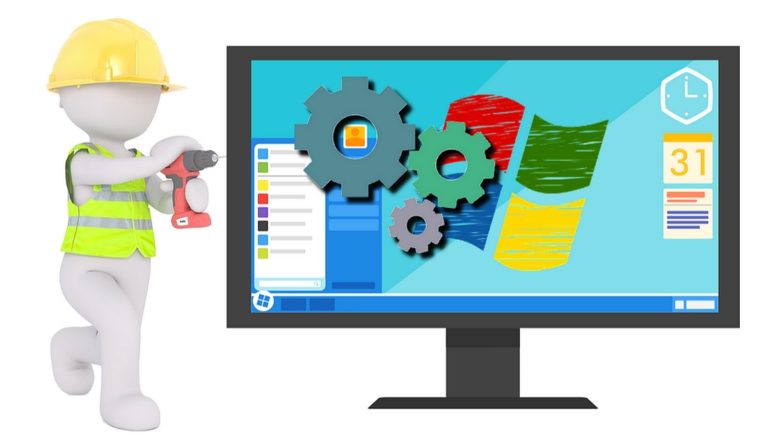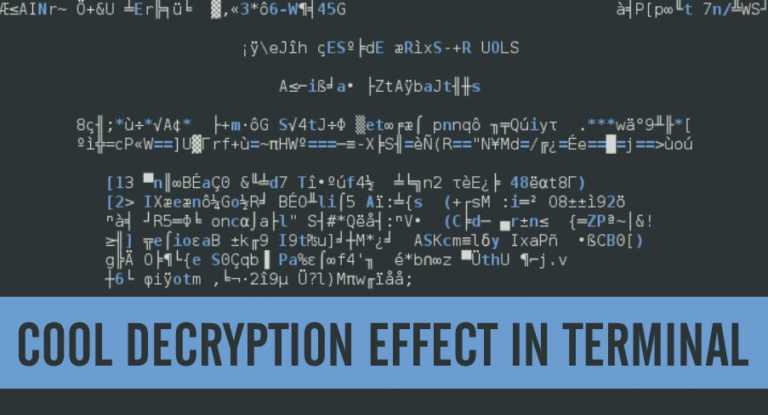How to Mount an ISO Image in Windows 11, 10 and 7?

ISO files have been around for ages and provide an easy way to package files for large software programs or entire operating systems. While these files are pretty standard, the process of downloading software from them has changed in Windows 11. This guide will show you the easiest way to mount an ISO file and install its software in Windows 11, 10, and even 7.
What Is an ISO File?
An ISO, generally called ISO Image, is a single file containing an exact copy of all data from a physical disc. The image essentially allows users to download all the contents of a disc. You’ll usually see ISO files for large programs like operating systems, including Windows and Linux.
1. Mount ISO Image in Windows 11
Now that we have the explanation out of the way, it’s time to mount the ISO file and download its content. Just note that the following method applies to Windows versions 8 through 11.
- Right-click on the ISO file.
- Select Mount from the context menu.
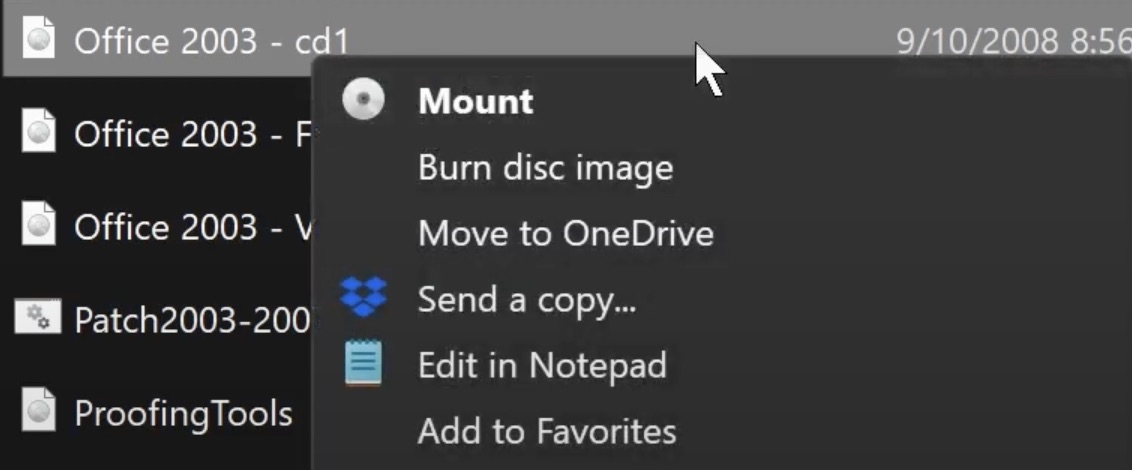
- In the following window, proceed to install the software.
- Once installation is complete, open File Explorer.
- Right-click the disc name under This PC on the left.
- Select Eject.
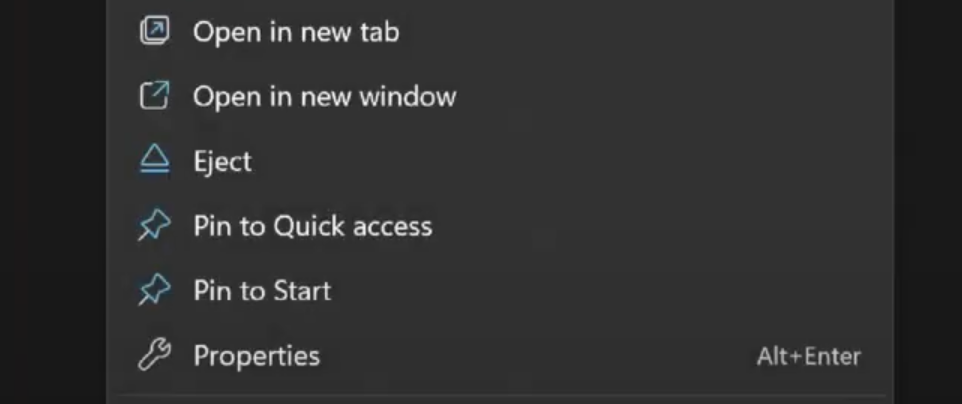
And that’s it! The software is now installed on your computer, and you can safely remove the disc drive.
2. Mount ISO Image in Windows 7
If you’re using Windows 7, you’ll need to install third-party software, such as Virtual CloneDrive, to mount ISO Images. Once installed:
- Open File Explorer and locate the downloaded ISO file.
- Right-click on the ISO file.
- Install your software in the following window.
- Navigate back to File Explorer, right-click on the disc name on the left, and select Eject.
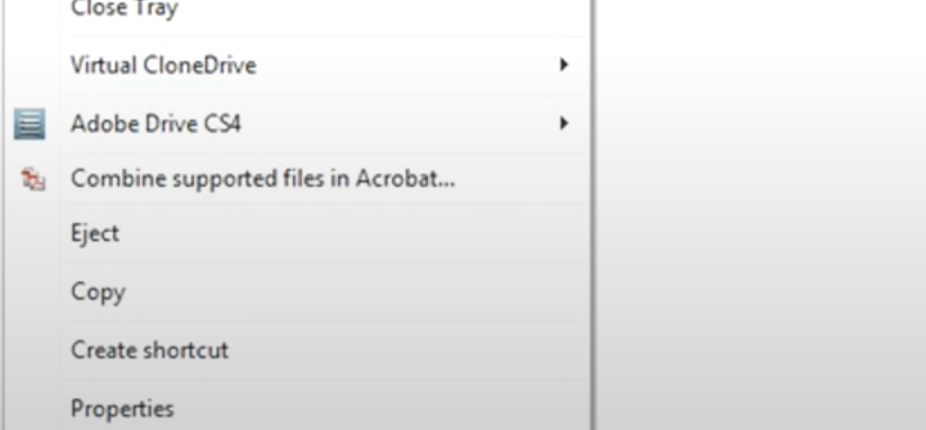
Frequently Asked Questions (FAQs)
If your computer doesn’t recognize the ISO file, verify that it’s a valid ISO image. Downloads can sometimes be incomplete or corrupted, so try re-downloading the file.
Yes, you can burn an ISO file to a CD or DVD if needed.
ISO files are typically safe to download if obtained from reputable sources.
Conclusion
There you have it—the easiest way to install software from an ISO file. Now, you can easily install software, no matter which Windows version you’re using.