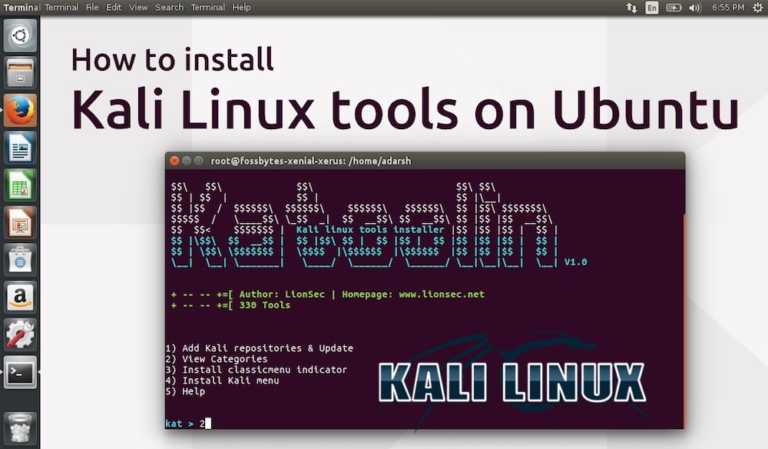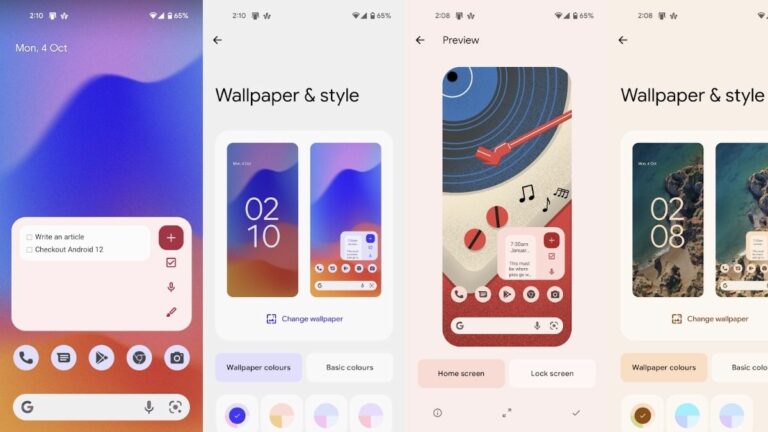How To Make Someone A Mod On Discord?
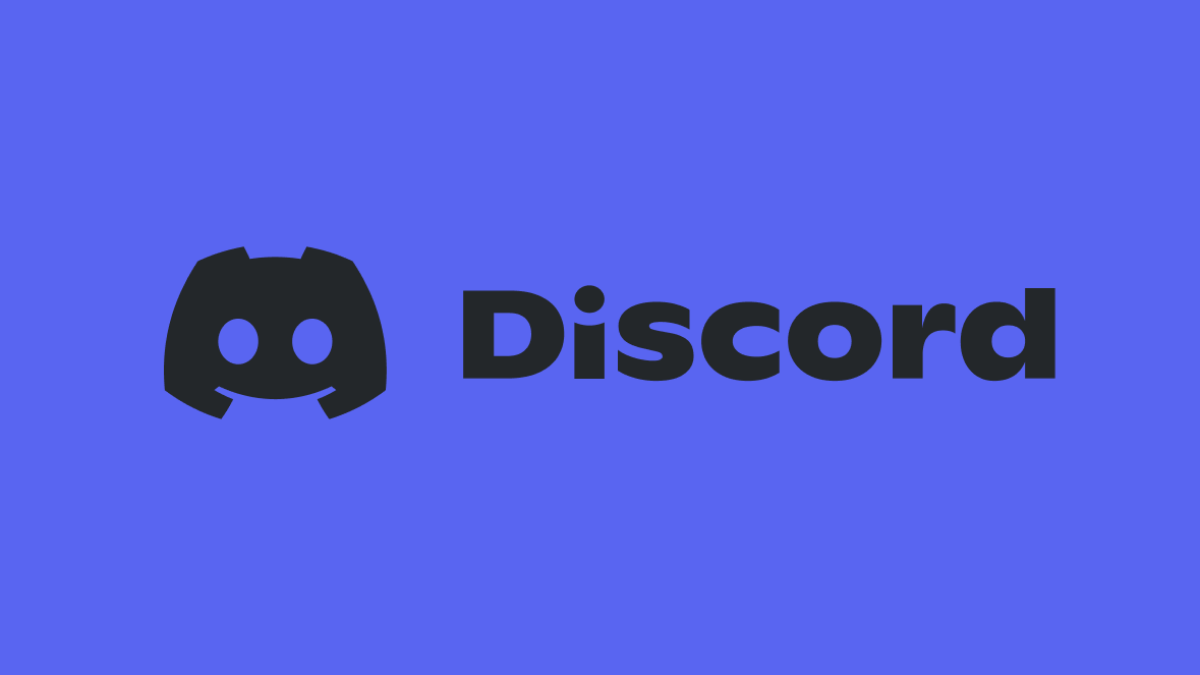
Discord is one of the biggest online community platforms, thanks in part to its features and general ease of use. However, like any other social media app, Discord also grapples with a significant moderation challenge, as some individuals misuse the platform to spread hate and racist remarks. Moderators or mods play a crucial role in resolving disputes and ensuring a safe environment. Here’s a guide on how to make someone a moderator on Discord.
Assign a mod on Windows/macOS
- Open the Discord app on your laptop/PC.
- Navigate to your server.
- Click on the server’s name at the top right and select “Server Settings.”
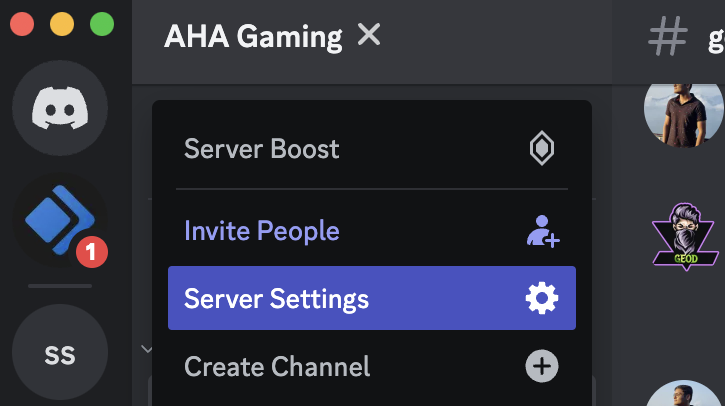
- Head over to the “Roles” section and click on “Create Role.”
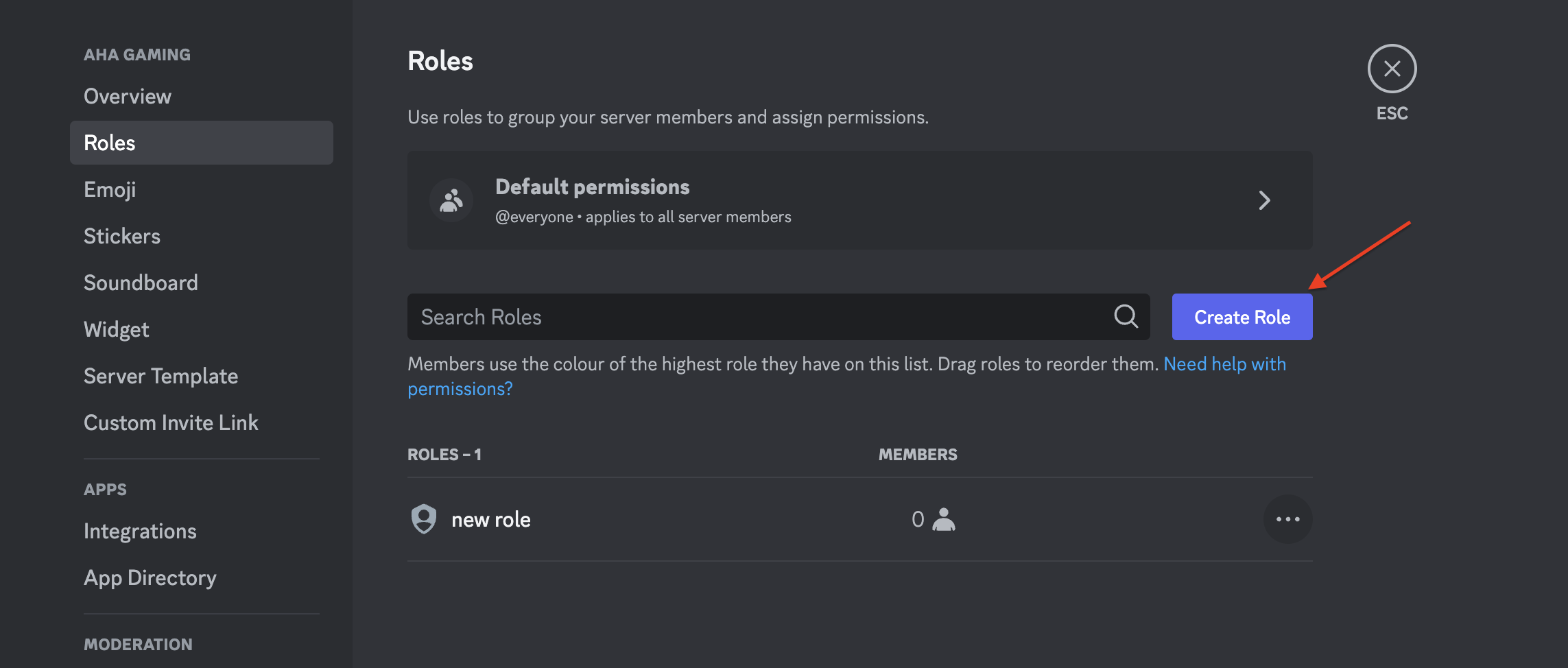
- In the “Display” section, name the role “Moderator” and enable the “Allow anyone to mention the role” toggle, allowing all members to mention the moderator in case of issues.
- Also, enable the “Display role members separately from the online members toggle,” thus enabling other members to check who the mods are within a specific server.
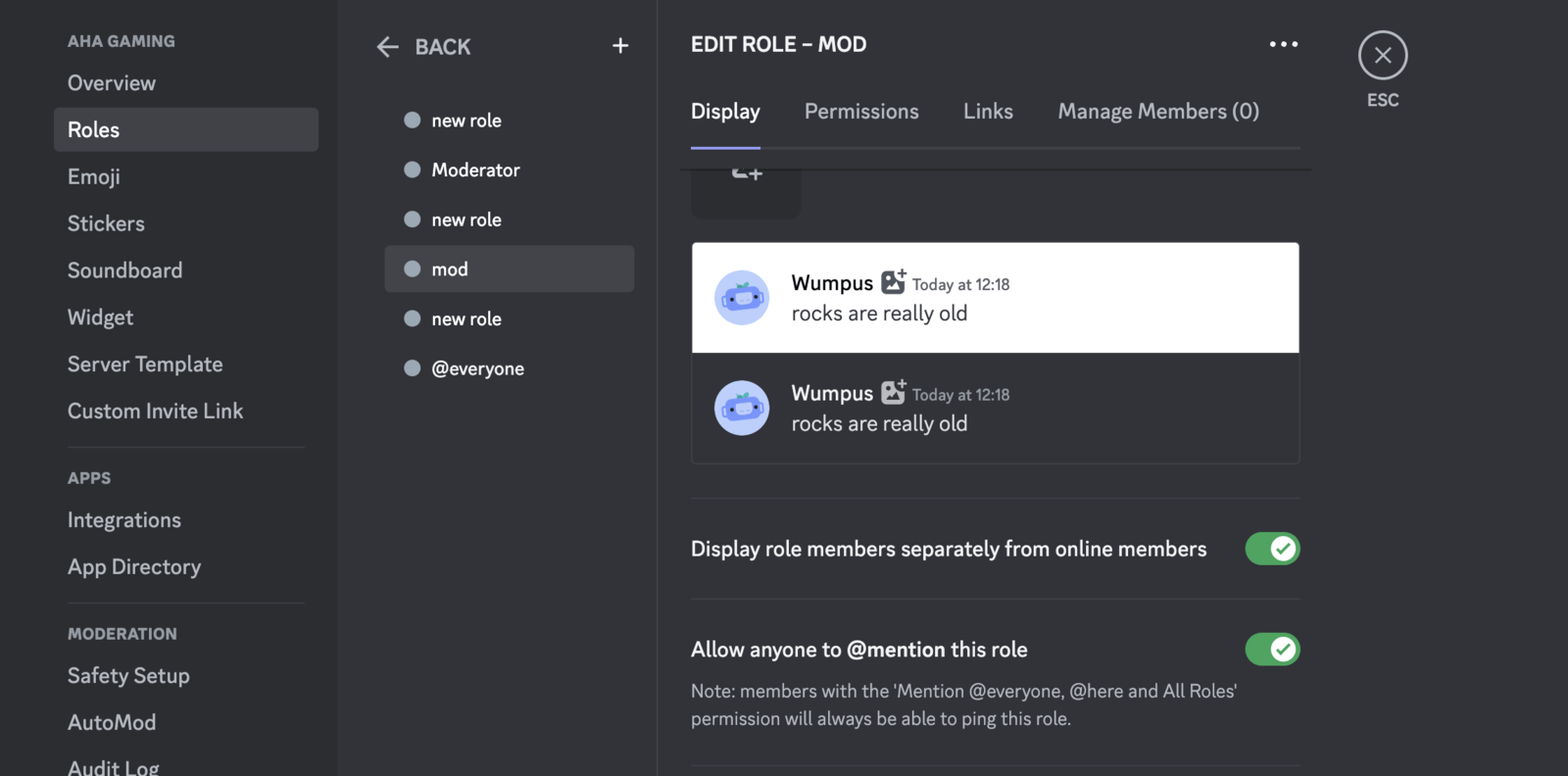
- In the “Permissions” section, select the desired permissions (more details below).
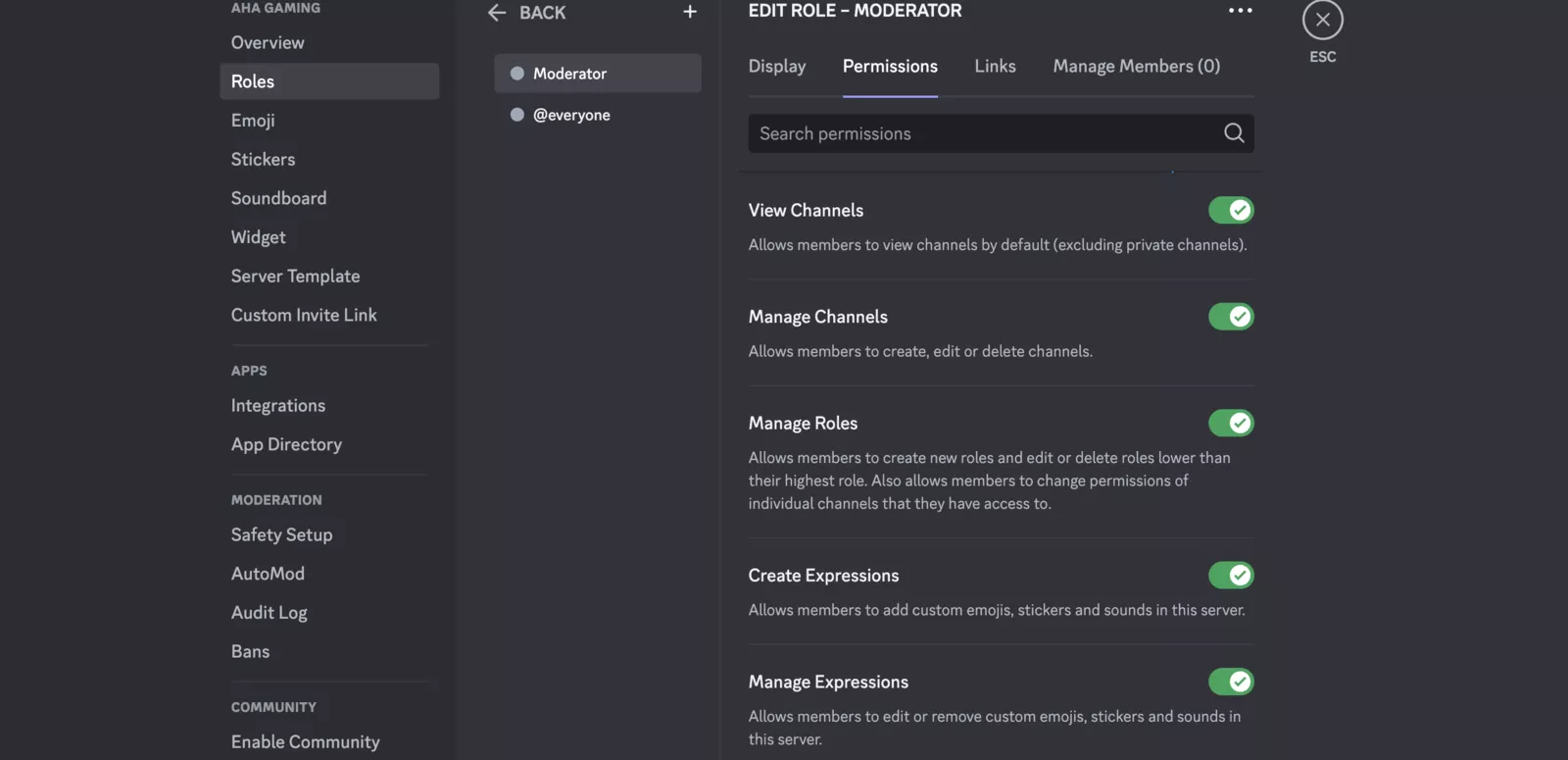
- Head over to “Manage Members” and add the chosen person for the role.
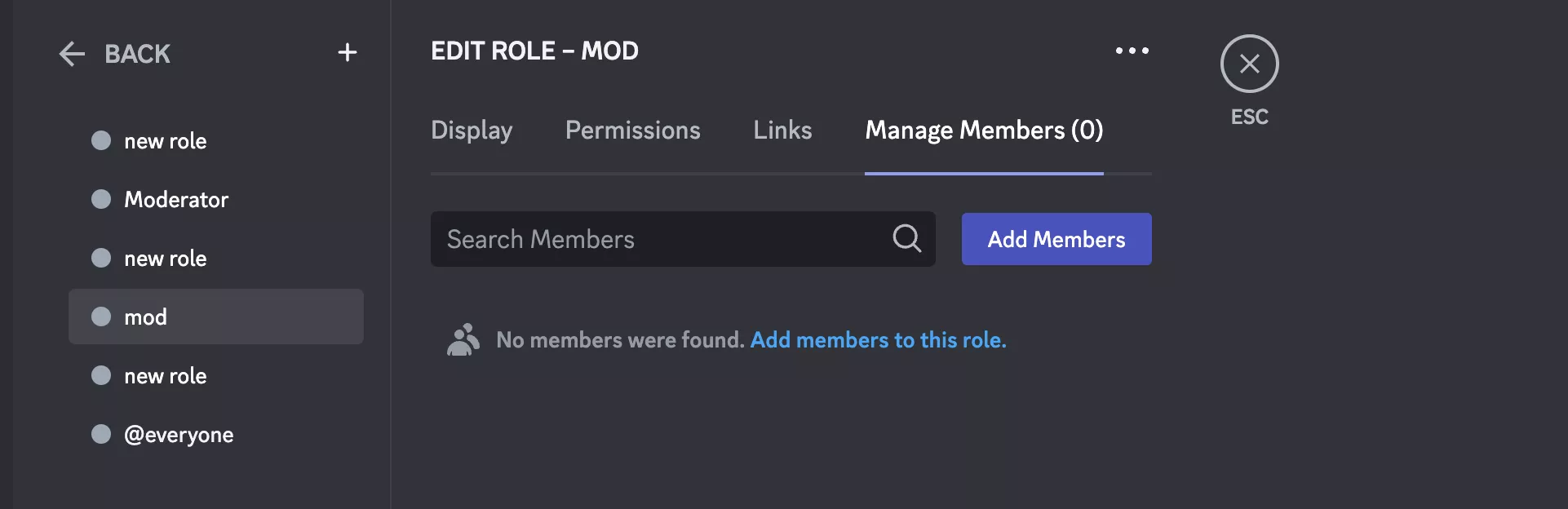
However, it is important to note that while specific server needs may vary, moderators should have at least the permissions to kick members, ban members, manage messages, and read message history.
Assign a mod on Android/iOS
Thankfully, the process of assigning a mod is similar on both iOS and Android. Here’s how:
- Open the Discord app on your iPhone or Android device.
- Open your server.
- Swipe left and click on the three horizontal dots on the top right.
- Select “Settings” and scroll down to “Roles.”
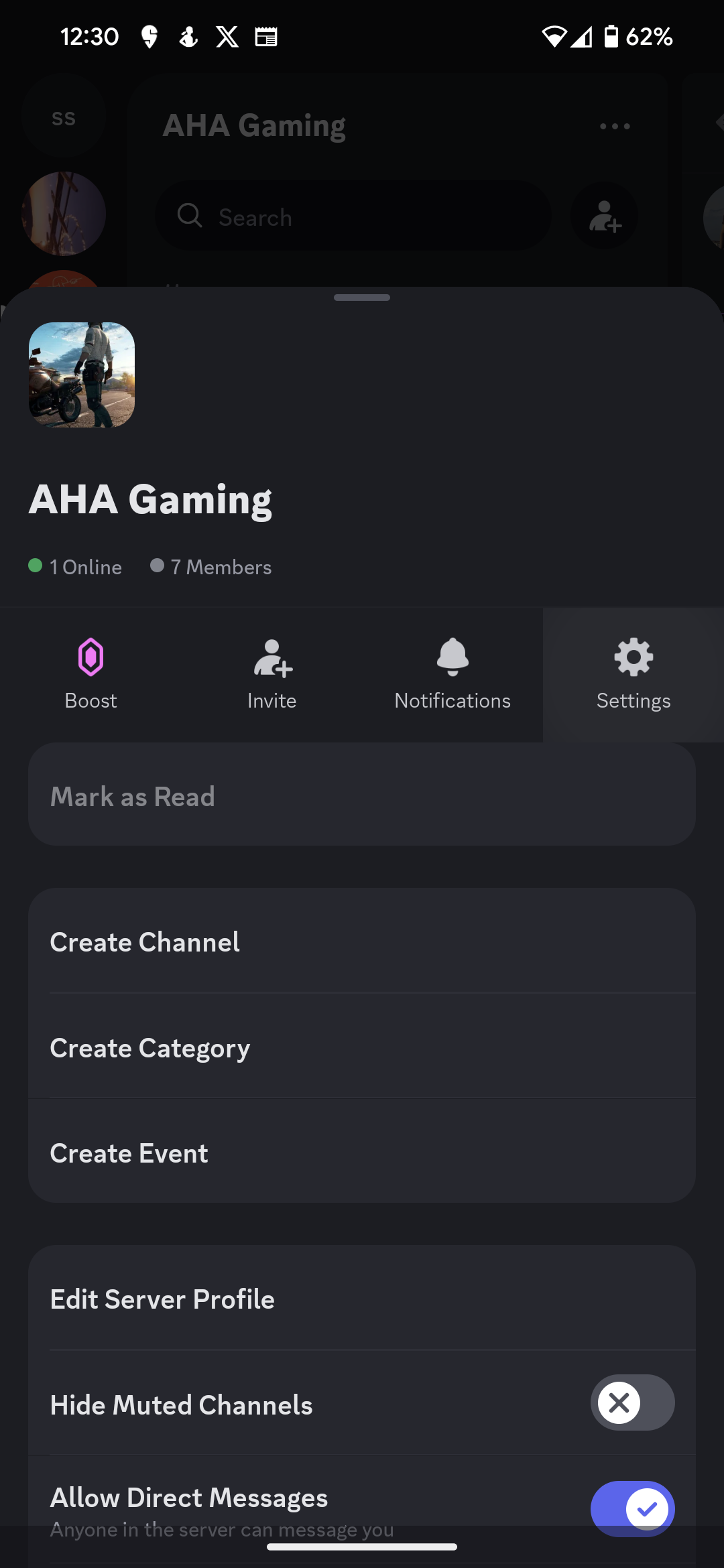
- Click on the “+” icon at the top right.
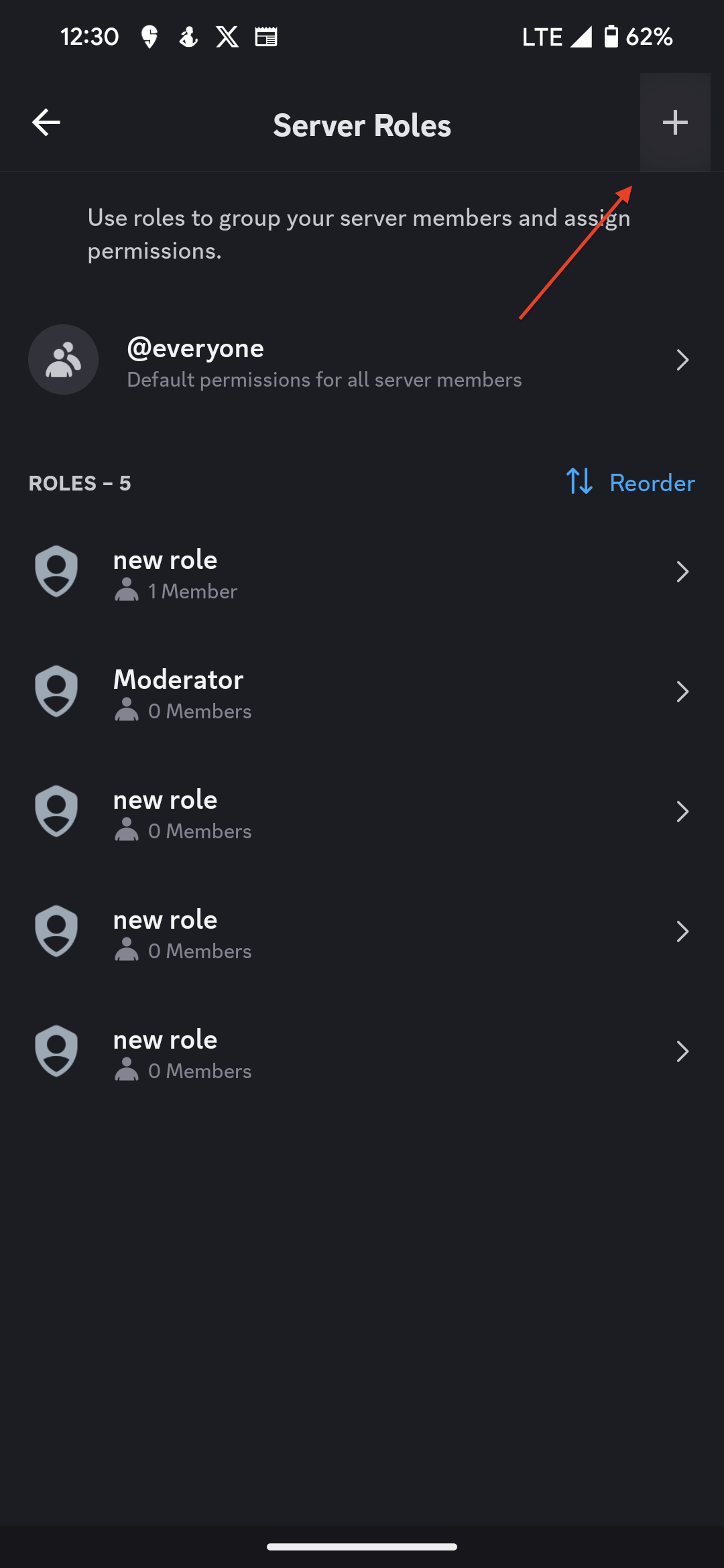
- Name the role as per your convenience.
- Navigate to the Moderator section and click on “Create Role.”
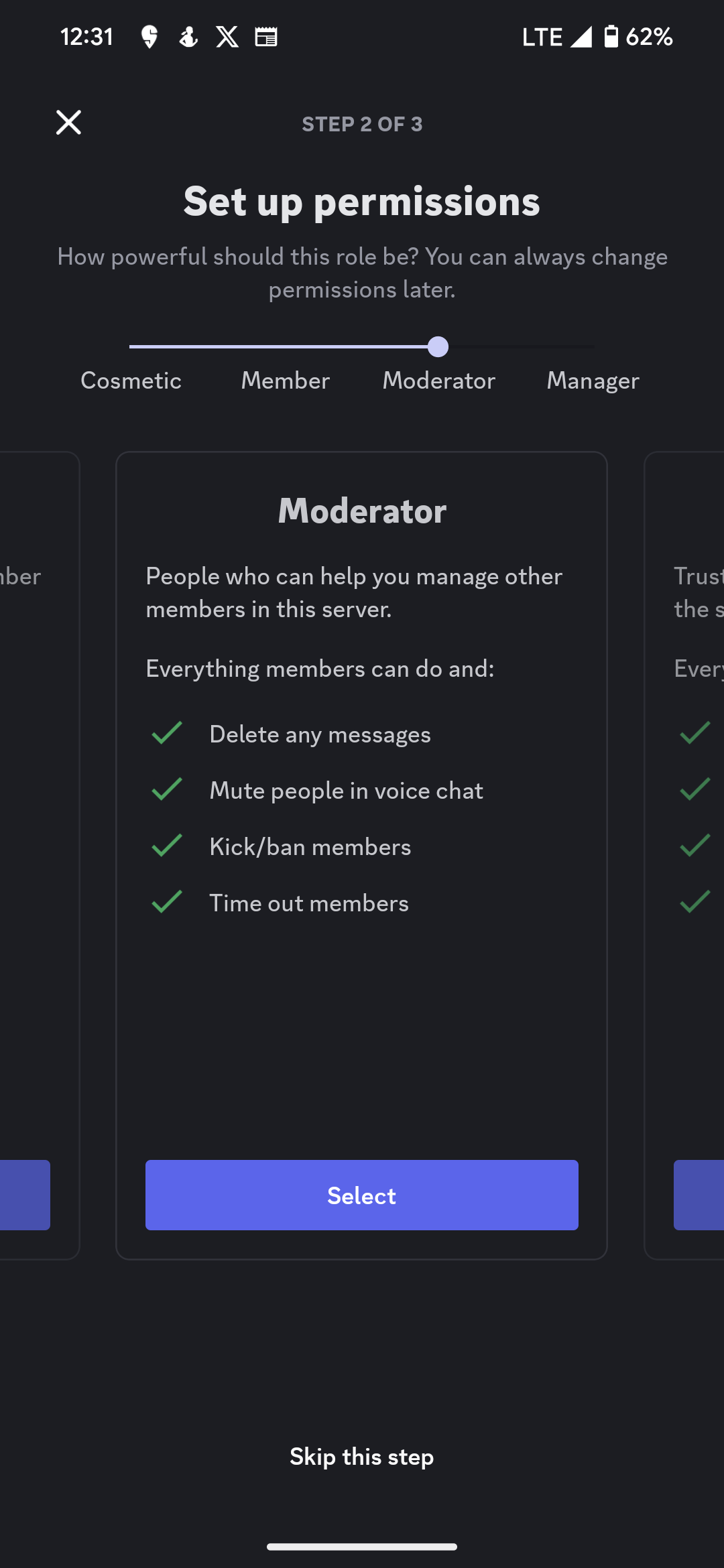
- Add the member.
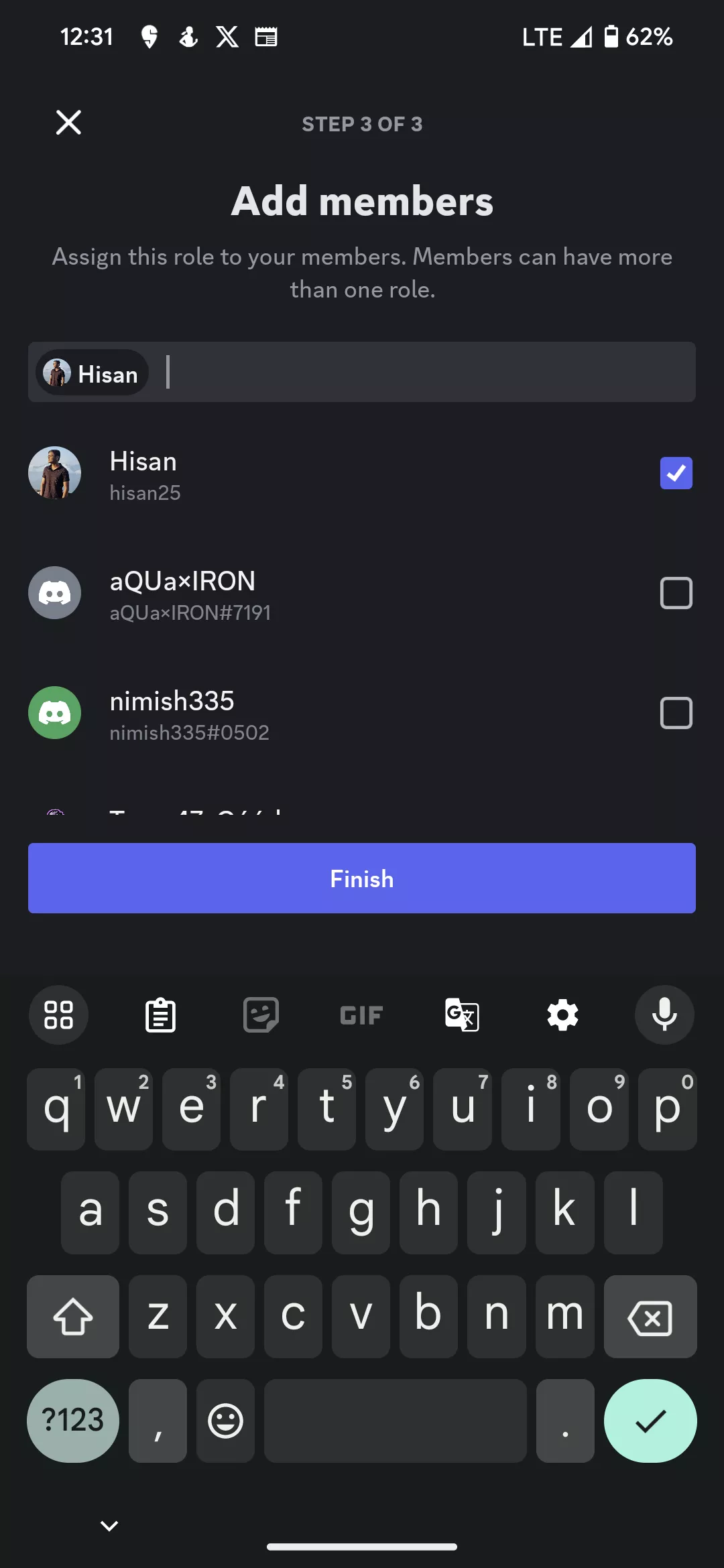
- Click “Finish.”