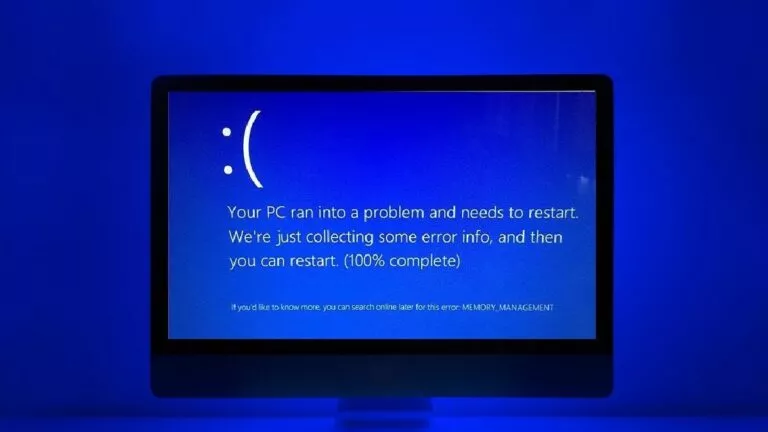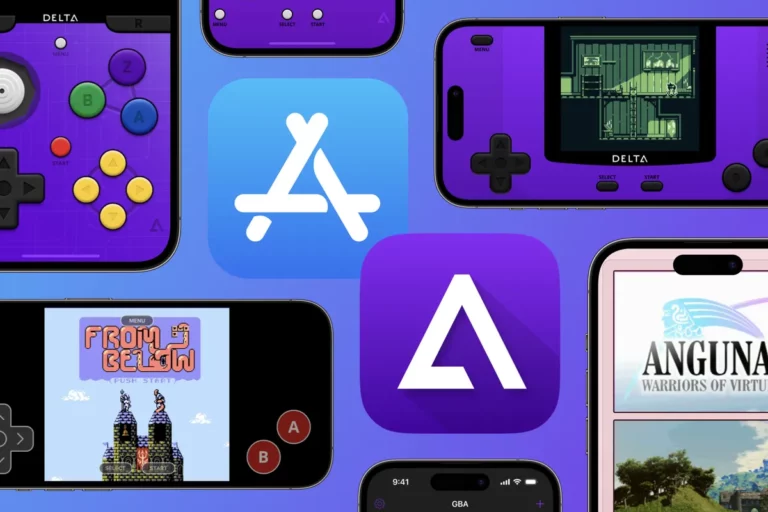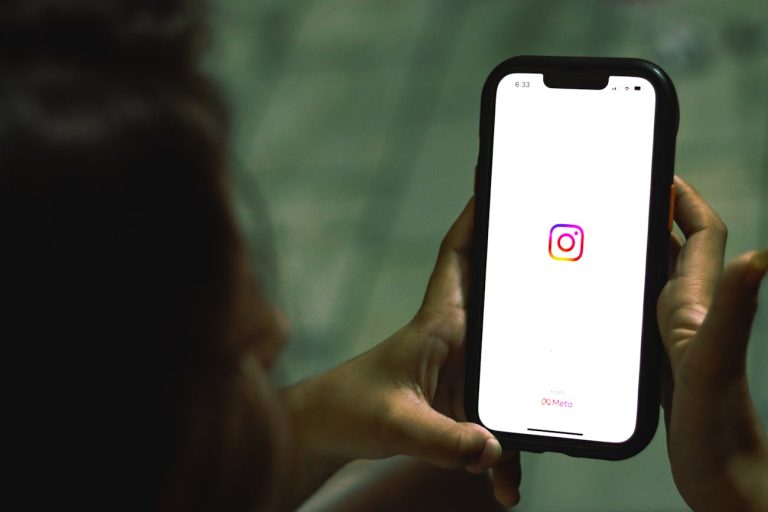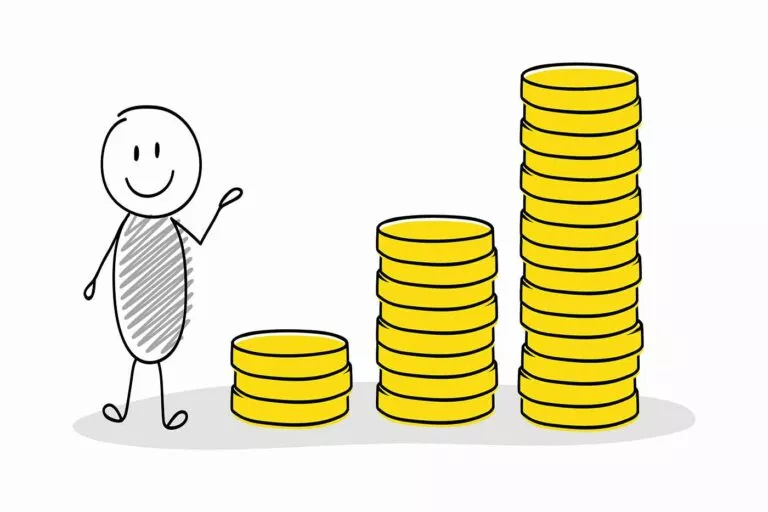How To Disable Touch Screen On Chromebook?
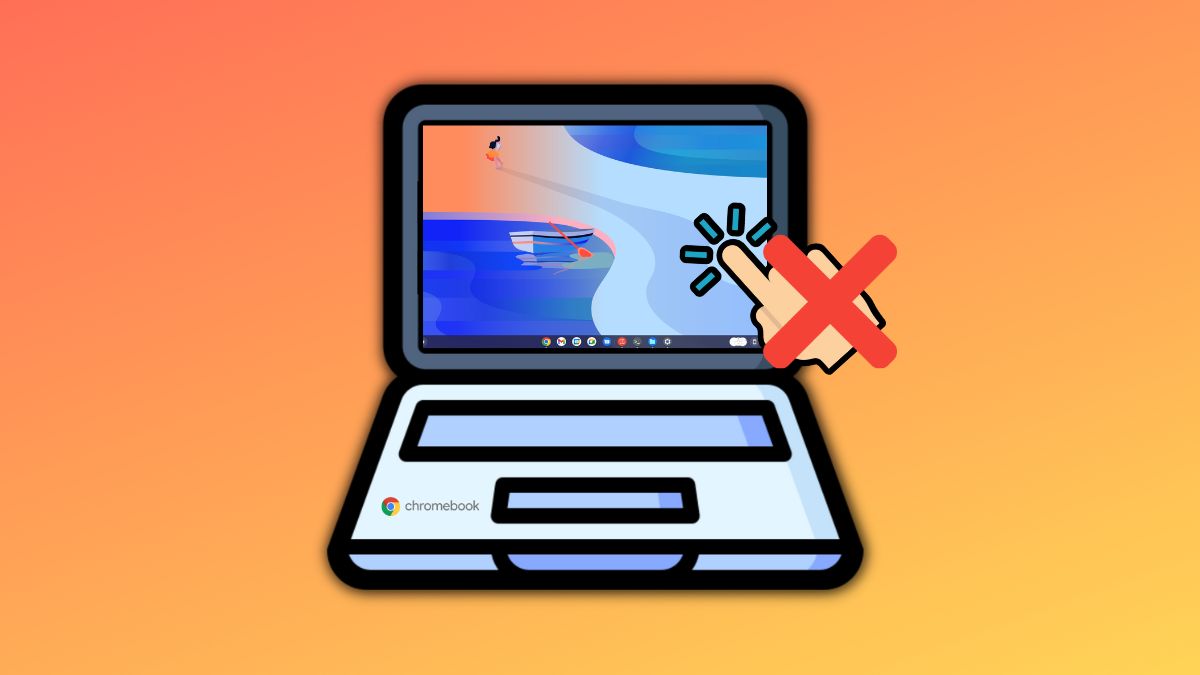
Some Chromebooks come equipped with a touch screen, and one of the best features of Chromebooks is their ability to turn into fully-fledged tablets with an Android tablet-like interface. However, if you have a Chromebook with a touch screen but don’t find yourself using the same one very often, you can turn it off. In this article, let’s look at how to disable the touch screen on a Chromebook.
Before we begin, please note that the method to do the same requires fiddling with Chrome Flags. We strongly suggest following the process step-by-step without touching other Chrome Flags.
How to disable the touch screen on Chromebook
- Open the Chrome browser on your Chromebook.
2. In the address bar, type “chrome://flags” without the inverted commas.

3. A “Chrome flags” window will open.
4. Now type “ash-debug-shortcuts” in the search bar.
5. Click on the dropdown menu and click on “Enable.”
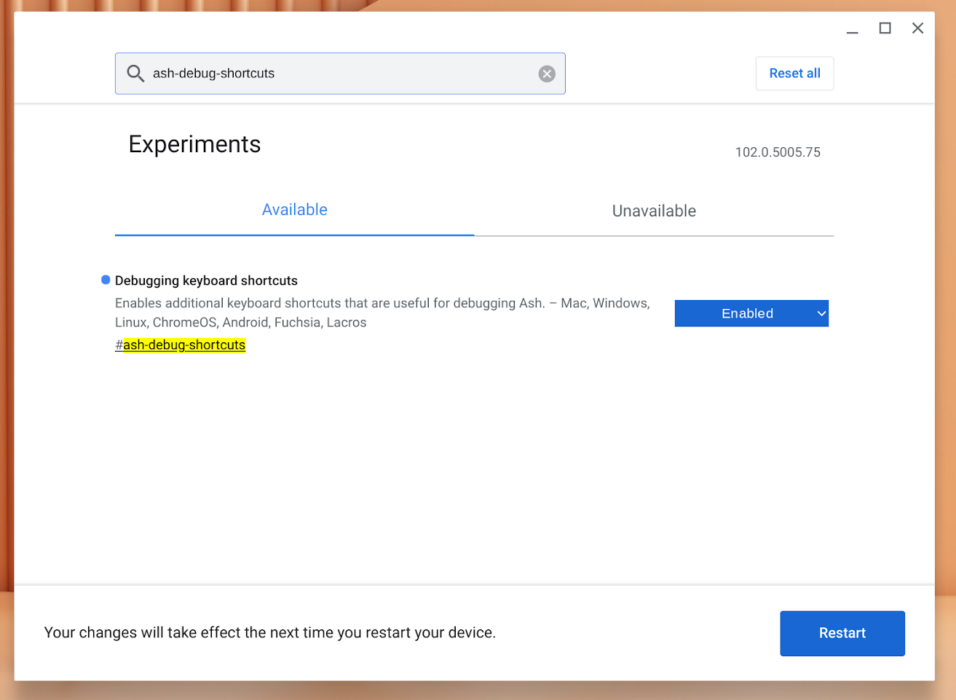
6. Finally, click on the “Restart” button and give your Chromebook a moment to restart.
7. Now, you can use the keyboard shortcut Search+Shift+T to enable or disable the touch screen of your Chromebook. Pretty simple right?
That’s how to disable the touch screen on Chromebook. What are your thoughts about Chromebook flags? Let us know in the comments section below.