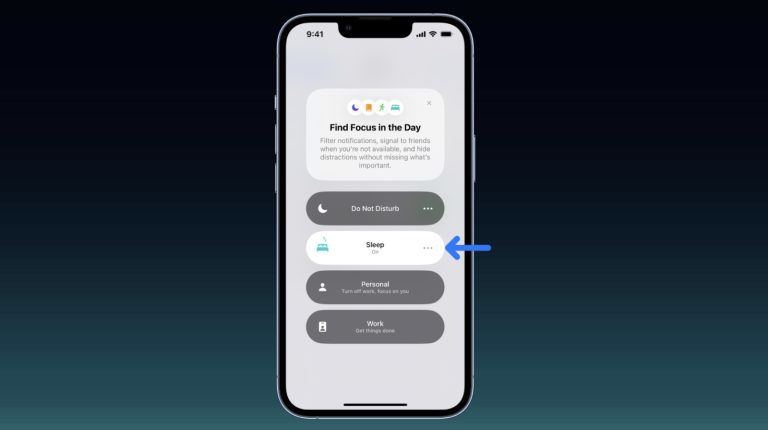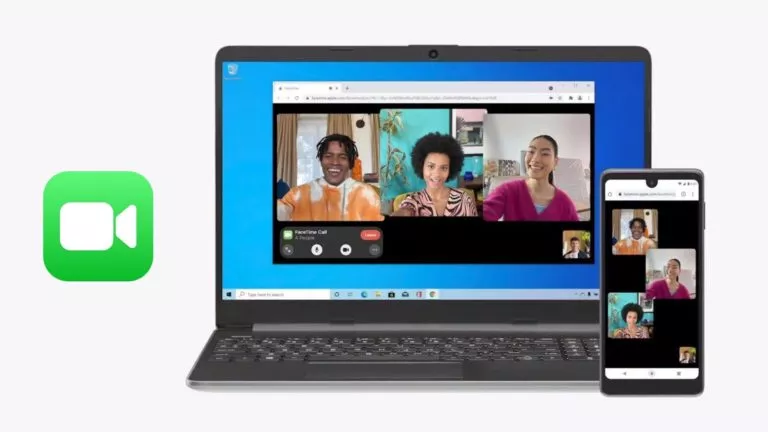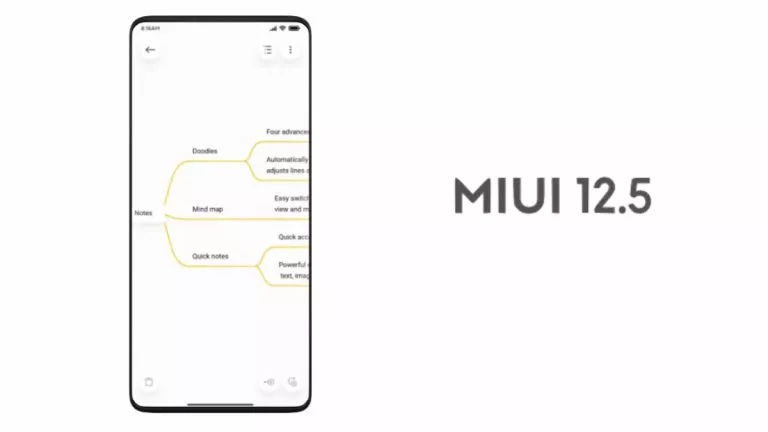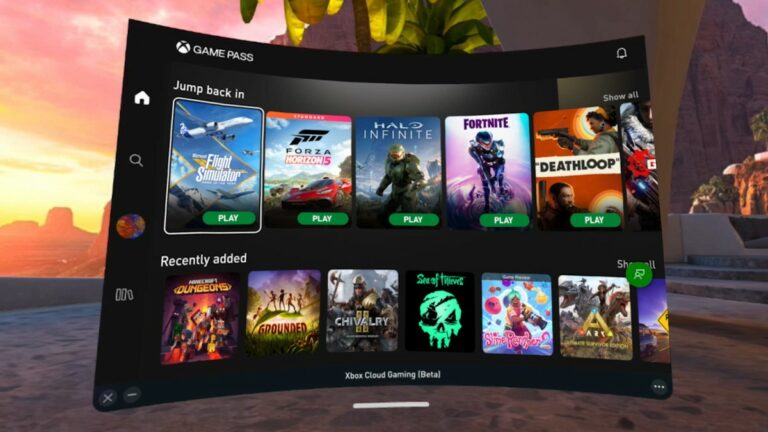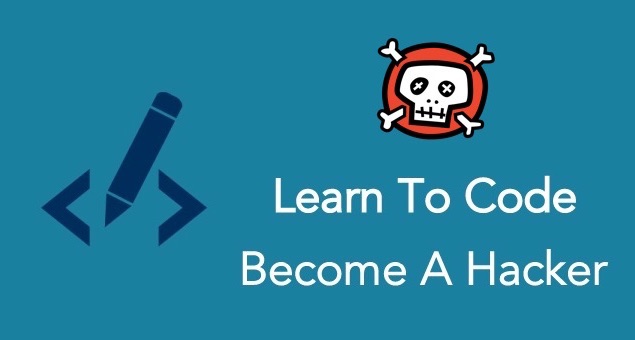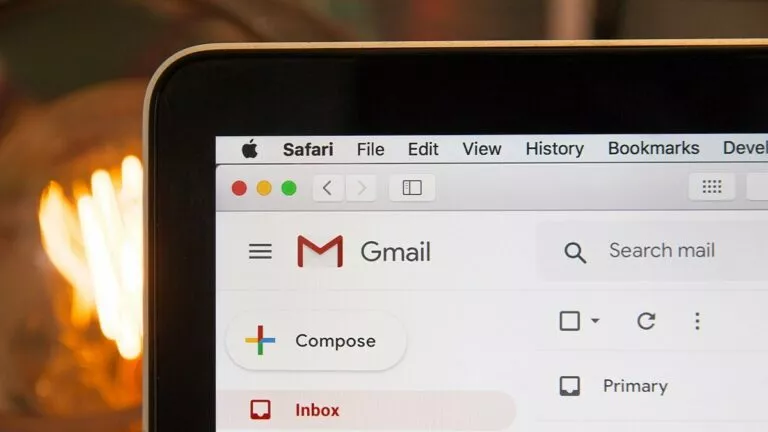How To Install Delta Emulator And Play Games On MacBook?
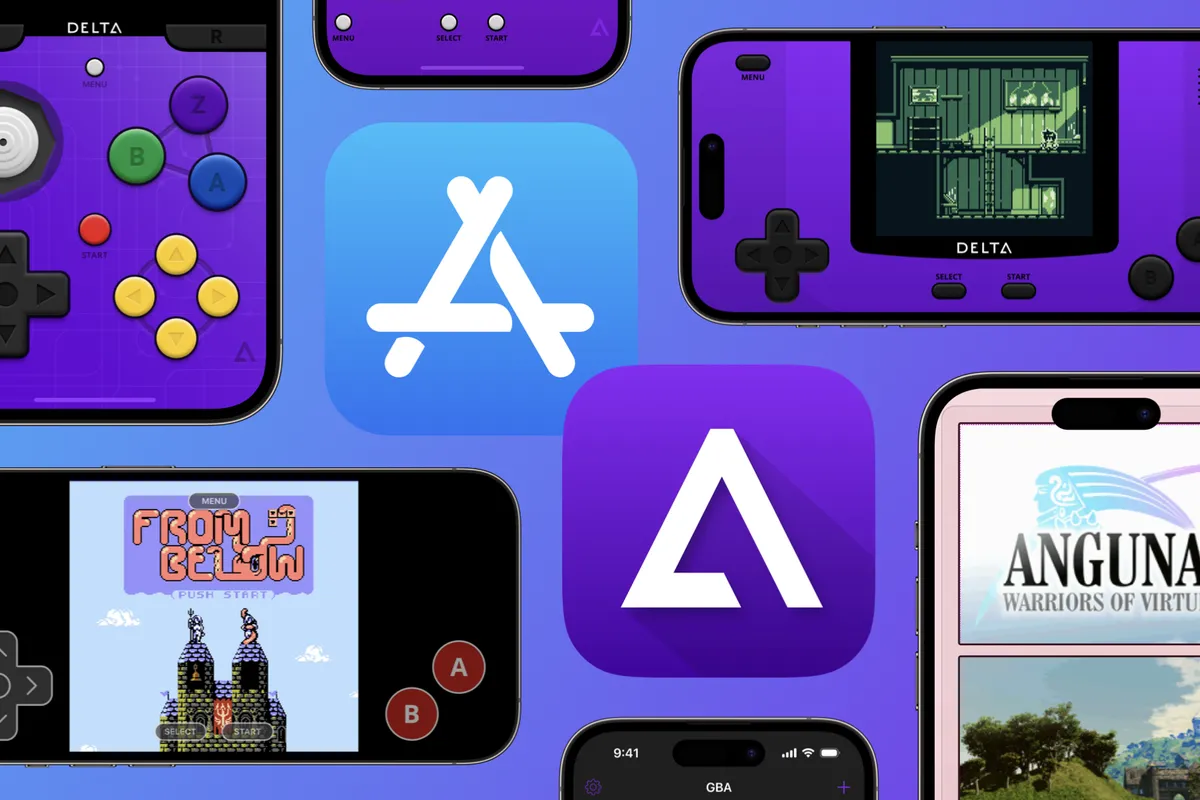
If you haven’t been living under a rock, then you would know about Apple’s recent decision to allow emulators on iOS. This move has opened the doors to emulation for millions of users eager to relive their favorite childhood games. While playing these classics on an iPhone is acceptable, it’s hard to argue against the appeal of experiencing them on a larger display. To fix this, we’ll guide you through a straightforward method to use the Delta emulator on your MacBook.
Does Delta Emulator work on MacBook?
You might wonder how a MacBook can run a mobile application because Delta has only released an iPhone version of the app. This is where the M-series chips come into play.
Built on the same ARM architecture as iPhone chips, they are capable of running mobile applications. Additionally, the fact that developers behind the Delta emulator have made it available on macOS, simplifies the process even further. To download the Delta emulator:
- Open the App Store on your MacBook.
- Search for “Delta emulator.”
- Install the app.
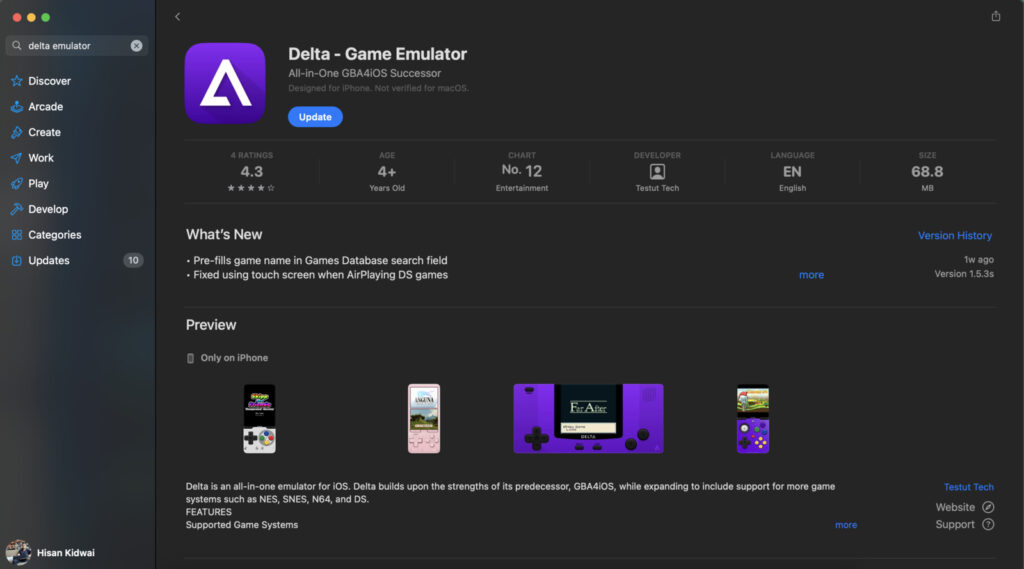
Installing Game ROMs on MacBook
Now that you have the emulator, you’ll need games to play. If you have physical cartridges, you can easily convert them to files using a cartridge-to-ROM converting device. Alternatively, you can download game ROMs from the internet. Here’s how:
- Visit a ROM downloading website, such as emulatorgames.net.
- Choose your console. Delta supports a variety of consoles, including NES, SNES, Nintendo 64, Game Boy (Color), Game Boy Advance, and Nintendo DS.
- Download your desired game.
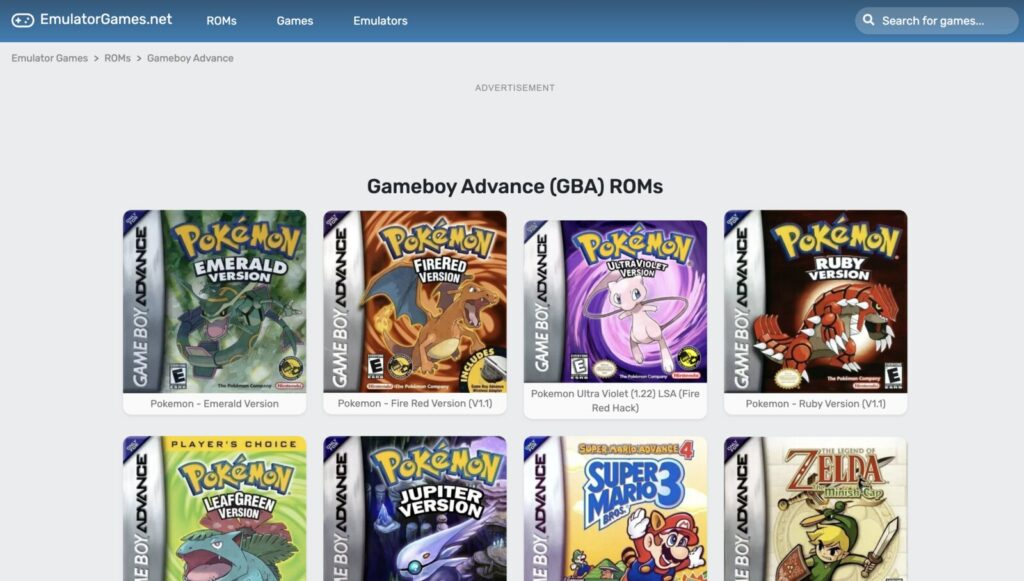
Once you have your game ROMs, it’s time to import them into the Delta emulator:
- Open the Delta emulator app.
- Click on the “+” icon in the top right corner.
- Select the “Files” option.
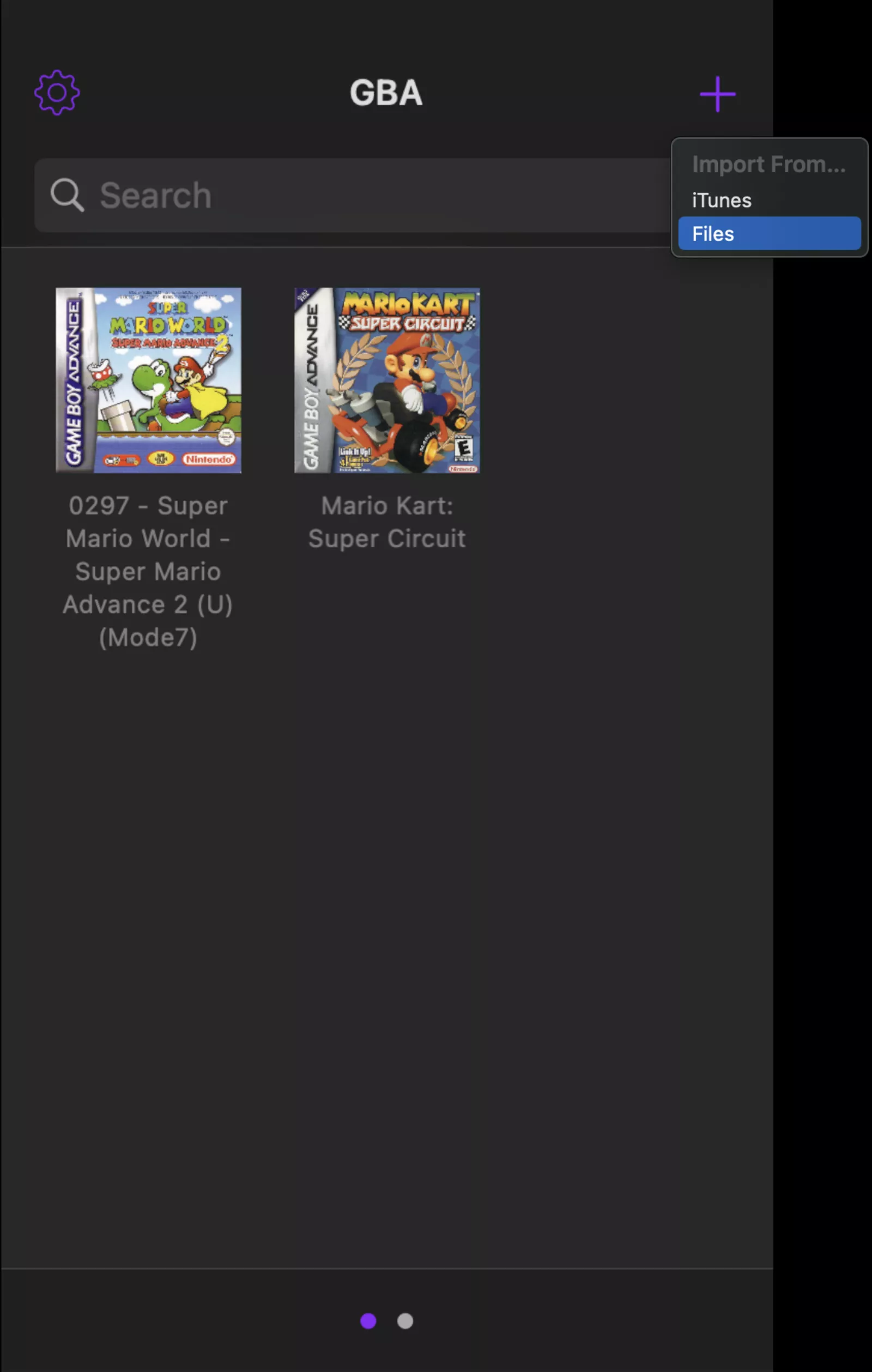
- Locate the downloaded game ROM.
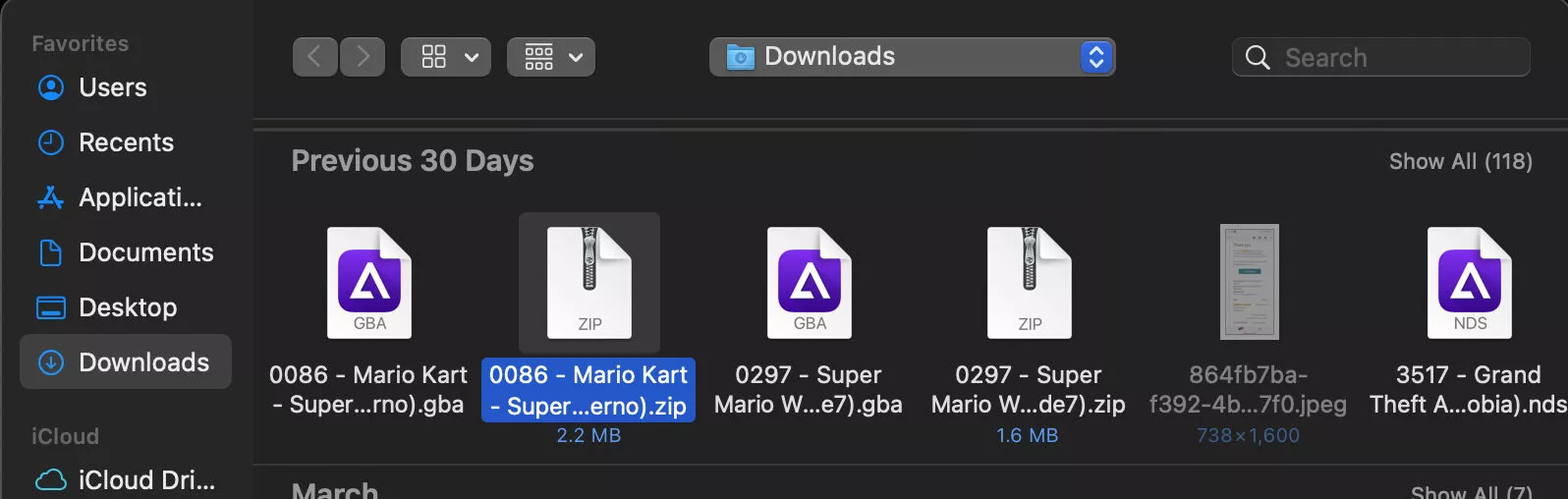
- Click “Open,” and you’re all set!
However, one minor drawback to be aware of is the aspect ratio. Since the Delta emulator is primarily designed for mobile use, it tends to open in a small window on MacBooks. Therefore, even maximizing the app may not provide a fully immersive experience, as some games may be restricted to a smaller window.