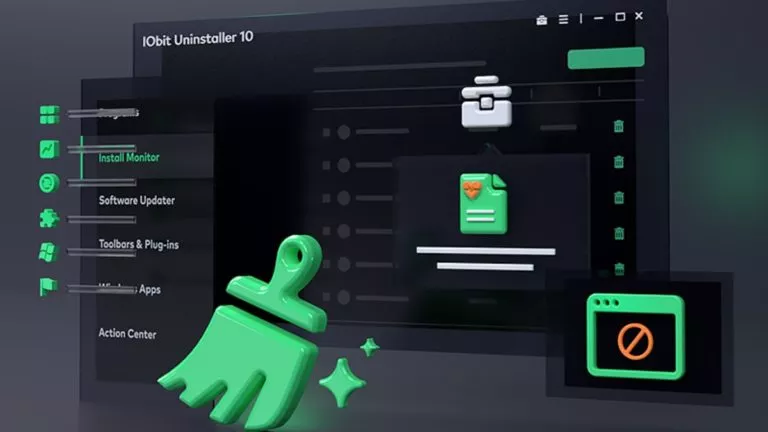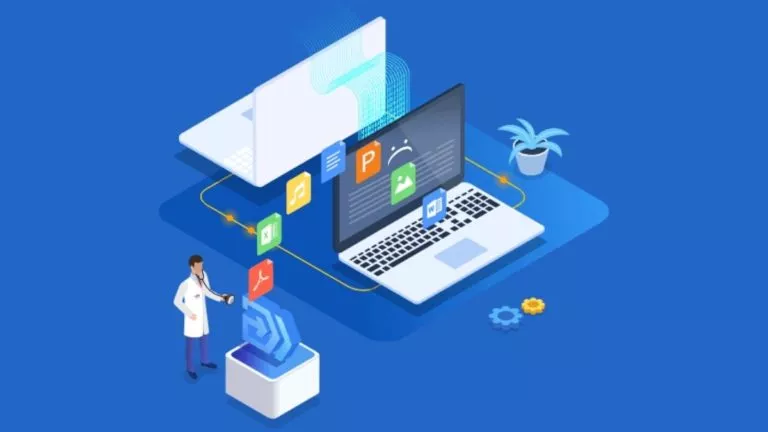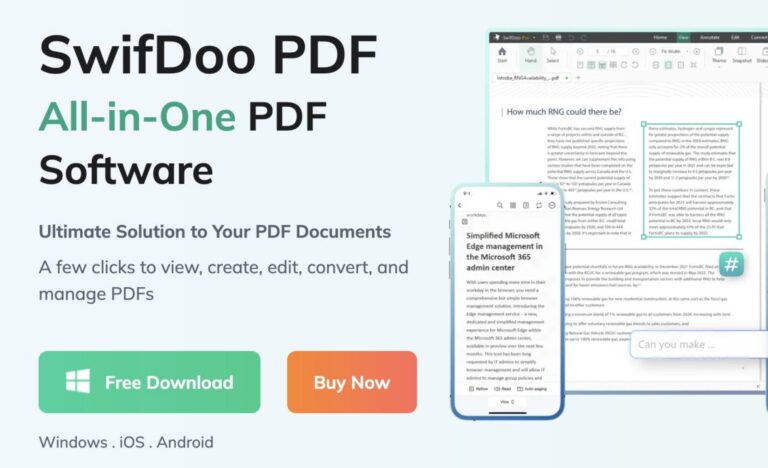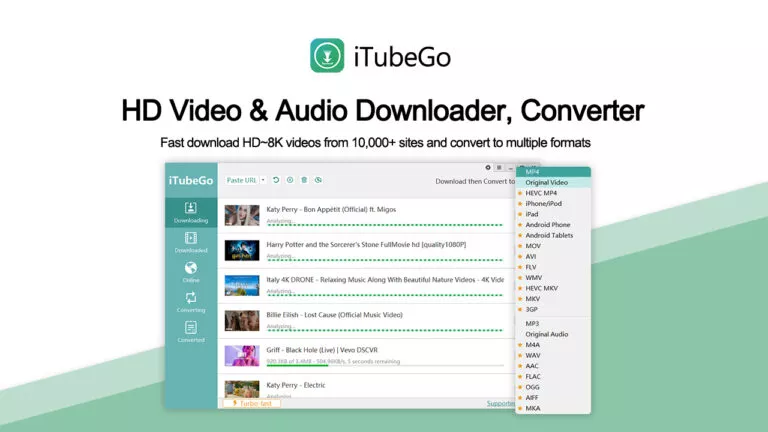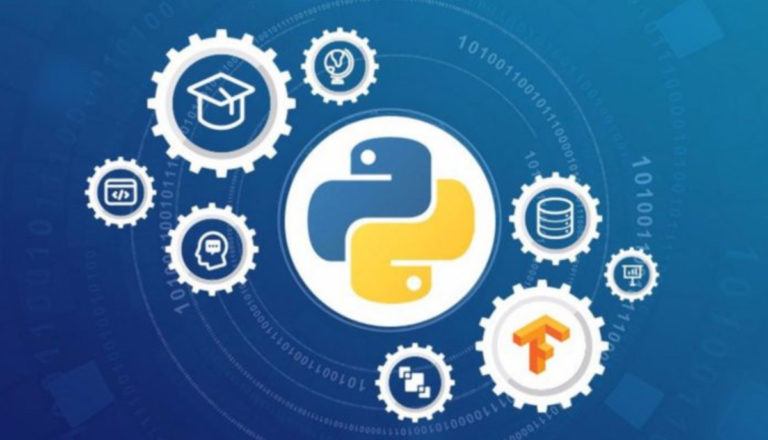How To Fix iPhone Boot Loop & Black Screen Issues? [Easy Methods]
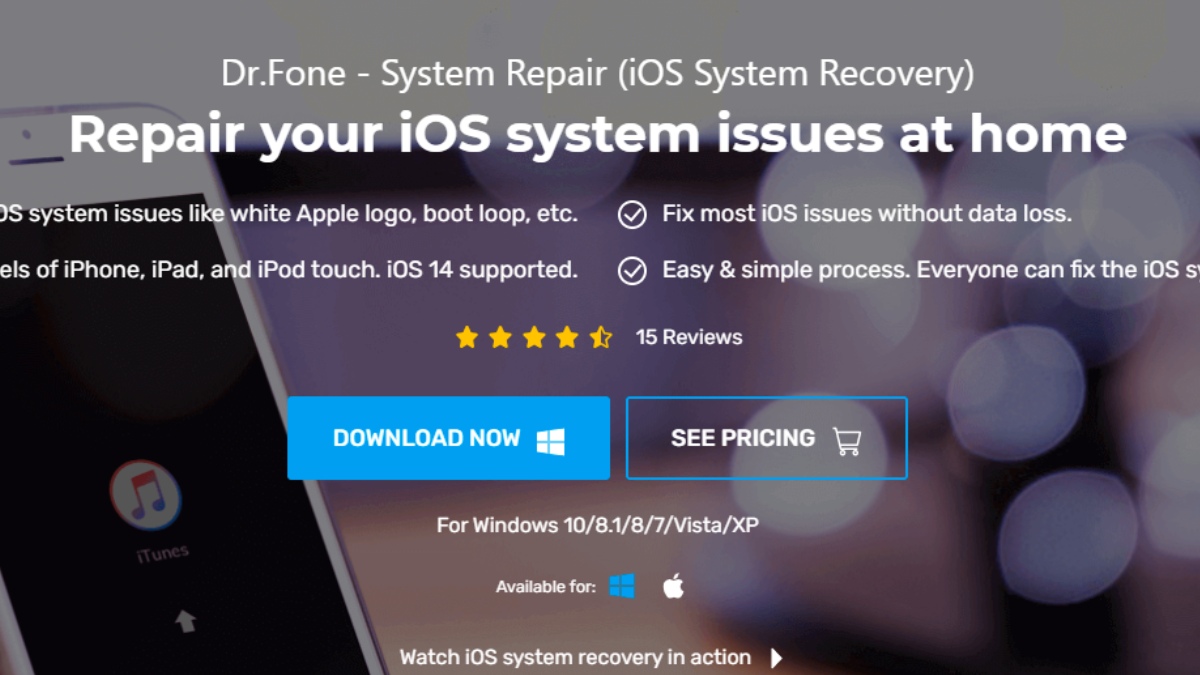
Many iPhone and iPad users have complained about boot loop and black screen issues. There are several reasons behind iPhone boot loop and black screen issues. However, there are many easy methods available to fix them. You could face such problems after updating to the latest iOS 14 or restoring your iPhone. If you’re searching for the solutions for these issues, you can visit an Apple service center but there everyone is aware of Apple’s repair costs and you might have to submit your iPhone for repair which could take a day or two. Before visiting an Apple store, here are some simple yet effective troubleshooting tips you can use to get rid of iPhone boot loop and iPhone black screen.
In case these tips aren’t helpful (we’re hopeful, these will be), your last resort would be consulting an Apple technician for the issue affecting your device.
Fix iPhone Boot Loop & iPhone Black Screen: Basic Troubleshooting
Force Restart Your iPhone
The first step towards fixing an iPhone stuck on Apple logo is force restart it. Here’s how you do it:
- If you have an iPhone 6 or earlier, press the power button and home button together until you see the display go off.
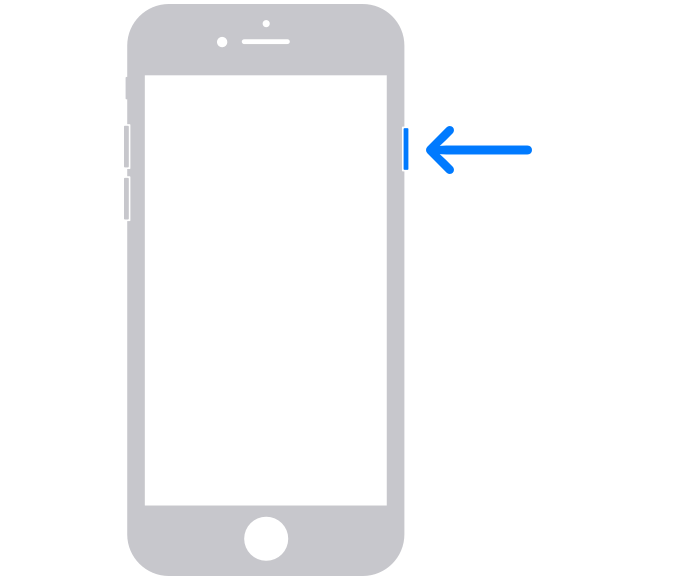
- For iPhone 7 or 7 Plus, press the power button and volume down button simultaneously and do not release the button until you see the Apple logo.
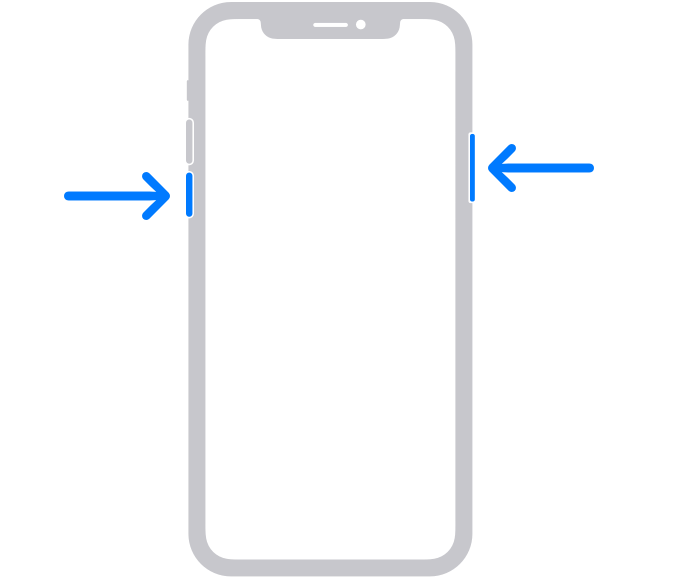
- If you own iPhone 8 or above, press and release the power up down and do the same with the power down button. Once you see the Apple logo, press the power button.
Use iTunes To Restore If iPhone Keeps Restarting
Another method to break out of iPhone boot loop is using iTunes to restore it. Here’s how you can fix the iPhone black screen issue:
Before using this method, we must tell you that you will lose your data in the process. Therefore, if you have not backed up your iPhone, we don’t recommend using this method to get rid of iPhone error 4013. If you have recently backed up your data on iCloud, you can go through with this method without worrying much about your personal and valuable data.
- Connect your iPhone to your PC using the USB to lightning cable and then launch iTunes. Make sure that iTunes is updated to the latest version before you proceed.
- Go to the ‘Backups’ section and click on the ‘Restore Backup’ button. You’ll be presented with a list of your previous iPhone backups. Choose the backup from which you want to restore the data to your iPhone.
Once the backup is restored, you’ll see that the you won’t be stuck in boot loop anymore.
Use Recovery Mode to fix iPhone Black Screen
You can also use iPhone’s recovery mode using iTunes to fix an iPhone stuck on Apple logo. Follow the below mentioned steps for the same:
Please note that your entire data will be deleted in the process. Therefore, we recommend users to take a backup on iCloud before proceeding with this method to fix iPhone.
- Connect your iPhone to your PC using the USB to lightning cable and then launch iTunes. Make sure that iTunes is updated to the latest version before you proceed.
- Press and hold home or power button on your iPhone for a few seconds until you see the recovery mode screen. When you see the recovery mode screen, release the button and click on Update iPhone. The PC connected to your iPhone will start installing the latest iOS to solve the issue.
Use Dr.fone System Repair To Fix iPhone Stuck In Boot Loop Without Losing Data [Recommended Method]
While all the above-mentioned methods involve a risk of data loss, there is another safe method that we recommend to our users. You can use Wondershare’s Dr.fone System Repair (iOS System Recovery) to fix your problematic iPhone. It is compatible with the latest iOS 14 as well as previous versions of iOS. Moreover, you can download the Dr.fone app for Windows and macOS.
Here are the steps you need to follow:
- Download the software from the official website according to your operating system. Install and launch it, and choose ‘System Repair’ option. Connect your iPhone to the PC using USB cable.
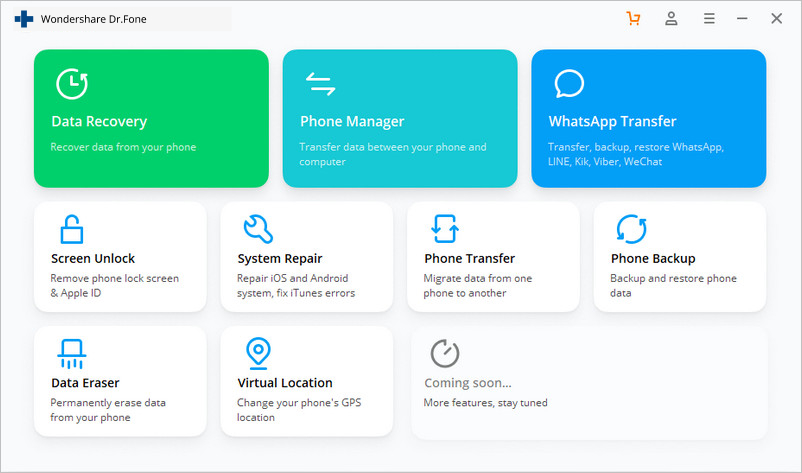
- Here, you’ll see two options – Standard Mode and Advanced Mode. Choose the Standard Mode to get rid of iPhone black screen without losing your data.
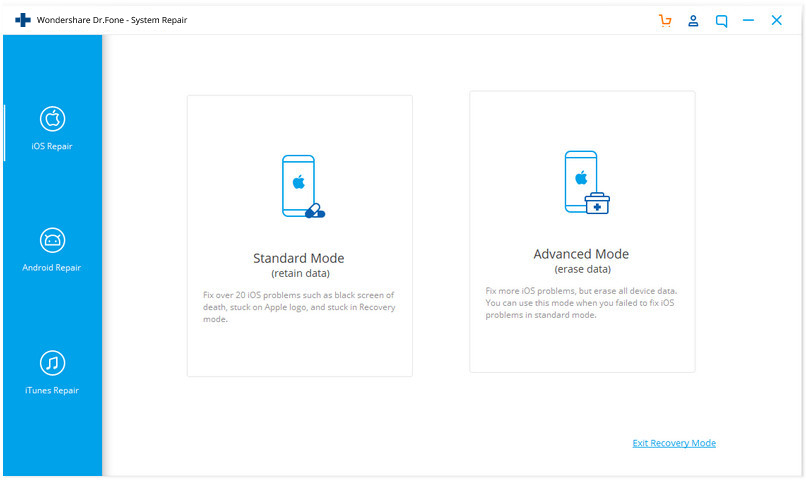
If the software fails to recognize your device, you need to click on “Device is connected but not recognized” and reboot it on the DFU (Device Firmware Update) mode as the on-screen instructions show. To enter the DFU mode, hold the Power and Home button at the same time for 10 seconds. Now, release the Power button (and not the Home button). As soon as your device will enter the DFU mode, the application will automatically recognize it.
- Next, choose your iPhone model and the correct iOS version to download the firmware. After choosing the correct options, click on the Start button to start downloading the firmware.
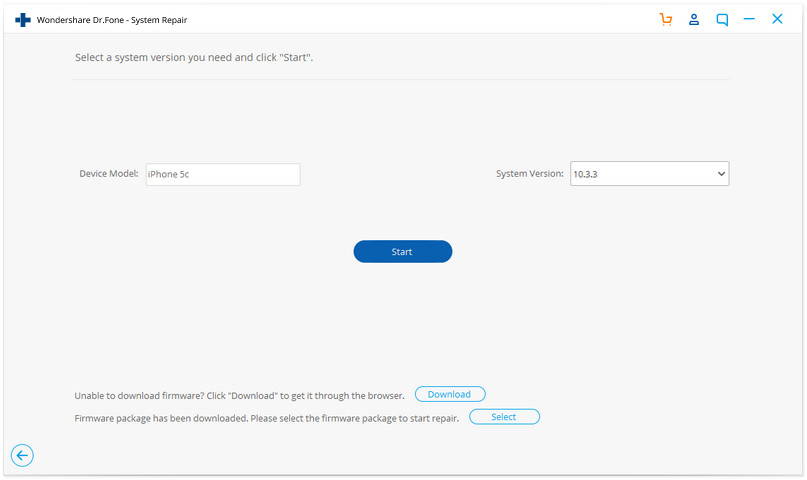
- The download procedure will take some time. Until the firmware download is complete, make sure that your iPhone is connected to the PC and you have a stable internet connection.
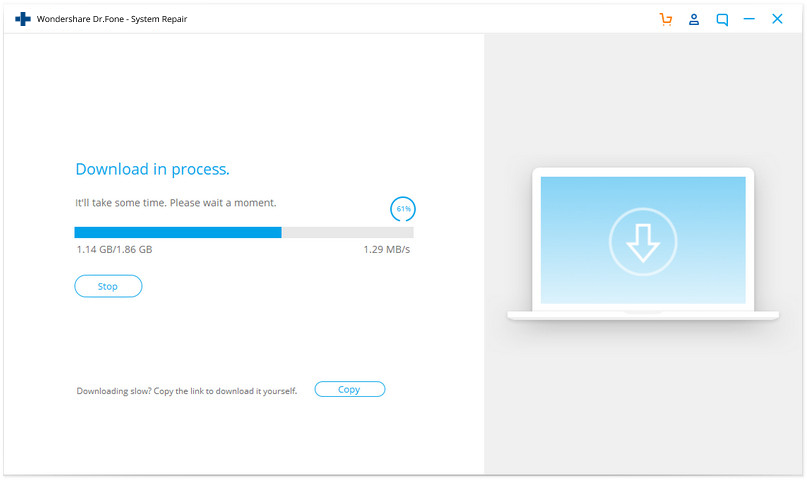
- Once the firmware is downloaded, click on the ‘Fix now’ button to fix all your iPhone related issues including iPhone black screen, error 4013, iPhone stuck on Apple logo, and more.
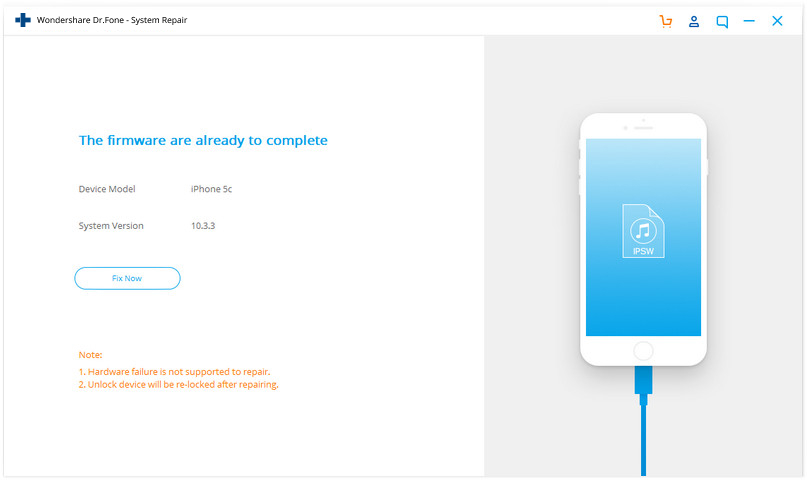
- After the procedure has been completed, you’ll get a message on your PC saying “Repair of the operating system is complete”. Your iPhone will automatically reboot.
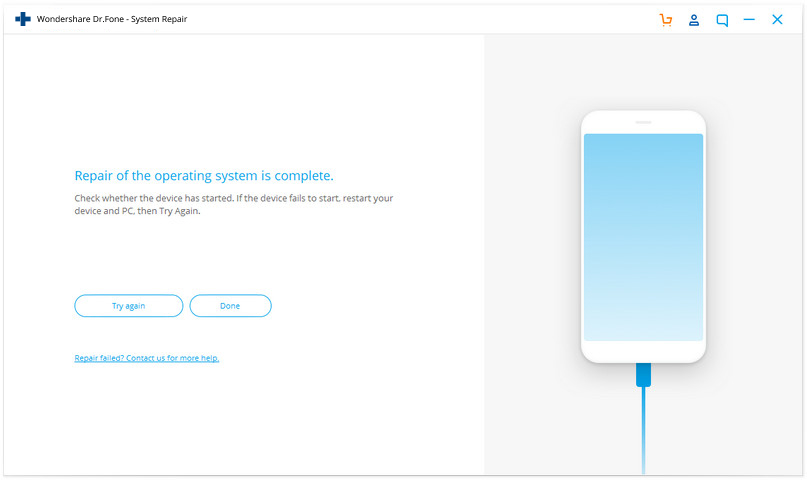
In case the issue is not resolved, you can click on the ‘Try Again’ button to repeat the procedure once again.