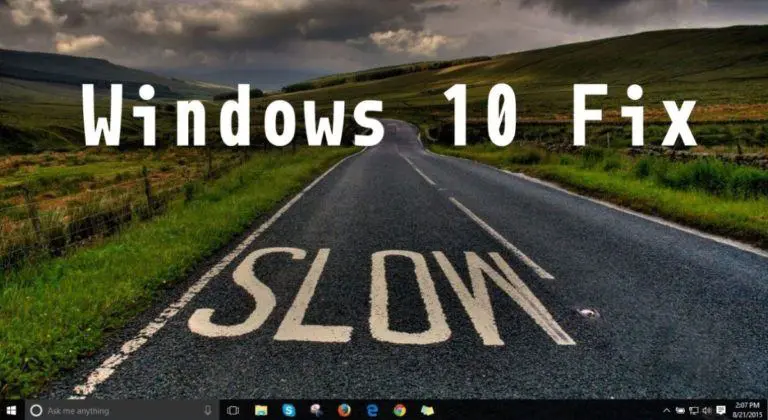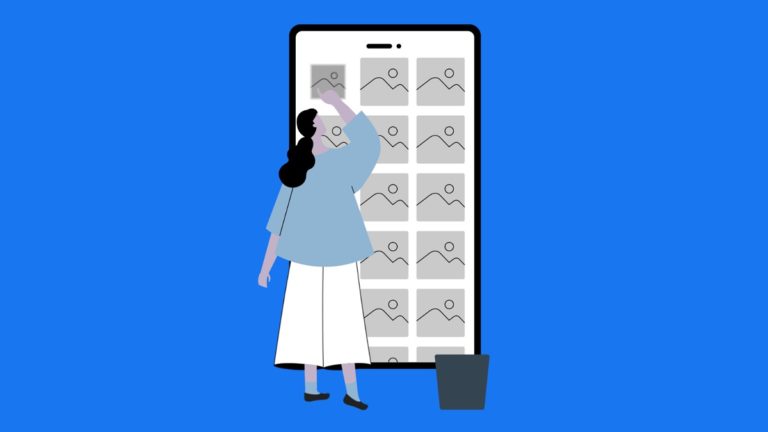How To Fix ERR_CONNECTION_RESET? – 2021 Guide
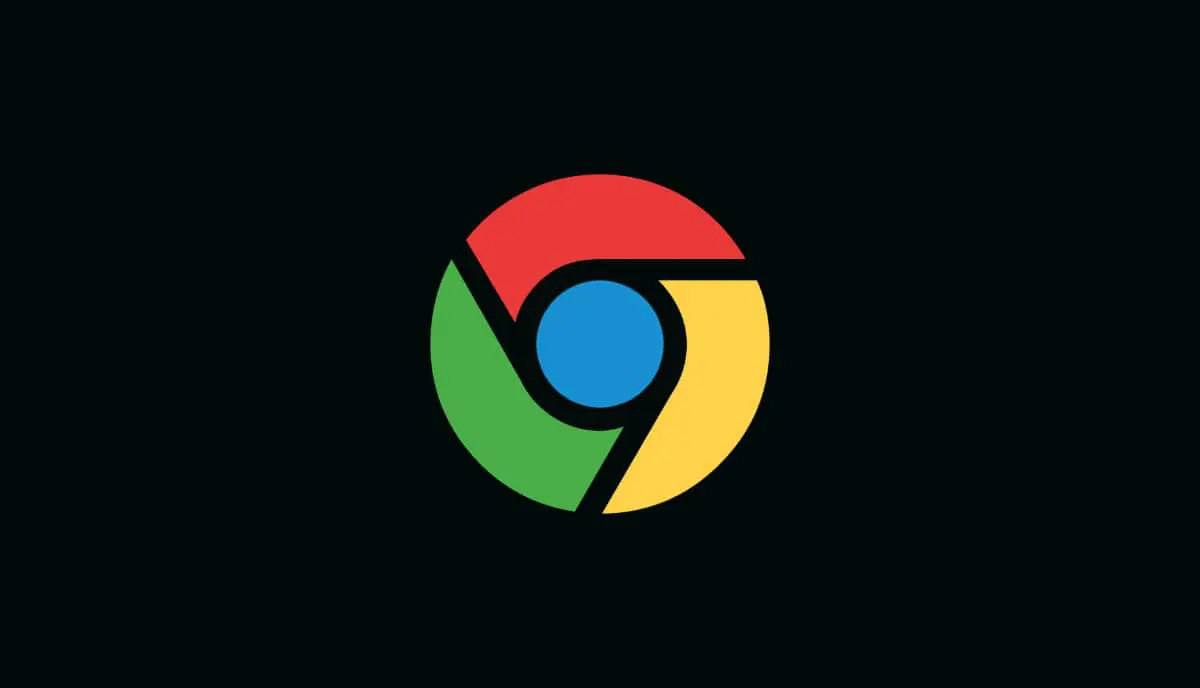
Being a frequent user on the internet means experiencing technical difficulties every once in a while. Even Google Chrome users aren’t safe from errors such as err_connection_reset or err_cache_miss. It is usually accompanied by a message stating this site can’t be reached as the connection was reset on Chrome. Well, if you encounter these issues often, here are a few ways to fix them.
What is err_connection_reset?
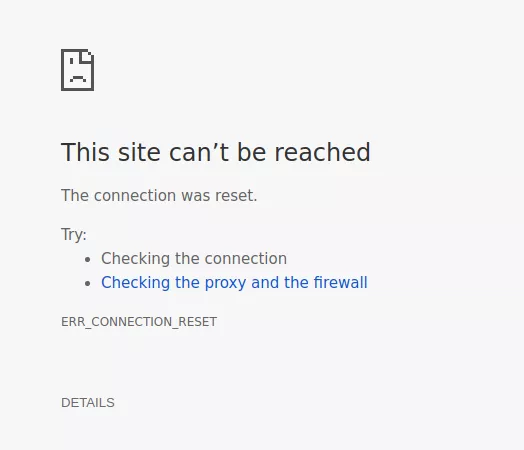
This type of error mainly stems from network issues that lead to err_connection_reset error. Other browsers such as Internet Explorer, Microsoft Edge, and Firefox show a similar message: “The connection was reset.” However, the problem with these errors is they don’t tell us what caused the issue in the first place. Here are some of the reasons why this issue is caused:
- Antivirus blocking
- Networking issue (most common)
- Firewall blocking
How to fix Google Chrome err_connection_reset?
Restart/Change browsers
It might sound like a simple fix, but these Chrome connection reset errors can sometimes be fixed just by restarting or changing your browser.
Use a VPN
Sometimes, some limitations might be placed on your network service provider, which can be bypassed by using a VPN. You might get errors like “this site can’t be reached the connection was reset,” but you can fix that with a VPN. Check out some of the best free VPN services.
Restart your router
You can also try restarting your router by pressing the restart button on it. If you can’t find the button, unplug the power cord for 30 seconds and then power it back on.
Disable firewall and antivirus
Some websites are blocked by your antivirus and firewalls, which are deemed malicious. However, sometimes they can also do so for blocking applications and IP addresses. You can disable your antivirus for a brief moment or make an exception for the website if you trust it.
Clear Google Chrome browsing data
There might be some corrupted cache memory that is causing this net err_connection_reset error. You can fix it by clearing some browsing data. You can do this just by pressing Ctrl+Shift+Del. From here you need to change the time range from last hour to all time. You don’t need to delete your browsing history.
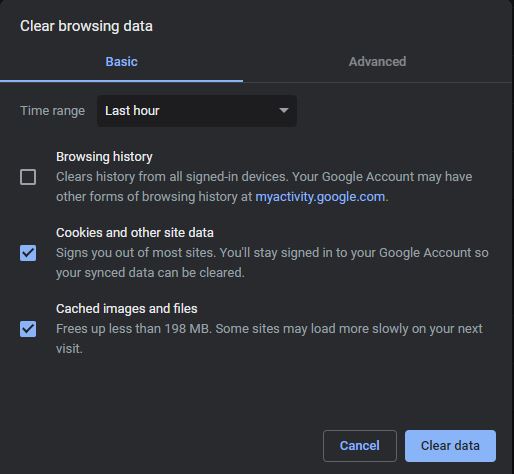
Change LAN/Proxy settings
If the above methods do not work, try checking your Lan/Proxy settings to fix the net err_connection_reset error.
1. Press Windows key + R to open up the Run program. Type in ‘inetcpl.cpl’ to open the Internet Properties.
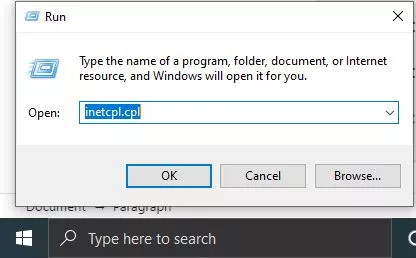
2. Go to Connections>Lan Settings and uncheck all the options.
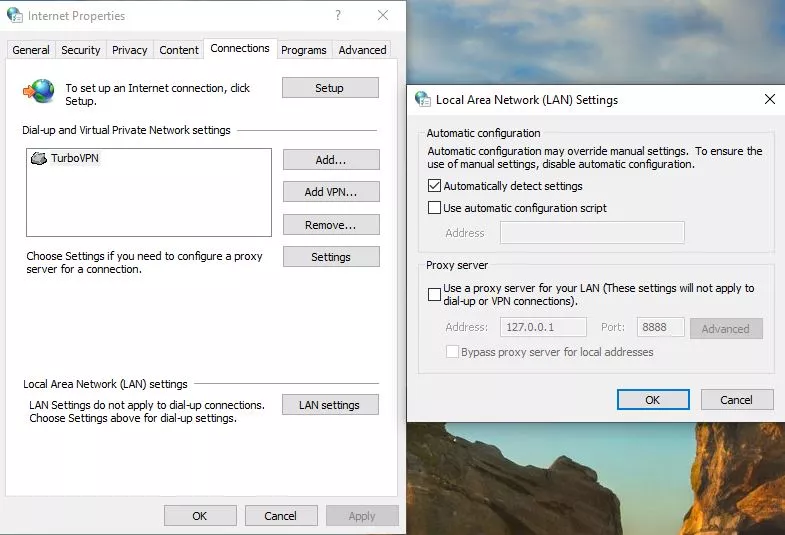
3. Restart your device.
Fix Err_Connection_Reset Error by Resetting network settings
If the above-mentioned methods couldn’t fix the net err_connection_reset error, then you might want to try this.
Run Windows Command Prompt as administrator and type in the following commands one by one. Make sure to press enter after each one. Restart your device after doing this.
netsh winsock reset
netsh int ip reset
ipconfig /release
ipconfig /renew
netsh interface ipv4 reset
netsh interface ipv6 reset
reset ipconfig /flushdnsFor Mac users, go to Finder > Applications > Utilities: and type in the following commands. Restart your device after doing this.
dscacheutil -flushcache
sudo killall -HUP mDNSResponderChange your Maximum Transmission Unit
1. Press Windows key + R to open up the Run program. Type in ‘ncpa.cpl’ and press enter
2. You can see all your ‘network names‘ from here. Note it down and open the command prompt as an administrator.
3. Type in the following command and replace “Local Area Connection” with your selected network name. Once replaced, press enter.
netsh interface ipv4 set subinterface "Local Area Connection" mtu=1472 store=persistent netsh interface ipv4 set subinterface Ethernet mtu=1472 store=persistent (example) netsh interface ipv4 set subinterface Wi-Fi mtu=1472 store=persistent (example)
4. Restart your device and your router after doing this.