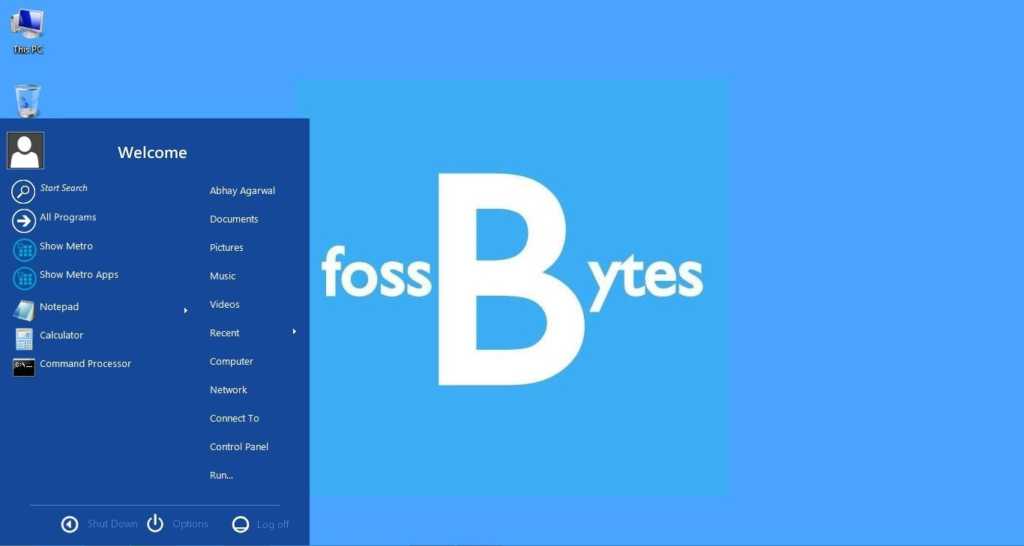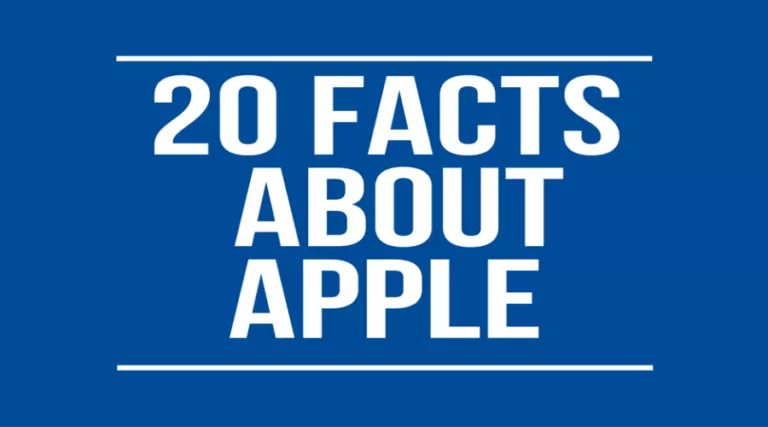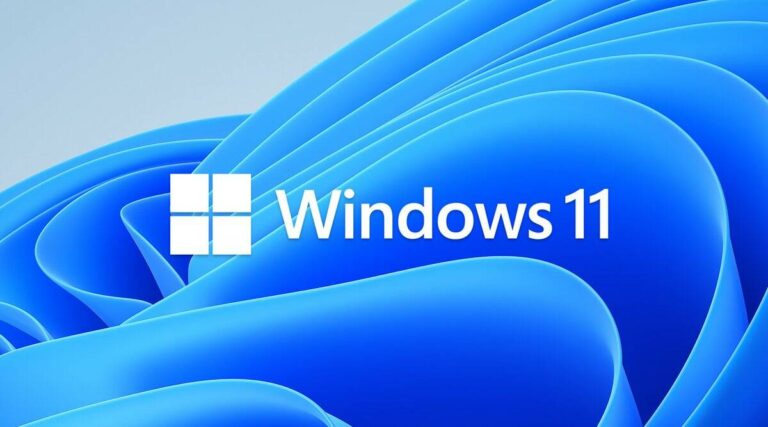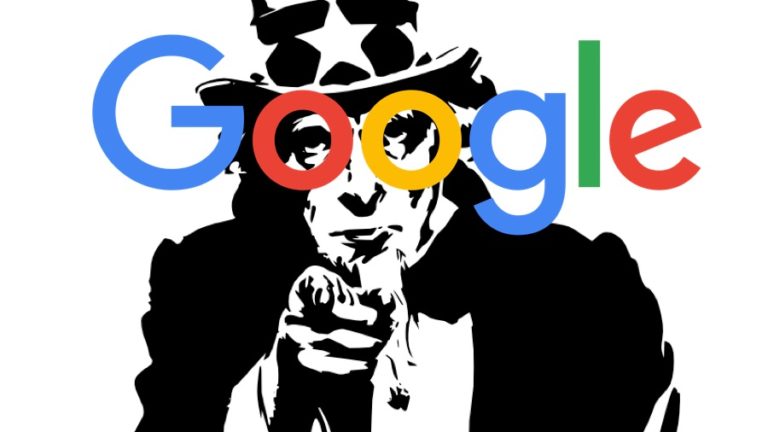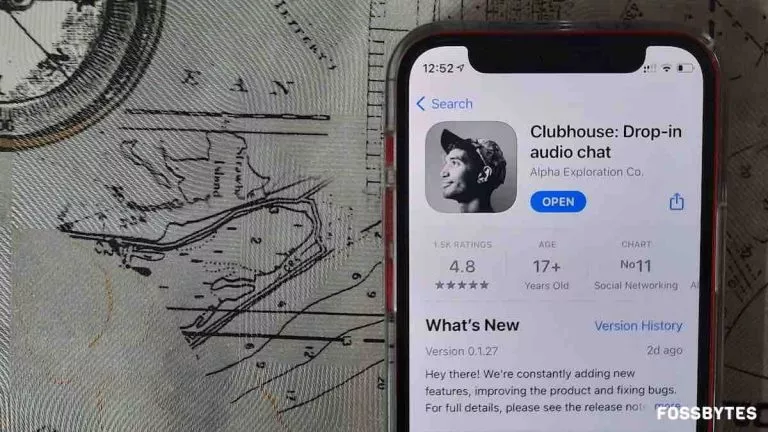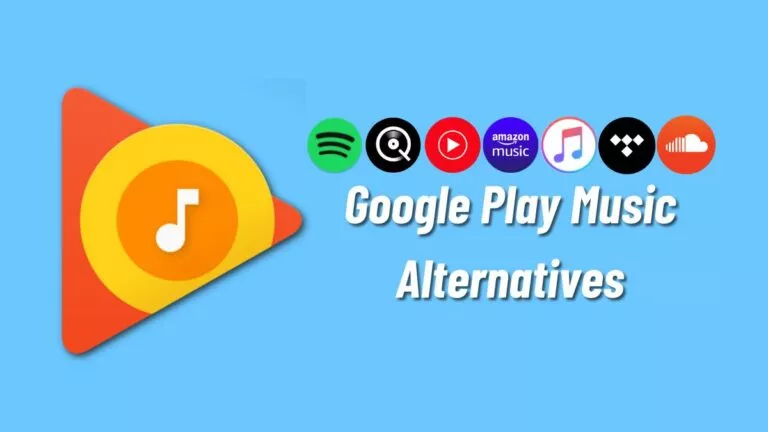How To Enable Start Menu Button in Windows 8

If you are using a PC without Start Menu and are feeling lost, you are not alone. Not putting start menu in Windows 8 was the biggest mistake committed by Microsoft. Continuing my series of simple how-to tips and tricks, today I’m going to tell you a quick way to bring back the start menu in your Windows 8 PC.
1. Start Menu Reviver 2
Start Menu Reviver 2 looks quite fancy after installation and it has touch screen friendly option. With total 64 tiles space and Windows 7 mode view it’ll give you complete feeling of Windows Start button. With this you can create shortcuts for Website, apps, music etc. Also, Riever 2 has the most demandable search box at bottom where you can find programs and files by typing their names.
To enable Start button in Windows 8, you need to download the link and simply install it in your system. Once you’ve installed, you will find Start Button enabled in your Windows 8.
2. ViStart
ViStart 8 too is a cool option to choose. Although it is not devided into tiles which is the very basic UI of Window 8, but it seems to be friendly for those who’ve used Windows 7 before. You can choose different varity of skins with ViStart.
To enable Start button in Windows 8 you need to download the link and simply install it in your system. Once installed, you will find Start Button enabled in your Windows 8.
Recommended: How To Enable GodMode In Windows and Its Complete Features
Are you going to enable the Start Button in Window 8? Let us know in comments.
Also, see our How To Guides for more stuff ;)