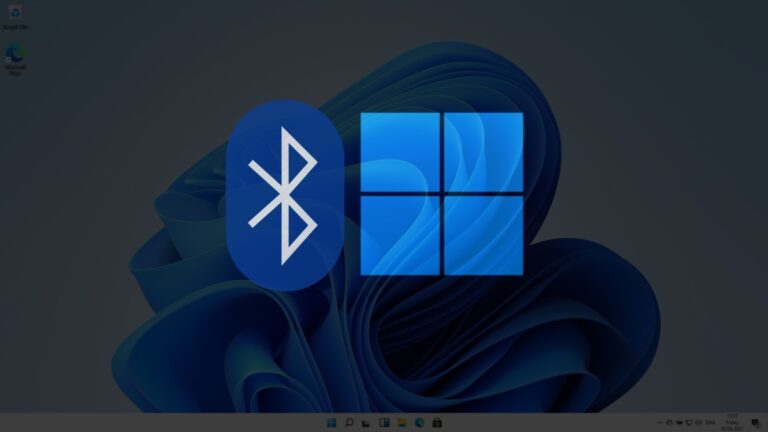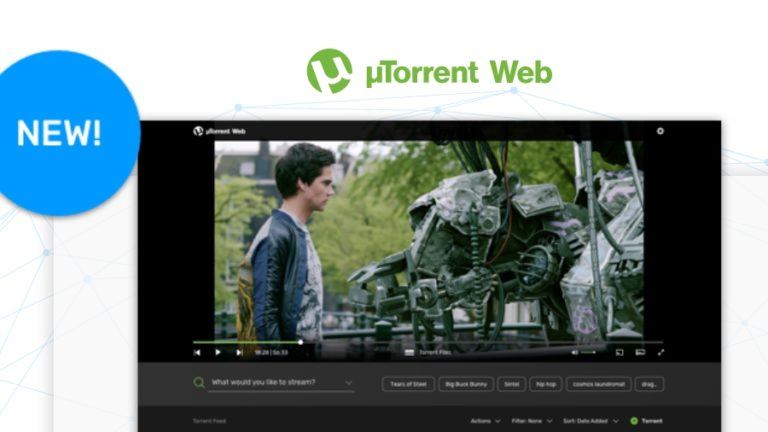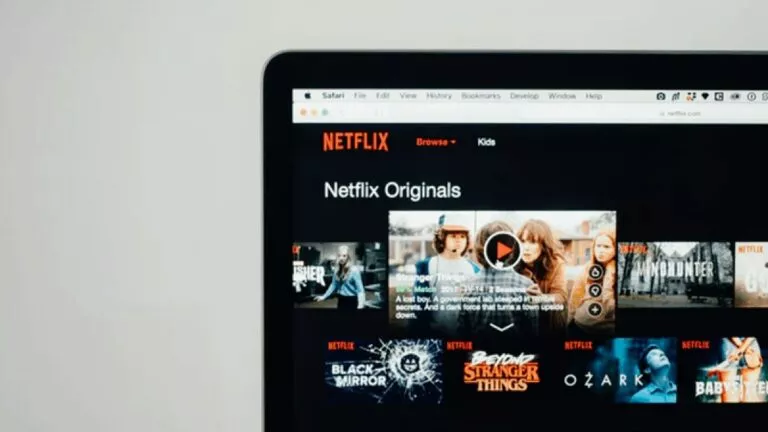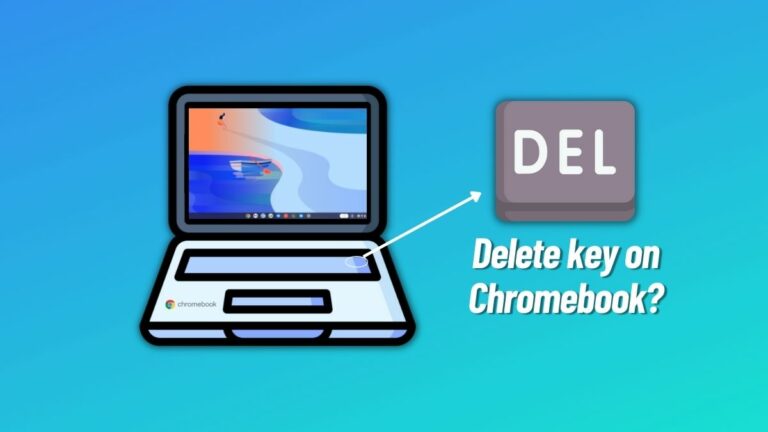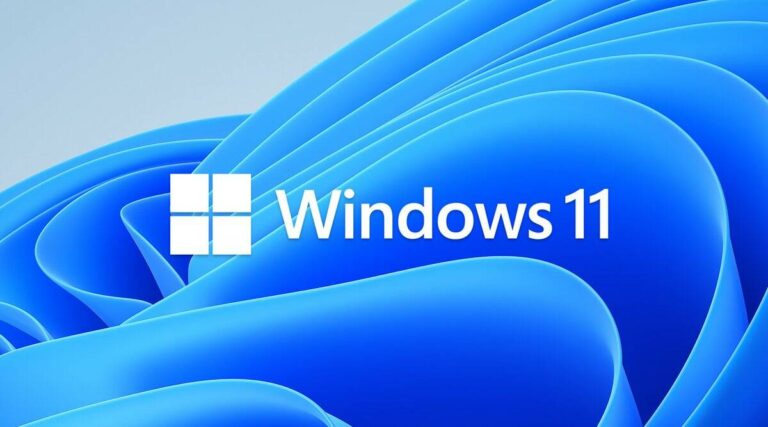How to Download Saved Files from Steam Cloud?

Steam Cloud is one of the best parts of modern gaming, as it allows you to play on different devices without losing progress. However, the service can sometimes run into issues, preventing it from syncing your saved files with the installed game. And if you are stuck in a similar situation—don’t worry. In this guide, I’ll show you how to access and download your saved files from Steam Cloud.
Check Steam Cloud Support
Before diving in, it’s a good idea to check whether your games support Steam Cloud. Here’s how:
- Open the Steam app on your device and log in to your account.
- Navigate to your game library.
- Right-click on the game and select Properties.
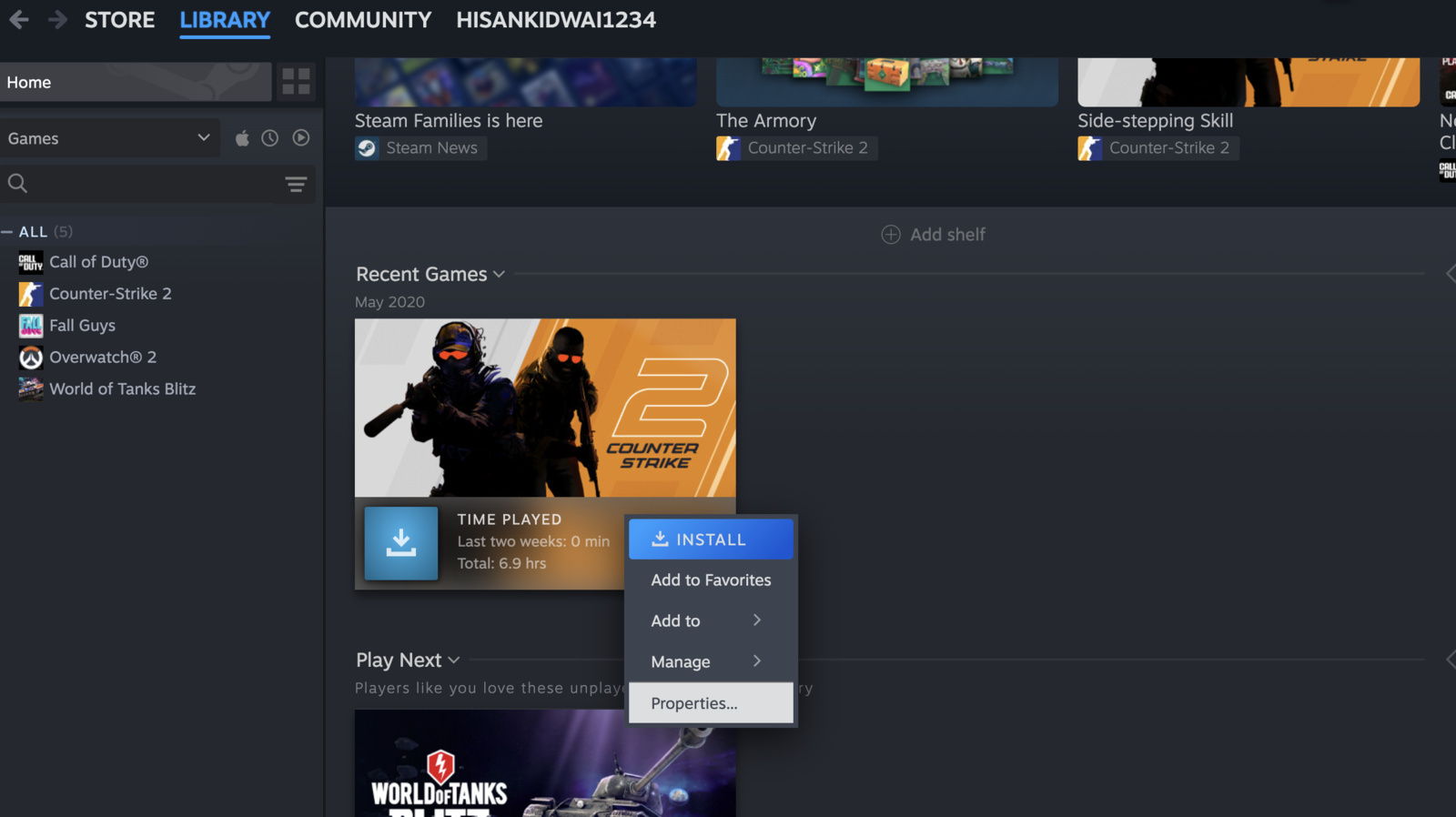
- Under Steam Cloud, enable the syncing option.
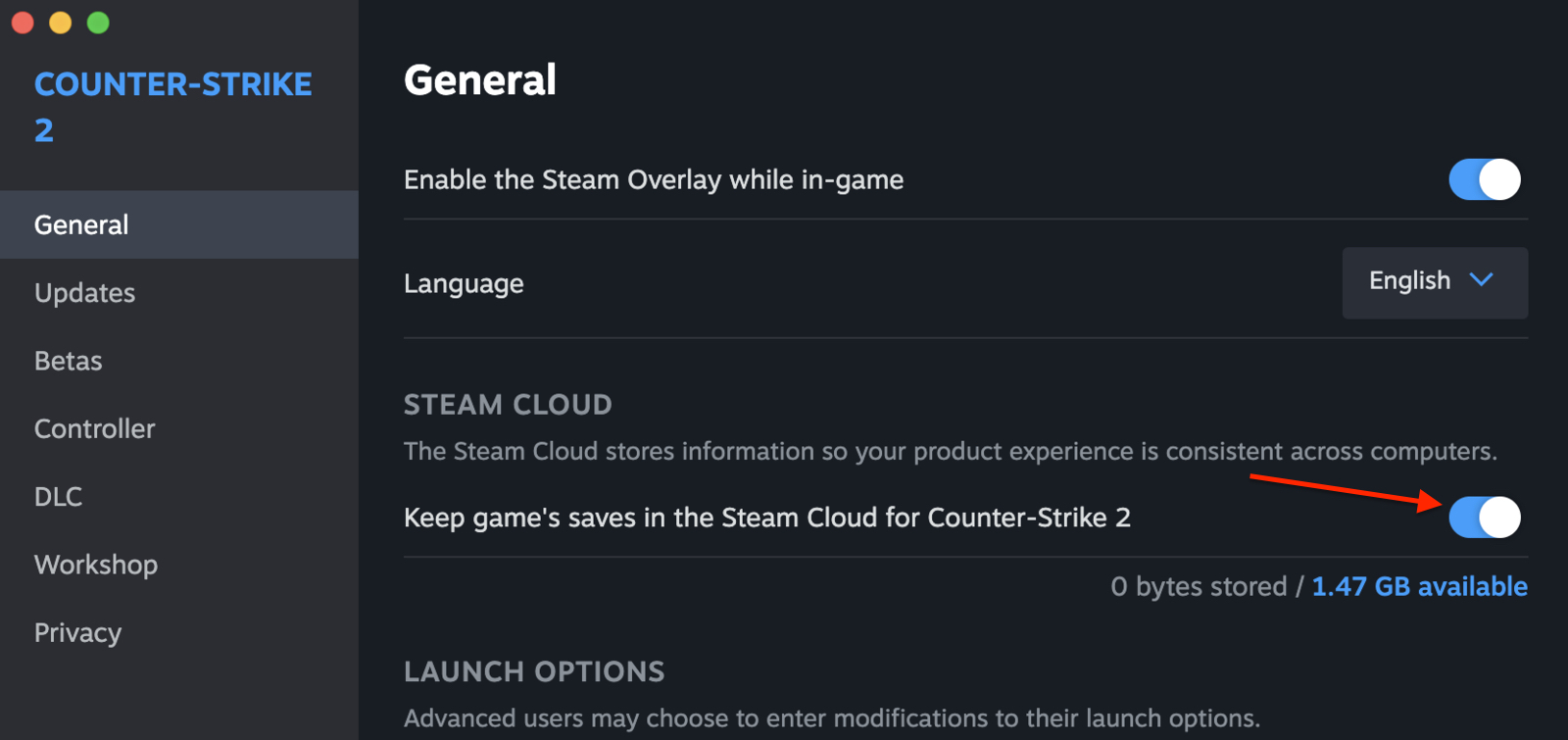
Restore your Game Progress on a New Computer
If you’ve recently switched to a new computer and want to download your games without losing progress—don’t worry. Steam Cloud automatically downloads the files you saved when you reinstall a game. Here’s the process:
- Open the Steam app and log in.
- As shown above, go to your game library and verify that Steam Cloud is enabled.
- Download the game as usual; Steam will check for synced saves and download them automatically.
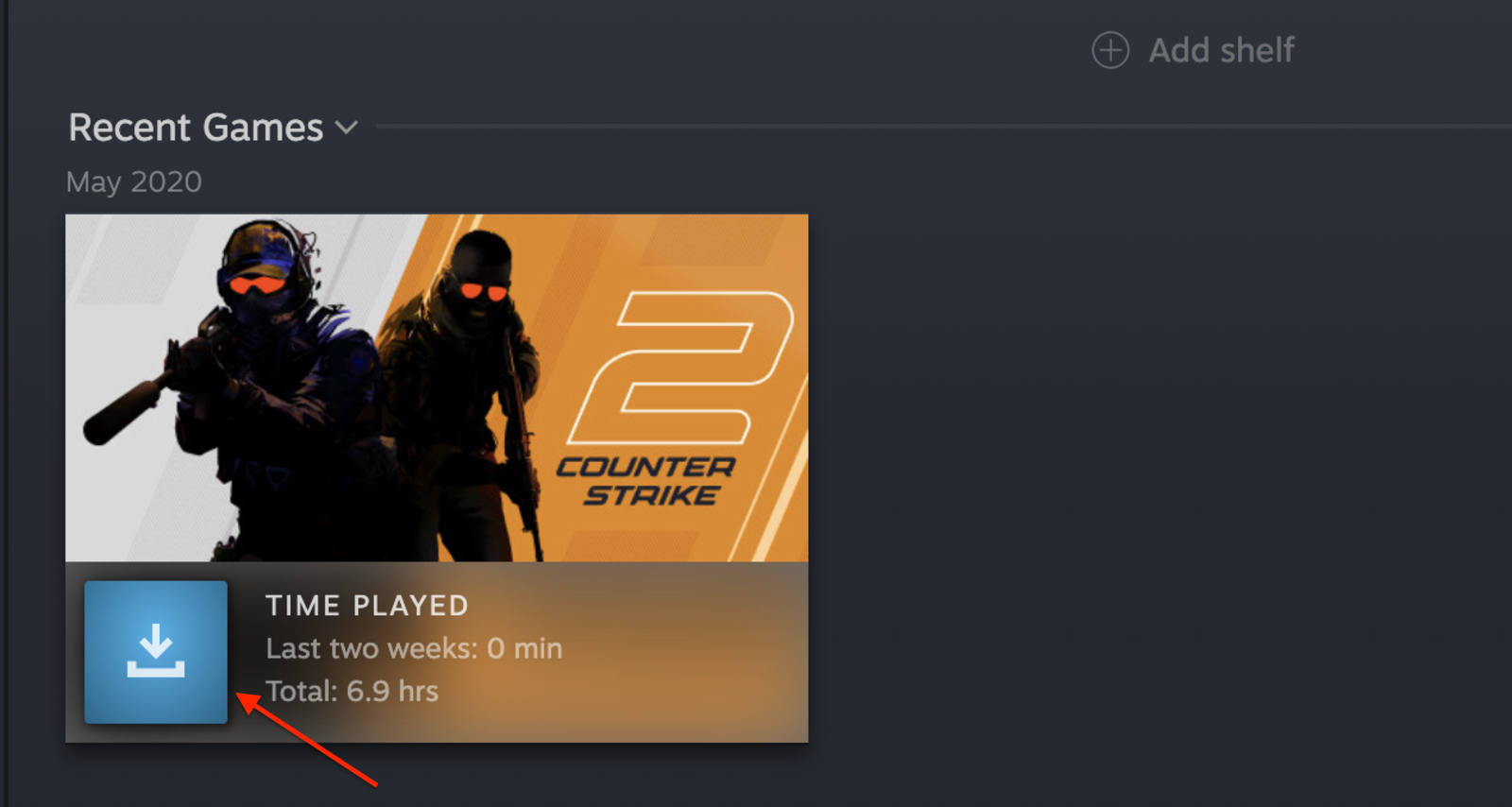
Download Steam Cloud Saves via Web Browser
If you just want to access the saved files without reinstalling the whole game, there is an easy method for that, too. This can be especially helpful for games that handle saved files differently across operating systems, like Borderlands 3. Here is how you can access the saved files:
- Go to the Steam Cloud Download Page in your web browser and log in to your Steam account.
- Find your game in the list.
- Click Show Files.
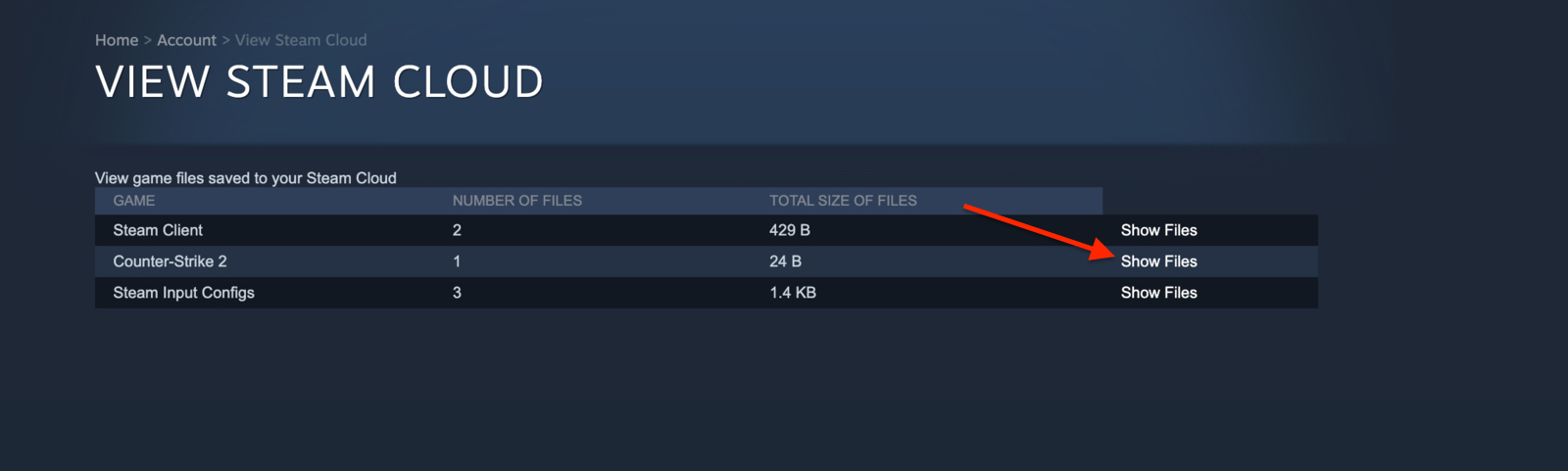
- Click the Download button beside each file to download specific saves as needed.
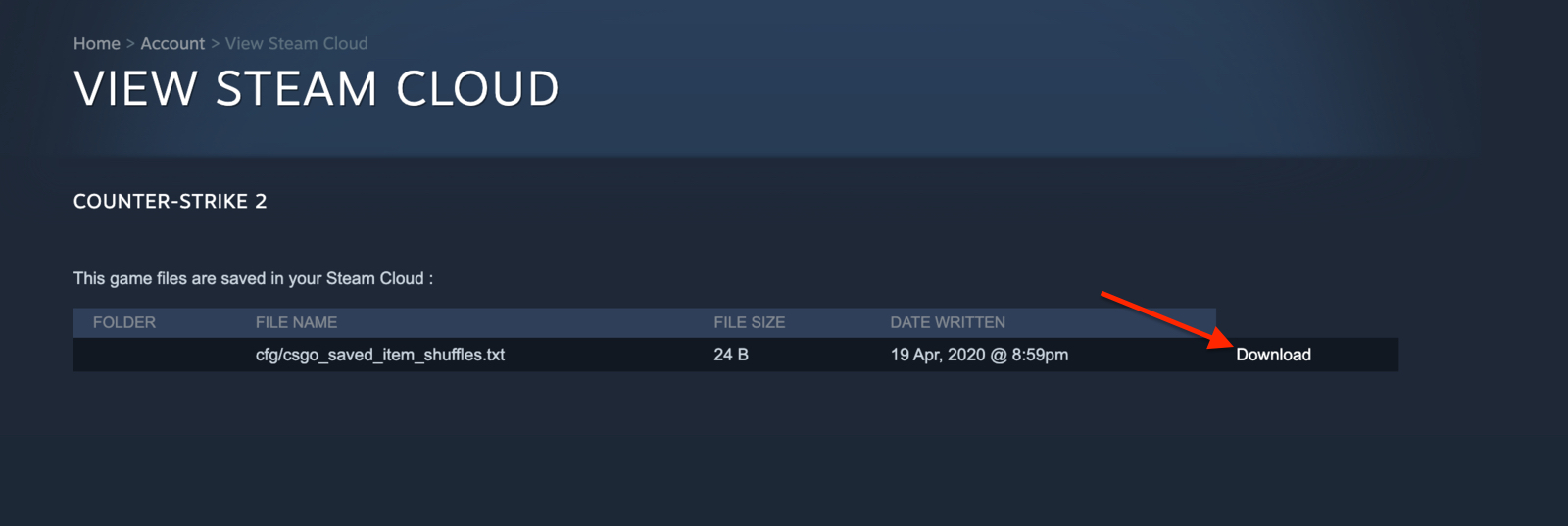
Frequently Asked Questions (FAQs)
Yes, if you access your saves through the Steam Cloud website, you can download individual files for each save slot.
No, not all games on Steam support Steam Cloud.
Unfortunately, once you delete saved files, they cannot be recovered unless you have a local backup.
Conclusion
And there you have it—two easy ways to download your saved files from Steam Cloud. Whether you’re setting up a game on a new device or accessing saved files for a different OS, there is a method for everyone.