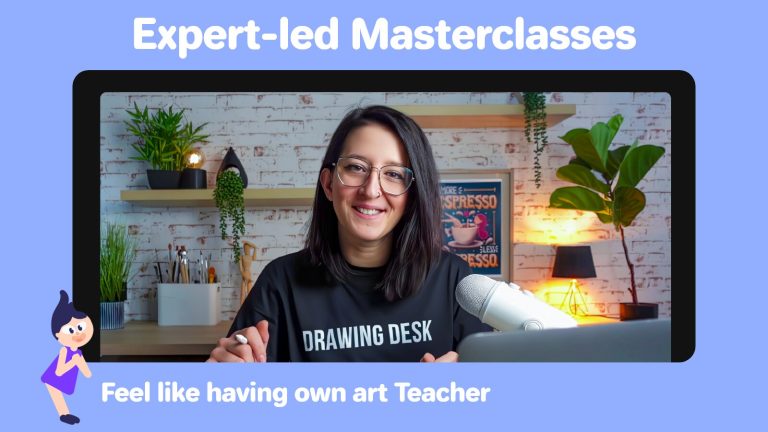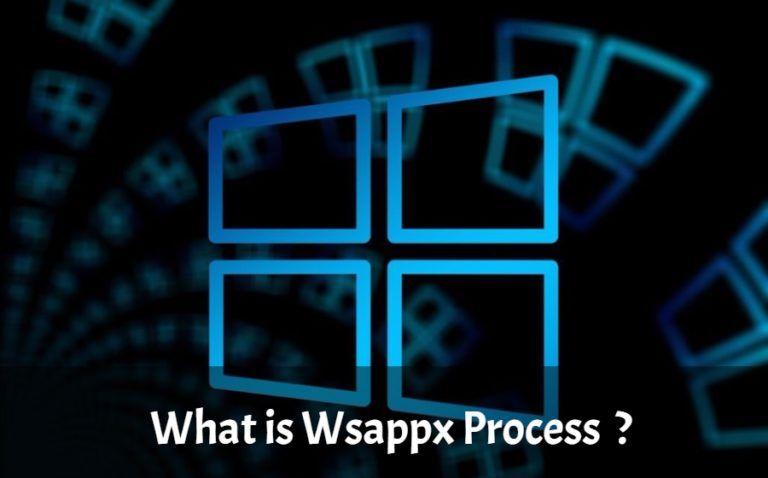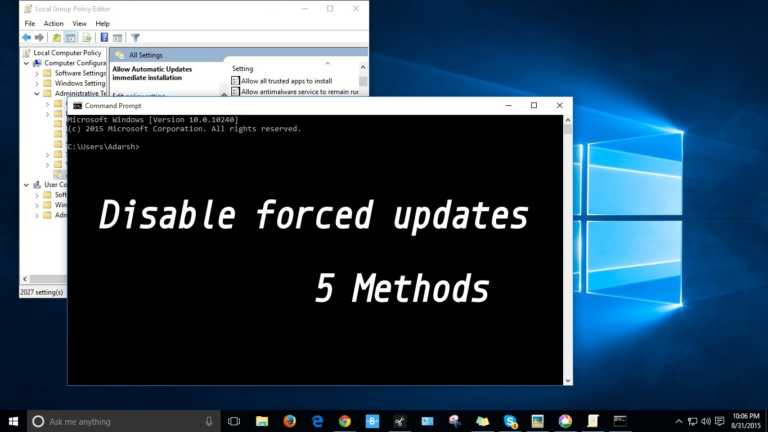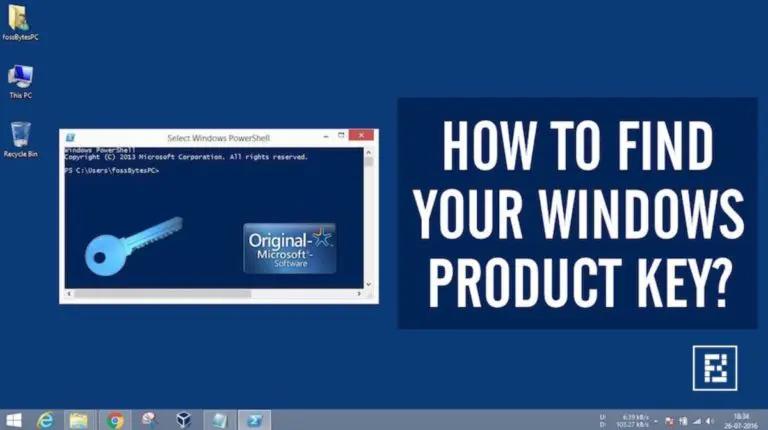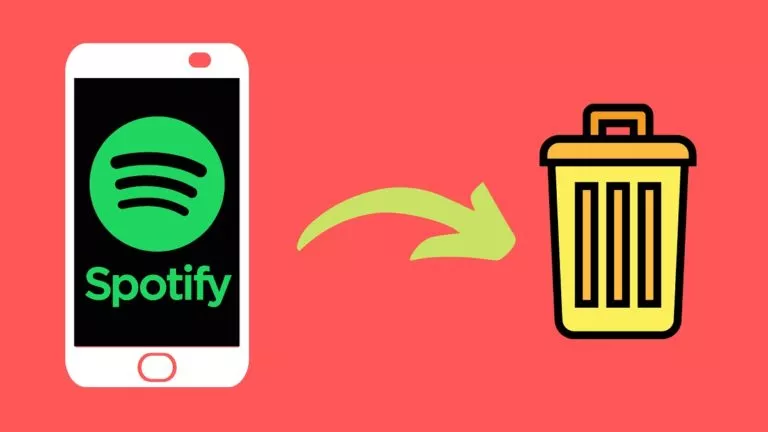How To Download Emails from Gmail?
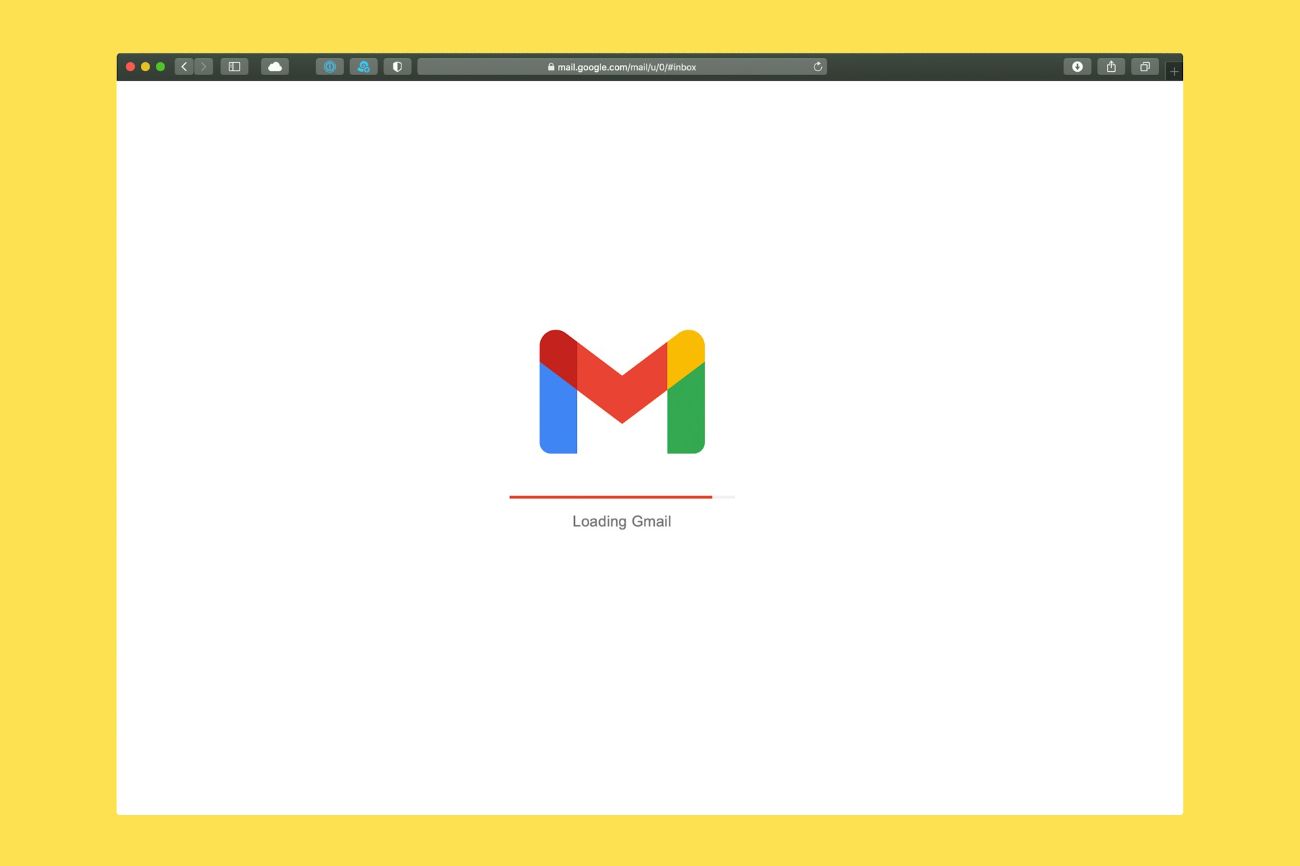
Gmail allows you to store important emails, but sometimes, you may want to keep a local copy of specific emails for easy access or backup. Downloading your emails lets you view them offline, save them as files, or transfer them to another location. Whether saving emails for work, personal records, or archiving old conversations, it’s a simple process that ensures you always have a copy. This guide will show you how to download emails from Gmail in a few easy steps.
Download Emails from Gmail
To download an email from Gmail, follow these simple steps:
- Open Gmail: Sign in to your Gmail account on your computer.
- Select the Email: Click on the email you want to download.
- Open the Menu: Click the three vertical dots in the upper-right corner of the email.
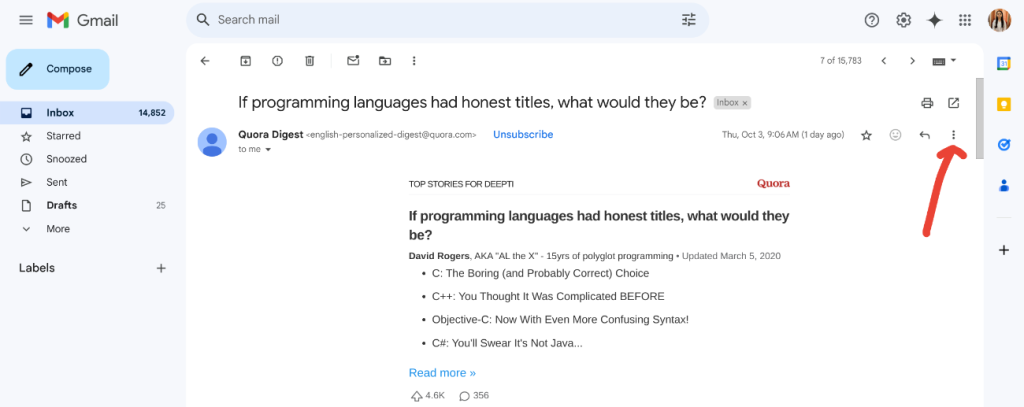
- Choose ‘Download Message’: Select ‘Download message’ from the dropdown menu.
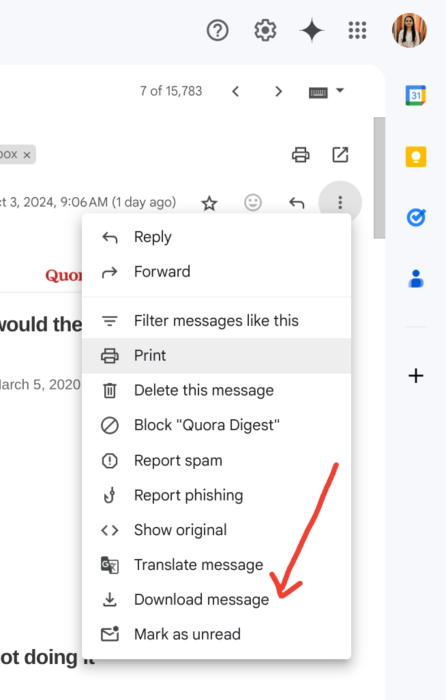
- Save the File: Your email will be saved as a .eml file to your computer.
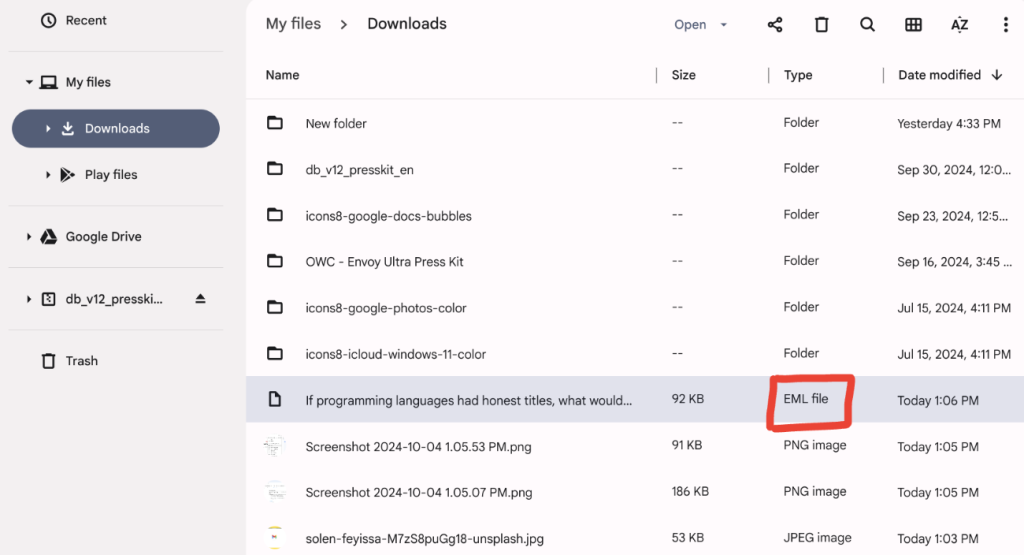
- Open the Downloaded Email: You can open the downloaded email using your default email program.
Download an Email Attachment
To download an email attachment from Gmail, follow these simple steps:
- Open Gmail: Log in to your Gmail account on your computer.
- Select the Email with the Attachment: Click on the email that contains the attachment you want to download.
- Find the Attachment: Look for the attachment file at the bottom of the email.
- Click the Download Icon: Click the down arrow or download icon next to the attachment.
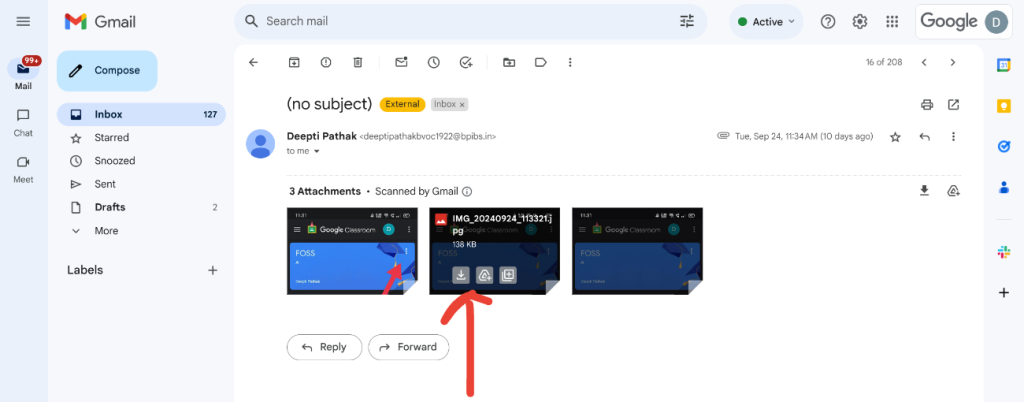
- Save the File: Choose where to save it on your computer, and it will download.
Following these steps, you can easily download emails and attachments from Gmail. Whether for backup, offline access, or organizing important files, the process ensures you can save what matters most in just a few clicks. This makes managing your emails and keeping a copy stored locally convenient.