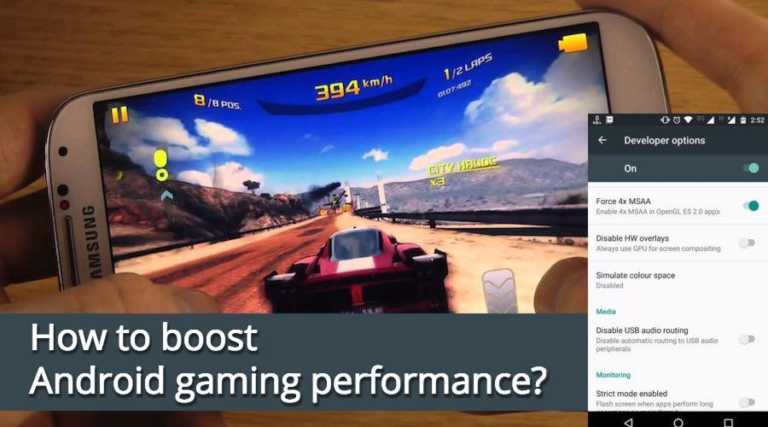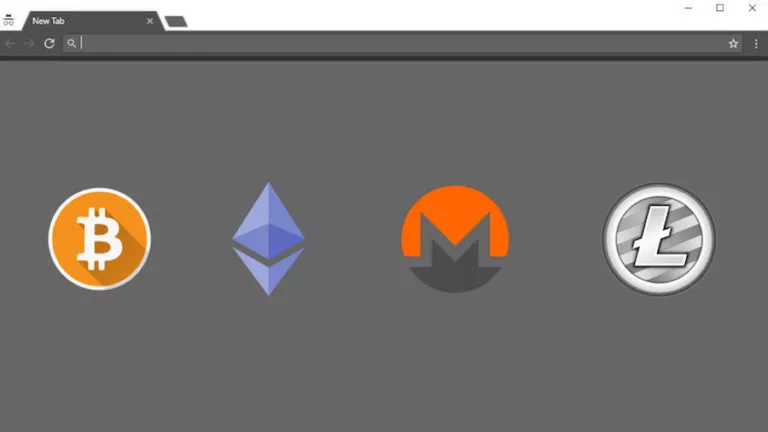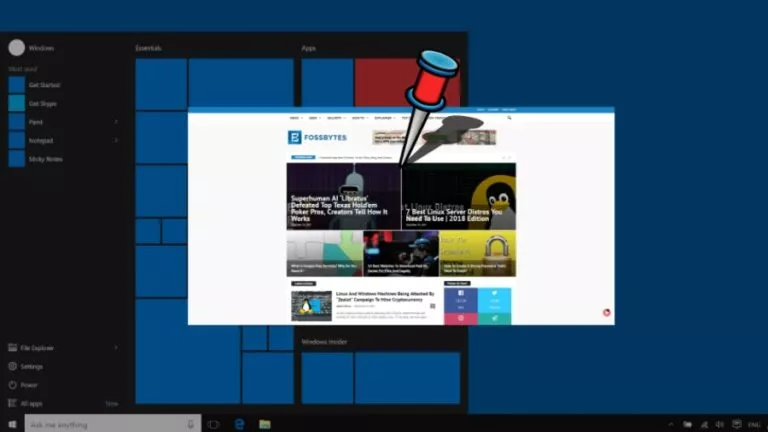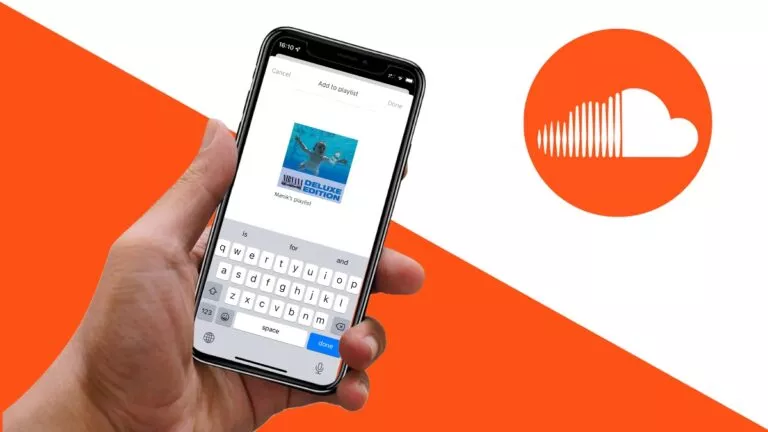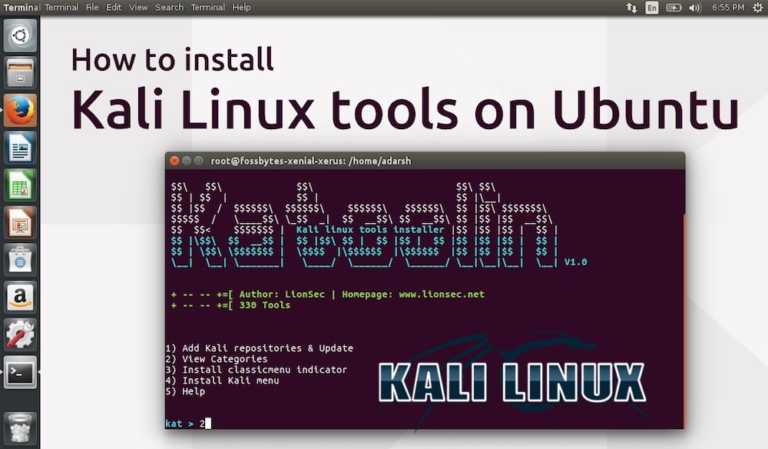How to Download and Setup Discord on Xbox?
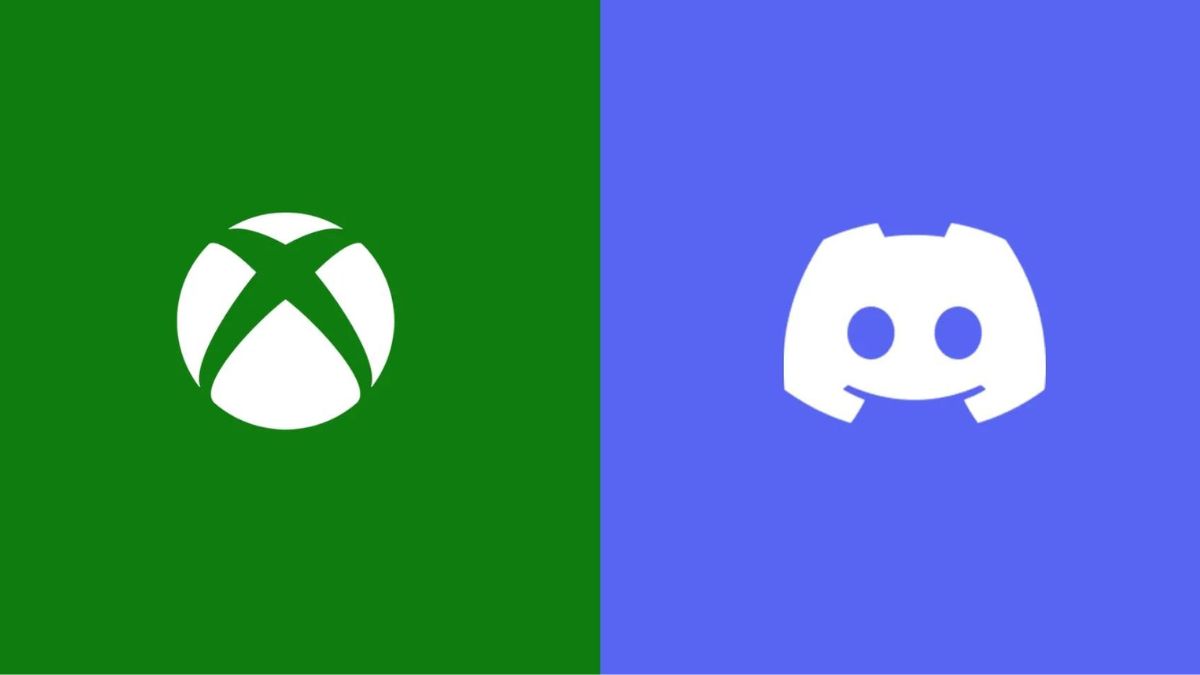
We all know Discord is by far the most popular messaging and voice chatting app for gamers. Consequently, if you own an Xbox, the platform is the best way to connect with your friends and play games together. While downloading Discord on Xbox isn’t as straightforward, this guide will help you easily configure Discord and set up voice chat.
Set up Discord on Xbox
Before we start, it is important to note that, like PS5, Xbox does not have an official Discord app. Instead, users need to link their Discord account to access its features. Also, make sure your Xbox and the Discord app on your PC or mobile device are updated to the latest firmware.
Step 1: Link Your Discord Account to Xbox
The first step is linking your Discord account to Xbox. Here’s how:
- Power on your Xbox.
- Navigate to the Settings menu.
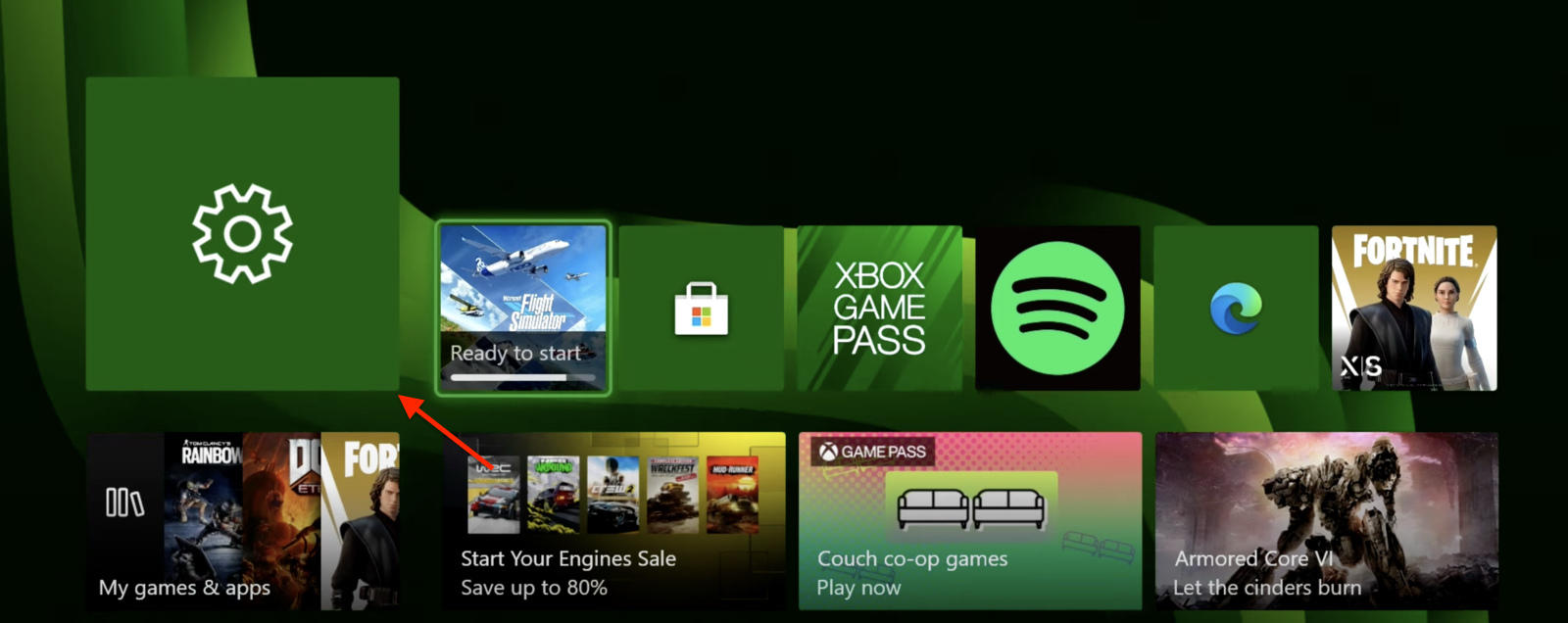
- Scroll down to Accounts > Linked Social Accounts.
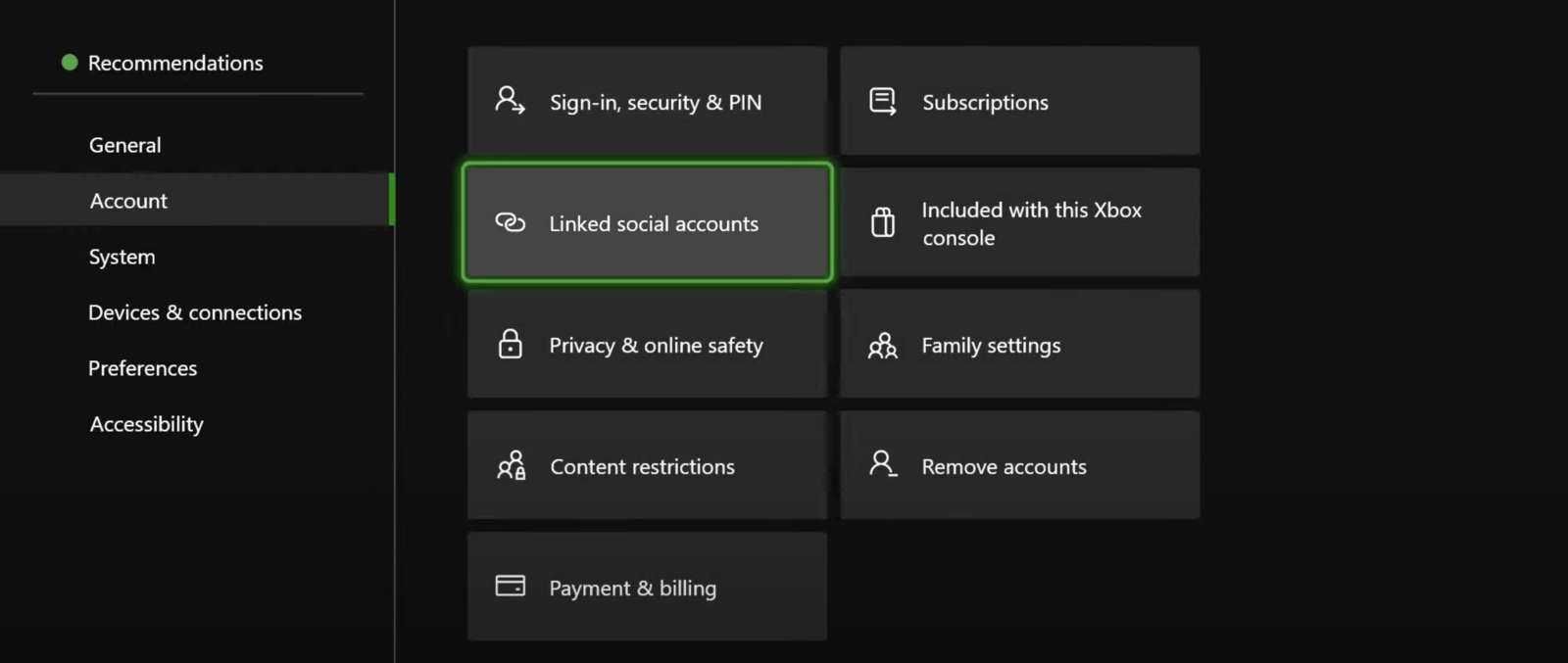
- Find Discord underneath the Not Linked section.
- Click on the Link button.
- Instead of using the Xbox app, click the Continue on Console button. This will open a new Edge window.
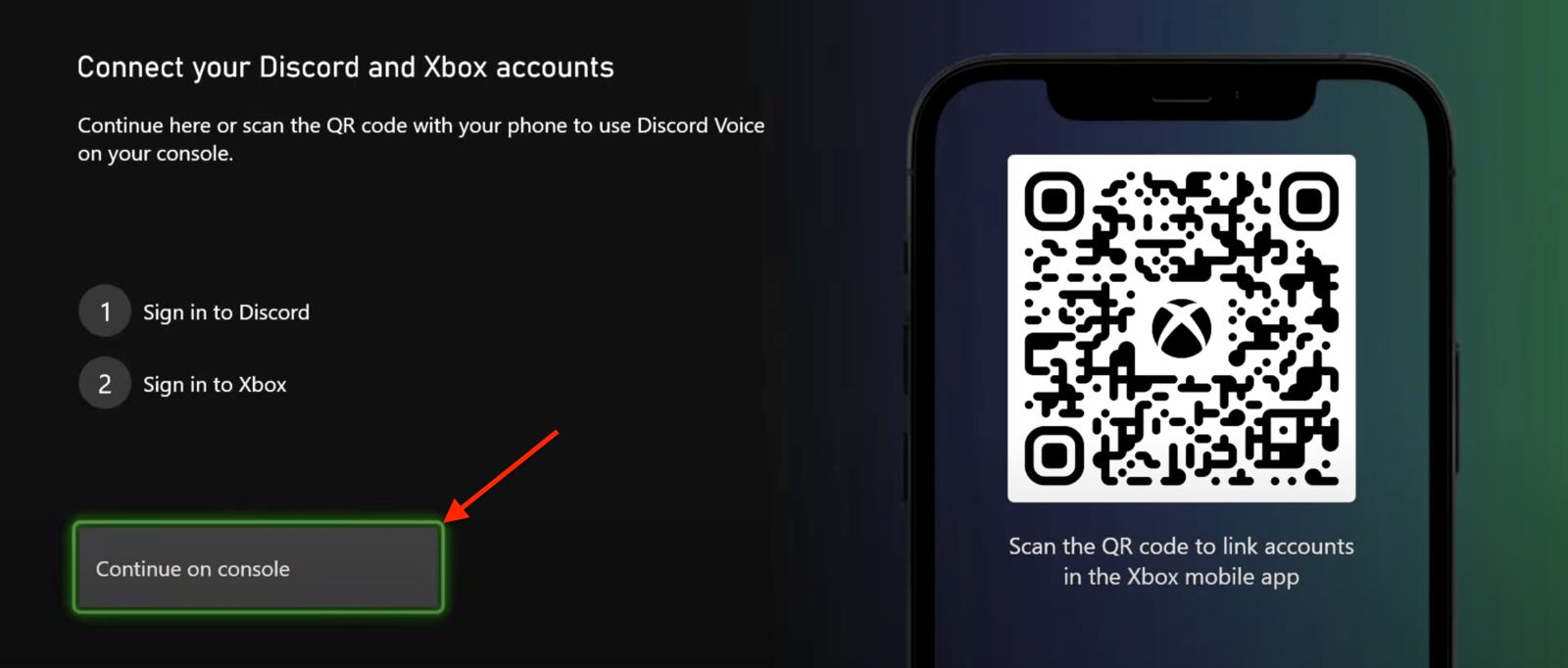
- Sign in with your Discord credentials or scan the QR code on the screen.
- Finally, click on the Authorize button.
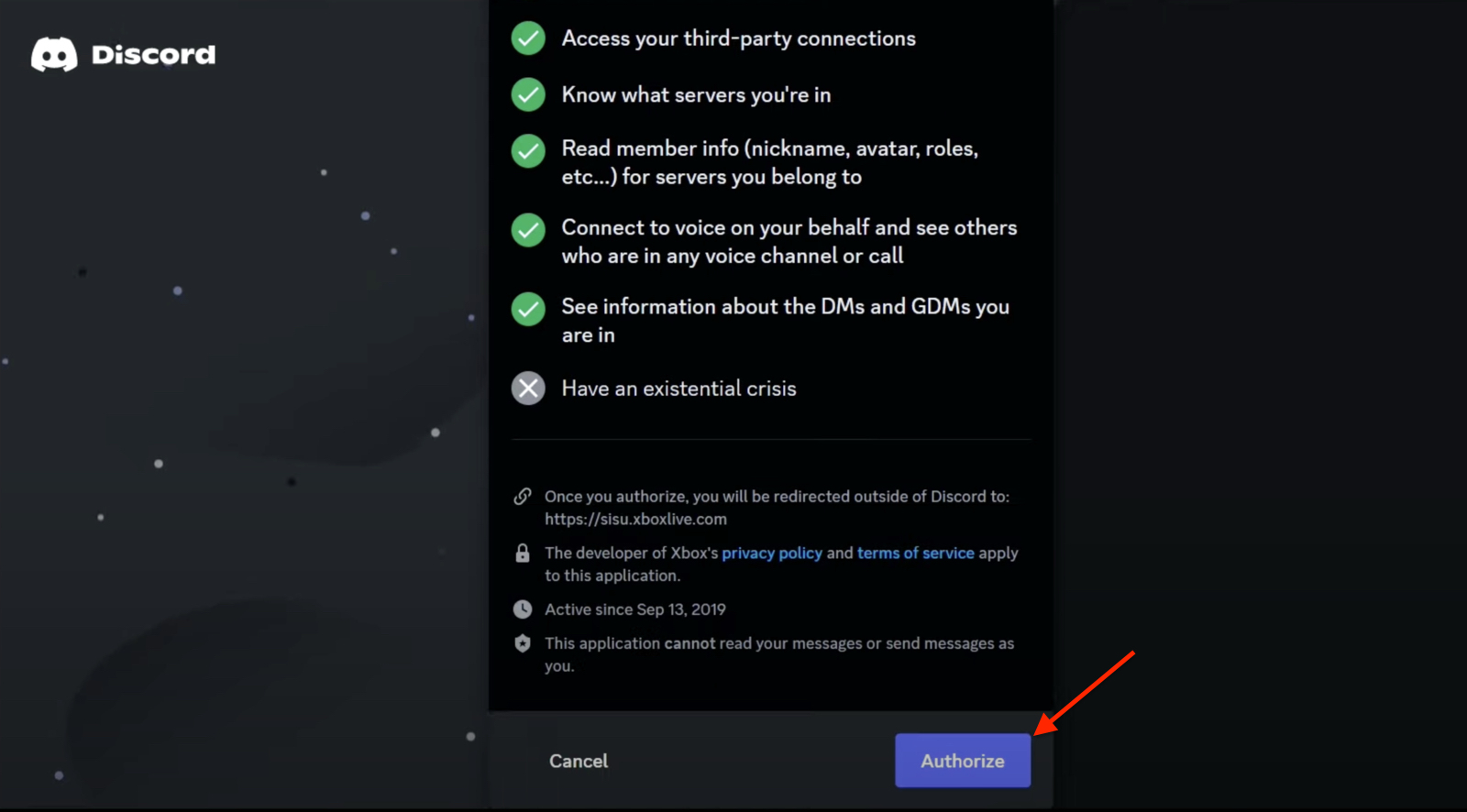
Step 2: Join a Discord Voice Chat
Once connected, the next step on your journey would be to join a Discord voice chat. Here’s how:
- Click on the Xbox button on the controller.
- Navigate to the Parties & Chats section.
- Underneath Discord, click on the Join a Voice Chat button.
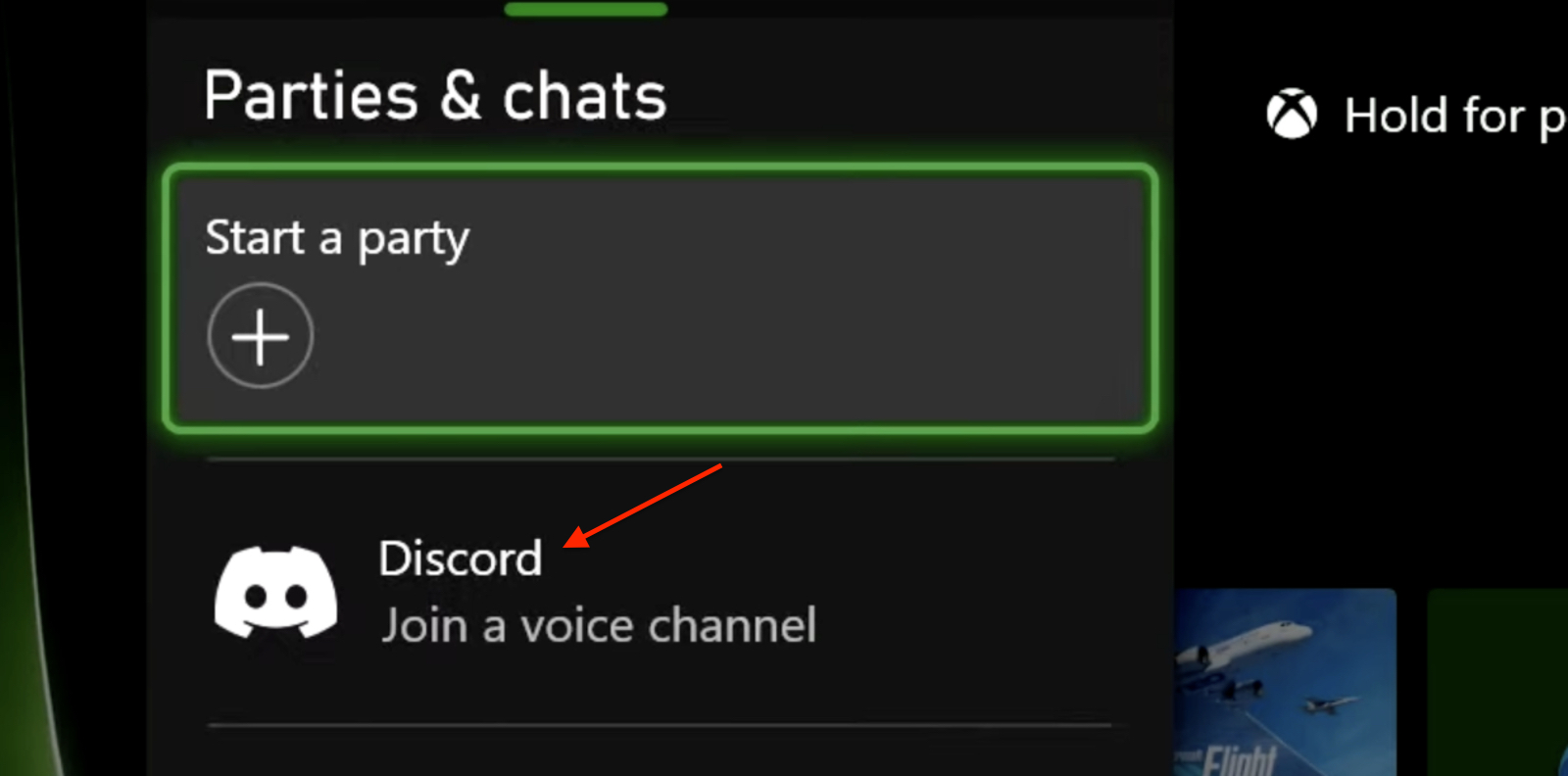
- Select your server from the list.
- Join the voice chat.
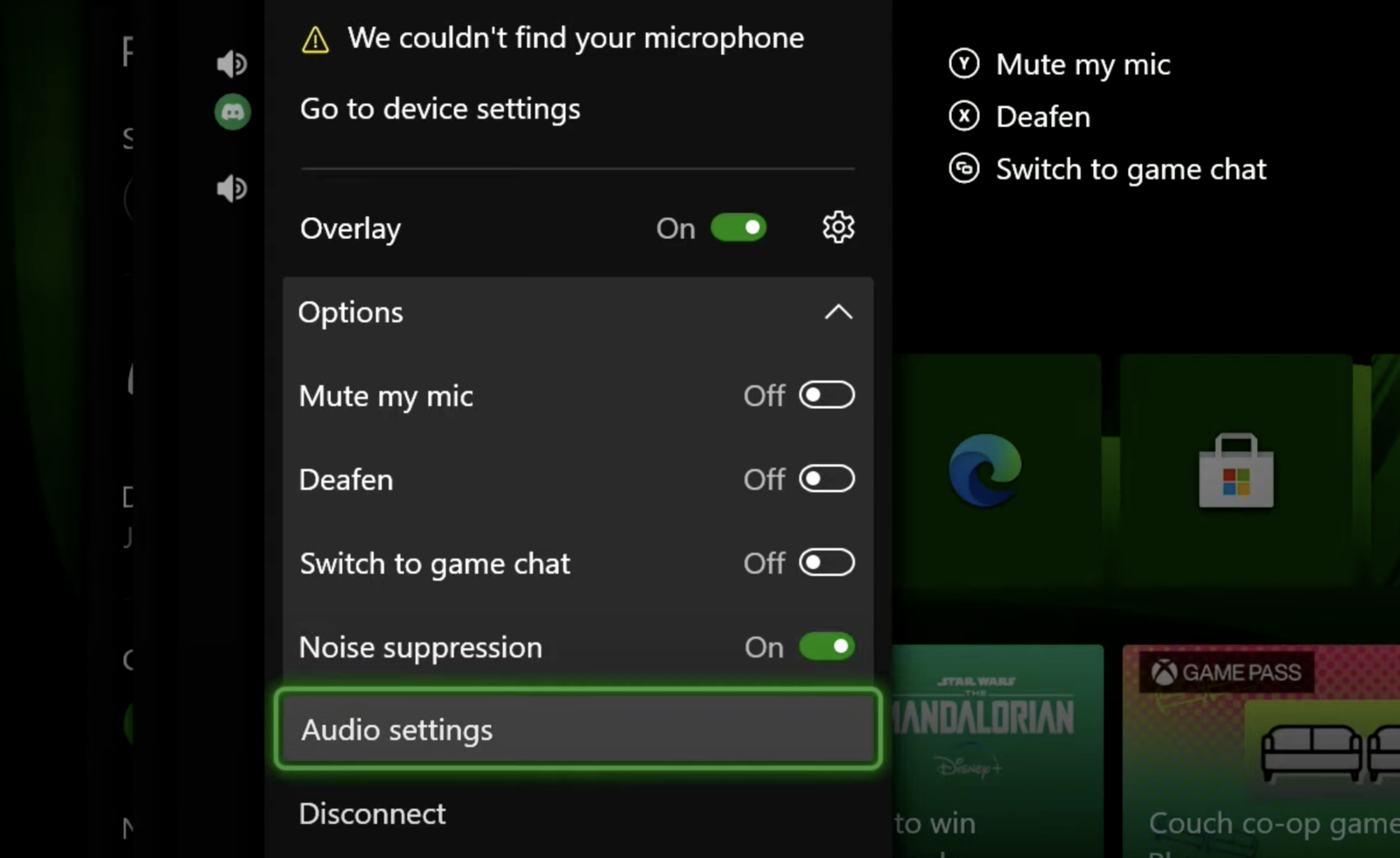
That’s it! You have just joined a Discord voice chat. However, this is not all. You also get several options to tailor your experience. These include adding an overlay, muting/deafening your mic, using AI sound compression, and switching to game chat.
Frequently Asked Questions (FAQs)
No, Discord is only available on Xbox Series X, Xbox Series S, and Xbox One.
To text chat, you’ll need to install the Xbox app on your smartphone and link your Discord account.
If your audio isn’t working, try restarting your Xbox or unlinking and relinking your Discord account. Also, make sure your voice chat settings on both Xbox and Discord are properly configured.
Conclusion
There you have it—the easiest way to download and configure Discord on your Xbox. Now, you can voice chat with your friends while gaming. Just remember, if you want to call someone directly instead of joining a server voice chat, you’ll need to install the Xbox app and link your Discord account there.