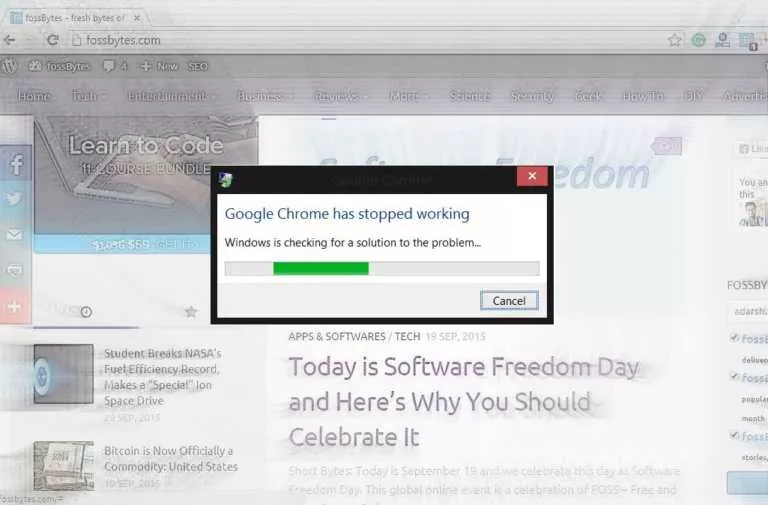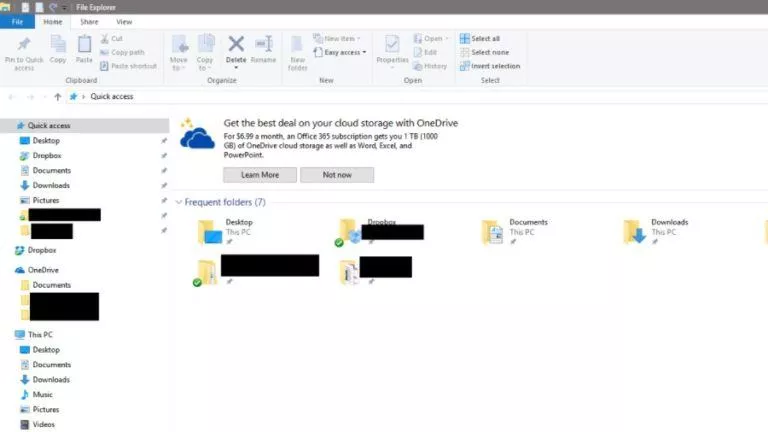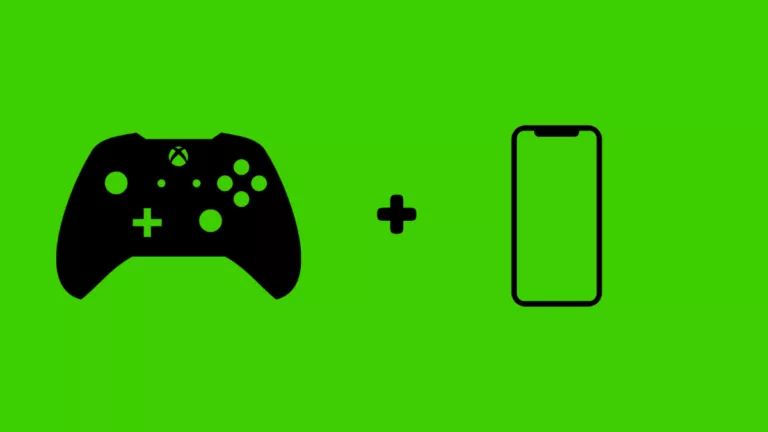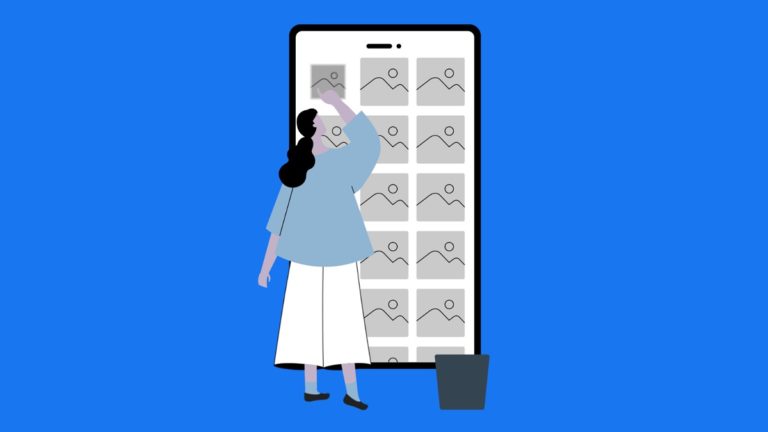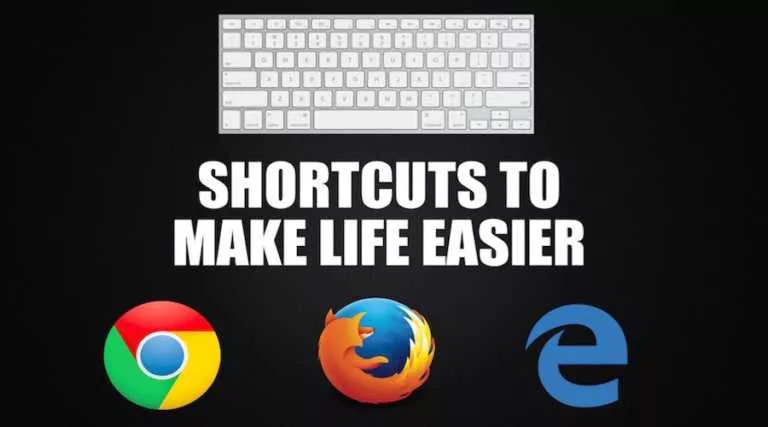How To Re-Enable “Backspace” Button To Go Back In Google Chrome?

Short Bytes: The Google Chrome web browser doesn’t allow its user to use the backspace button to go back to the previous page. This change has been implemented to prevent users from losing their data if they accidentally hit the back button. The official Google extension ‘Go Back With Backspace’ can be used to restore the Chrome backspace functionality in the favorite web browser.
Google Chrome has disabled the feature to navigate to the previous page using the backspace button on the keyboard. This change was brought by the developers with the release of Chrome 52.Now, Chrome users can go back to the previous page using the Alt+Left Arrow key combination. The combination ALT+Right Arrow can be used to go forward. I have observed that the said keyboard shortcut only works with the ALT button on the left side of the keyboard. On the MacOS, the Command button replaces the ALT button.
Also Read: How Is Chrome Canary Different From Regular Google Chrome? Why Should I Try It?
Becuase of this change, we have to use our both hands just to go back to the previous page. Some users may find this change somewhat annoying and want the re-enable the backspace button for navigation in Google Chrome.
It’s for our own good
As we all know, Chrome is the closed-source version of the Chromium web browser. Chromium developers implemented this change to address difficulty faced by many users while filling information in online forms.
The developers acknowledged the fact that users accidentally hit the backspace button while using Google Chrome assuming that the text field is selected. Ultimately, they land the previous page, and all their information gets lost. The new key combination helps the users prevent such things from happening. It was also noted that a very small percentage of Chrome users actually used the backspace button to navigate.
How to restore back button navigation using Google Chrome extension
Google released an extension for Google Chrome which allows users to use Chrome back button to go back. You can download the extension Go Back With Backspace from the Chrome Store.
Once the extension is installed, the backspace button can be used to navigate to previous web pages. The extension also allows users to disable the backspace button on specific web pages.
On a particular web page, you can click the extension icon in Google Chrome and click Disable on this page.
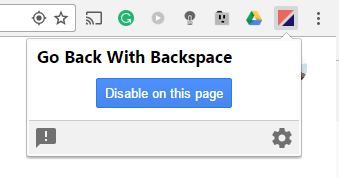
Clicking the gear button will display more settings associated with the Go Back With Backspace extension. You can add the list of URLs in the text field for which you want to disable the backspace button.
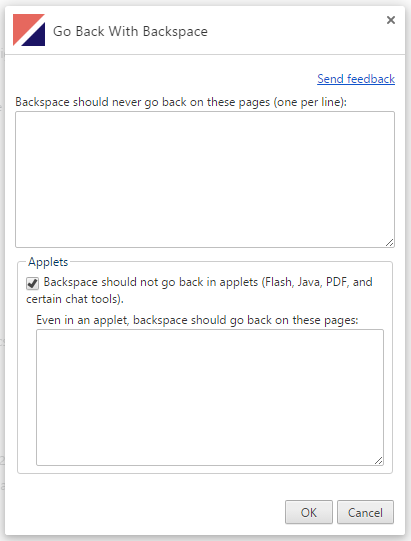
By default, the backspace button is disabled for java and flash applets, PDFs, and various chat tools. But you can list your exceptions in the text box. Also, you can untick the checkbox to enable back button for applets.
Other notable extensions
To get Chrome backspace button working, you can also use some extensions developed by third-party developers, namely, Back to Backspace, Backspace to go back, Go back with Backspace, etc.
Get the backspace functionality without the extension
Another workaround was suggested by a developer named Mathias Geniar. Adding the following command line argument to the target field in Google Chrome’s properties in Microsoft Windows could restore the old backspace functionality:
It would look something like:
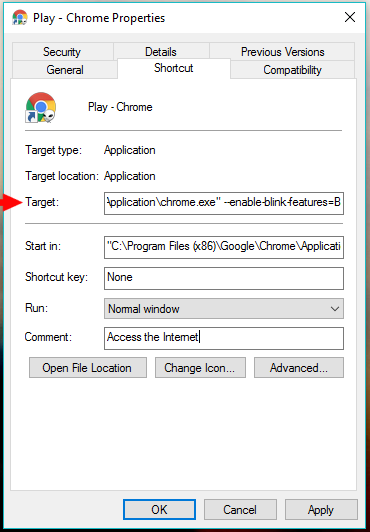
The method doesn’t seem to work anymore because Chromium developers have removed the feature. You can give it a try, or you can stick with the Chrome extension.
Did you find this helpful? Drop your thoughts and feedback.
Also Read: Top 5 Google Chrome Extensions Every Developer Must Know