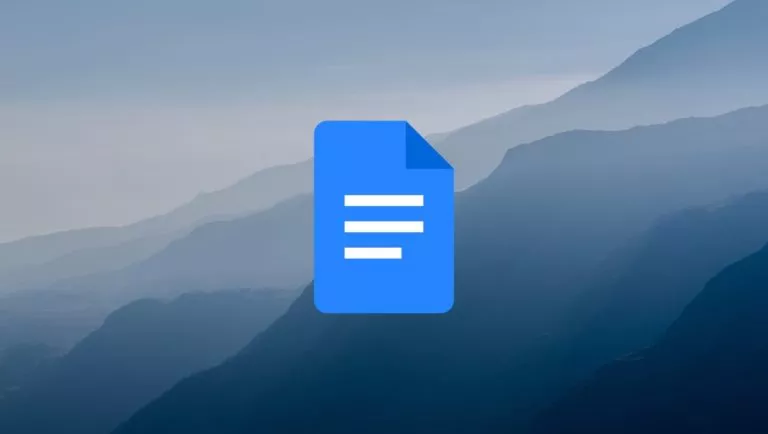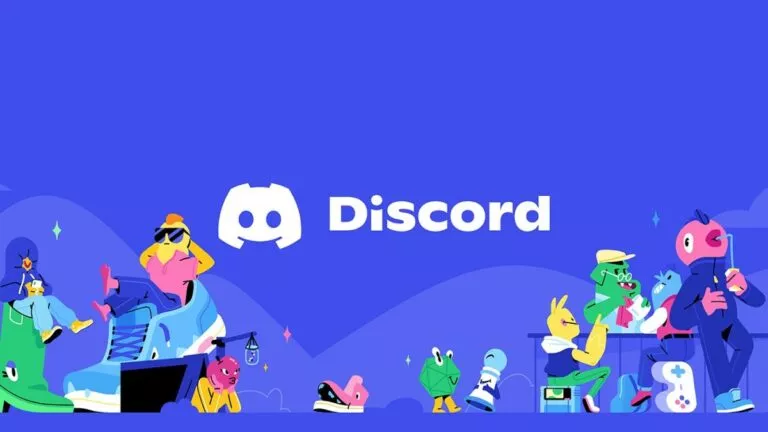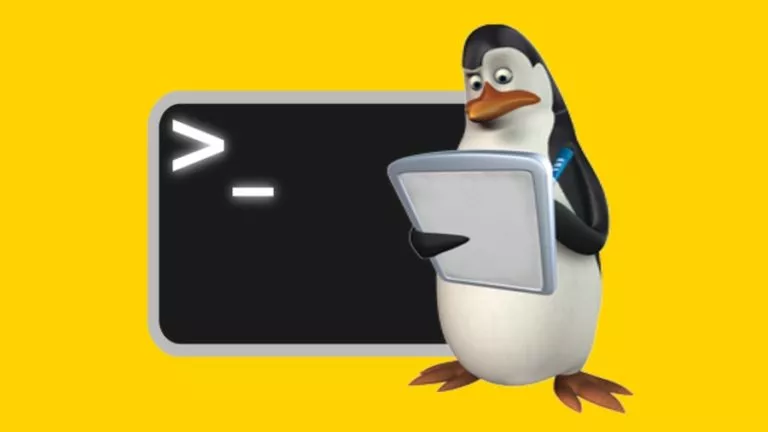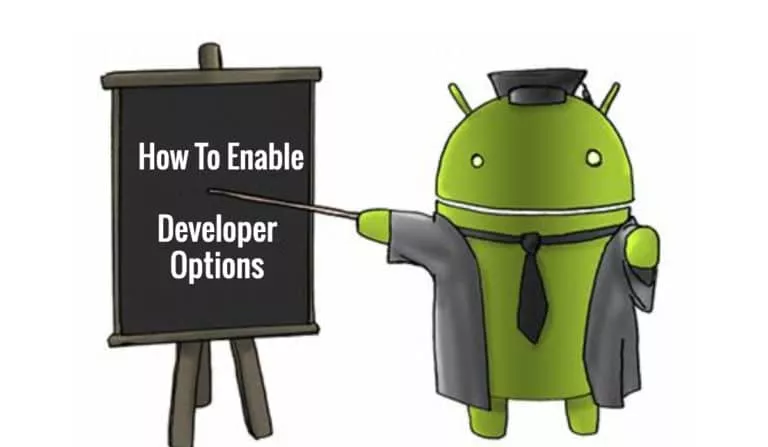How To Create A Pinterest Board | Step-By-Step Guide
Pinterest is one of the most popular places to find and share ideas in the form of pictures and videos. Whether you’re looking for inspiration for your next art project or exploring infographics for a research-based task, this social platform can help you out. Many Pinterest users also use it for simply downloading cool wallpapers for their devices.
Diving deeper into it, boards are a basic but super essential feature of Pinterest. Since the app involves a sizeable community sharing tons of content, it can become tricky to keep track of your favorites. This is where Pinterest boards help you out big time.
What is a Pinterest board?
For beginners, a Pinterest board is merely a collection of your saved content or “pins.” This content may include images, GIFs, and even videos. Moreover, for ease of use, you can name each of these boards and configure their privacy settings. Additionally, boards also allow you to invite others to contribute to the collection by adding them as collaborators.
Creating a Pinterest board
Here are the different ways you can create a board on Android, iOS, and the web. As an obvious pre-requisite, you must have an active Pinterest account to be able to save your pins in boards.
Steps to create a Pinterest board on Android and iOS
- Open Pinterest and log in to your account.
- Tap on your profile image in the bottom-right corner.
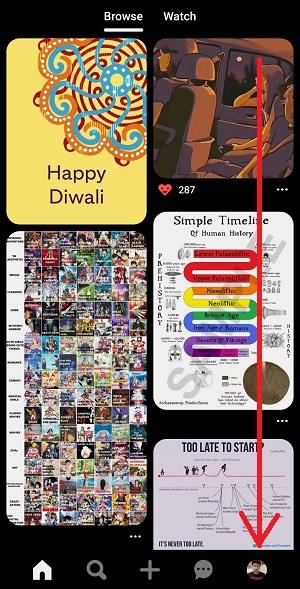
3. Tap on the “+” icon.
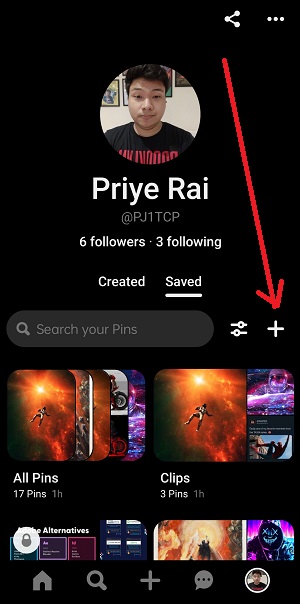
4. Now, select “Board.”
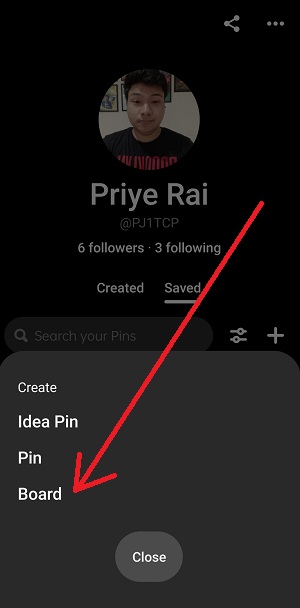
5. Enter the board name, add other collaborators (if any), and set their visibility. Then, tap on “Next.”
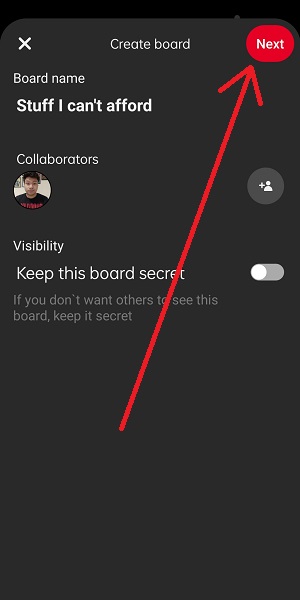
6. In this optional step, you can add posts or pins to your new board by tapping on the “+” on the tile. Then, tap on “Done,” or if you’re on an iOS device, tap on “Create.”
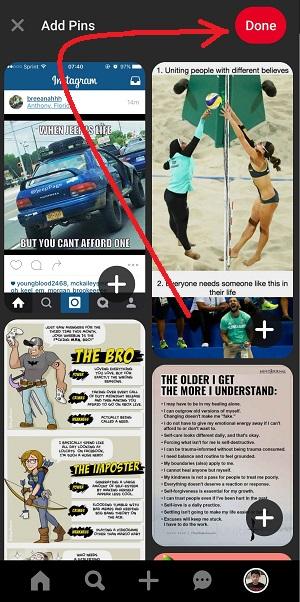
Alternatively, you can create a board directly while saving a pin. Just open the post, click on “Save,” choose “Create,” and follow steps 5-6.
Steps to create a Pinterest board on the web
- Go to “pinterest.com” and log in to your account.
- Click on the profile icon in the top-right corner.
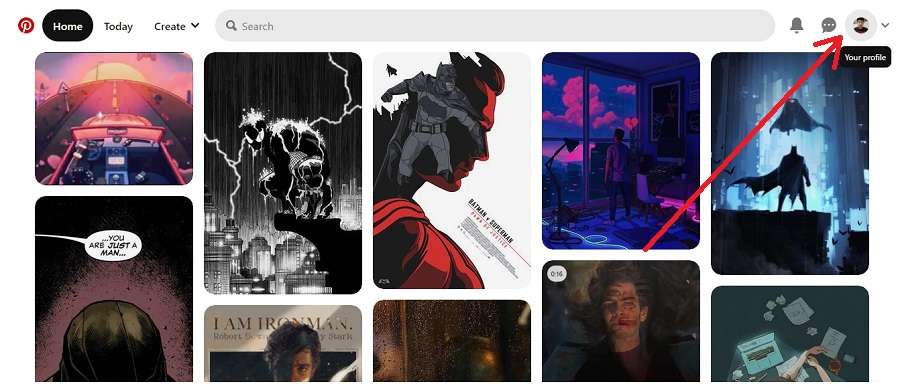
3. Next, click on the “+” button near the right edge of the screen and select “Board.”
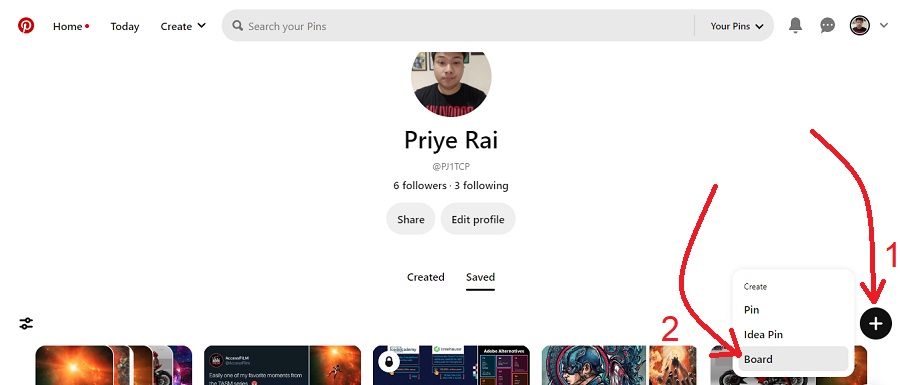
4. Enter a Board name and select its visibility.
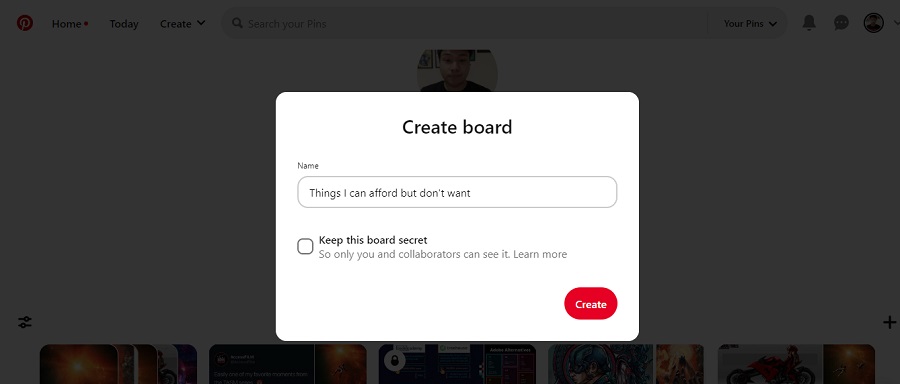
5. Optionally, you can save some pins from the suggested ones. Finally, click on “Done.”
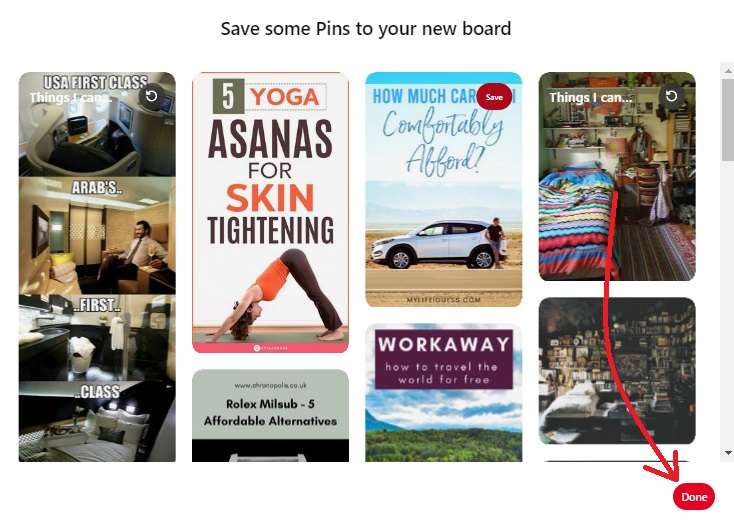
Apart from this, you can take another route that lets you create a board when you save a pin. To do this, simply open the desired post, hover your cursor over the dropdown adjacent to the “Save” button, and select “Create board.” Finally, follow step 4, as mentioned earlier.
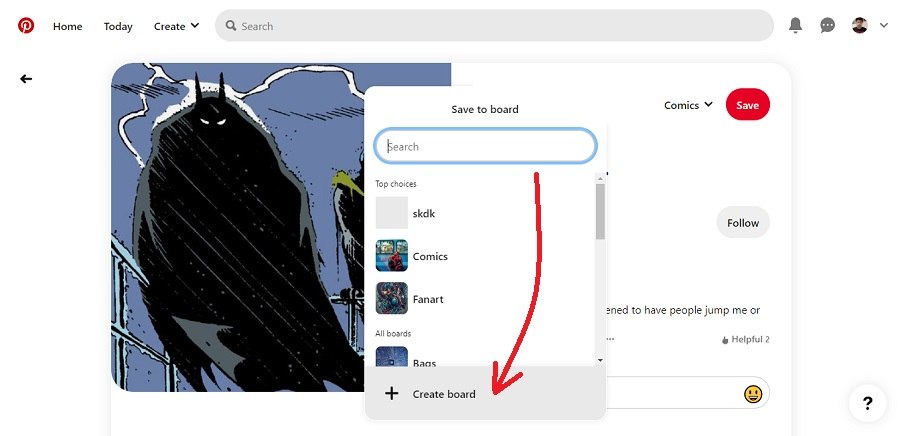
At last, that wraps up our guide on how to create a Pinterest board. For more how-tos related to this app, make sure to check out our dedicated section.