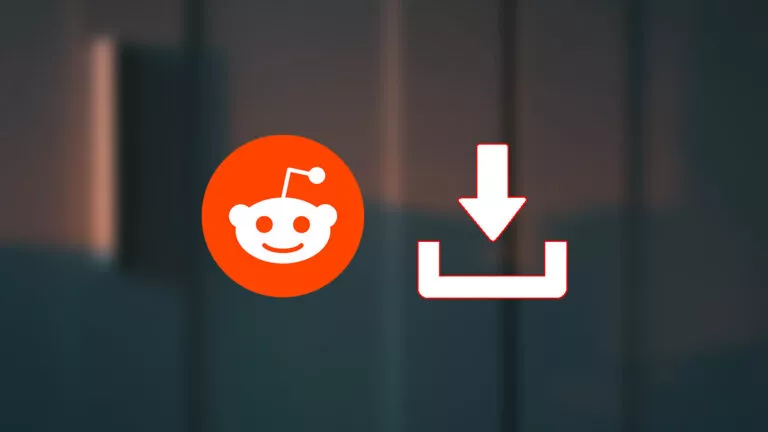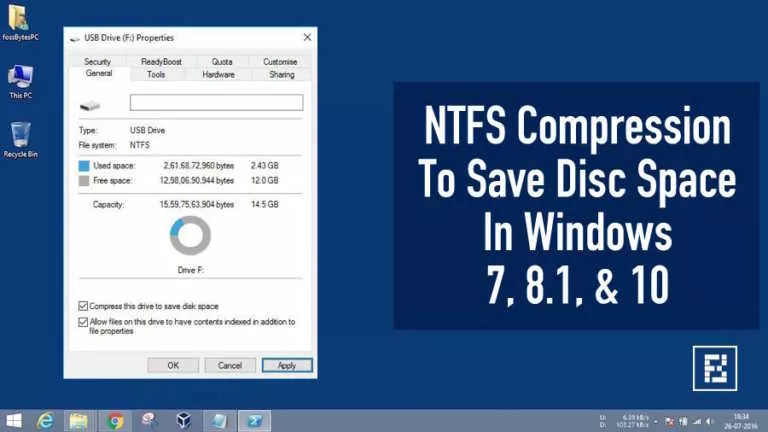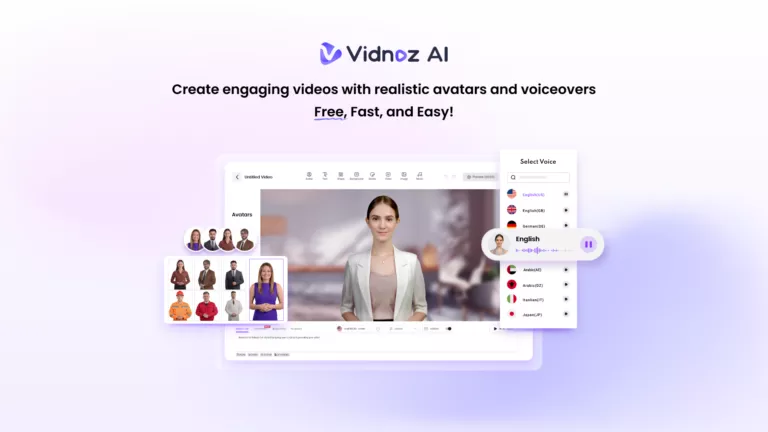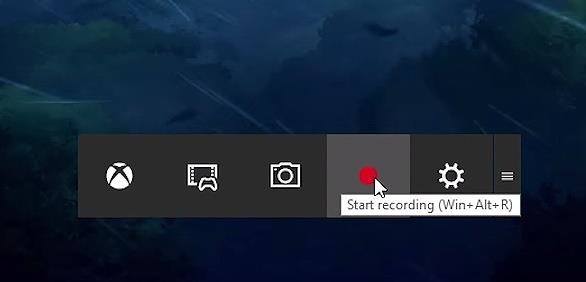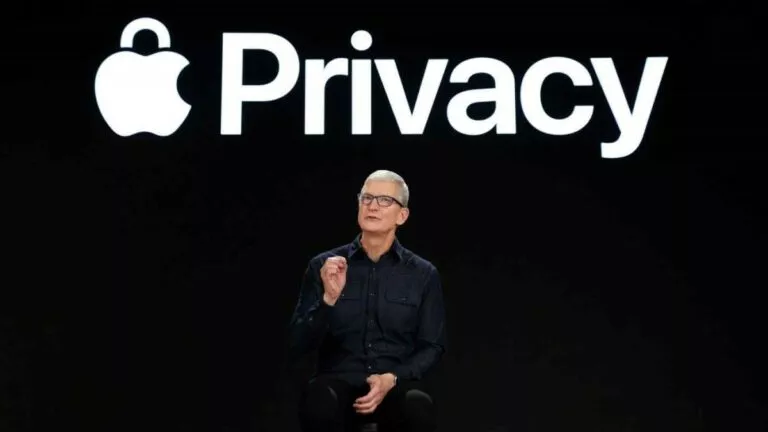How To Connect AirPods To A Chromebook?
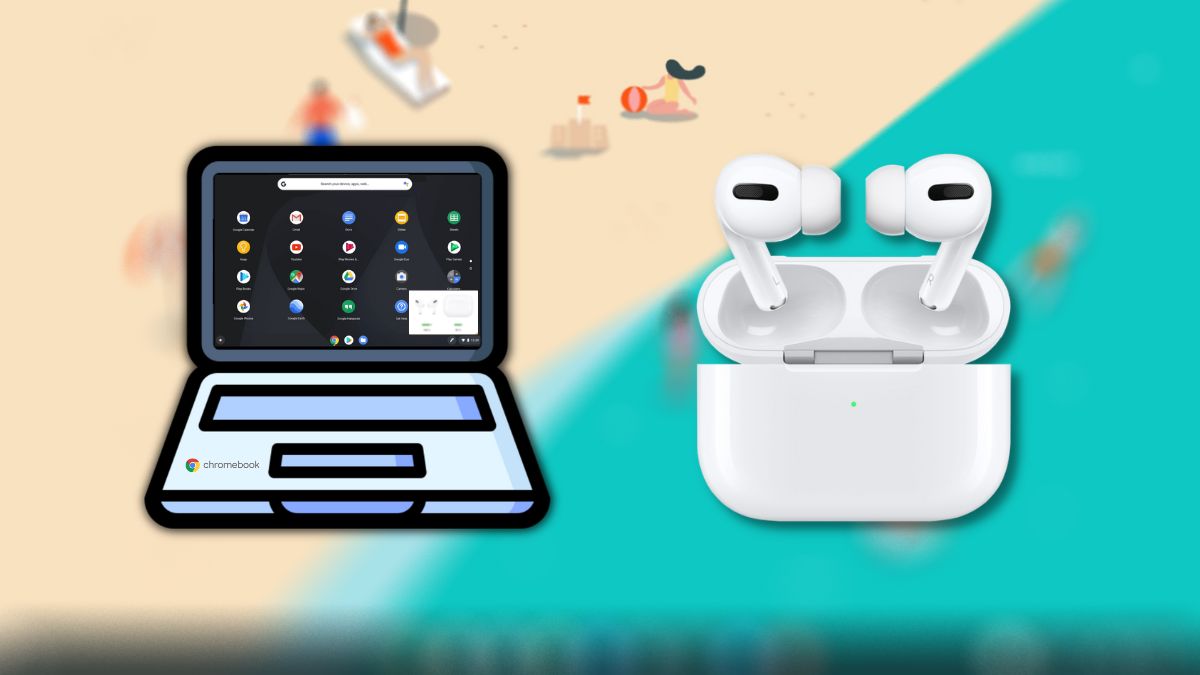
If you’re into tech, you may know that Apple’s ecosystem is pretty closed, meaning that most Apple stuff only works with other Apple devices. An example would be the Apple Watch. However, Apple’s AirPods are an exception to this rule. Previously, we wrote an article to help people connect their AirPods to Android phones; in this article, we’ll look at how to connect AirPods to a Chromebook.
On our end, we’ll also look at a way to monitor your AirPods’ battery life using a third-party app from the Google Play Store.
How to connect AirPods to a Chromebook
Connecting AirPods to your Chromebook is as simple as connecting to any Bluetooth device. All you need to do is:
1. Open the app menu and open the “Settings” app.
2. Head over to the Bluetooth section and click on the arrow on the left side of the Bluetooth toggle.
3. Hold down the button on the AirPods to make it discoverable.
4. The device should then appear on the list of Bluetooth devices.
5. Click on AirPods to connect.
Congratulations! You can now use AirPods on your Chromebook.
Additionally, you can also monitor the battery status of AirPods by installing an open-source app called OpenPods. However, as Chrome OS allows installing APKs only when the Developer Mode is enabled, you’ll need to enable the same.
If your Chromebook supports Google Play Store, you can also head over to the same, search for an app called “Material Pods,” and install it. Here’s the app in action.
Found this article helpful? Share it with your friends who own a Chromebook. Also, let us know your thoughts about the Apple Vs Google ecosystem in the comments section below.