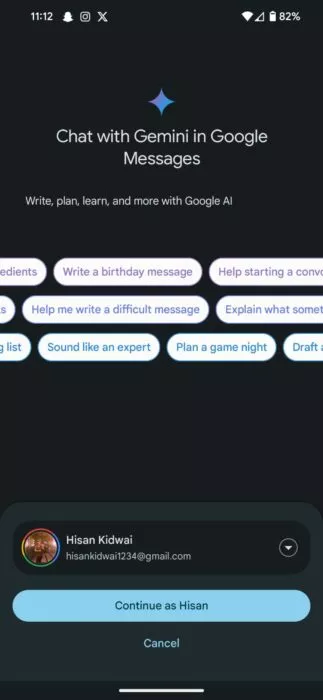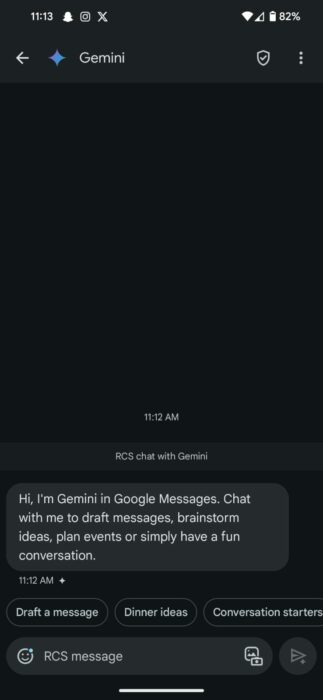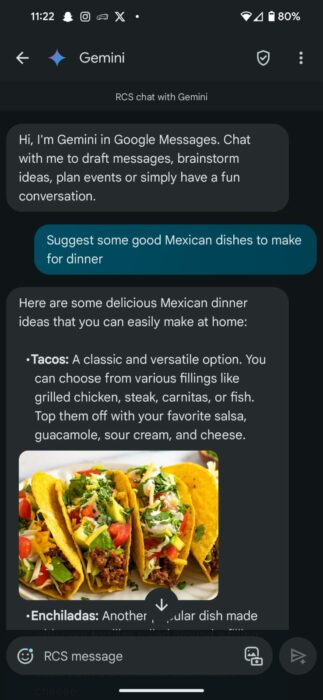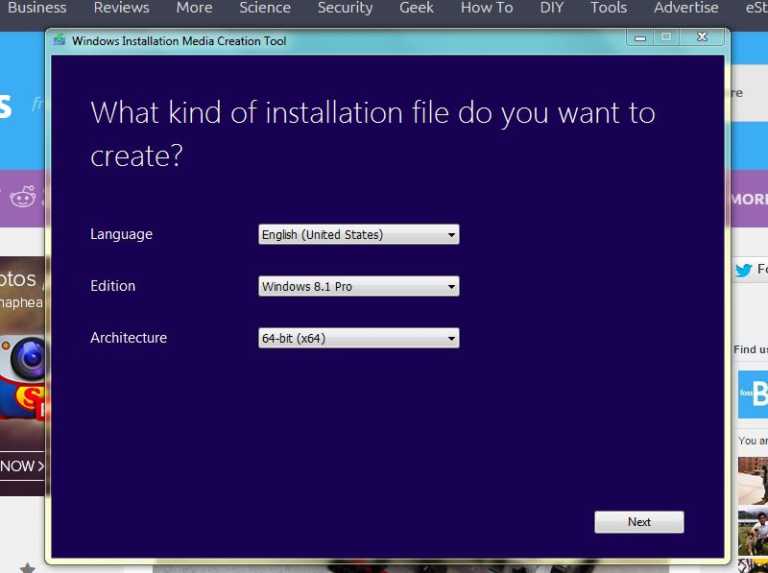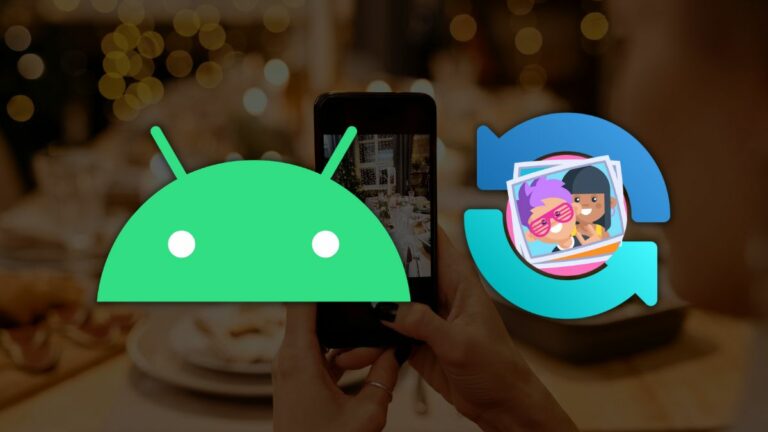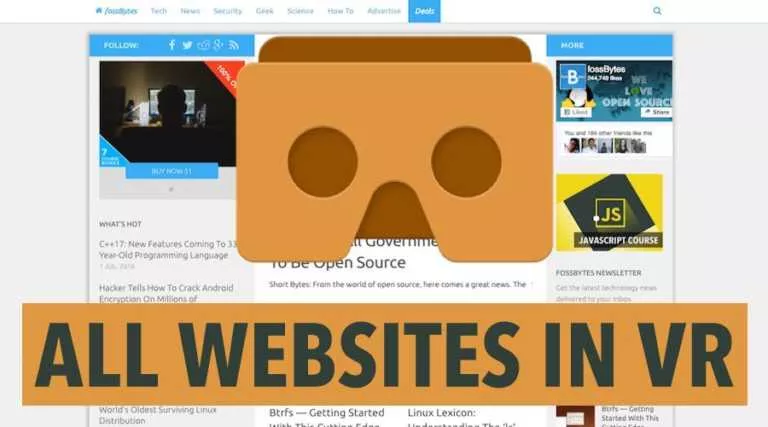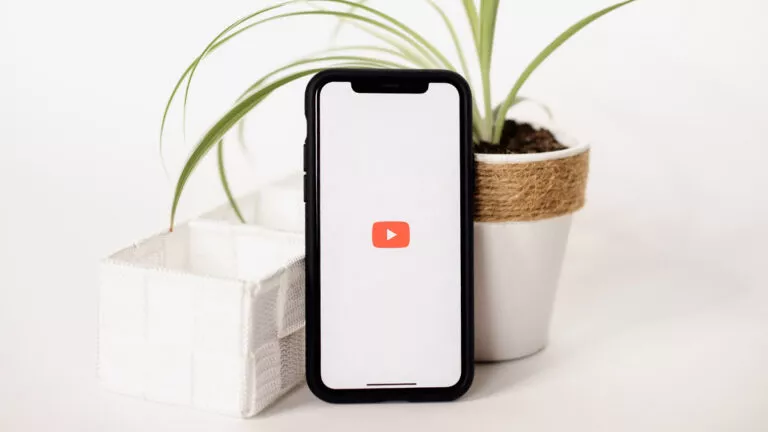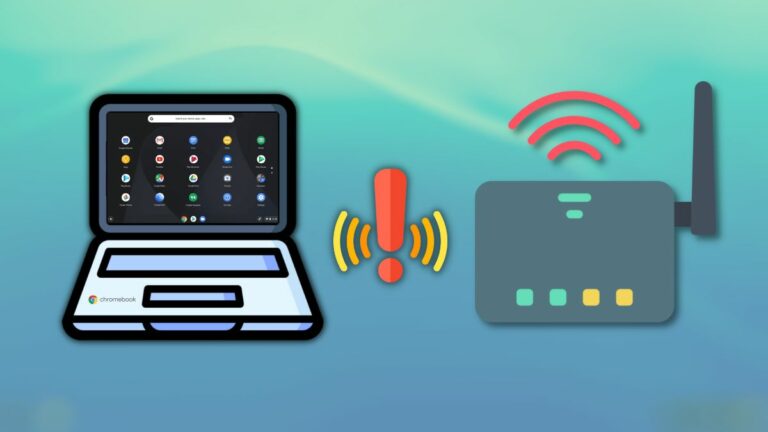How To Chat With Gemini On Google Messages?

AI chatbots have taken the world by storm, whether it’s helping us in writing essays or decorating our spaces. However, until now, these chatbots have only been accessible through their apps/websites, requiring users to navigate to specified locations. Now, after replacing Google Assistant with Gemini, Google has started rolling out a new update that integrates Gemini into Google Messages, eliminating any friction to engage with the chatbot. Here’s how you can enable it.
What can you do with Gemini?
The capabilities of Gemini are no secret. The AI system has proven to excel in areas such as programming, efficiency, and reliability. In the Messages app, Google has integrated the Gemini 1.0 Pro version, optimized for concise responses.
Additionally, in terms of functionality, users can leverage the chatbot to draft messages for friends, plan dinner parties, help select menus, and even organize trips. Moreover, the chatbot’s support for Maps, Flights, Hotels, Workspace, and YouTube extensions significantly increases its capabilities, as users can also take advantage of these apps.
How to add Gemini to Google Messages?
Before we delve into the steps, there are certain requirements users need to meet. Firstly, users must be at least 18 years of age, have a personal Google account, and should have RCS enabled. Moreover, they should converse in English, with French only available in Canada, and own specific devices such as Pixel 6 or later, Pixel Fold, Samsung Galaxy S22 or later, or Samsung Galaxy Z Flip or Z Fold.
Finally, it’s important to note that users cannot add a third person to the conversation, and this functionality is gradually rolling out to all regions. To chat with Gemini:
- Open the Google Messages app.
- Click on the “Start Chat” button.
- Select Gemini.
- Type your query. Alternatively, you can use images as input and ask questions related to them.