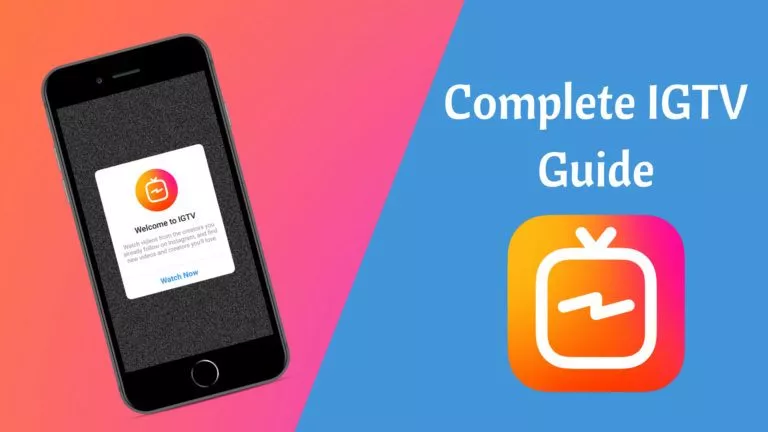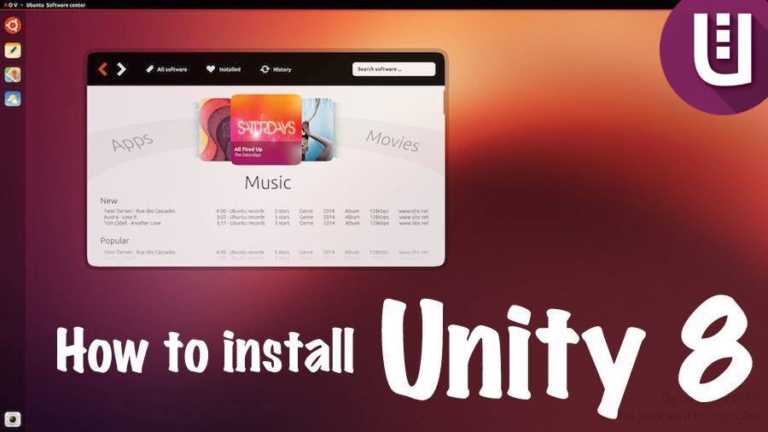How To Avoid Discord Spoilers? — 2021 Guide On Spoiler Tags
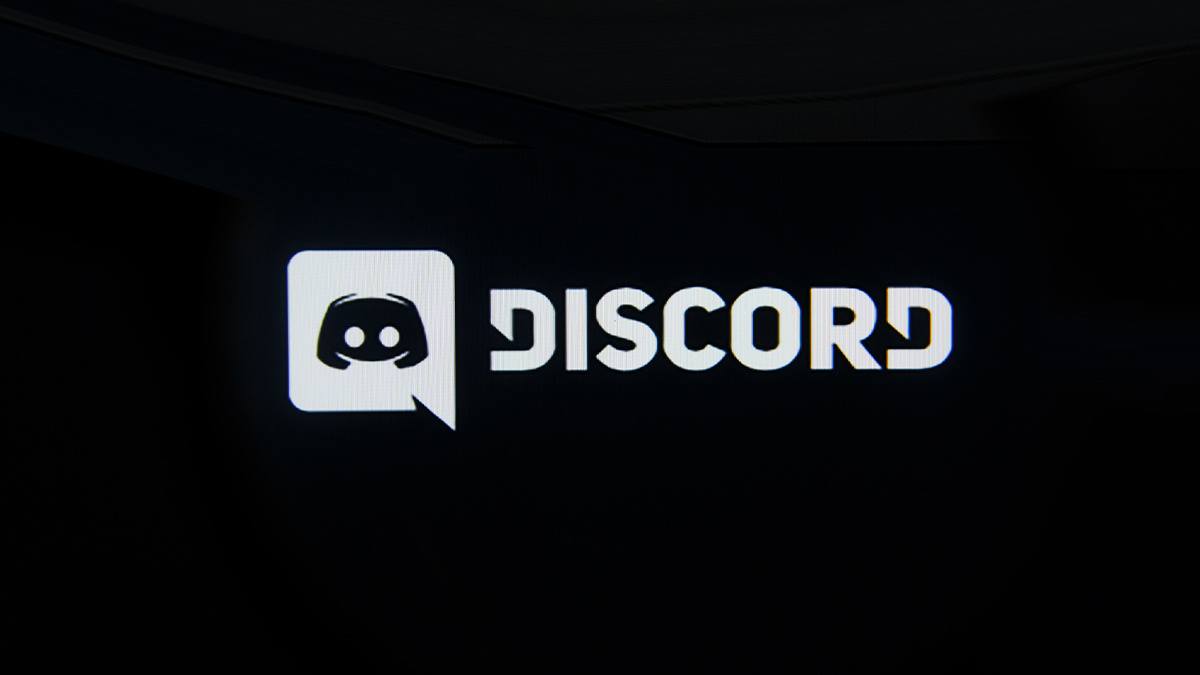
Discord has one of the most active gaming communities globally, with a lot of different groups. As it goes in such groups, things about pop culture often get discussed, making it difficult to avoid spoilers. But there’s a way to prevent you from seeing such spoilers or spreading them using Discord spoiler tags.
Now there are a few ways to avoid discord spoilers; you can do it when writing the message or editing it afterward, too. Some users can even turn the spoiler feature off if they don’t care about spoilers and want to know the latest developments. However, it all depends on the person sending the message.
How to mark your message with spoiler tag?
Use commands
1. Type in slash (/) key and write /spoiler.
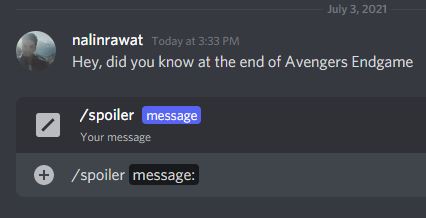
2. Now you can write your message and send it.
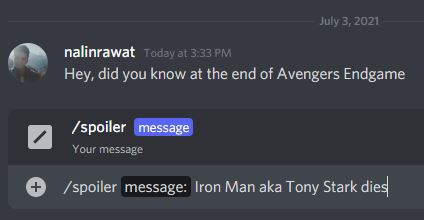
3. It will appear as black text, which can only be read when someone clicks on it.
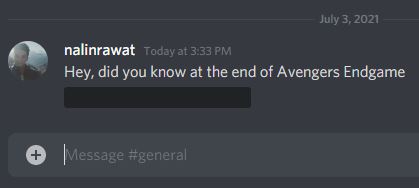
Use editing tool to avoid Discord Spoilers
1. If you have already sent a message and want to mark it as a spoiler, go to the edit message option.
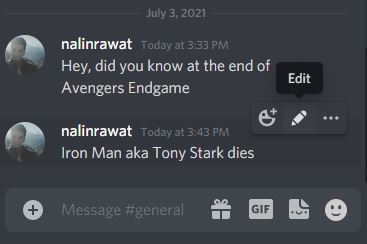
2. Select the part of the message you want to mark as a spoiler and press the eye icon. It will appear something like this ||text||. This way, you can even select a certain part of the message to be marked as a spoiler.

3. The selected part will be marked.
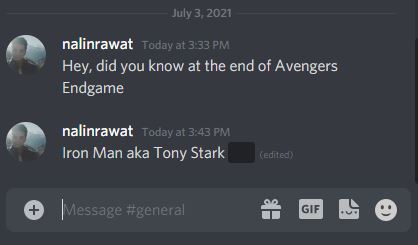
Note: Additionally, You can add || to the start and the end of the message to look like this ||text||. This will also mark it as a spoiler.
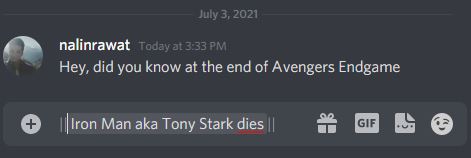
Do check out our article on discord font commands tips and tricks and type in characters in bold, strikethrough, and more.
Mark attachments, images, and links with spoiler tags
1. When you upload an attachment to Discord, you can mark it as a spoiler in the upload menu.
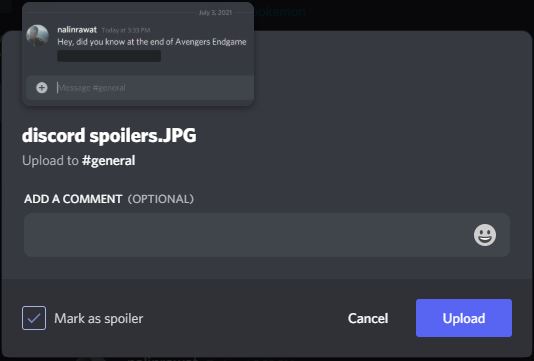
2. For links, you can do the same thing as text when sharing. Write it as ||link||.

3. Both attachments and links will appear with a spoiler warning front and center.
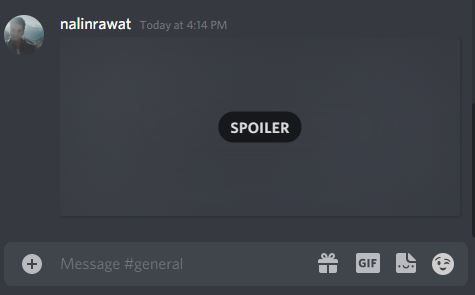
Frequently Asked Questions
You can use the edit message feature to mark spoilers. Just add || to the start and the end of the message to look like this ||text||. Doing this will mark it with a spoiler tag on Discord.
On Android, you can edit your message to mark it as a spoiler. Just add || to the start and the end of the message to look like this ||text||. You can also use the slash (/) key and write /spoiler, and then write your message. For iOS users, you can write your message and select the part you want to mark as a spoiler. Once you have the text selected, you can tap Mark as Spoiler to wrap the selected text in bars.
For images, rename them to SPOILER_name. You can give them any name but make sure that SPOILER is in all caps. This will allow you to share images marked as spoilers.