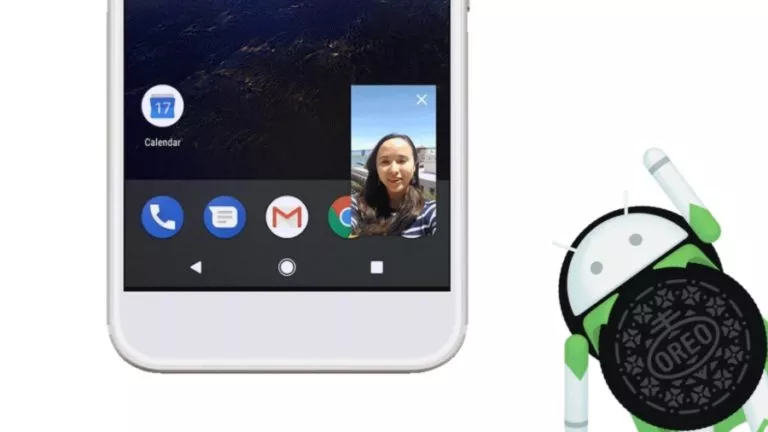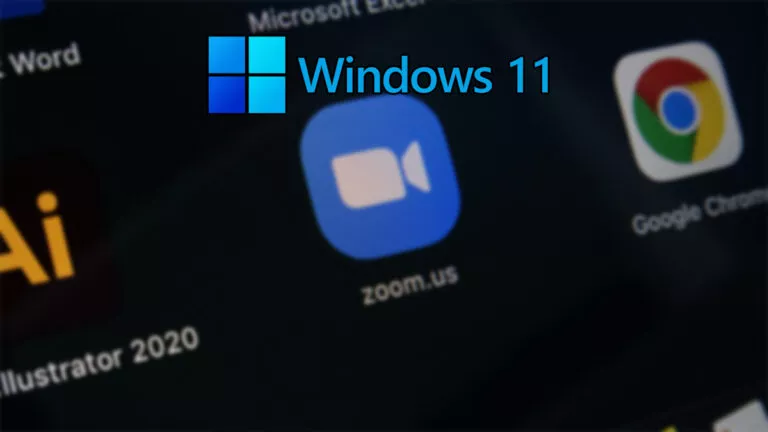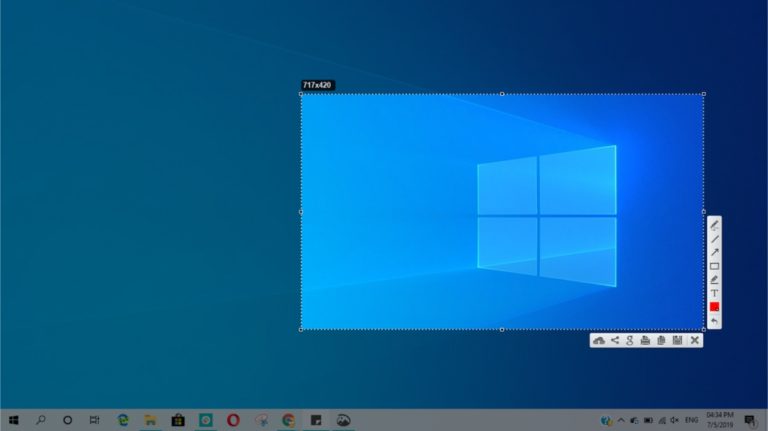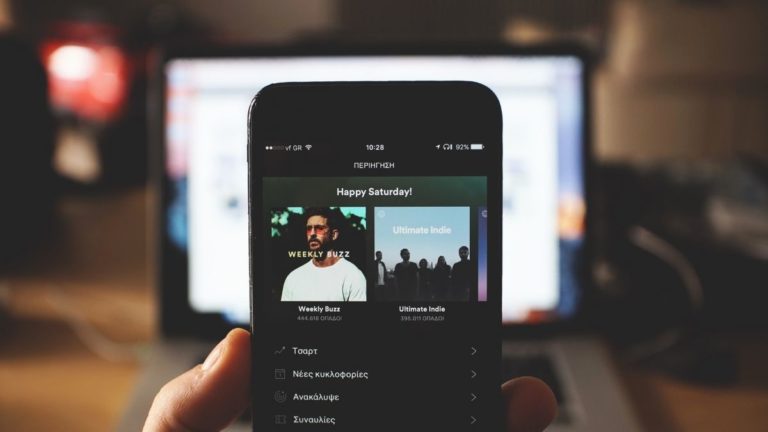How To Adjust Keyboard Brightness On Mac: 2 Ways To Change Keyboard Backlighting

While keyboard brightness is a key tap away on older Macs, the new Mac keyboards don’t have a keyboard backlight control key. So now you can either leave the keyboard brightness on all the time, or you can adjust it in a couple of clicks.
I explored this feature as one of the first things I noticed when I unboxed the M1 MacBook Air. Apple has removed the keyboard brightness keys from all the new keyboards, including the full-size Magic keyboard with numeric keys. This means the entire Mac lineup now has the same keyboard layout.
Here are two ways to adjust keyboard brightness on the new Macs.
Adjust Keyboard Brightness on Mac Via Control Center
1. Open the control center and tap on keyboard brightness
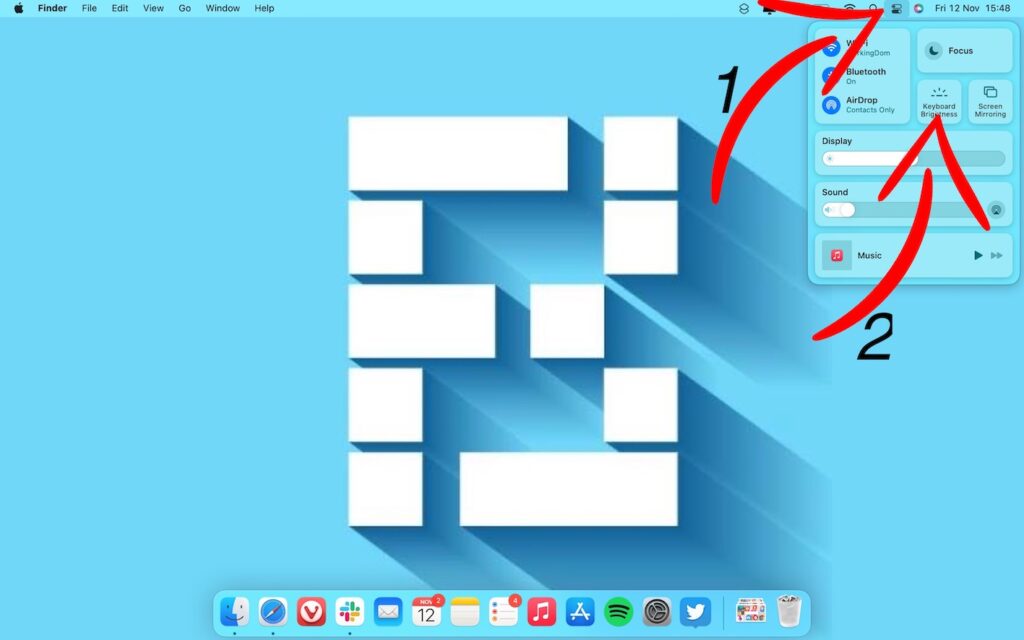
2. Slide right on the slider to increase brightness and slide left to decrease
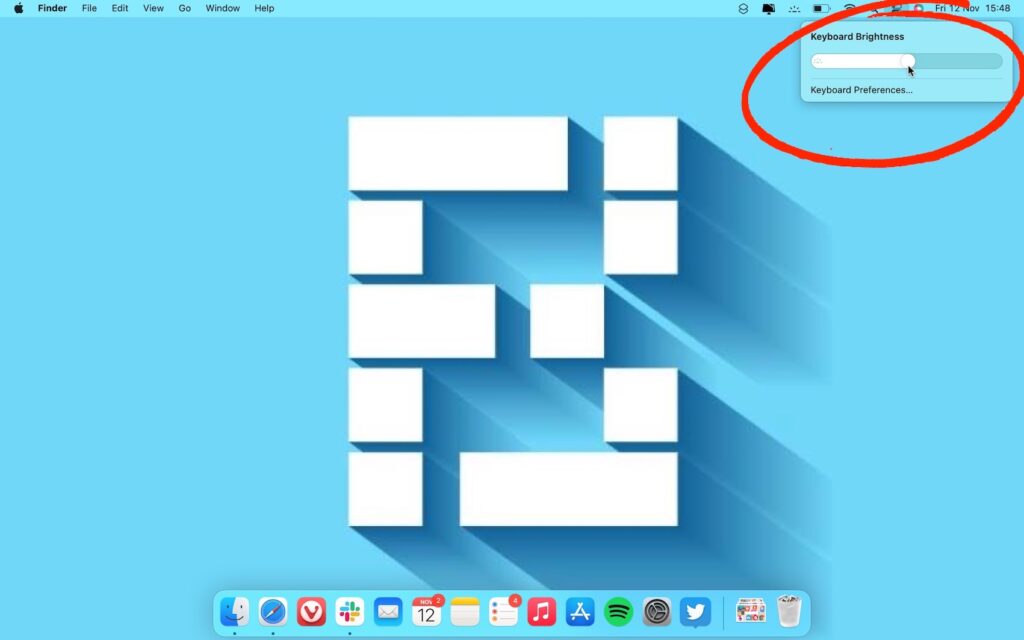
Add Keyboard Brightness Shortcut To Menu Bar
1. Open System preferences by tapping on the Apple icon on the top left and selecting System Preferences
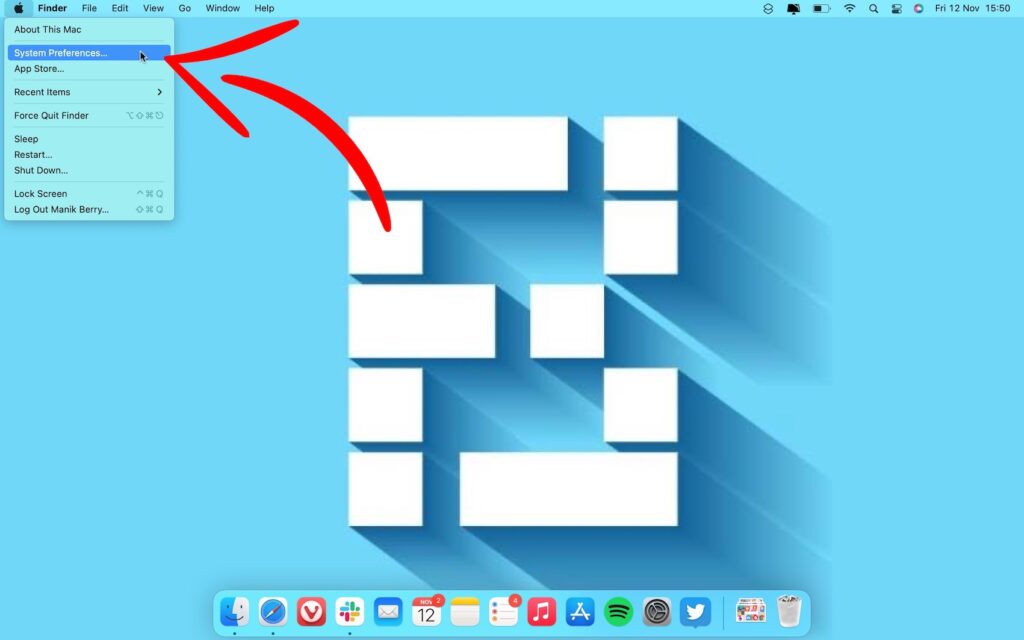
2. Go to Dock & Menu Bar
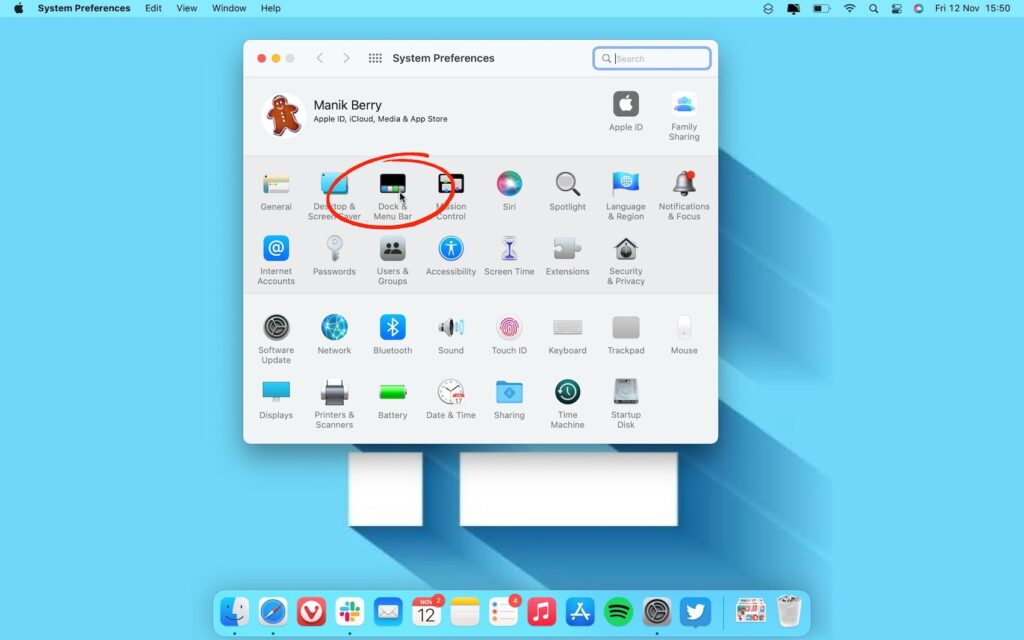
3. Select Keyboard Brightness from the sidebar and tick ‘Show in Menu Bar.‘
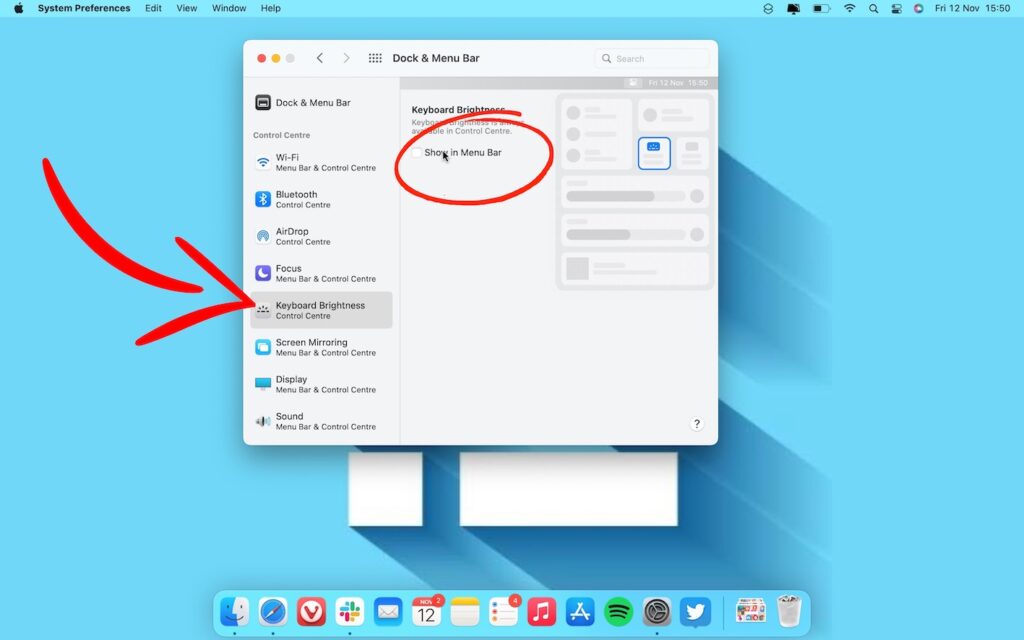
4. Keyboard brightness will now show on the top menu bar. Select the icon and slide left or right to decrease or increase brightness.
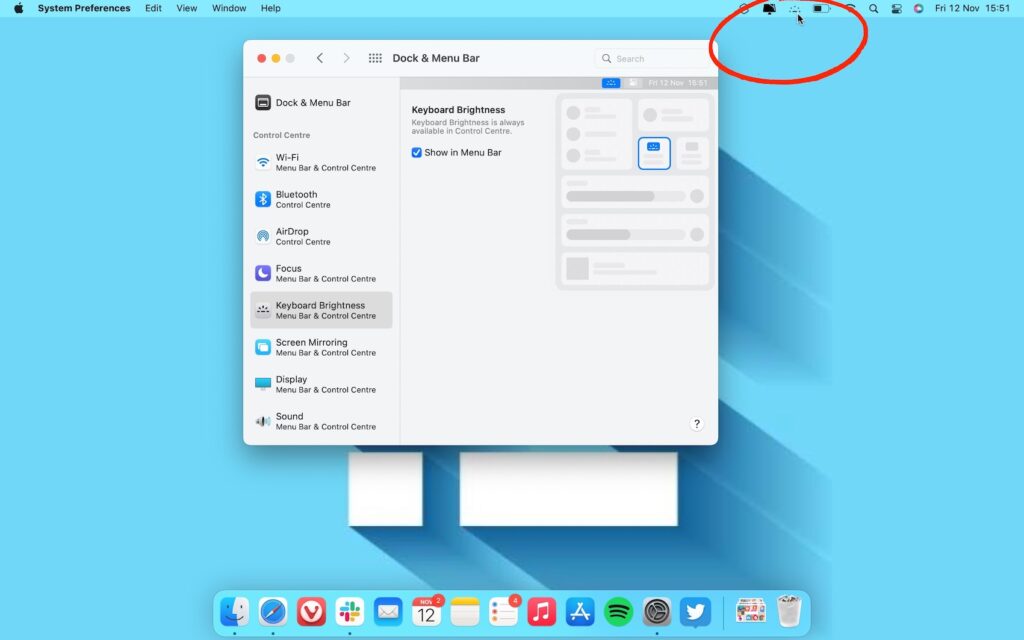
Note: When you fully decrease the keyboard brightness, the backlight is off.
More Keyboard brightness controls on Mac
You can set the keyboard brightness on your Mac to adjust to ambient brightness. You can also select a timer to turn off the backlight after a certain time of inactivity. Here’s how to access these features
1. Open System preferences by tapping on the Apple icon on the top left and selecting System Preferences
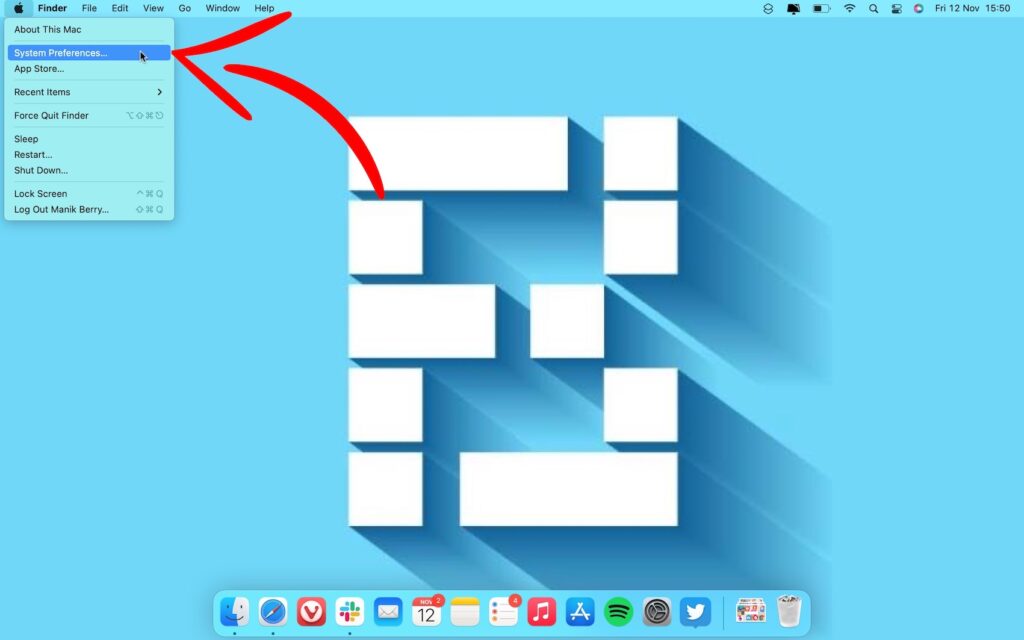
2. Select Keyboard
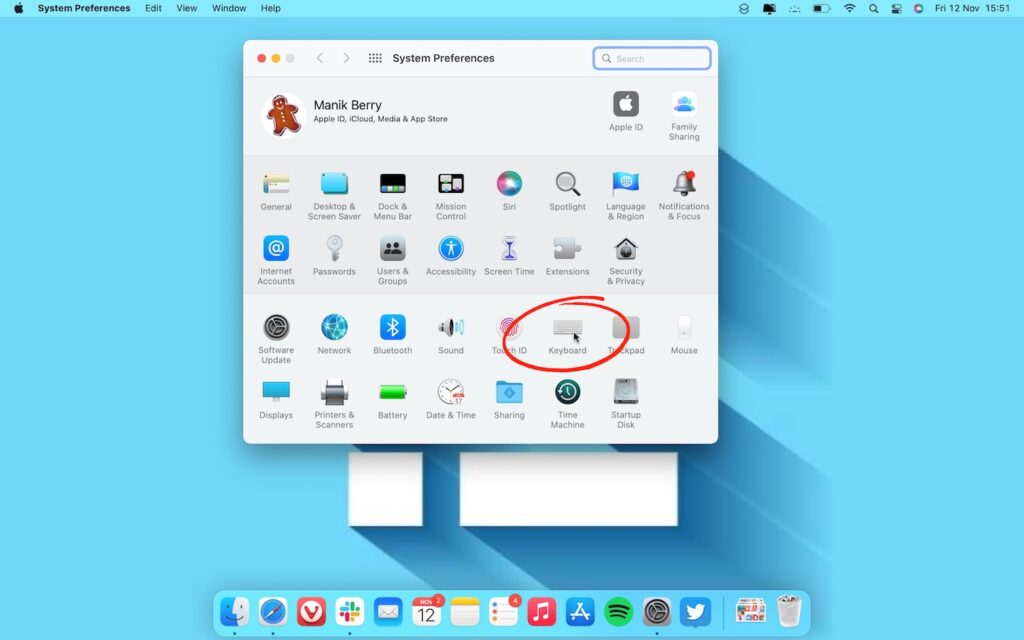
3. Turn on adjust keyboard backlight in low light to enable ambient brightness
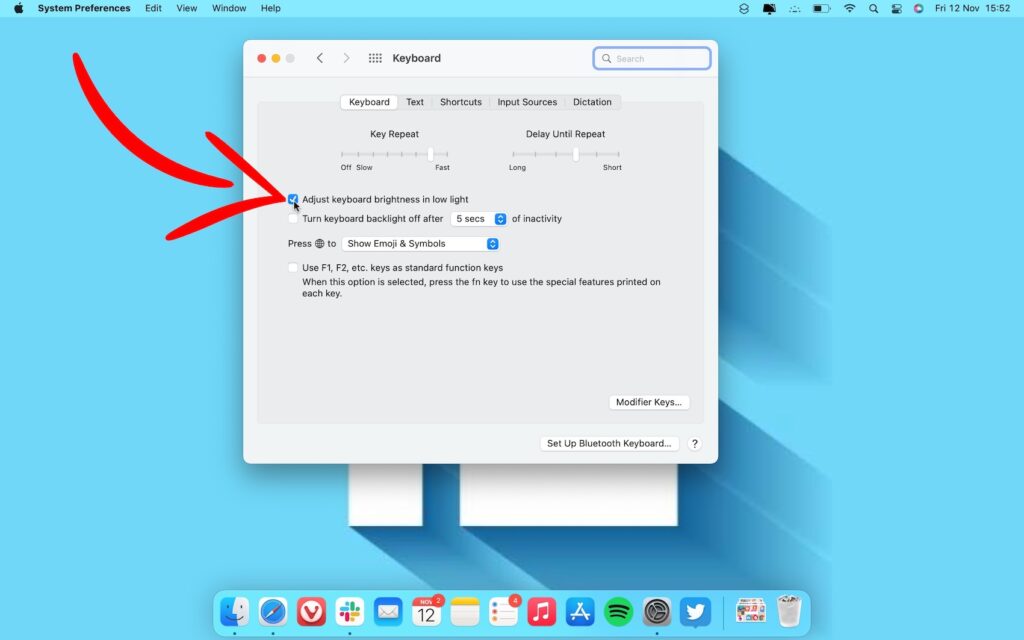
4. Set the timer to turn off the backlight between 5 seconds to 5 minutes of inactivity.
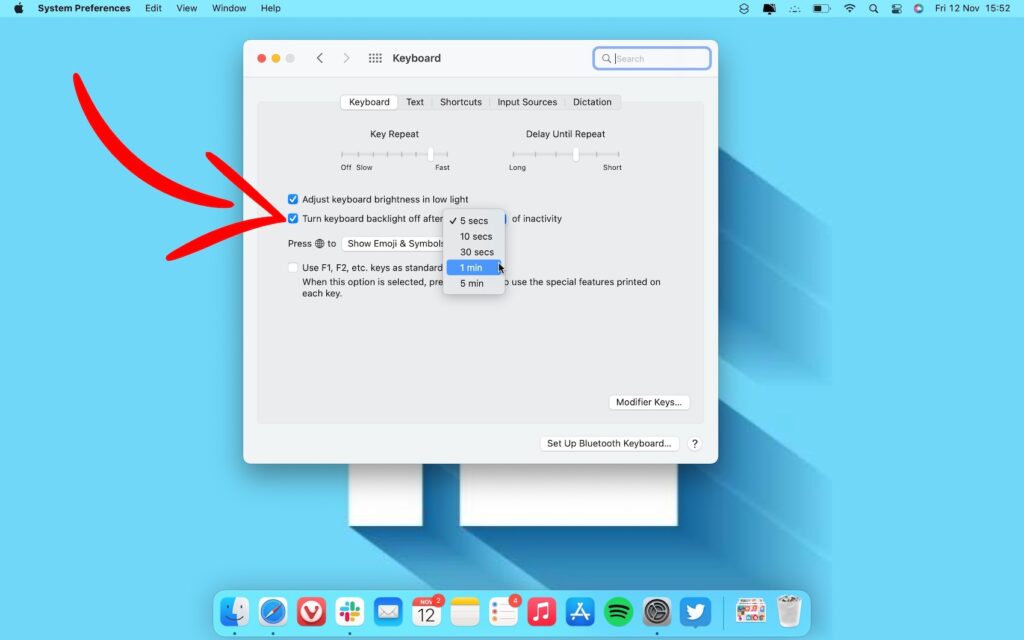
Mac Keyboard Brightness FAQs
Yes, the entire Mac lineup and Magic keyboards come with backlighting
No, keeping your keyboard’s backlight on doesn’t affect battery life that much.
Yes, you can adjust the keyboard brightness on your Mac with an on-screen slider.
Older Macs featured backlight controls keys in the function row. All current Macs and Mac keyboards replace those keys with a Spotlight Search key and a dictation button.