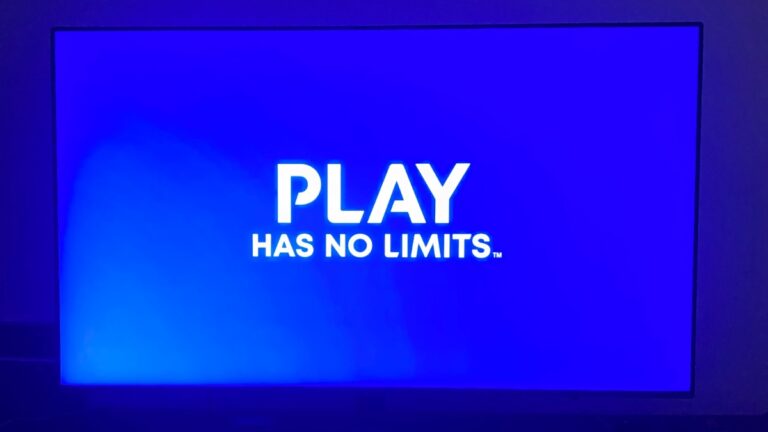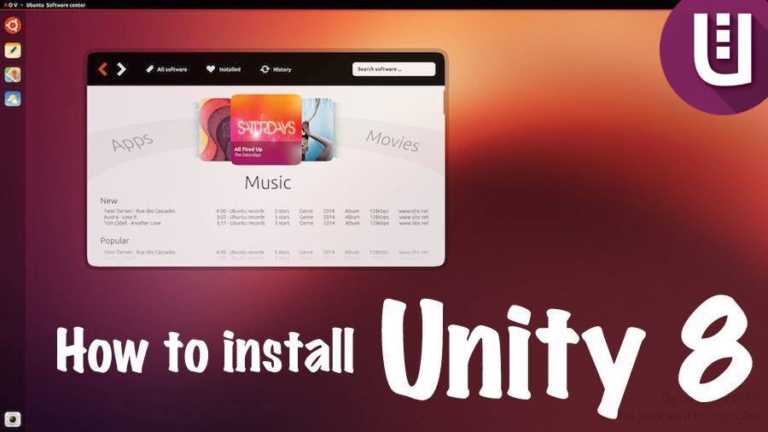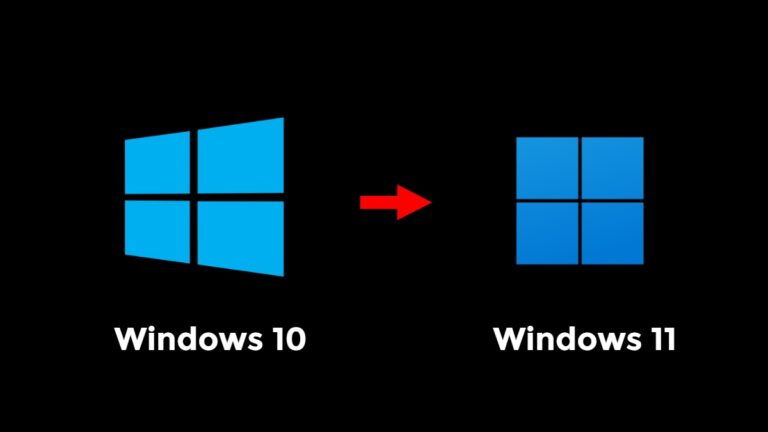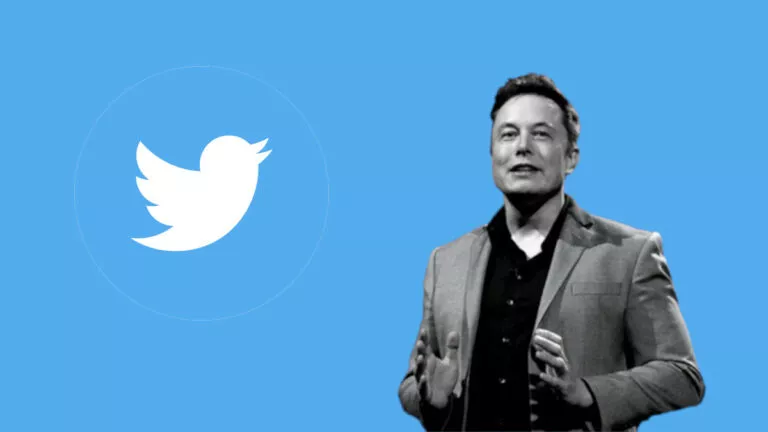How To Use Google Search AR Stickers: See Pacman And Hello Kitty In 3D

Google likes to play around with AR, and the latest set of Google Search AR stickers brings Pacman, Hello Kitty, Gundam, and Ultraman to the mix. These new AR stickers are based on Japanese pop culture that is nostalgic to many of us.
What Are Google AR Stickers?
If you haven’t tried out AR stickers or Augmented Reality stickers yet, now is a great time since Google has added a few more to the mix. AR stickers are 3D models of animals, objects, cultural sites, and other things that you can access in Google Search. You can also check out some of the best AR and VR games that you can play.
Google has a support page detailing the categories of things you can check out in 3D. So if you have kids around you or you want to have a cool selfie with a tiger or a penguin, you can do it with these results. In the latest update to AR stickers, Google has added 14 new stickers which include the Pacman and Hello Kitty stickers we talked about above.
So if you want to see Pacman run around your hand or a full-sized Ultraman in your room, here’s your chance. Let’s check out how to use Google Search AR stickers.
How To Use Google Search AR Stickers
Using Google AR stickers is as simple as it gets. All you have to do is search for the compatible things on the Google app/ Safari on iOS or Chrome in your Android phone. I’ll be taking the example of Hello Kitty to show you how to use it.
Note: You can use AR stickers on an Android or iOS device.
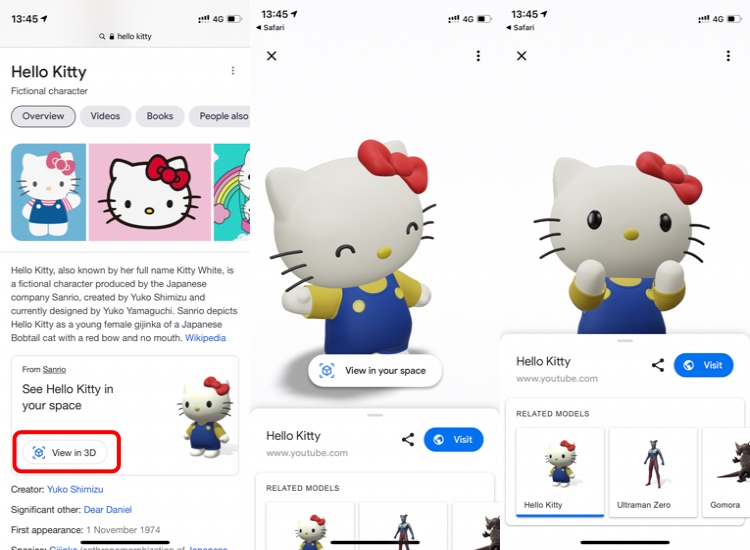
- Search Google for ‘Hello Kitty’ and scroll ‘See Hello Kitty in Your Space.’
- Tap on ‘View in 3D.’ You’ll now see a 3D Hello Kitty sticker on a white background.
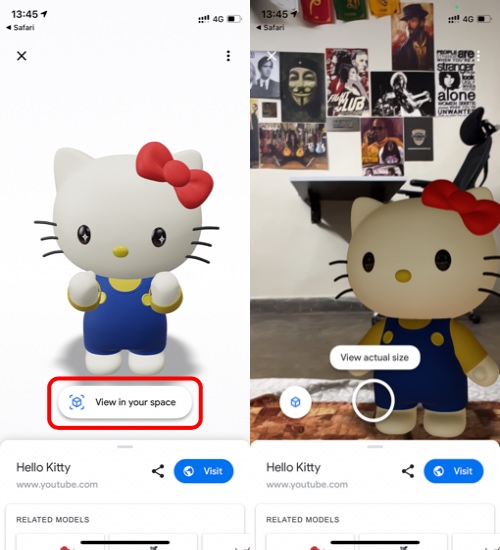
3. To view Google 3D sticker in AR, tap on the cube icon at the bottom of the screen. You can hold the AR projection and send it back and forward by dragging it with a single finger.
4. You can also turn it around by spinning it with two fingers. To increase or decrease the size, pinch in or out.
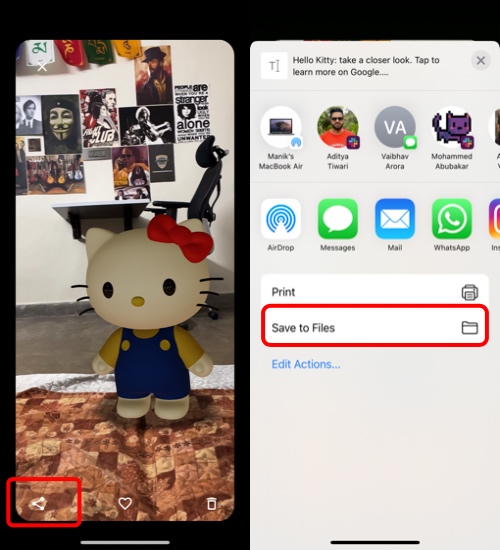
5. Hold the camera shutter to make a video, or just tap it to click a picture.
6. Now tap on the pictures icon on the right side of the shutter button.
7. Tap on the share icon and ‘Save to files.’
Pro Tip: Make sure you’re in a well-lit room for the best AR experience. Lower light tends to darken the actual sticker.
Google And Augmented Reality
While Google started on the AR and VR road with a lot to offer, it discontinued the virtual reality initiatives mid-way. However, with these new additions to its AR suite, it seems like Google is showing some initiative here. If you have kids or just want to have fun with AR stickers, these are some good options.
There are countless applications of AR, and it doesn’t require you to have fancy cameras either. Even if you have basic cameras on your phone, you can manually position the stickers for accurate photography and capture some good AR shots.