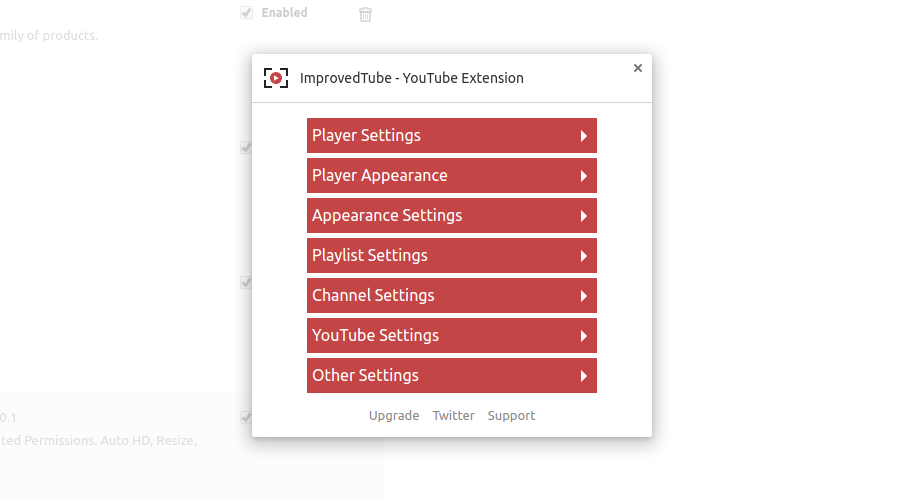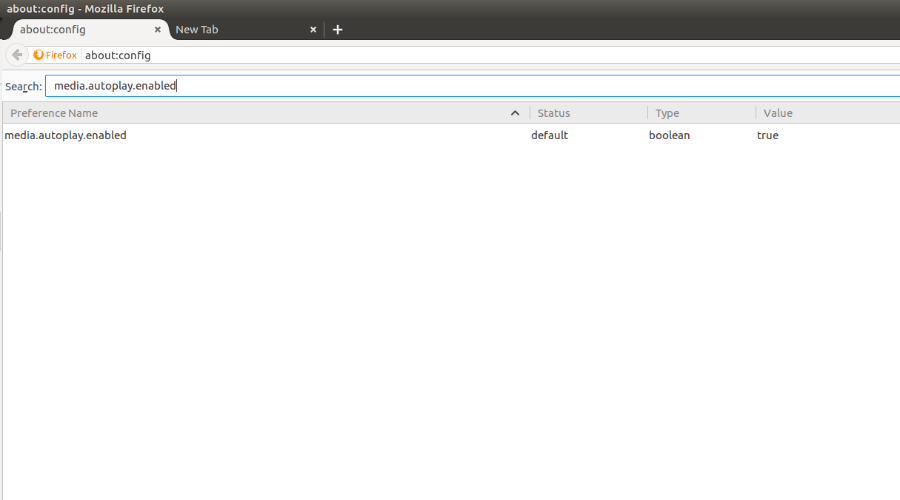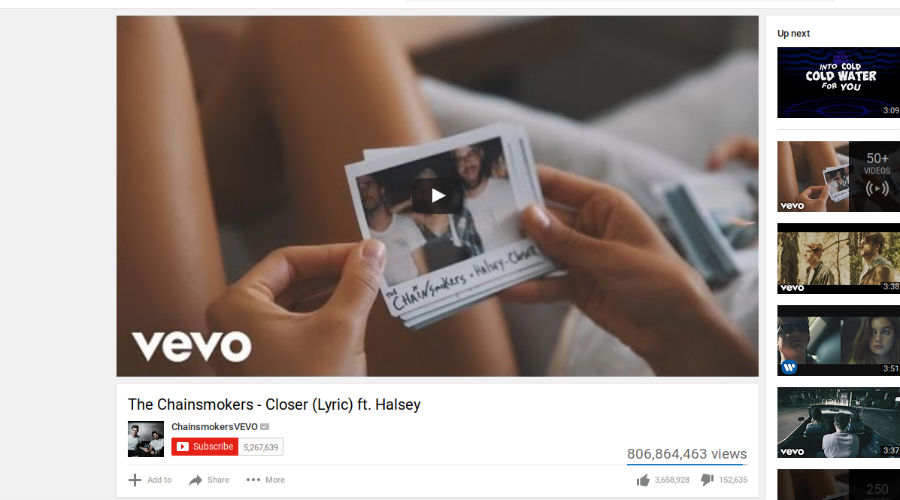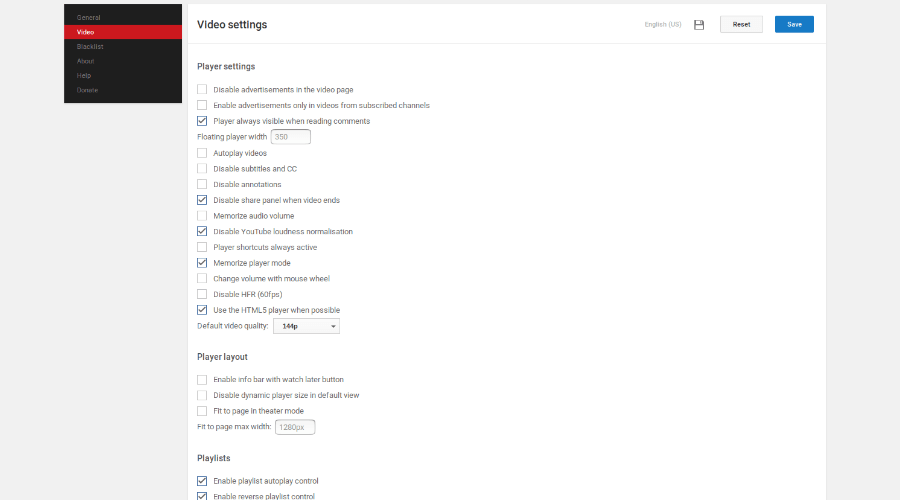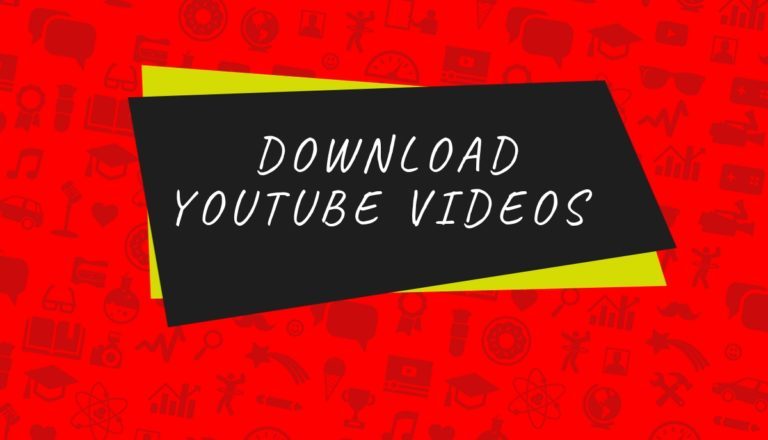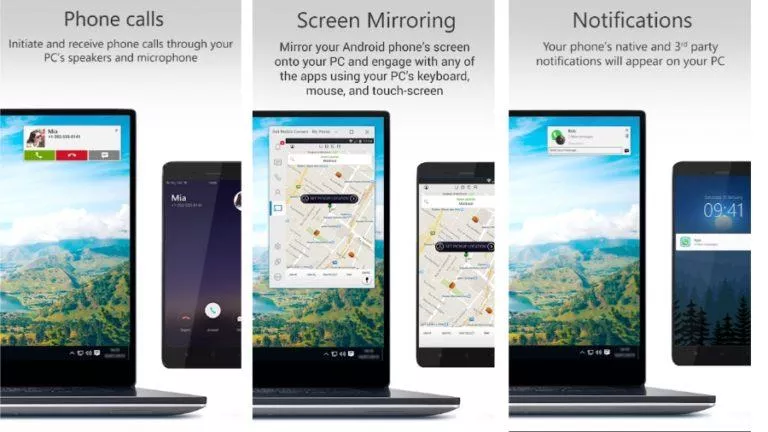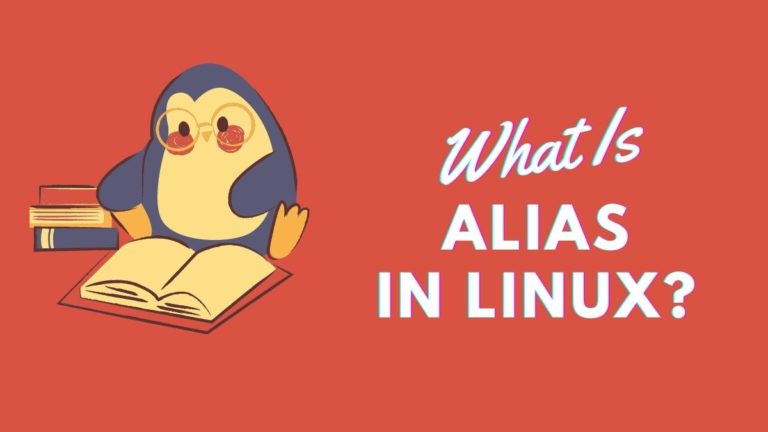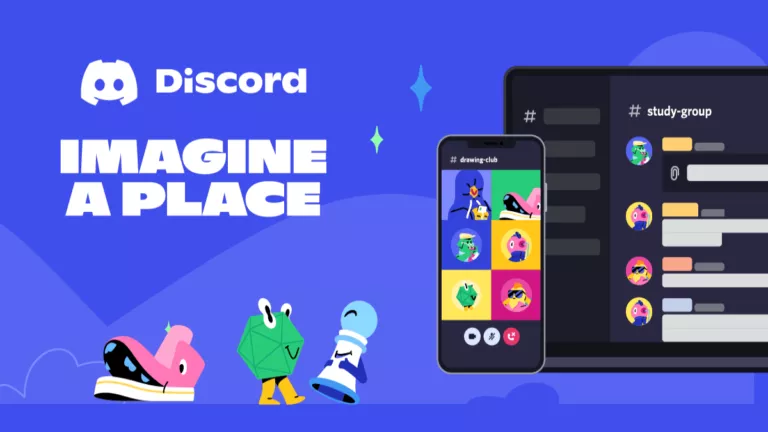How To Disable Youtube Autoplay | Stop Autoplay In Chrome, Firefox, Opera
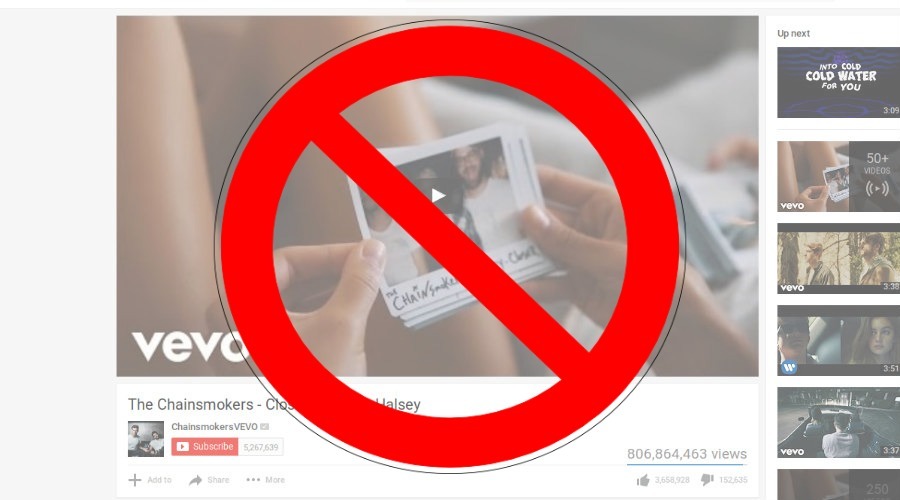
Short Bytes: There are different extensions like ImprovedTube, FlashStopper, and YouTube Plus using which you can disable autoplay functionality and set default video on streaming website YouTube.
Watching YouTube videos is a nightmare if you have a slow connection. As soon as you open a video, it automatically selects a quality and starts downloading the video data. All you can see is a buffering symbol on your YouTube player because your internet connection is not fast enough.You might not be able to digest the above situation if you’re living in countries like South Korea, Hungary, etc., because they have blazing fast internet. But even if you don’t care about your internet speed, the playlist autoplay feature on YouTube might annoy you.
How to stop YouTube Autoplay in Google Chrome?
ImprovedTube
Seriously, ImprovedTube is the ultimate Chrome extension to disable video autoplay on YouTube. It is a much-needed thing considering the fact that many people actually don’t like the autoplay feature on YouTube.
After you have installed the extension, a play button will show up on the right side of the address bar. Now, visit YouTube.com and the play button will turn red.
Here are some useful options present in ImprovedTube:
Disable YouTube Autoplay
To do this, you need to click the red play button and then go to Player Settings. There, you need to select Auto Play Disabled. Now, reload the YouTube page. You can click on any video to see if it works.
Note: The video will buffer even when autoplay is disabled. You can click it to start the playback.
Set default video quality
In the player settings, you can also set the Video quality. You can choose 360p if you’re on a slow connection. Reload the YouTube page after settings the video quality.
Stop Playlist Autoplay and Up Next Autoplay
When we watch a video, an “up next” video list appears next to it. You can disable these autoplay videos in the Playlist Settings in ImprovedTube.
Similarly, you can explore other options and customize your YouTube experience.
Recommended: Amazing Google Chrome Tips And Tricks
How to stop video autoplay in Firefox?
media.autoplay.enabled
Mozilla Firefox has an inbuilt functionality using which you can disable video autoplay on YouTube and other websites. To turn this on, you need to change the value of media.autoplay.enabled preference to false in the Firefox configuration editor:
- In the Firefox address bar, type about:config and press enter.
- Click, I accept the risk! warning message.
- Search for media.autoplay.enabled in the list of preferences. You can use the search bar where you can type autoplay.
- Double-click the media.autoplay.enabled and its value will be set to false.
Now, you can visit YouTube and play any video to see if it works. Please note, the video will still buffer.
FlashStopper
The inbuilt option in Firefox can stop the video autoplay but the internet bandwidth is still consumed. If you want to save your data, you can use this extension called FlashStopper. In addition to disabling a video from playing automatically, it also prevents it from buffering.
FlashStopper can disable flash as well as HTML5 videos on various sites including YouTube.
YouTube Plus
Firefox may not have ImprovedTube, but it has another solution to stop videos from playing automatically on YouTube. It is known as YouTube Plus.
You can set default video quality using this extension and also disable video from automatically playing and prevent the video from buffering. It also offers video pop-out feature which allows you to watch a video and browse other videos at the same time.
The icon for this add-on appears in the top right corner of the page. You can access its options after clicking that icon. To change video quality and autoplay options, click Video in the left pane.
Now, untick the Autoplay videos check box to disable YouTube autoplay. Use the default video quality drop-menu to choose your desired one.
YouTube Plus extension is available for Google Chrome.
Recommended: How To Enable Work Offline Mode In Firefox?
Disable YouTube Autoplay in Opera
ImrpovedTube
Since Opera is based on the Chromium web browser, it supports the extensions compatible with Chromium.
Other popular web browsers like Microsoft Edge, Apple Safari, and Internet Explorer don’t have the functionality to disable HTML5 videos and eventually YouTube videos.
If you have something to add, tell us in the comments below.
Also Read: How To Auto Delete Your Facebook Account After Your Death