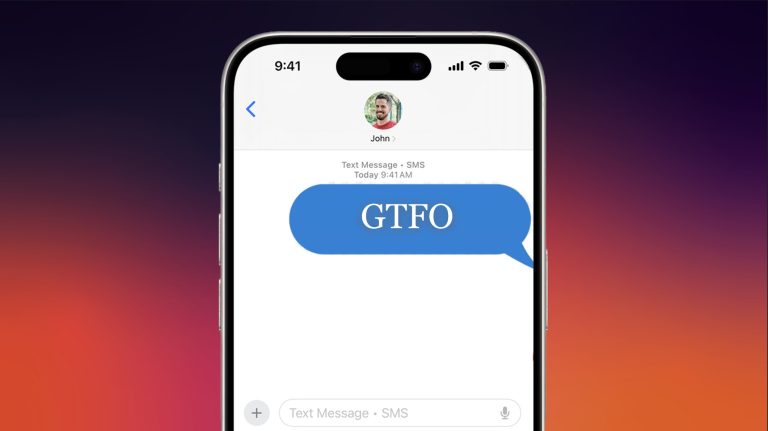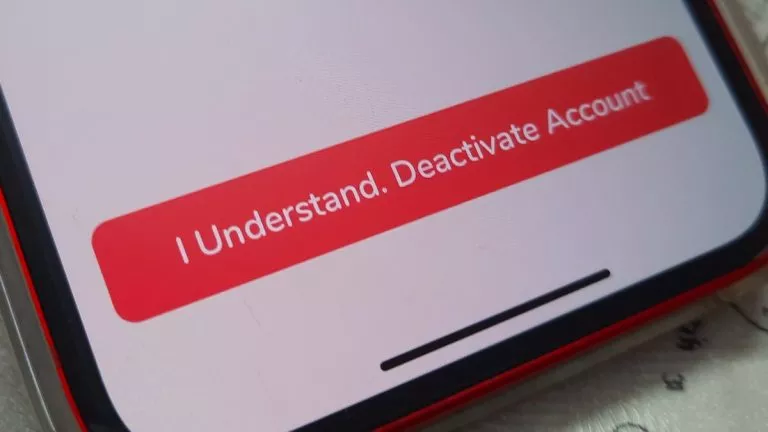Difference Between Quick Format And Full Format — Which One Should I Use?

 Short Bytes: While formatting a disk, very often Windows users get confused between full format and quick format option. As a rule of thumb, one should perform a full format. Even though it takes more time, it wipes the data completely and takes care of the bad sectors. For more technical aspects, read ahead.
Short Bytes: While formatting a disk, very often Windows users get confused between full format and quick format option. As a rule of thumb, one should perform a full format. Even though it takes more time, it wipes the data completely and takes care of the bad sectors. For more technical aspects, read ahead.
The bookshelf and file system analogy
Before going into the details of this answer, one should know the basics of how a file system is built. You can treat it like a bookshelf where books represent files and a catalogue is maintained to keep a record . Let’s consider a scenario where a book will be no longer present (a file is deleted from the disk) or some books are added that aren’t listed in the catalogue. In such case, there will be an error in the system, i.e. irregularities in the catalogue.
Deleting files from a disk
When you simply delete a file from your computer, it’s just like clearing out the catalogue but leaving behind the books in their shelves. Following that, when one adds a new book to the shelf, older books are replaced by new ones. Same happens with files.
Having said that, I think we are ready to proceed to the next part and discuss the formatting process.
Formatting a disk
You might have come across formatting option a number of times. Whether you’re installing Windows operating system or getting rid of some nasty virus, formatting comes handy in many situations. While some people like the whole process and consider it a way to start everything new, others consider it horrible.
When formatting a disk on a Windows PC, you might have come across the option of Quick Format and Full Format. So, what choice do you make? And how to make that choice? Apart from the speed, quick and fast, what’s the real difference between the two?
Before detailing the technical differences, again, I would like to mention the bookshelf and file system analogy. Formatting can be considered similar to destroying the bookshelf and catalogue. However, if you choose the quick format option, the books are still present in the debris and one can regain them. On the other hand, full format removes the books completely. Now, let’s go in the technical details.
What happens during full format?
If you choose to go ahead with the full format option, the files are removed completely from a particular volume. Also, the hard disk is scanned for bad sectors. If found, the full format option also tries to fix the bad sector. If the fix is successful, the hard drive is made healthy again and you can again write data on it. This also creates a new filesystem table on the hard drive.
A bad sector is a disk sector that’s unwritable or inaccessible due to permanent damage. This might be due to failed flash memory transistors or damage to the disk surface.
Since the launch of Windows Vista, Microsoft has started writing zeros to all data sectors. That’s why full format takes much more time than the quick format.
What about quick format?
Instead of deleting all the data (and replacing it with zeroes), a quick format only deletes the file system journaling (the bookshelf catalogue). A quick format simply destroys the journal that is used to keep a track of the file and its location on the hard drive. It doesn’t scan the disk for bad sectors and skips rebuilding the file system. After that, as you write new data, the older data gets overwritten.
Full format vs Quick format — Which one should I choose?
As said above, a quick format doesn’t destroy your data. The data is still on the disk and using many file recovery software, one can undelete the files. A full format also scrubs the hard drive from scratch and rebuilds all the file structures. So, if you are selling a device or giving it away, full format is the only option you need to choose. A full format will also help you increase the disk performance, speed, and stability.
However, if your hard drive is already clean and it doesn’t have bad sectors, a quick format is suitable. If you aren’t sure about these points, perform a full format.
Did you find this article helpful? Don’t forget to drop your feedback in the comments section below.
Also Read: What Is Disk Defragmentation? Do I Really Need To Defrag My PC?