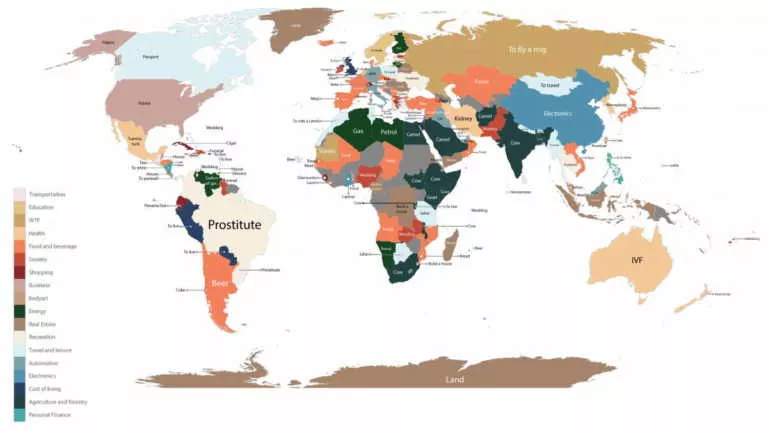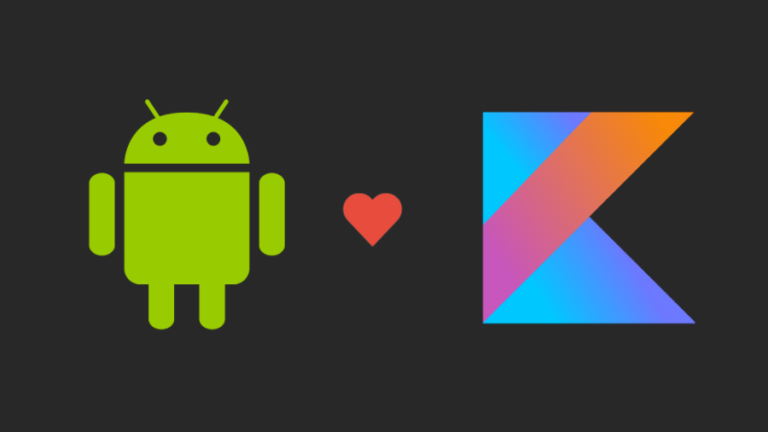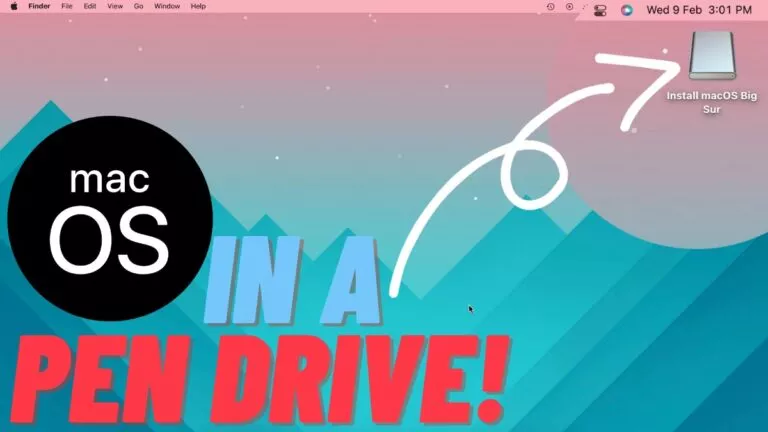How To Delete YouTube, Google+, Gmail From Your Google Account In One Go?
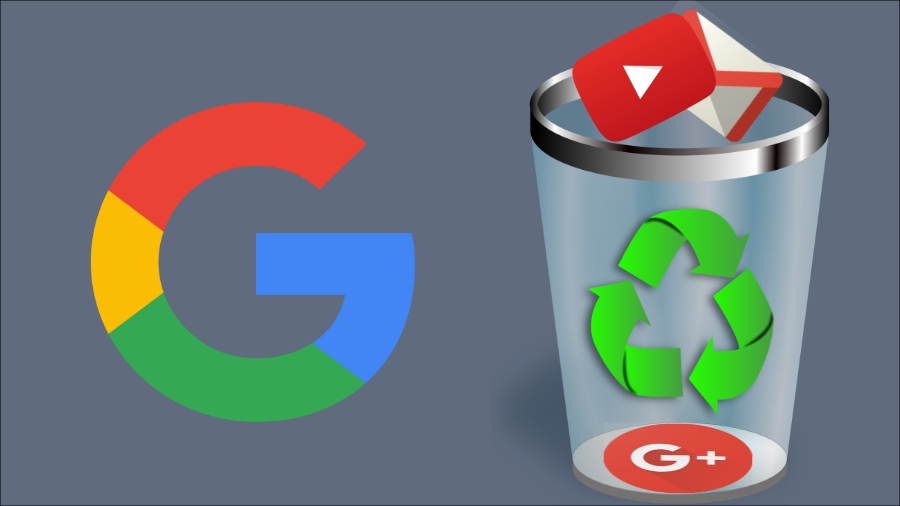
Short Bytes: If you want to delete a product attached to your Google account, you can do so by visiting the My Account web page. There you will find an option to delete Google products like YouTube, Gmail, Google+, etc.
You can use a single email id and password to use various internet services offered by Google, namely, Gmail, YouTube, Drive, Docs, Photos, etc. The list of Google services also includes Google+, Mountain View’s second ‘not so successful’ attempt to defeat Facebook in their own game. For Google, it’s a hard truth, most of the Google account users never visit their Google Plus profiles even once in a month.If you are among the people who don’t prefer Google+, then Google has given you all the authority to remove the profile from your account. You can follow these steps to remove various services from your Google account that you don’t like:
- Sign-in to your Google account.
- Now, head over to Google’s My Account web page.
- Once you reach My Account, you need to click on Account Preferences options.
- Now, scroll down the web page and look for Delete your account or services.
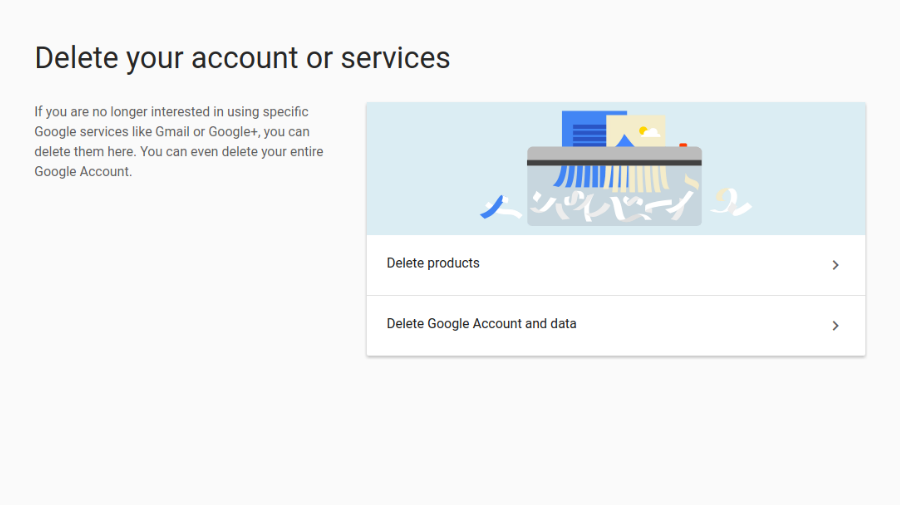
- Click on the Delete products option.
- You will be asked to enter the password of your Google account.
- On the next page, you’ll find the list of Google products attached to your Google account.
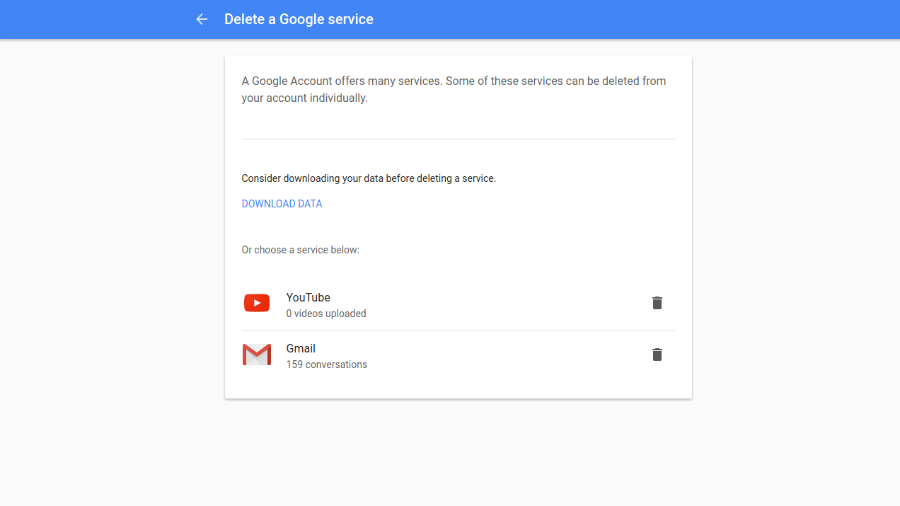
- Click the Delete icon in front of the product you want to remove from your Google account and follow the steps thereafter.
This way you can get rid of all the unwanted services from your Google account. Before deleting any service you must download your data from the link given on that page, as it will be lost after you delete a particular service. However, do check out our article on how to delete Instagram account, if you wish to take break from your social media life.
If you have something to add, tell us in the comments below.
Also Read: How To Disable Youtube Autoplay