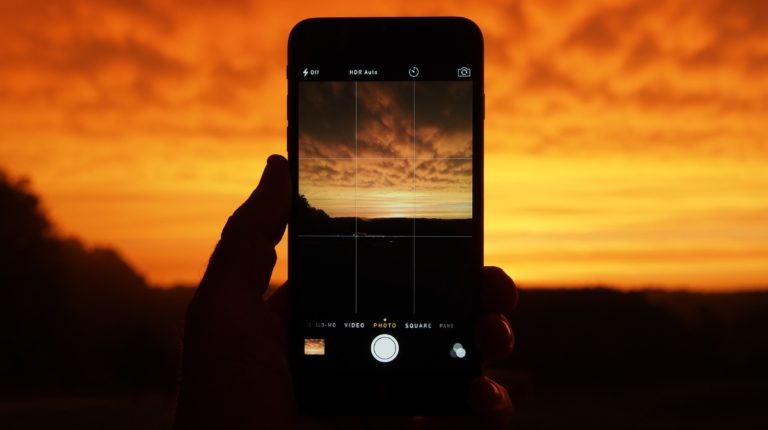Complete List of “Secret” Chrome URLs And Their Uses
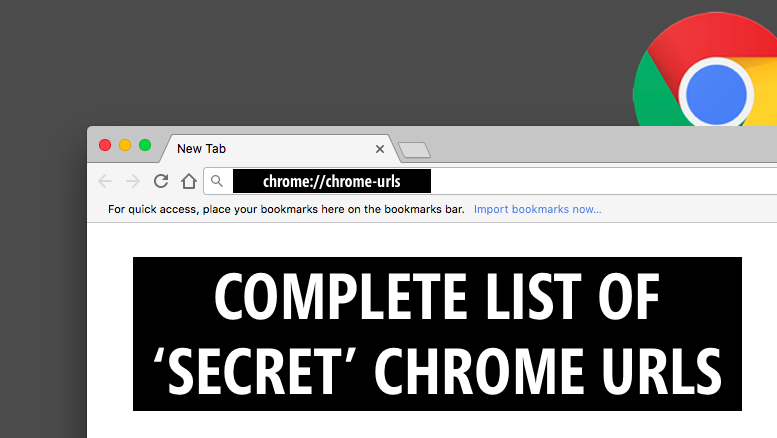
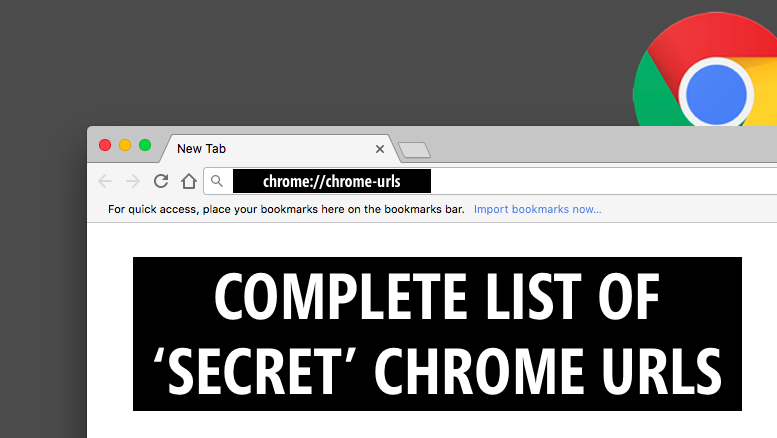 Short Bytes: Google Chrome has a large list of internal URLs that you can access to know more about your web browser and tweak it. You can access the complete list by entering “chrome://chrome-urls” in your browser address bar. Ranging from downloads to experimental features, these URLs display detailed information of Chrome’s each aspect.
Short Bytes: Google Chrome has a large list of internal URLs that you can access to know more about your web browser and tweak it. You can access the complete list by entering “chrome://chrome-urls” in your browser address bar. Ranging from downloads to experimental features, these URLs display detailed information of Chrome’s each aspect.
To make itself more potent, Mozilla recently announced the multiprocess feature in Firefox. Despite growing competition, Google Chrome remains the most popular web browser among the users. Having said that, do you know that Chrome has a list of secret internal pages that let you access numerous advanced settings and tweak your web browser?
In the past, you might have come across some of these URLs in our how to make Chrome faster article. In that tutorial, we introduced you to chrome://flags/ page, where all the experimental features are present. Here are some of the other most used Google Chrome URLs:
- Chrome://settings
- Chrome://plugins
- Chrome://downloads
- Chrome://extentions
- Chrome://history
Apart from flags, there is a massive list of Chrome URLs that you can access by visiting chrome://chrome-urls. In this article, I’m going to tell you about all of them and their purpose.
Important: Please note that, if used incorrectly, some of the changes made by visiting these URLs may cause damage to your Google Chrome web browser.
Complete list of Chrome URLs
- chrome://accessibility : This command shows the accessibility information for each Chrome tab. Here, you are also given the option to turn it OR or OFF.
- chrome://appcache-internals : Appache-internals tells you about the app-cached websites and the storage space used by them.
- chrome://apps : It shows you all the applications installed in Chrome web browser.
- chrome://blob-internals : This command shows you the information about blobs (Binary Large Objects).
- chrome://bookmarks : It shows your web browser’s bookmarks and options to manage them. No points for guessing, obviously.
- chrome://cache : Cache command is used to list all the cached items like images, website data, and scripts.
- chrome://chrome : It opens the About page of your Google Chrome web browser that tells the current version and the available updates.
- chrome://chrome-urls : This URL displays the complete list of Chrome URLs.
- chrome://components : Components command loads a list of all Chrome components like CRLset, recovery, pnacl etc.. Here, you have the option to check for individual updates.
- chrome://copresence : It shows information regarding Google Copresence which allows your web browser to talk to nearby devices.
- chrome://crashes : Here, you can see details of all the recent crashes.
- chrome://credits : It’s a long list of technologies included in Chrome and their creators.
- chrome://device-log : Device log shows a log of different device related events.
- chrome://devices : It presents a list of different physical or virtual devices connected to Chrome. You also have the option to manage Google Cloud Print.
- chrome://dns : Just in case prefetching is enabled in your web browser, this command loads the prefetched DNS records.
- chrome://downloads : All your downloads are listed here.
- chrome://extensions : This page lets you manage all the extensions installed in your web browser.
- chrome://flags : Flags is the most interesting Chrome URL. Here, you can access different experimental features.
- chrome://flash : You can find information about Flash plugin and Chrome-Flash integration.
- chrome://gcm-internals : This page displays information about Google Cloud Messaging.
- chrome://gpu : Here, you get to know about your video card and graphics feature status.
- chrome://help : Just in case you need support or more information, it opens Google’s About page.
- chrome://histograms : You can find all the details regarding Histograms here.
- chrome://history : History shows the browsing history and option to clear browsing data.
- chrome://indexeddb-internals : Here, you can see all storage instance of Chrome’s DB.
- chrome://inspect : This option allows you inspect different elements like extensions and pages.
- chrome://invalidations : It shows invalidations debug information.
- chrome://local-state : Local state page lists all features and related information.
- chrome://media-internals : While playing media, it shows media information.
- chrome://nacl : It shows information about Chrome’s NaCl plugin.
- chrome://net-internals : If you wish to see detailed network related information like SPDY, HSTS, HTTP/2, DNS, you need to visit this page.
- chrome://network-errors : It shows the network error message.
- chrome://newtab : It open a new tab.
- chrome://omnibox : It shows Omnibar (search box) input results like search, shortcuts, and history.
- chrome://password-manager-internals : This page stores all the password manager logs.
- chrome://plugins : Google Chrome’s all installed plugins and related options are listed here.
- chrome://policy : All the currently active policies are listed on this page.
- chrome://predictors : Based on your previous activities, a list of auto-complete and resource predictions are shown on this page.
- chrome://print : It’s Chrome’s print preview tab.
- chrome://profiler : It shows the profile tracking data.
- chrome://quota-internals : It shows you the data about available disk space for Chrome profile directory, and quota details.
- chrome://serviceworker-internals : It lists all Service Workers register by your web browser. You are also given an option to unregister.
- chrome://settings : It’s Google Chrome’s main settings page.
- chrome://signin-internals : This page shows you Chrome’s account activity details, including last sign-in, access tokens etc.
- chrome://suggestions : It hosts all suggestions shown at New Tab page.
- chrome://supervised-user-internals : Shows you supervised user information.
- chrome://sync-internals : If sync is enabled, this page lists all the details about it.
- chrome://system : It shows you information about your computer’s operating system, Chrome version etc.
- chrome://terms : It shows you Google Chrome usage terms and conditions.
- chrome://thumbnails : Based on your browsing history, this pages hosts all top websites’ URLs, with and without their thumbnails.
- chrome://tracing : If browsing history is enabled, it records your browsing history.
- chrome://translate-internals : It shows you the translation preferences.
- chrome://user-actions : Useful for debugging, it shows all the current user actions.
- chrome://version : It displays detailed information about your Google Chrome web browser.
- chrome://view-http-cache : It shows you all the websites that you’ve browsed in the past.
- chrome://webrtc-internals : It creates a dump by downloading stats data and PeerConnection updates.
- chrome://webrtc-logs : The recently captured WebRTC logs are listed here.
Google Chrome URLs for Debugging purposes:
The URLs I’m listing below can be used for debugging purposes. Unless you are a developer and you aren’t sure about them, avoid trying them out. Please note that opening on them can hang or crash your browser’s renderer.
- chrome://crash : Simulates a crash of the current tab
- chrome://kill : Kills the current tab
- chrome://hang : Simulates a frozen tab
- chrome://shorthang : Simulates a browser hang that lasts for a short time
- chrome://gpucrash : Simulates a GPU crash
- chrome://gpuhang : Simulates a hanged GPU
- chrome://ppapiflashcrash : Simulates a PPAPI Flash crash
- chrome://ppapiflashhang : Simulates a PPAPI Flash hang
- chrome://quit/ : Quits Chrome browser
- chrome://restart/ : Restarts Chrome browser
Please note that some of these Chrome URLs might not work for you. They keep getting changed and updated with the release of different versions of Google Chrome.
Did you find this article helpful? Don’t forget to drop your feedback in the comments section below.
Also Read: Top 20 Best Google Search Tips and Tricks That You Must Know