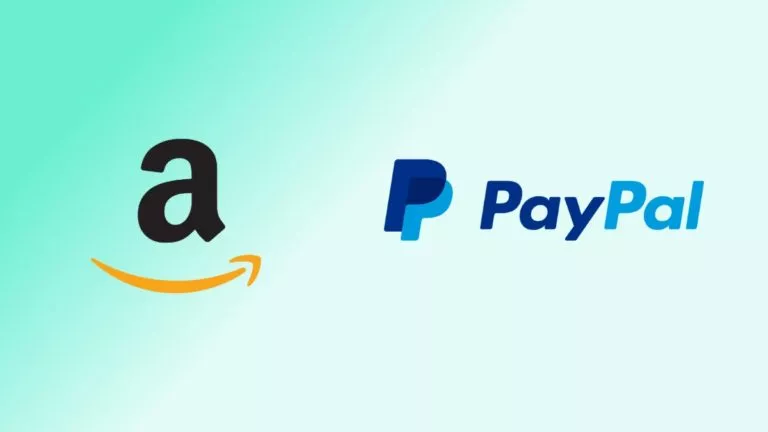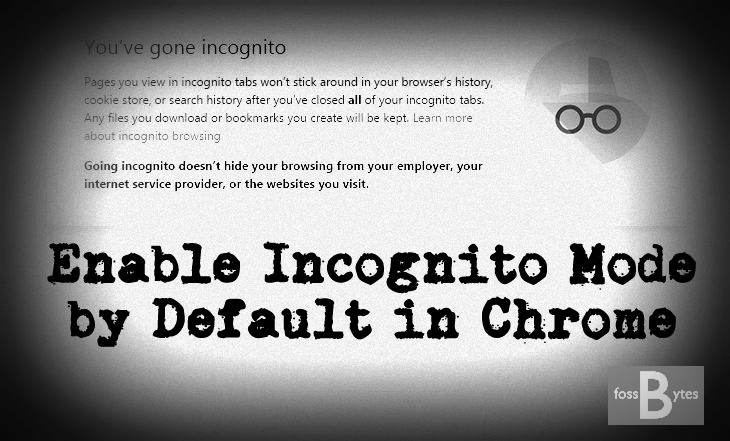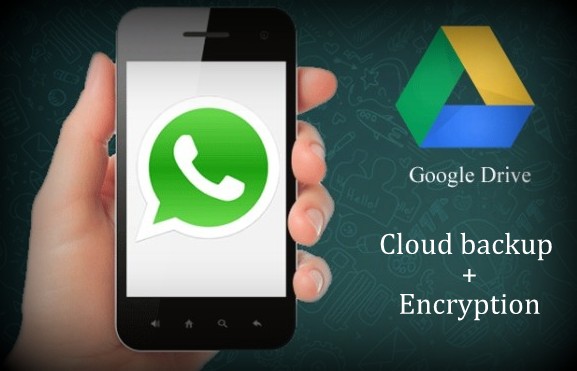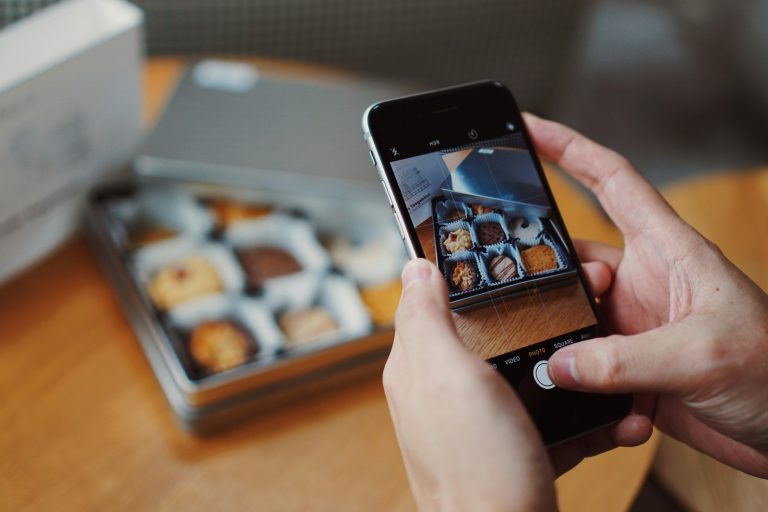How To Bypass Netflix’s Home Location Restriction?

Netflix’s recent crackdown on password-sharing aimed to curb revenue losses caused by widespread sharing among friends. While this move is understandable, it has also caused a big headache for users within the same household accessing the service from different locations. Fortunately, there’s a simple solution to Netflix’s home location problem—NordVPN Meshnet. Here’s how you can use it.
What is Meshnet?
In simple terms, Meshnet empowers users to route their internet traffic through devices globally, effectively establishing a Local Area Network (LAN). The technology utilizes NordVPN‘s WireGuard-based protocol, NordLynx, to assign a unique IP address to each device within the mesh network. This not only ensures a secure connection but also facilitates direct peer-to-peer (P2P) encrypted data connections.
Bypass Netflix Restrictions
Before we delve into the process, it’s crucial to consider a few key points. Firstly, the server must be a computer—specifically, a Windows, macOS, or Linux device—in the home location. Secondly, the NordVPN app needs to be installed on all devices, including smart TVs.
Additionally, note that while the home PC must be awake 24/7 for Meshnet to function, Netflix currently has a policy requiring a device to be at the home location at least once within 31 days. As a result, activating Meshnet is only necessary once a month.
Enable Meshnet on PC
- Install the NordVPN app on both devices and log in with your credentials [here].
- Head to the Meshnet section and enable it.
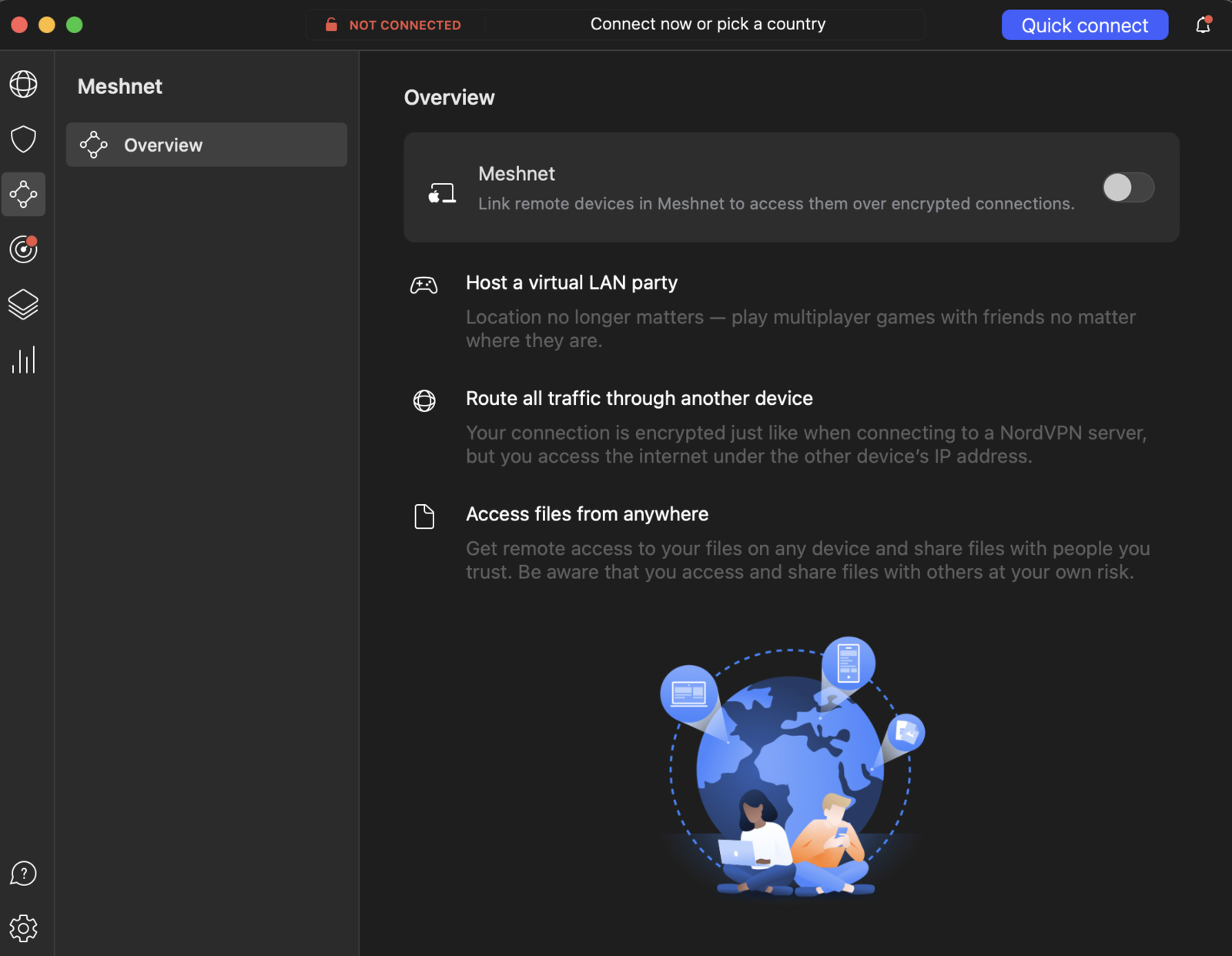
- Click on the three dots next to your device’s name and activate the “Allow traffic routing through your device” setting.
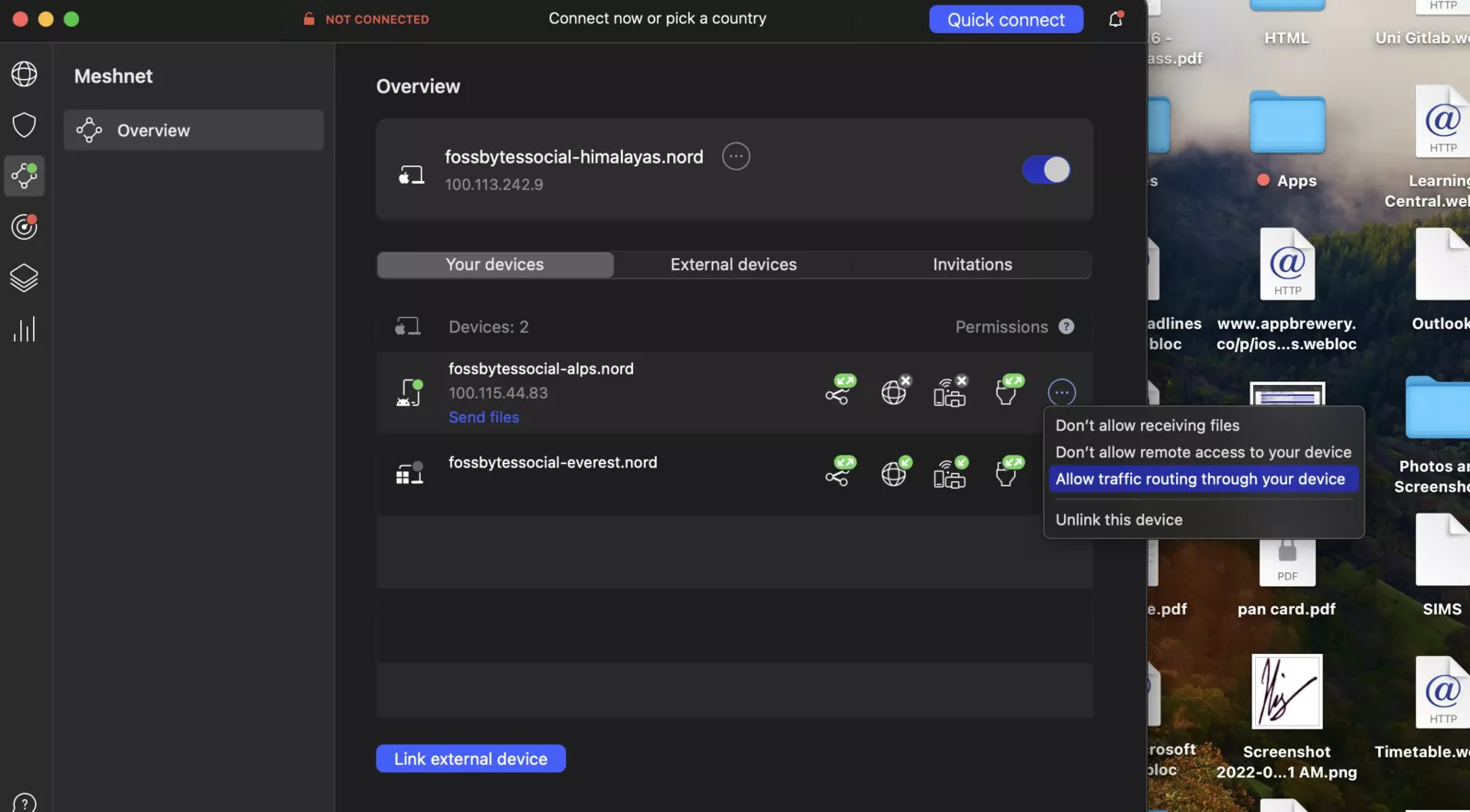
Route traffic through your TV
- Open the NordVPN app on your TV or Amazon Fire TV stick.
- Navigate to the Meshnet section and enable it.
- Go to the Route Traffic section and select your home PC.
That’s it! Now you can enjoy Netflix without the need for an additional subscription.