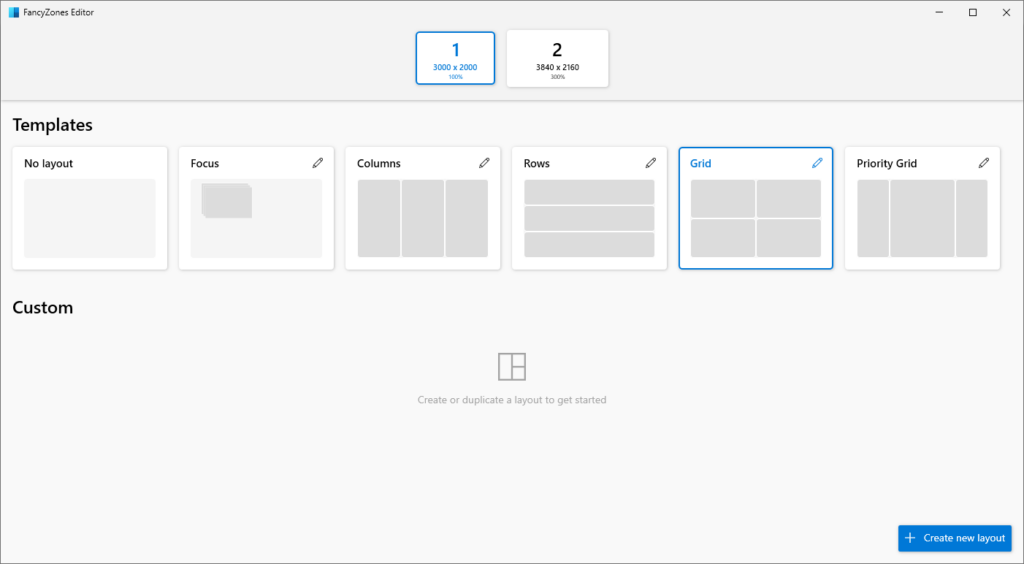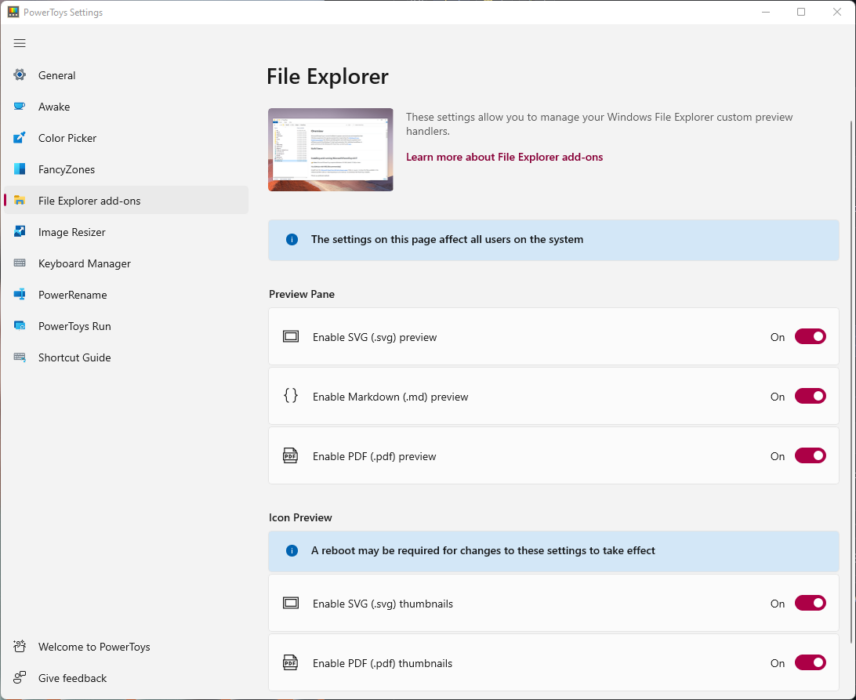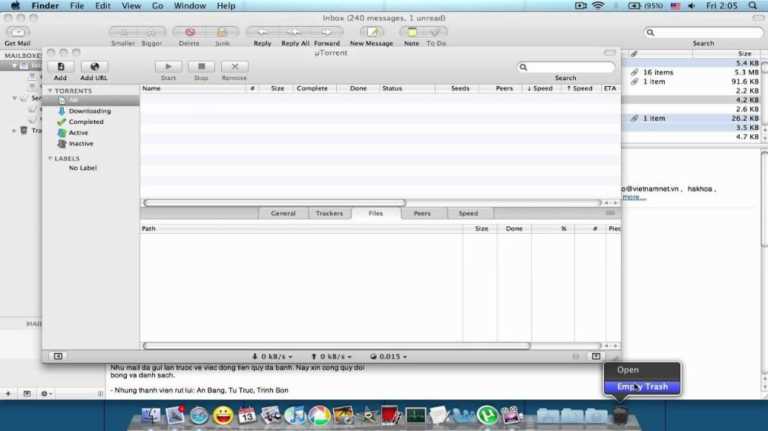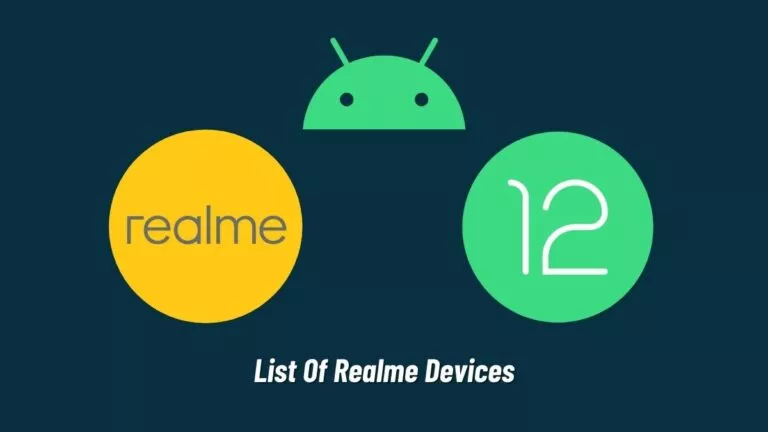Top 5 Windows Apps You Should Install In 2024
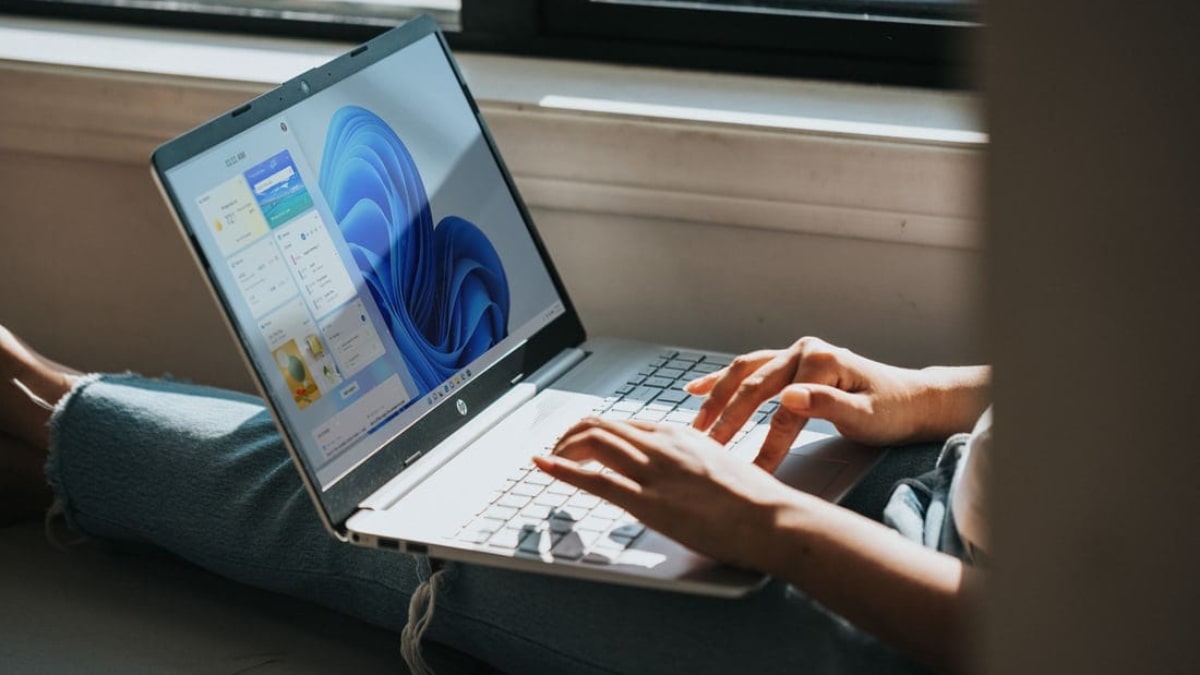
Windows’ user base is massive, and given its open nature, developers create all sorts of apps to solve niche problems or bring back functionalities from the past. However, finding apps that can be useful in your everyday life can be challenging, considering threat actors are always lurking in the shadows. Fortunately, we have compiled a list of five malware-free, useful Windows apps you should install today.
1. Sumatra PDF
We all know Adobe has a monopoly on the PDF format, making reading or editing one without it’s tools challenging. Additionally, the fact that Adobe’s Acrobat Reader is slow and sluggish makes reading downloaded eBooks or research papers a hassle. Enter Sumatra PDF, a fast and easy-to-use PDF and eBook reader that is free.
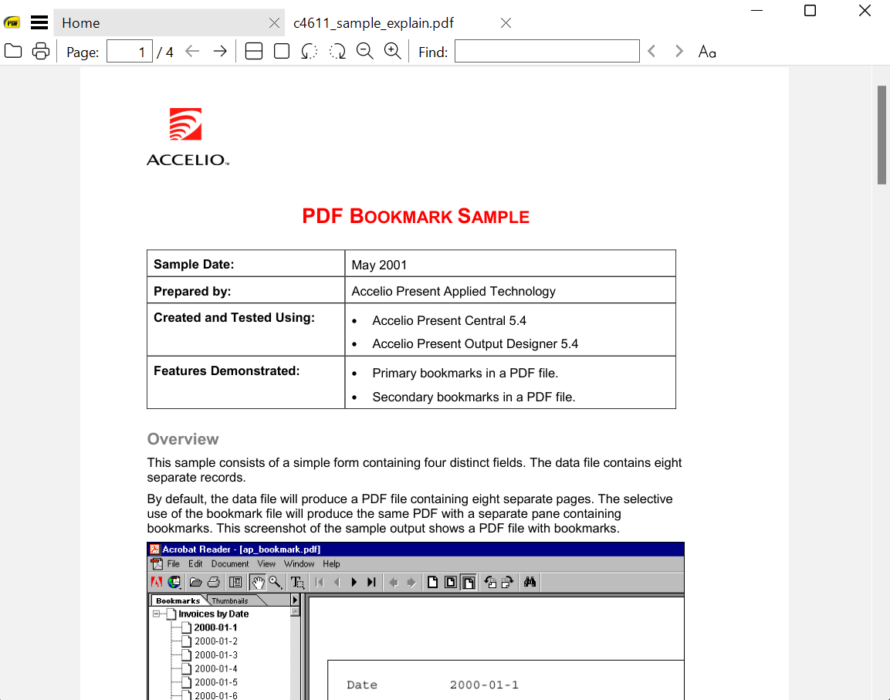
The app supports various file formats, including PDF, EPUB, XPS, CHM, MOBI, CBZ, CBR, and DjVu, and also allows users to carry their entire eBook collection on a simple USB drive, making it a go-to for any student.
Coming to the interface, the app is designed for intuitive reading and scrolling. However, for users wanting additional features, Sumatra provides a concise toolbar with essential tools.
2. Flow launcher
If you have recently switched to Windows from macOS, you will surely miss the Spotlight search, considering Windows’ search implementation is sluggish. However, there is an easy way to fix this problem. Flow Launcher, once installed, reintroduces the spotlight search functionality and lets users customize the shortcut for the search bar.
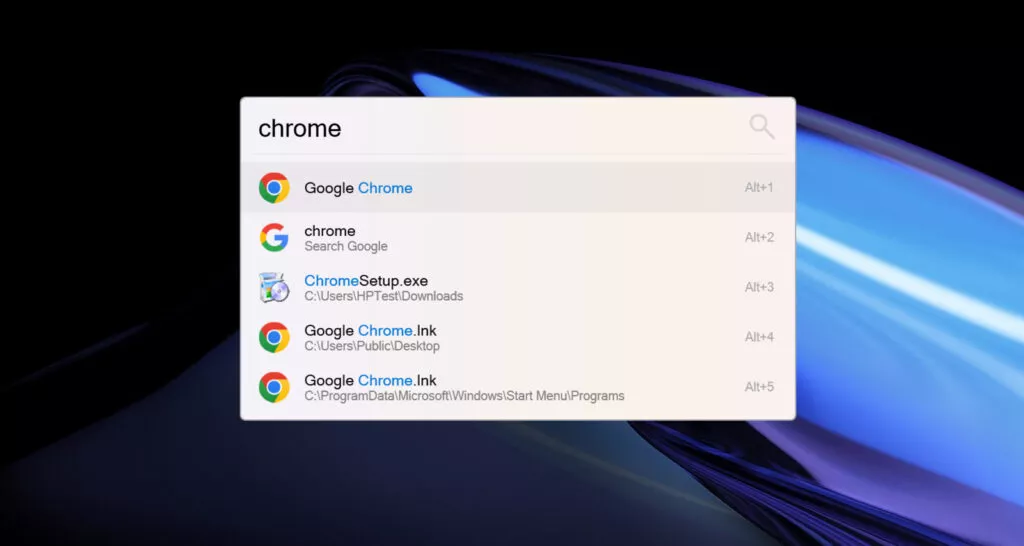
Additionally, this app also facilitates searching for files, system commands, Windows settings, and web queries.
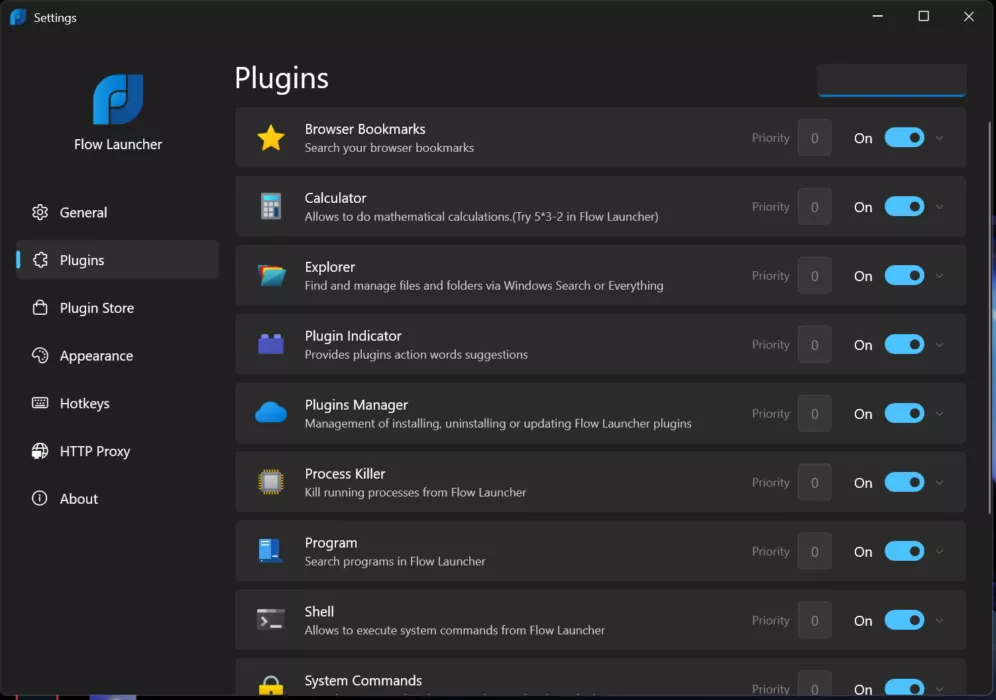
3. DS4Windows
It’s no secret that using a PlayStation controller with your PC can be a difficult task since some games support it while others only work with Xbox controllers. However, DS4Windows solves this problem by remapping each key of the PlayStation controller to match the Xbox counterpart, allowing users to play their favorite games without having to splurge extra. Here is how you can do it:
- Install the DS4Windows app.
- Extract the files.
- Open the DS4Windows app. The app will prompt you to download the “.NET Desktop Runtime” application.
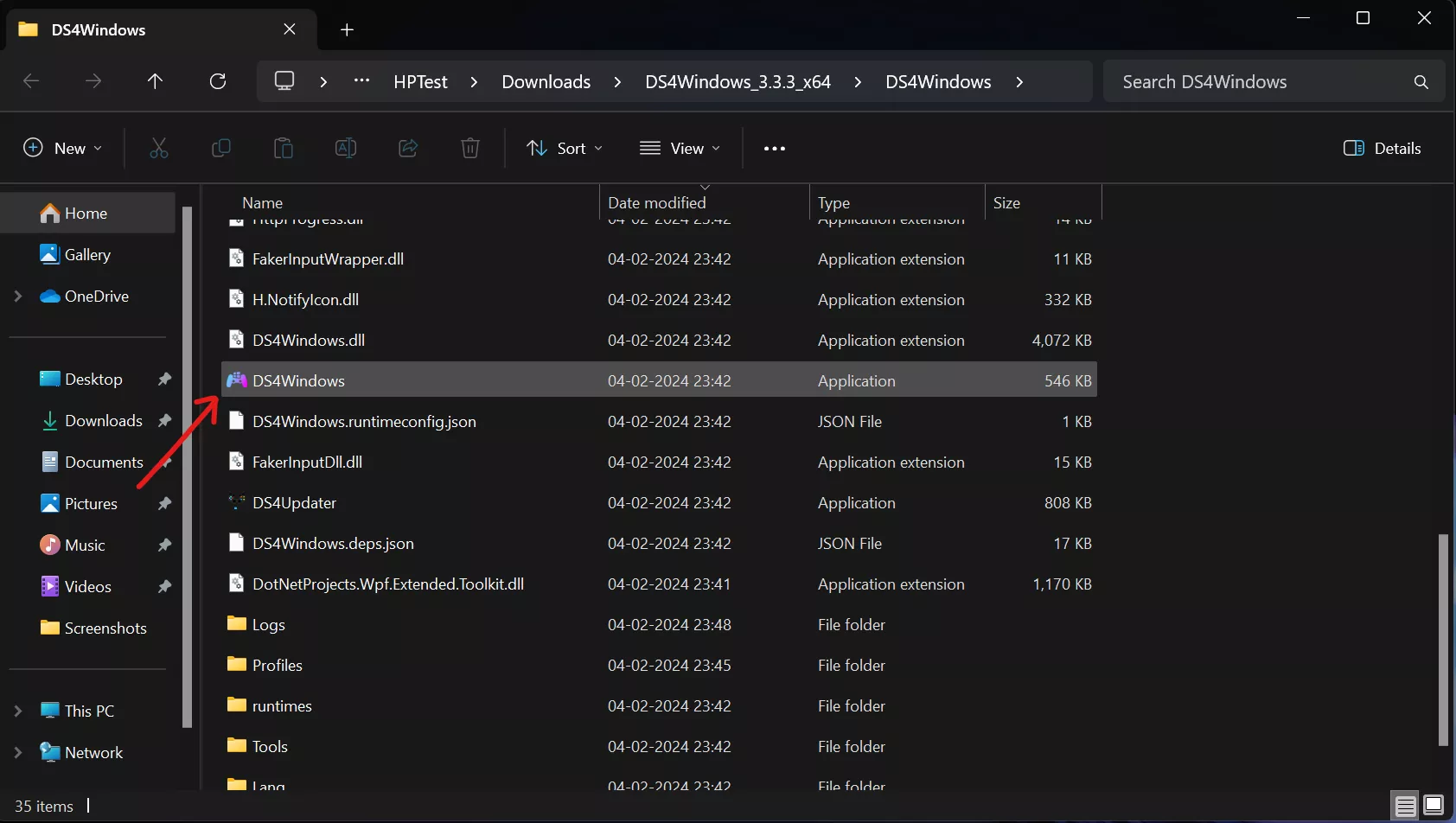
- Click Yes on the prompt and download.
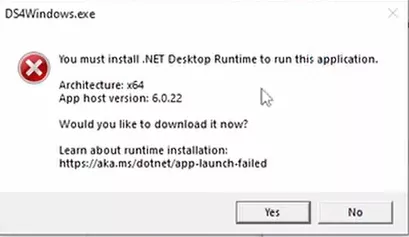
- Open the file in your download section and install Desktop Runtime.
- Open the DS4Windows app again and click on Program Folder in the popup.
- Select the type of controller you have and hit close.
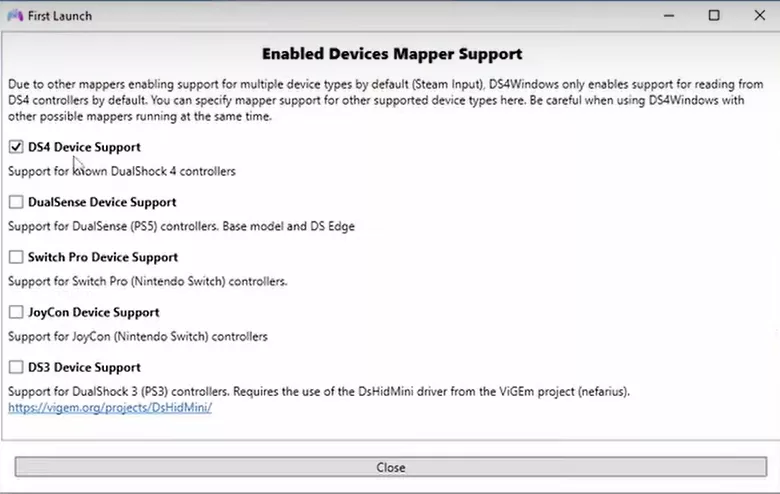
- Now, connect your PlayStation controller, and that’s it.
4. Start11 – $6.99
When Microsoft first announced Windows 11, there was widespread outrage with the company shifting the position of the start menu from left to middle. While Microsoft has now fixed this issue by giving users the choice of the position, many still do not like its look and feel. This is where Start 11 comes in, as it allows users to customize the looks of the Windows 11 start menu with three styles – Windows Pro, Windows App, and Windows Launcher.
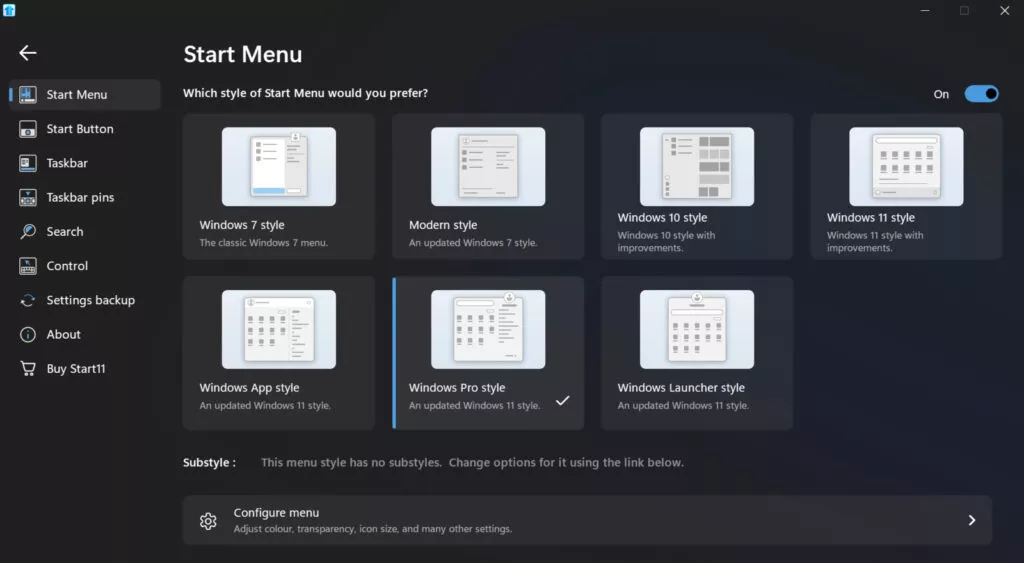
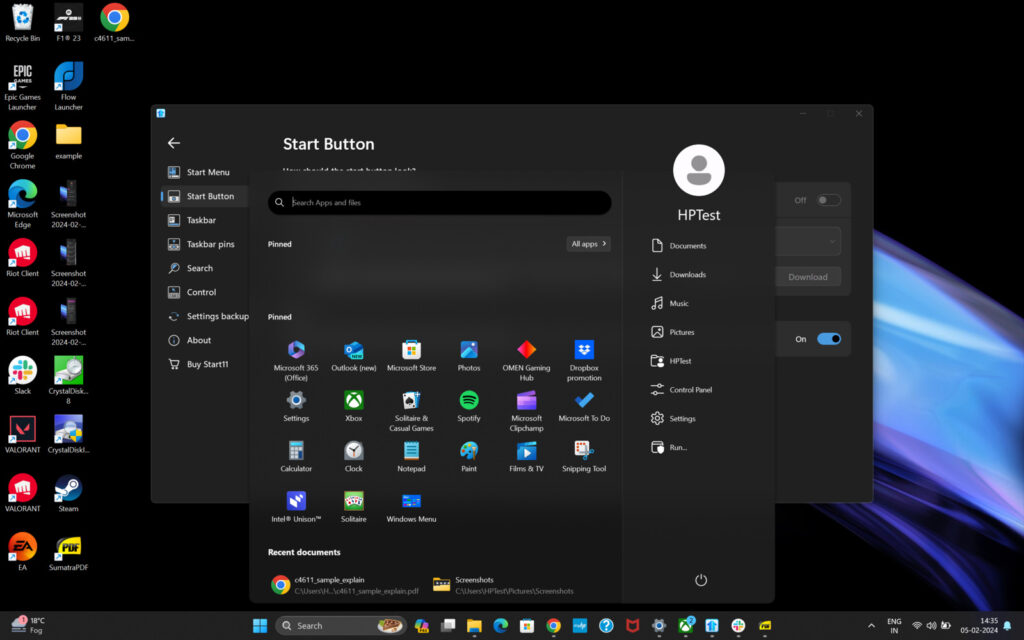
These styles bring a modern touch to the Windows 11 interface, offering users new ways to personalize their desktops. Additionally, the app also offers several customization options, such as allowing users to change the Start menu background with custom colors or personal images, adjusting transparency levels, creating shortcuts, and organizing groups and tabs.
5. Microsoft PowerToys
Windows already has a lot of features that make it a power user’s dream. However, Microsoft PowerToys takes it to the next level. The app allows users to manage application windows, rename multiple files at once, resize multiple images, remap their keyboards, manage windows, and much more.